Video recordings can be crucial in various contexts, from job applications to product reviews. With the Ziggeo Video Recorder widget, you can seamlessly integrate video collection into your Jotform forms. Ziggeo simplifies the process by handling video collection, transcoding, and hosting.
To use Ziggeo Video Recorder
- In the Form Builder, select Add Form Element in the upper-left corner.
- In Form Elements, go to Widgets at the top.
- Search and select Ziggeo Video Recorder.
- In Widget Settings, enter your application token.
- Customize the recorder by specifying the embed parameters.
- Select Update Widget at the bottom to save your settings.
Viewing the Recorded Videos
All submitted videos are hosted and transcoded by Ziggeo. Aside from viewing the submitted videos in your Ziggeo dashboard, you can also access the video links in Jotform Tables.
To allow access to the video links
- In your Ziggeo dashboard, choose your app, then select Manage from the menu.
- Select Iframe Embed.
- Turn on Allow Iframe Embeds.
- Select Confirm to save the changes.
Ziggeo is simple to use out of the box, yet full of potential for customization with over 100 different parameters. If you need help with the customization, contact their support team.



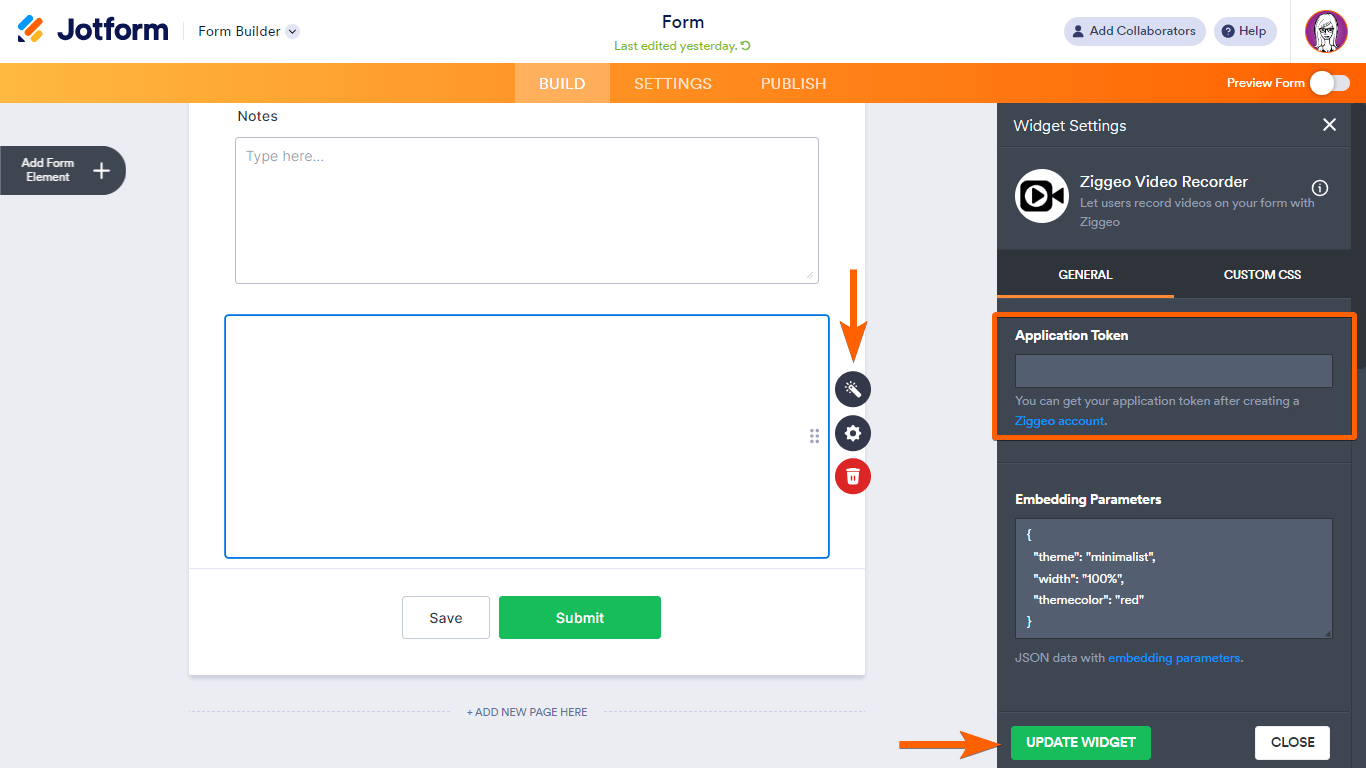
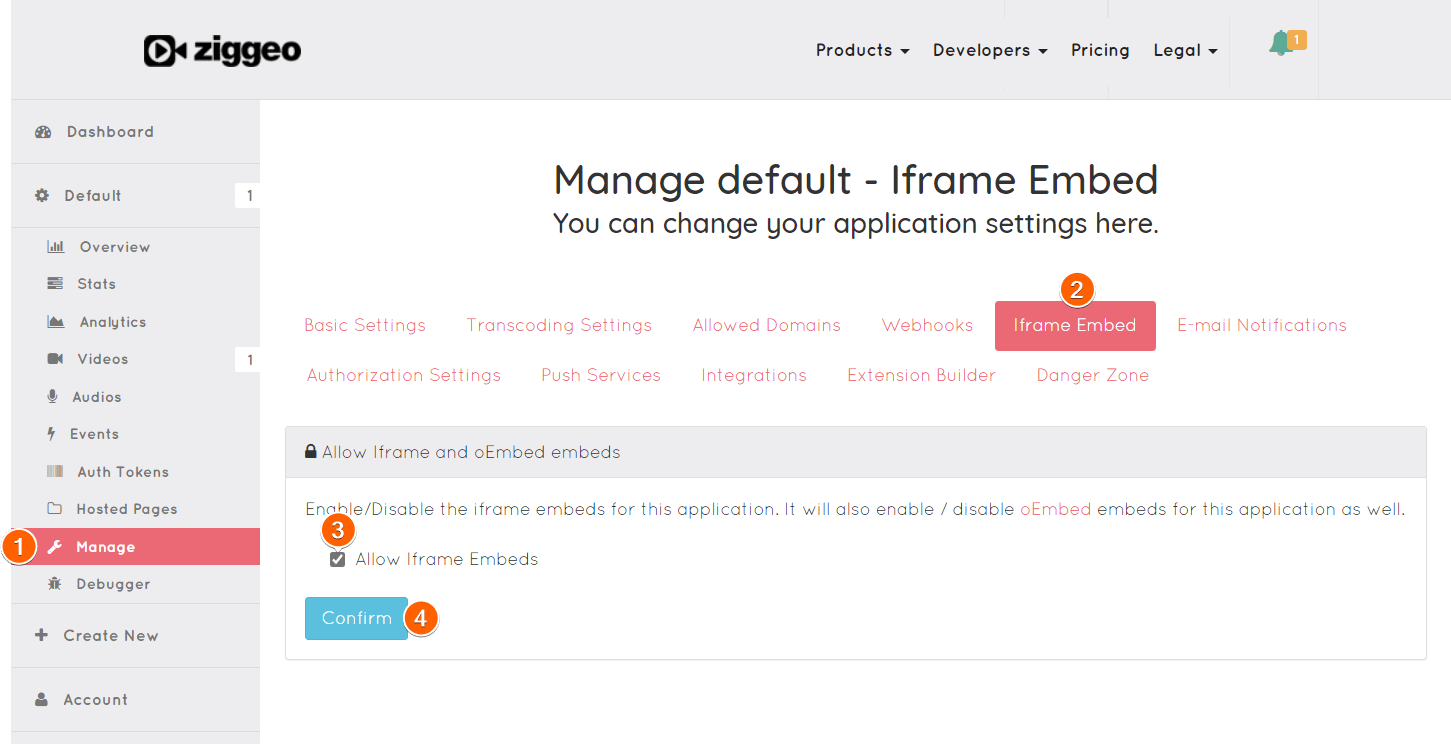
Send Comment:
1 Comment:
More than a year ago
Hi, I did this and it is not working.
Is this video recorder still a service that you use?