Suppose you have a form that needs to be filled out regularly. For example, an inspection form must be completed by each month’s end. You can assign the form and schedule a reminder email to go out to your assignee every month.
To send reminder emails to your assignee
- In the Form Builder, go to Publish at the top.
- Go to Assign Form on the left.
- In the Invite by Email section, select Assigned to.
- In the dialog, open the user menu, then select Schedule Reminder Emails.
- Configure your reminder email schedule, then select Save at the bottom.
Once finished, a mail icon will appear for the assignee. You can select this icon to edit or delete your reminder email.
The system should now start sending reminders to your assignees automatically according to your setup.
See also: How to Set Reminder Emails for Your Forms.

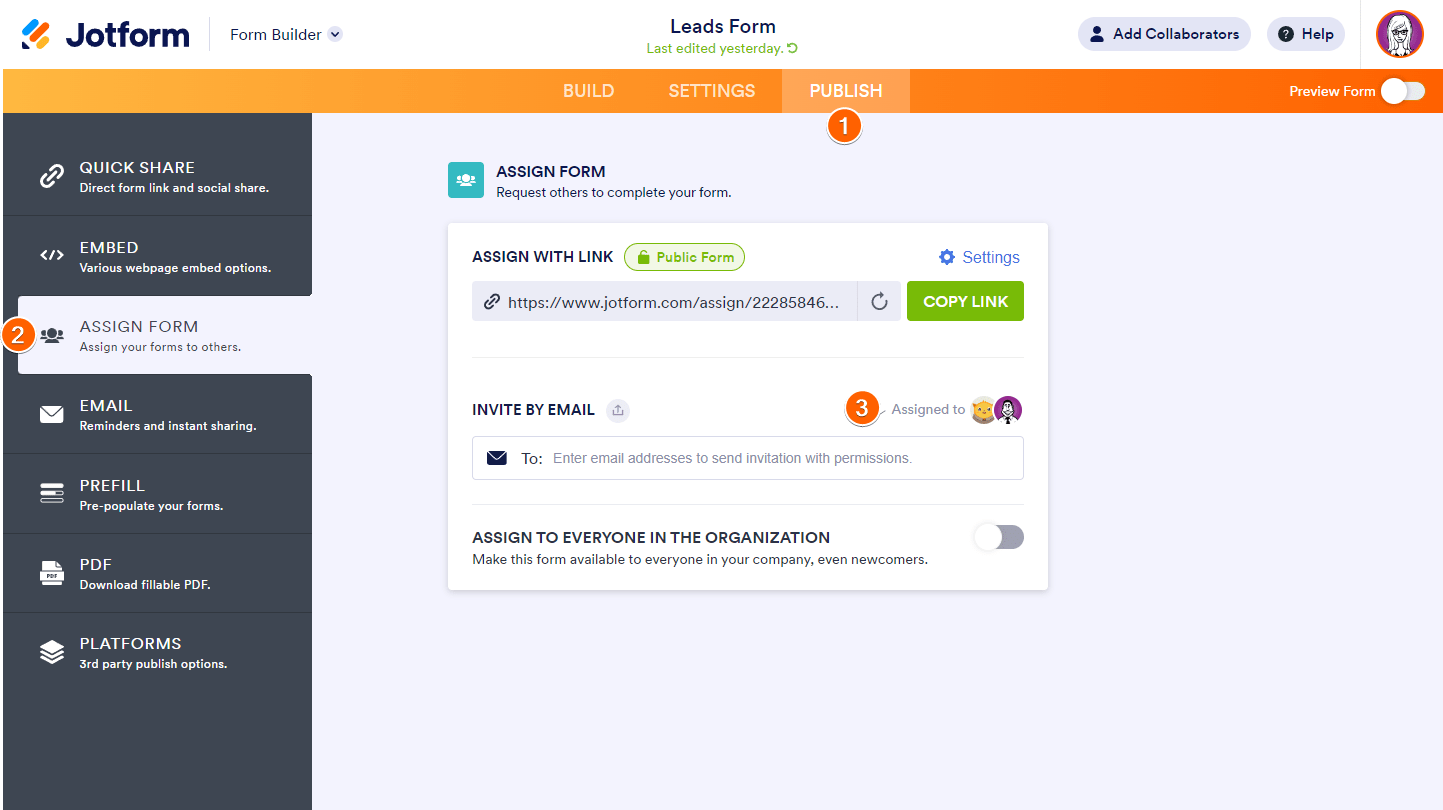
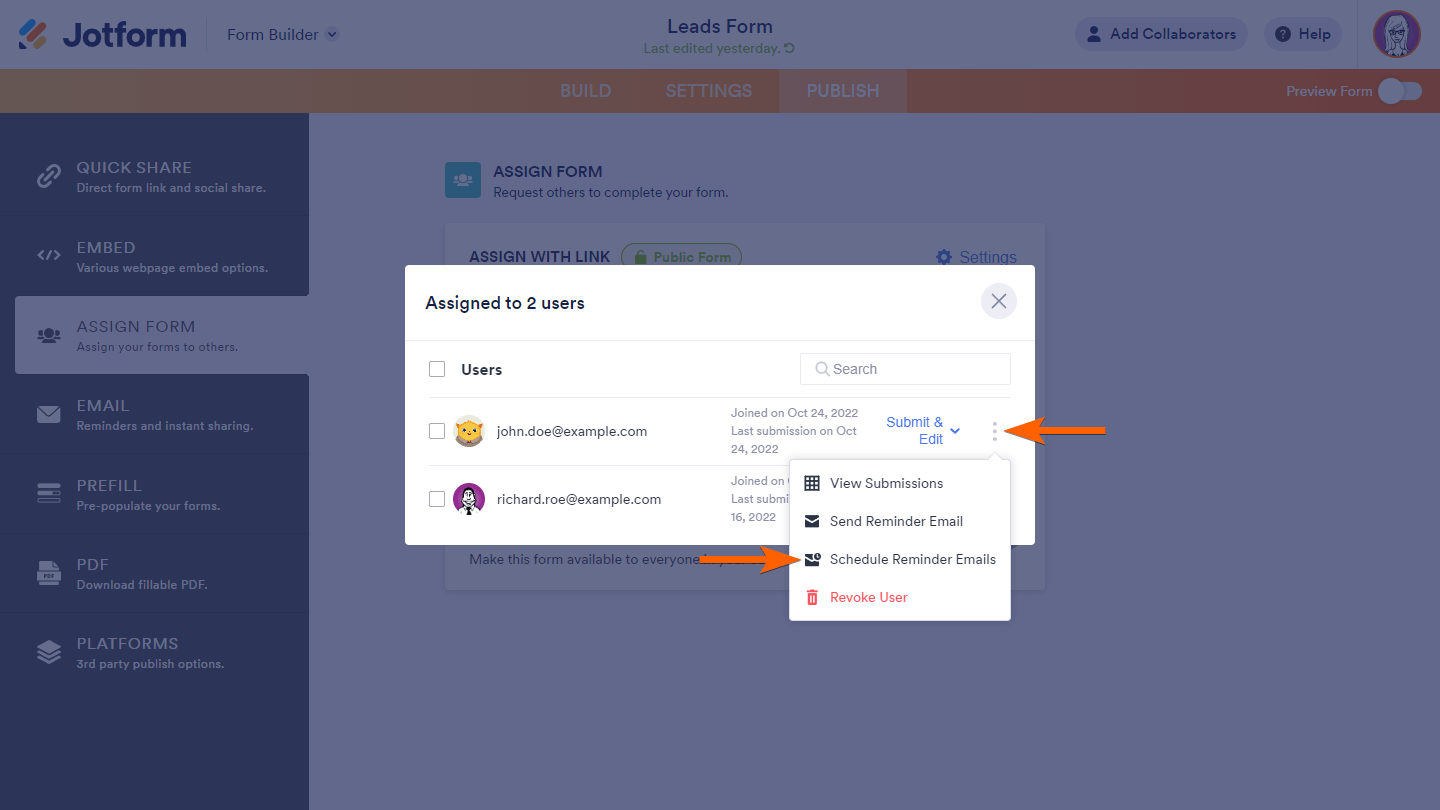
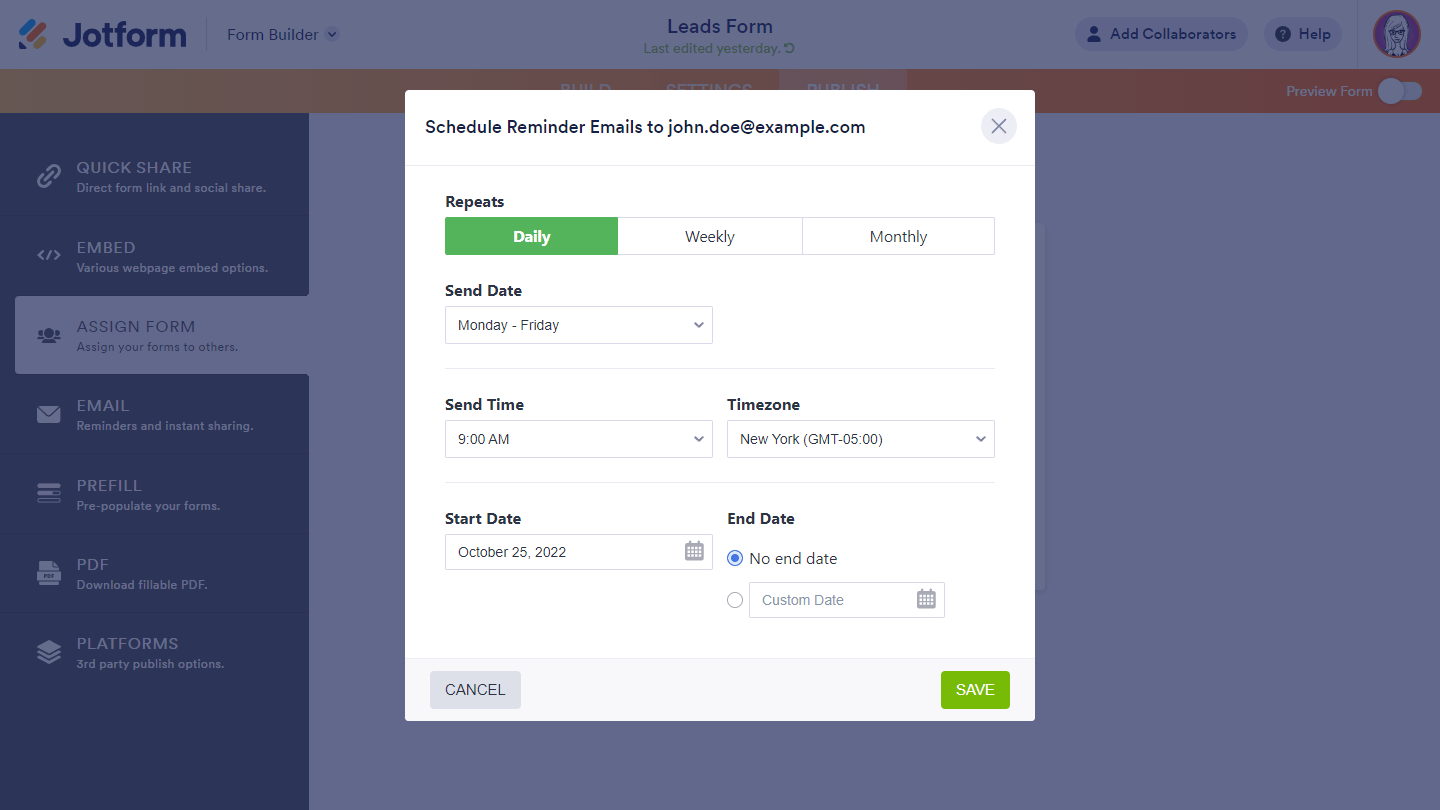
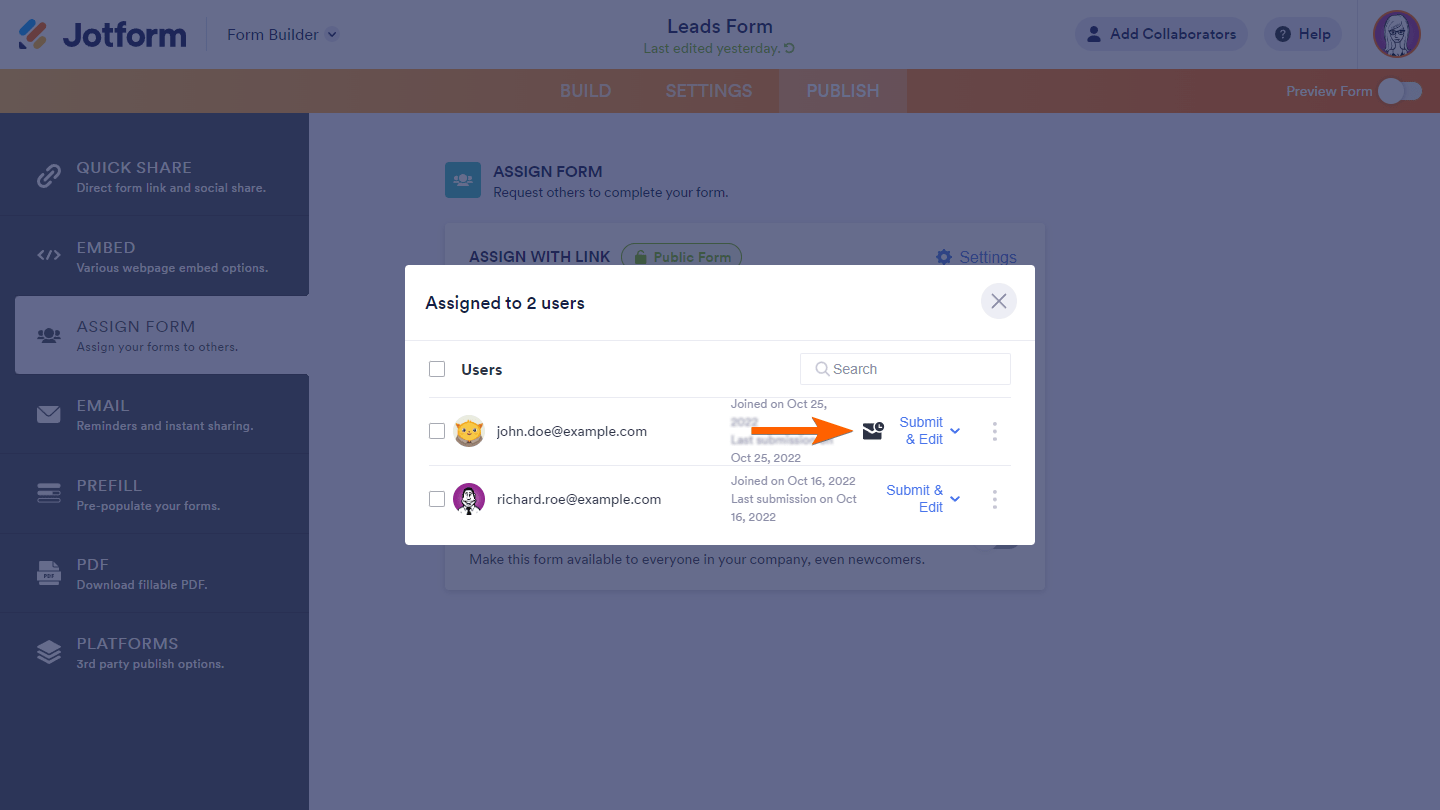

Send Comment:
4 Comments:
More than a year ago
Hi, I need to send a reminder email every 3 days. Will this be possible?
Thank you in advance.
More than a year ago
why cant i see this feature? is it only in a paid account?
More than a year ago
Excelente!. Aunque sería interesante a la sección Schedule reminder emails pudieran agregarse campos del formulario de modo que funcione como una agenda.
Por ejemplo: nosotros manejamos los reportes de los técnicos desde jotform y manejamos la agenda en wunderlist y próximamente en to do list, sería fantástico que se asignara a cada técnico sus tareas desde jotform de forma independiente donde el técnico al seleccionar la tarea continúe editando dicha tarea, ya que estaría agregado varios campos del formulario asignado.
More than a year ago
This is an awesome feature, it will really help my team. Maybe this feature can be also put into mobile notifications for companies that have employees on the move constantly! :) great work guys