You can restrict form Assign Link access to your company’s email domain, ensuring that only employees with an approved email address can view or complete forms assigned to them. This keeps your form secure and exclusive to your team.
Follow these steps to restrict access to your form’s Assign Link using your company’s email domain:
- In Form Builder, click on Publish.
- In the menu on the left side of the page, click on Assign Form.
- Then, click on Settings to the right of the Assign With Link section.
- In the Settings window, click on Company Access.
- While the Company Access Permission is set to Require organization email domain, enter your company’s domain name in the field located below it.
Once configured, form assignees must log in using an account linked to an email address that matches the domain specified in your form’s Assign Link settings. To assign your form externally to company members, click on the Copy Link button next to the Assign Link and send it to them directly.
When someone logs into the wrong account and accesses your form’s Assign Link set to Company Access, they’ll see a message explaining the restricted access. The message includes a Switch Account button, which logs them out of their current account and allows them to sign in with the correct assigned user account to access the link.
Note
Generated Assign Links sent to assignees via the Assign By Email method are token-based, bypassing the Company Access permissions set for your Assign Link.
Setting Up Permissions and Other Options
In some cases, you may need to adjust your team’s permissions based on their specific roles or responsibilities within your company. This allows you to control who can access and manage assigned forms, ensuring the right people have the appropriate level of access. For more details, see Managing Permissions for Your Assignees.
If you want to limit the availability of your Assign Link to a specific time frame, you can set an expiration date for your assigned forms. This ensures the link remains accessible only for a designated period, providing additional control over when and how the form can be used. For more information, see Setting an Expiration Date for Assign Links.

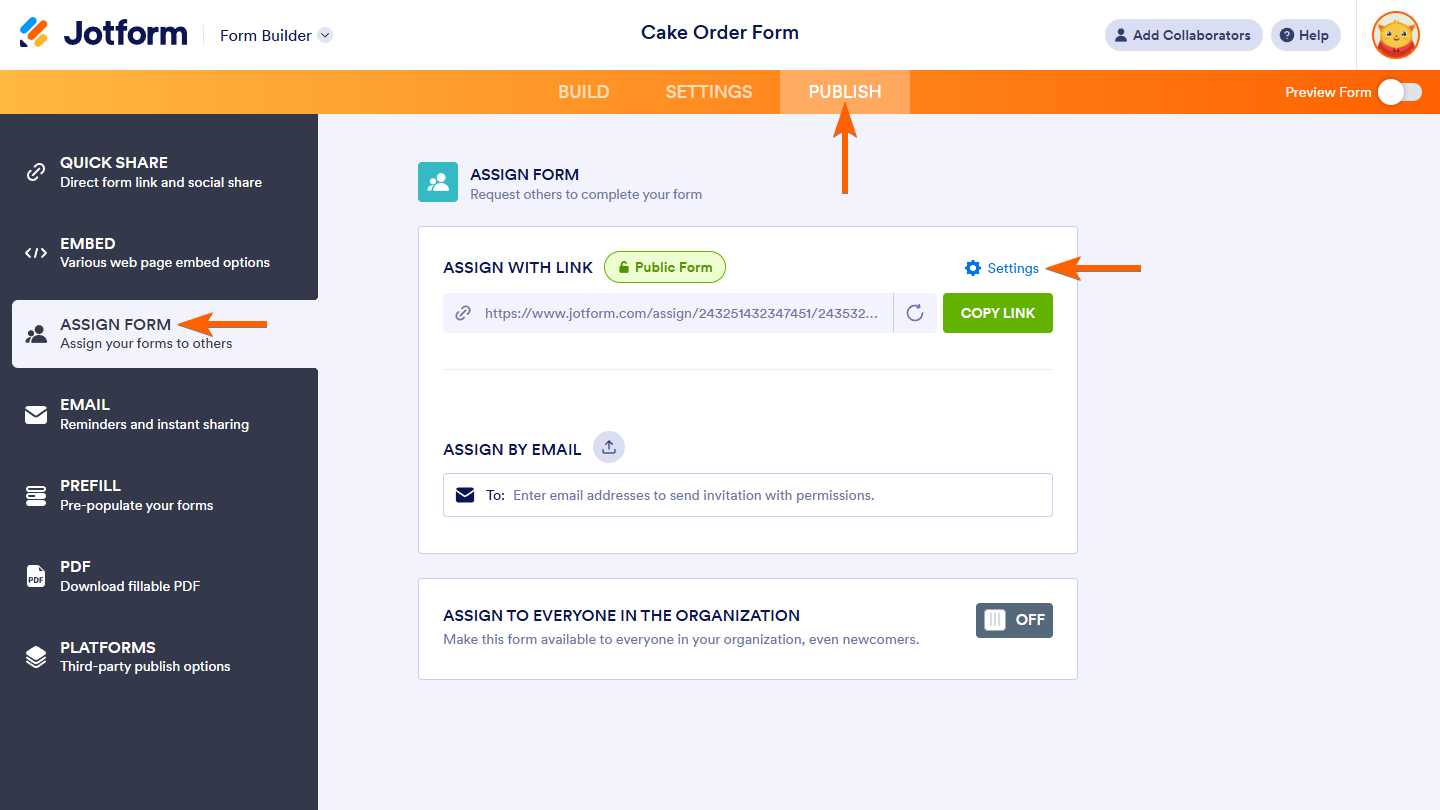
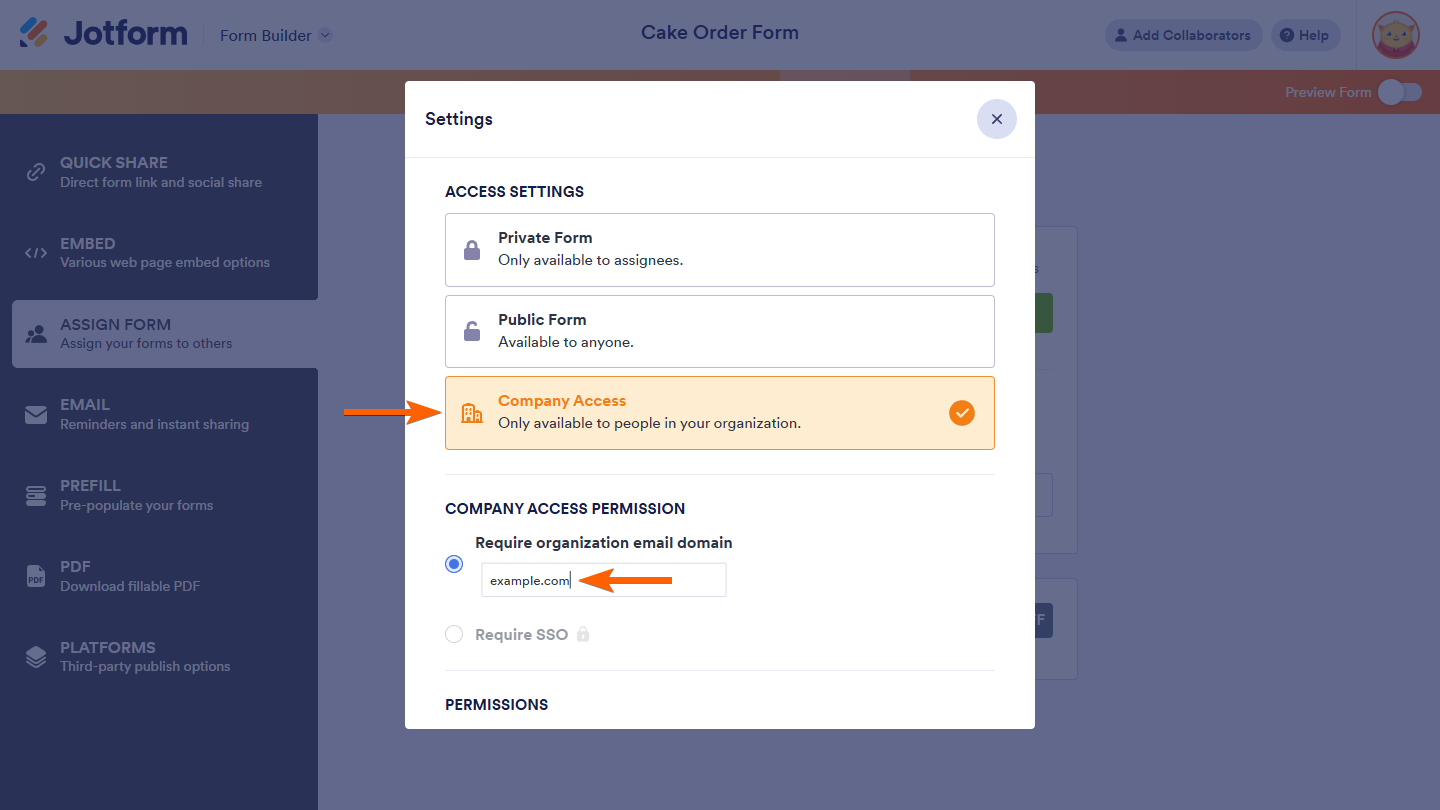
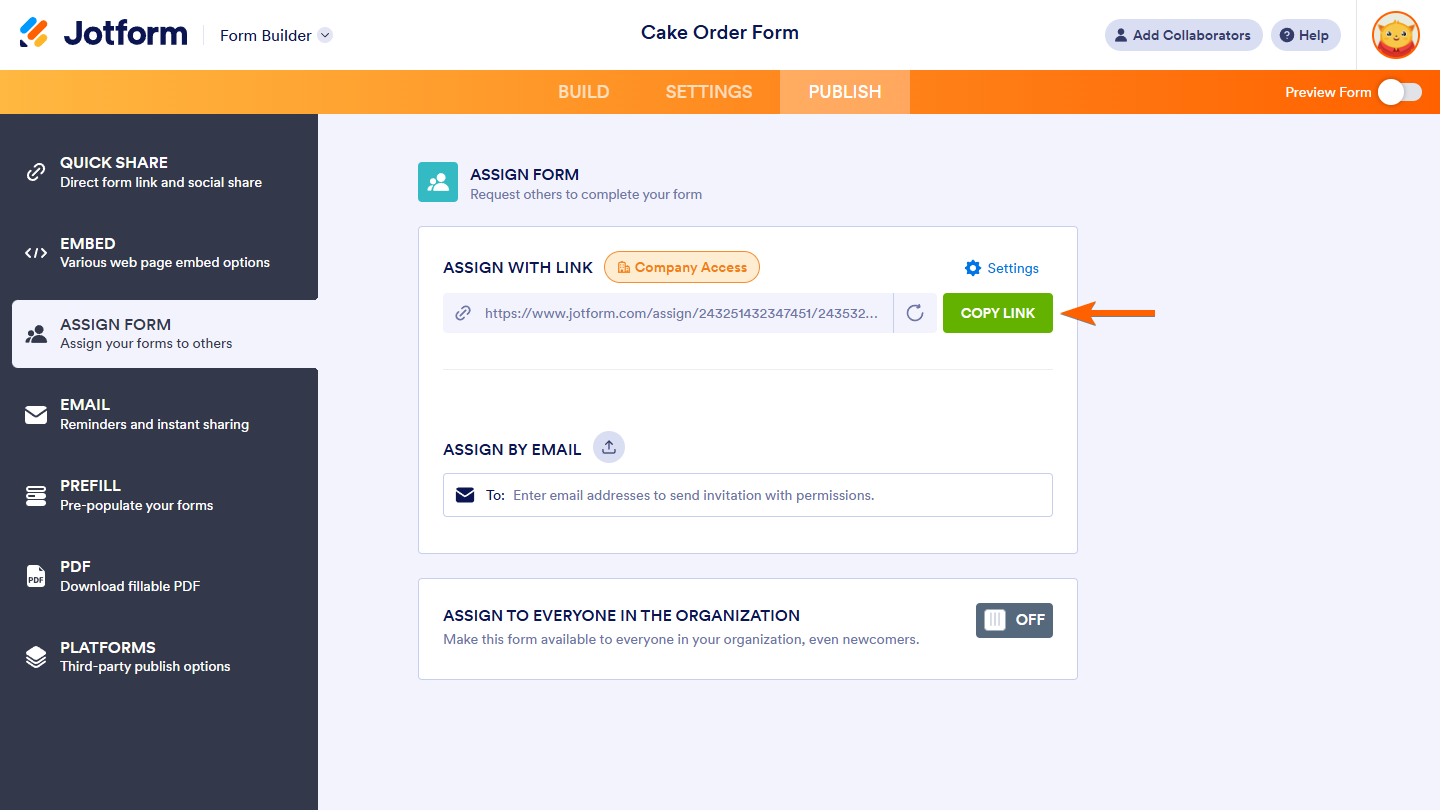
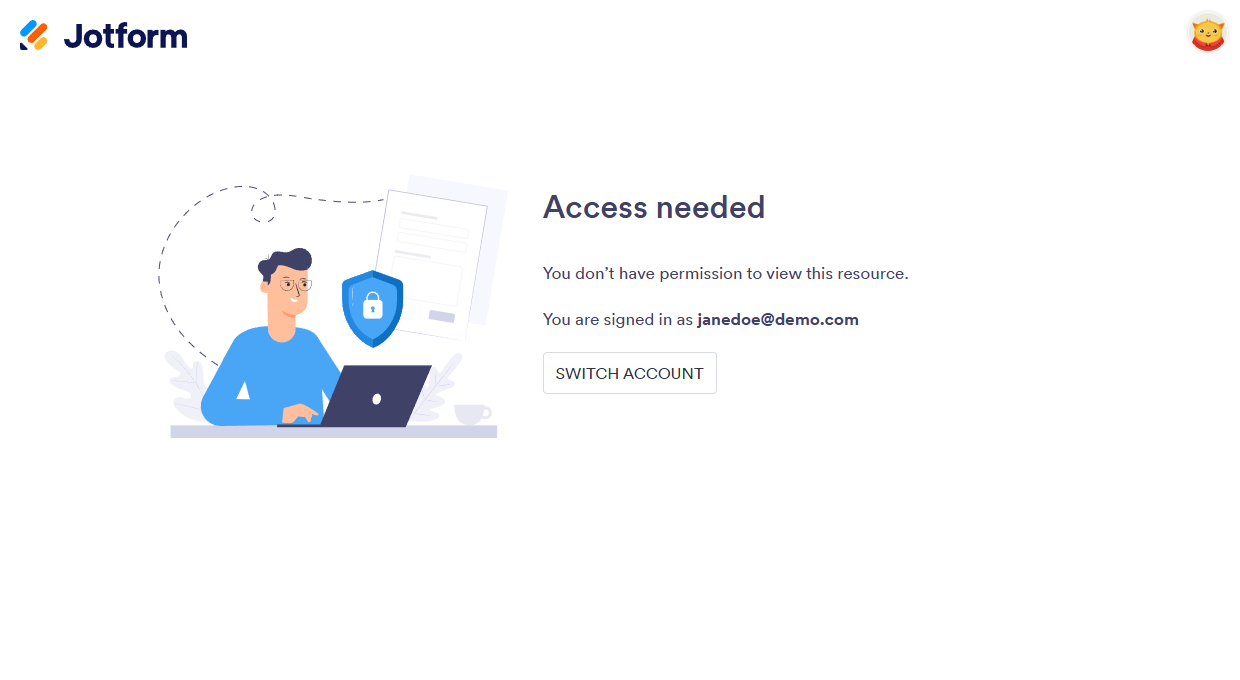
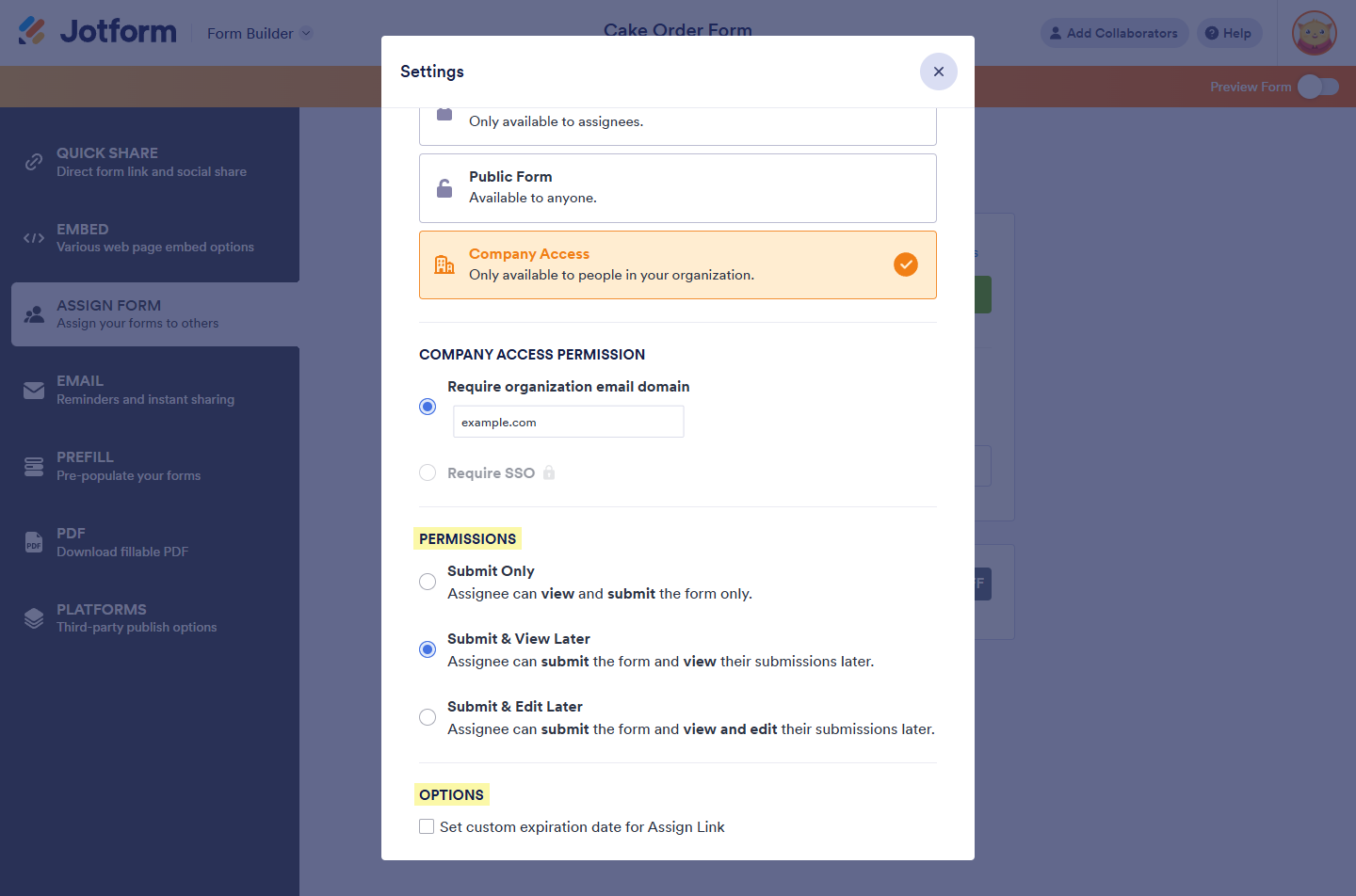
Send Comment:
5 Comments:
More than a year ago
I want to send a survey to a company out side of the one I work for. If I set this to private and insert their domain name (not the company I work for) will this remain private still?
More than a year ago
Making Your Forms Accessible to Company Members Only refer,
Is company’s domain name can be multiple ?
i.e: abc.com, xyz.com
Means allow 2 domain email members?
More than a year ago
Hi, Is it possible to capture the email address used to sing in into form?
More than a year ago
How can I find out which staff member emailed a form to a client without giving the employee permission to edit my forms? Can I include an email to each staff member when their specific client returns a submission so that the staff member is notified as well?
More than a year ago
Hello I have a question I have 3 forms from Jot form and I would like to know can all 3 forms be assigned as one instead of being separate to a company in a email domain?
Thanks