One option to assign your form to someone else is through an Assign Link. An Assign Link allows anyone to be your assignee in the form when they click on it and sign in with their Jotform profile. That saves you time sending an individual invitation to people.
If your form is time-sensitive, and if you don’t want people to be an assignee beyond a specific timeframe, the Assign Form feature allows you to set an expiration date and time for the Assign Link.
Setting an expiration date and time for your Assign Link will only take a few minutes. Here’s how to do it:
- In Form Builder, click on the Publish tab.
- Next, click on Assign Form on the left side of the page.
- In the Assign With Link section on the right, click on Settings.
- In the Settings modal window, scroll to Options and check the box next to Set custom expiration date for Assign Link. The date, time, and timezone fields will appear for you to set their values.
Notes:
- Any changes you made in the Assign With Link Settings are automatically saved.
- The expiration date and time only affect the Assign Link. It does not affect invitations sent through email.
- Once the link expires, the Assign Link will no longer be accessible to anyone. If you still want to allow people to be an assignee, you must adjust the date and time or disable the custom expiration date.
We hope this guide helps you understand how to set expiration dates for the Assign Link. If you have any questions, don’t hesitate to post a comment below or create a ticket to our support inbox.
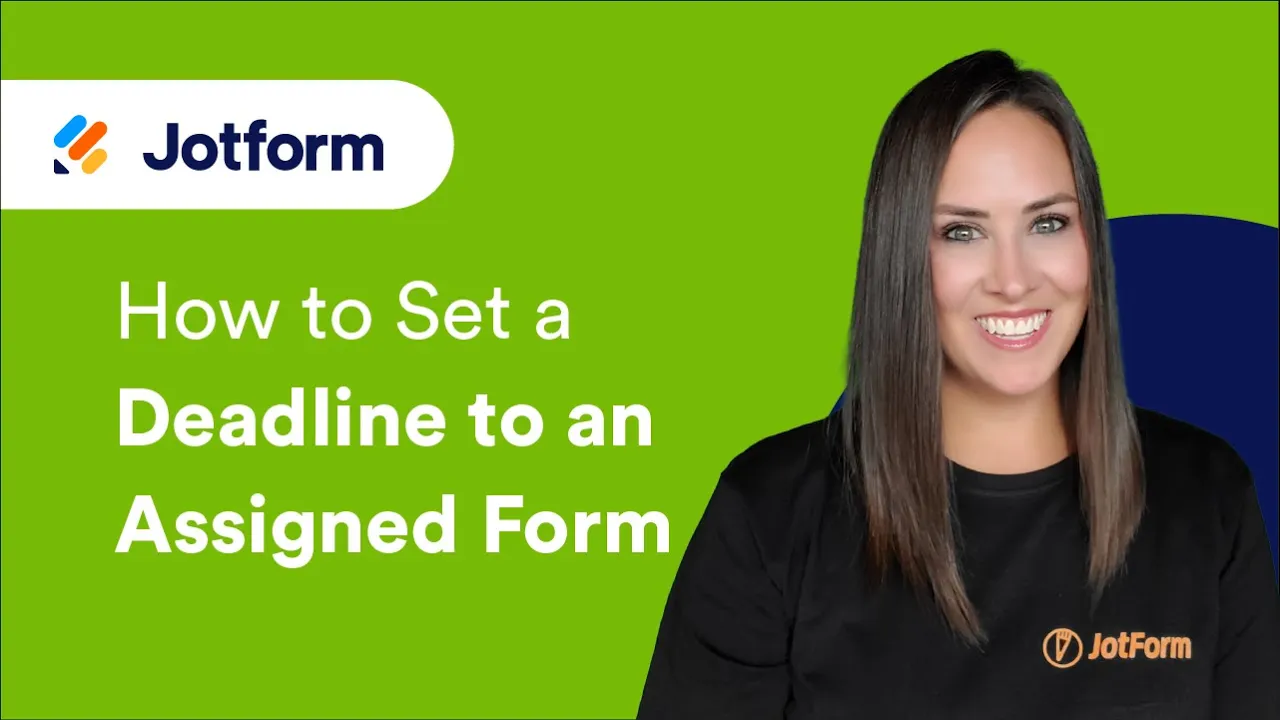
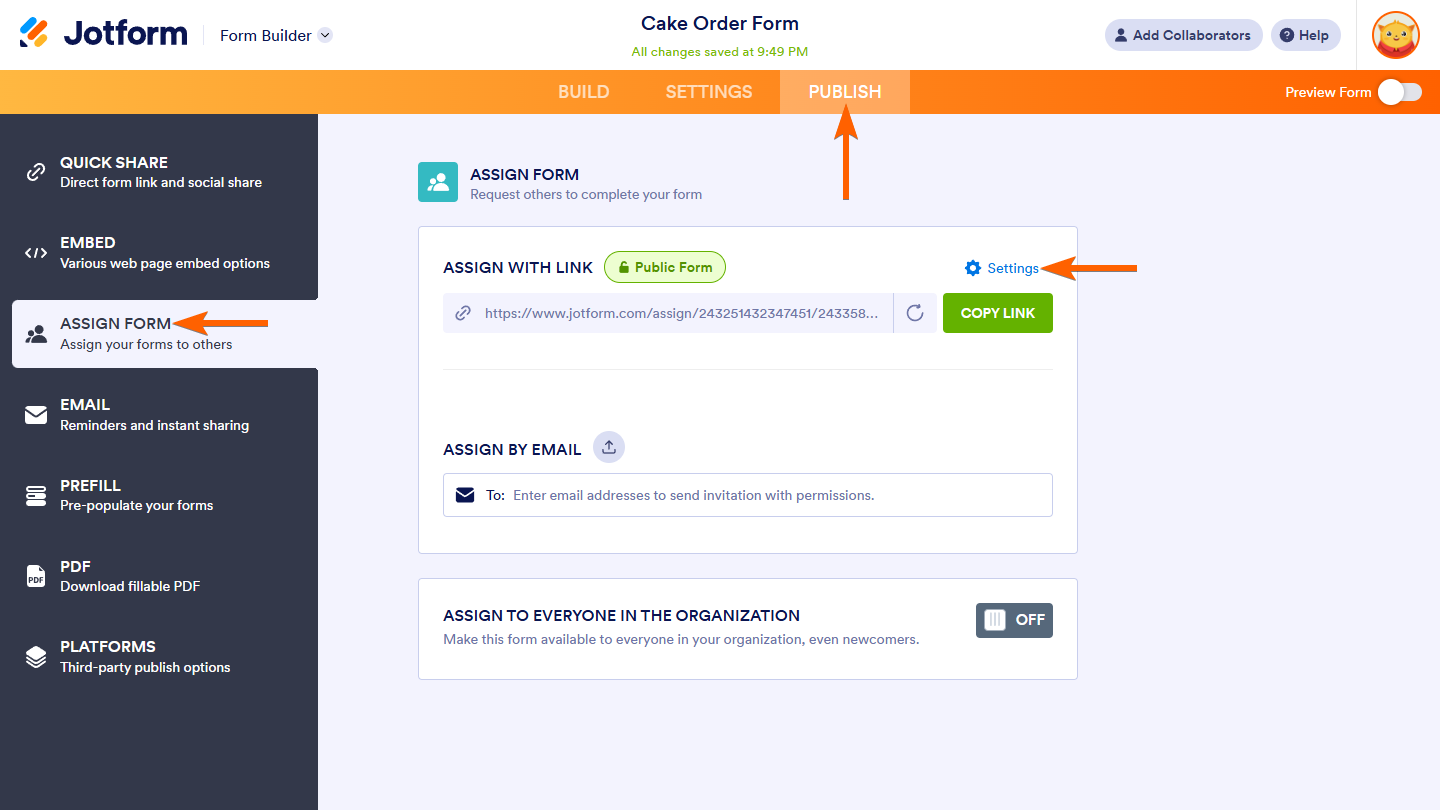
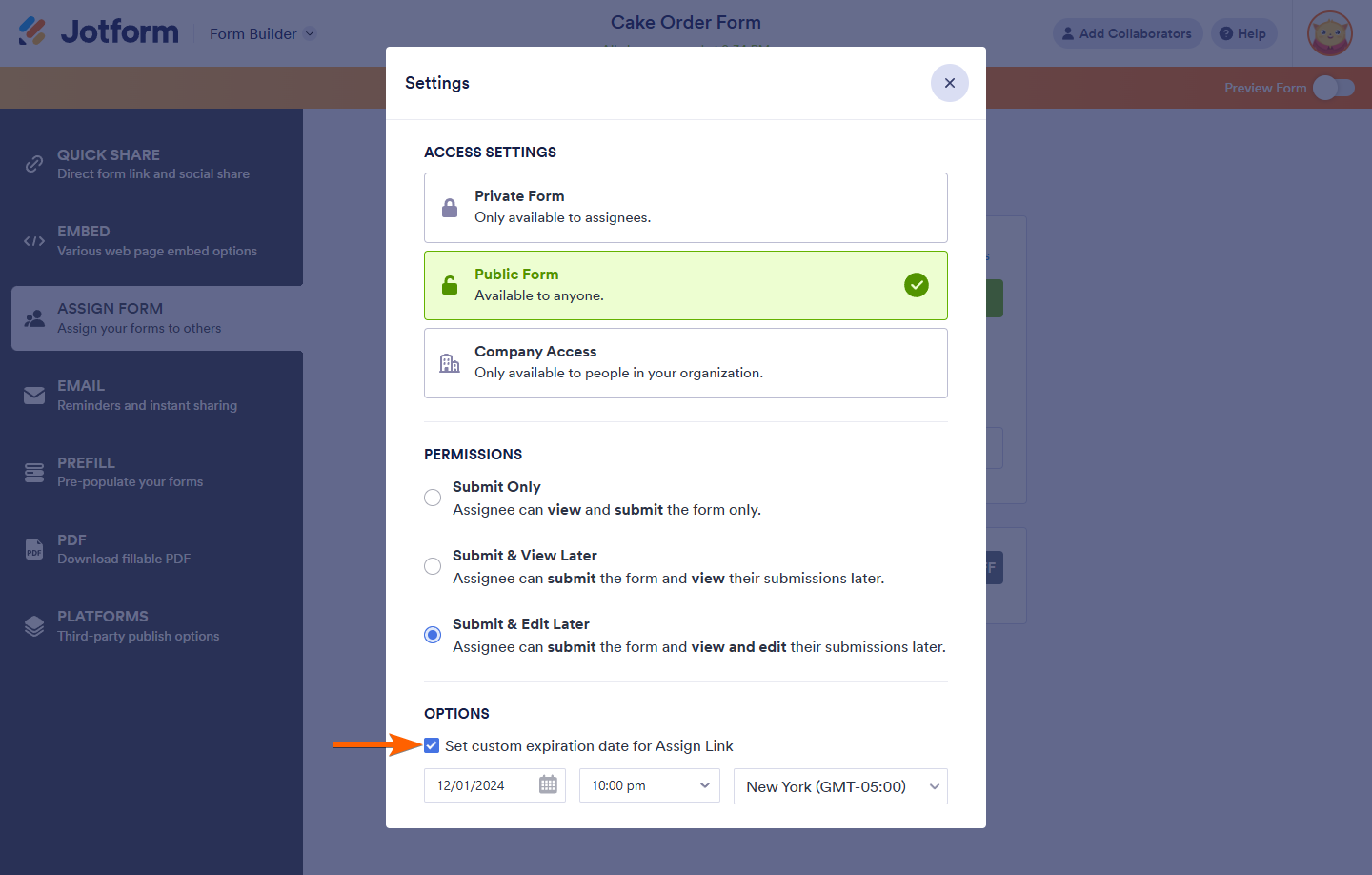
Send Comment:
3 Comments:
More than a year ago
What does the form look like to the customer after it is disabled? Can I add a picture?
More than a year ago
Must we do this daily and for each shift?
More than a year ago
Una de las mejores aplicaciones que he visto hasta el momento