Are you still using the old Jotform PDF Editor? Why not switch to the new Jotform PDF Editor? This guide will show you how.
Switching to the New Jotform PDF Editor
You can switch to the new PDF editor in two (2) simple clicks, as shown below:
- On your form’s old submissions page, click the PDF icon.
- Click the Customize PDF from the options.
The page will redirect you to the new PDF Editor.
If you landed on the old PDF Editor page, you could change the version of PDF Editor by clicking the Try PDF Editor button.
Switching to the New Jotform PDF Editor for a Specific Form
You can also access the new PDF Editor for a specific form on the My Forms page. Here are the steps:
- On the My Forms page, hover on the form and click its More option.
- Select Open PDF Editor.
You can also use the quick access menu in the upper-left corner of the Form Builder. Choose PDF Editor from the options.
If you landed on the old PDF Editor, click the Try New PDF Editor button, as shown in the third screenshot above. Now you can start using the new Jotform PDF Editor for this form!
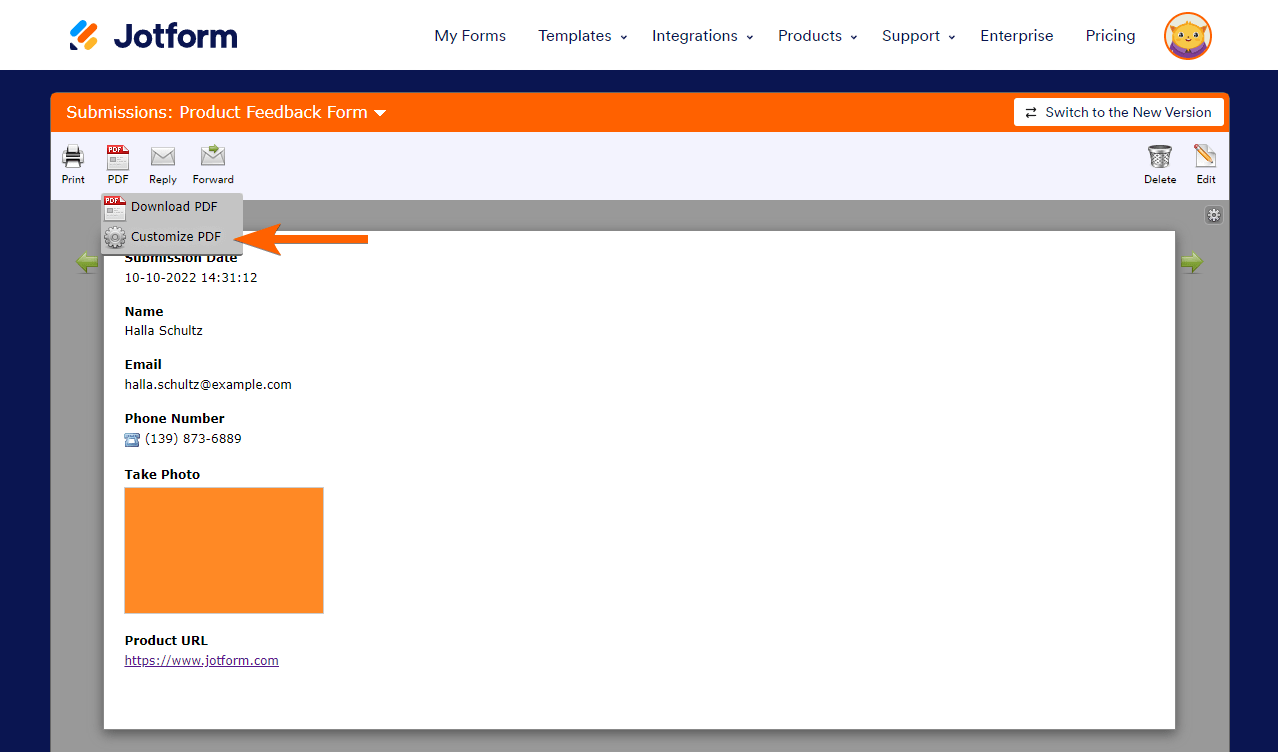
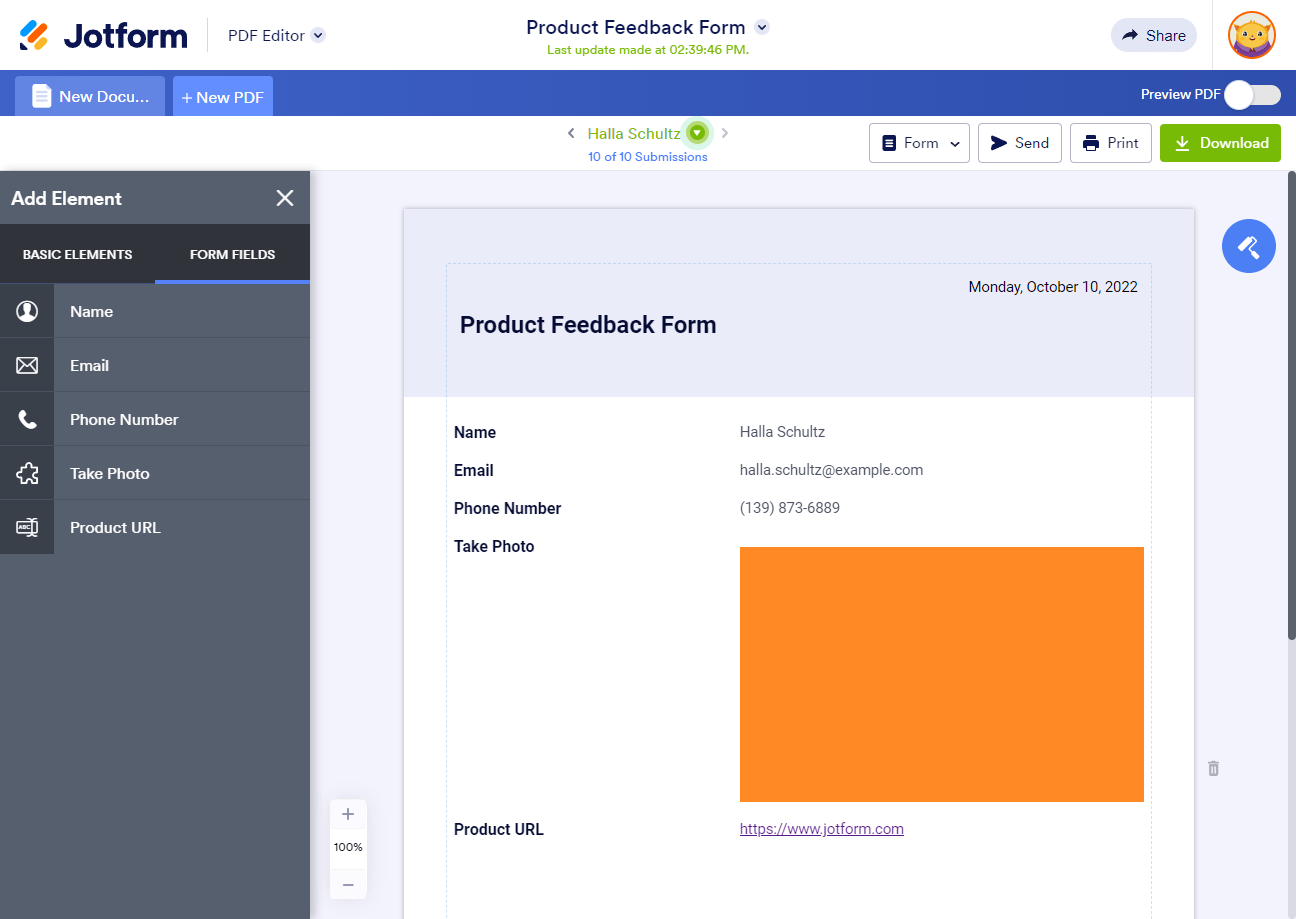
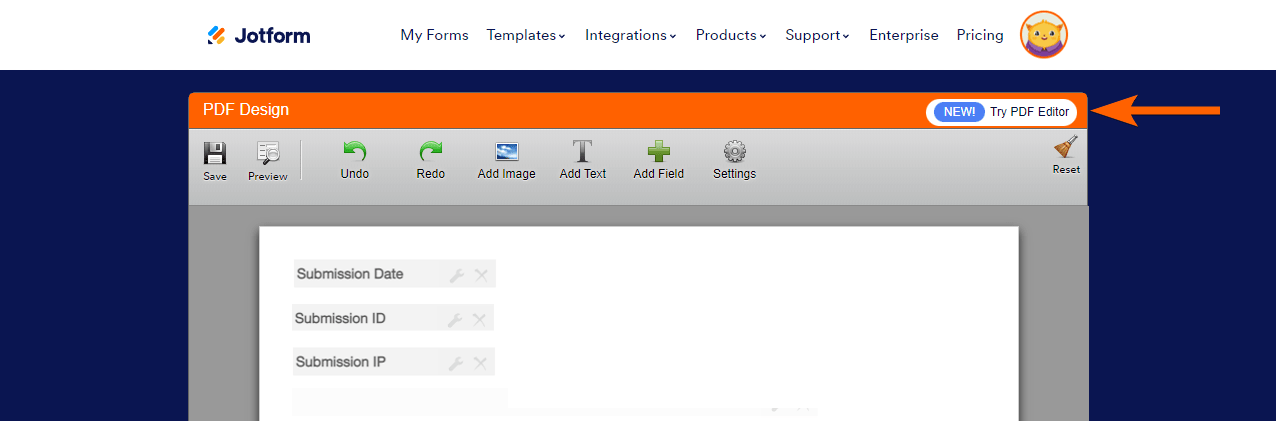
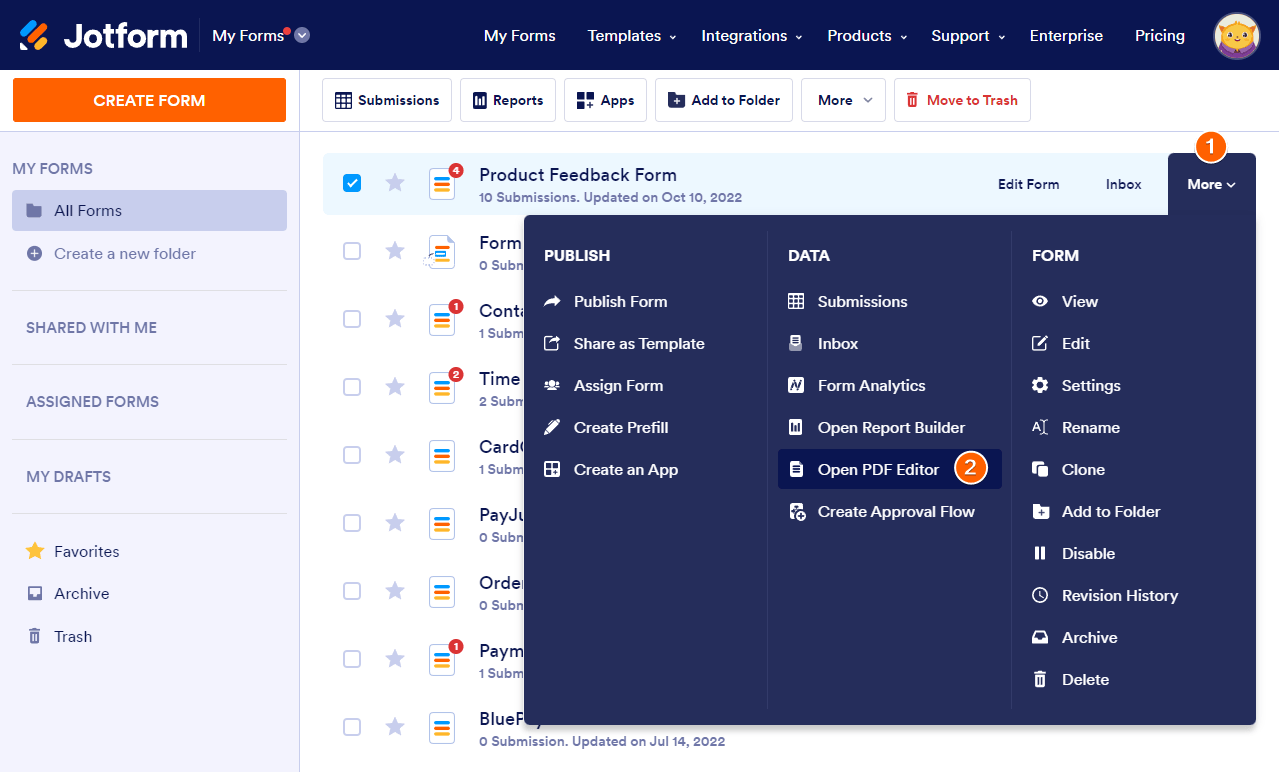
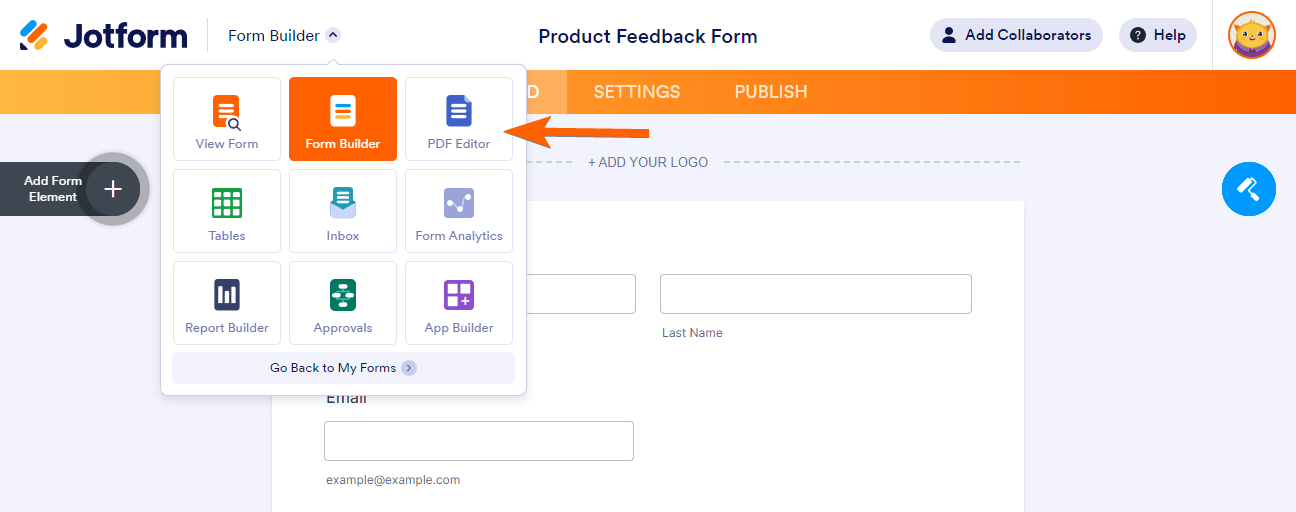

Send Comment:
3 Comments:
More than a year ago
The Android app desperately needs this capability. Is Jotform aware that mobile currently lacks essential tools? If so, when can we expect to aee changes?
Thanks
More than a year ago
I have switched over to the new PDF editor (I started using it to begin with), I have edited the PDF to make it look great, but the PDF that gets attached to the new submission notification email I receive is the old plain PDF format. Not sure how to fix it! please help.
More than a year ago
It makes life harder. How do I get the pdf editor to not print in color? It's eating up all of my ink