In Jotform Mobile Forms, you can add elements to your form for recording audio and video just as you would in the desktop version.
Record Audio
To record audio, you must add our Voice Recorder Widget to your form. Please follow the steps below:
- Log in to the Jotform Mobile Forms app, and tap the Add (+) Form icon at the bottom-left of the app.
- You can choose from Start From Scratch, Use Template, or Import Form options. Let’s choose Start From Scratch, assuming you’re creating a new form.
- Select a form layout, Classic Form, or Card Form. Let’s choose Classic Form as an example.
- Tap the Add Form Element (+) button at the bottom-right corner of the Form Builder or tap the (+) Add your first question here for newly created forms.
- Go to the Widgets tab, search for Voice Recorder, and tap it to add.
- The Voice Recorder settings will automatically open. You can adjust its Recording Limit and Beep Sound. Tap the Update Widget button if you’re done.
When publishing the form in the Mobile Forms app (View Form and Kiosk Mode), tapping the Record button will not start the recording. Instead, it will open the following screen:
Tap the center microphone button to start recording. Tap Play if you wish to hear your voice before uploading, and tap Done if you wish to start uploading the audio.
Record Video
To record a video, you will need our basic File Upload element. Here are the steps:
- Under the Basic tab of the Form Builder, find and tap the File Upload element to add it to your form.
- In the File Upload properties, go to the Options tab and adjust the Limit File Size. The Form Builder automatically saves the changes for you.
By default, the maximum file size you can upload in the File Upload element is 10 MB. Recording a video through a mobile phone takes up a lot of space, so you should consider changing this to a bigger value. Let’s say 100 MB, so adjust the value to 100854.
Note
The 100 MB is the File Storage limit of the free plan. It’s a fixed limit, so consider upgrading if you need more space.
When you open the form, tap Browse Files to start recording a video.
The File Upload element contains options to upload files, take photos, or record a video. When a user fills out the form, advise them to tap the second camera icon, especially if the labels of the camera icons are the same.
Do you have any comments, feedback, or suggestions about creating forms in Jotform Mobile Forms? Please post a comment below.


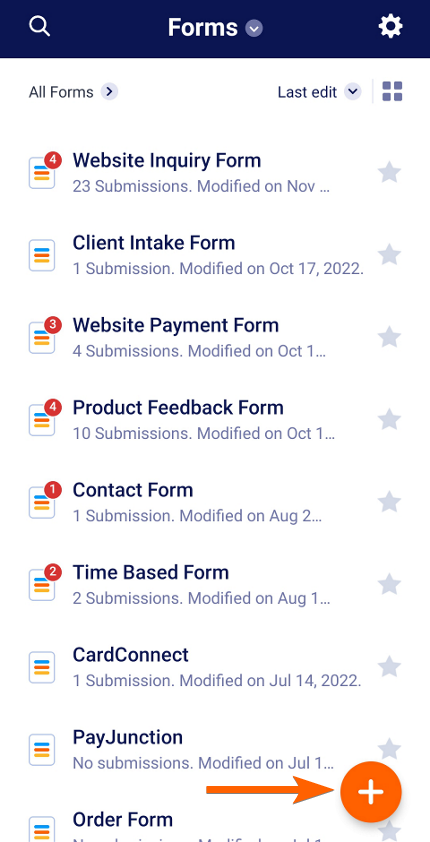
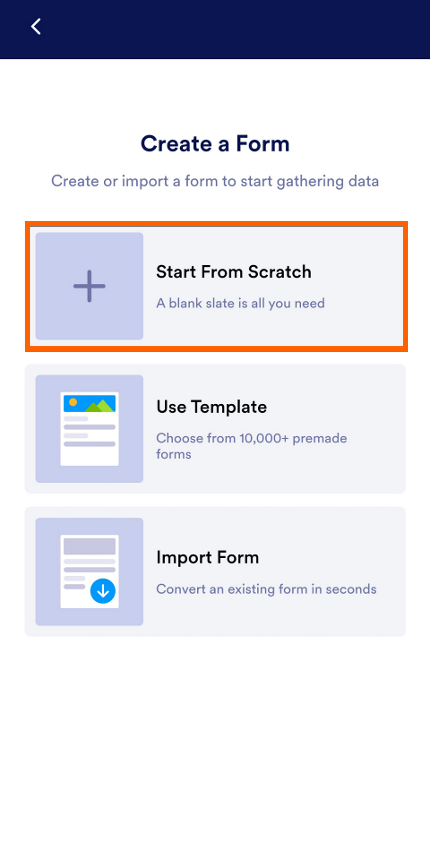
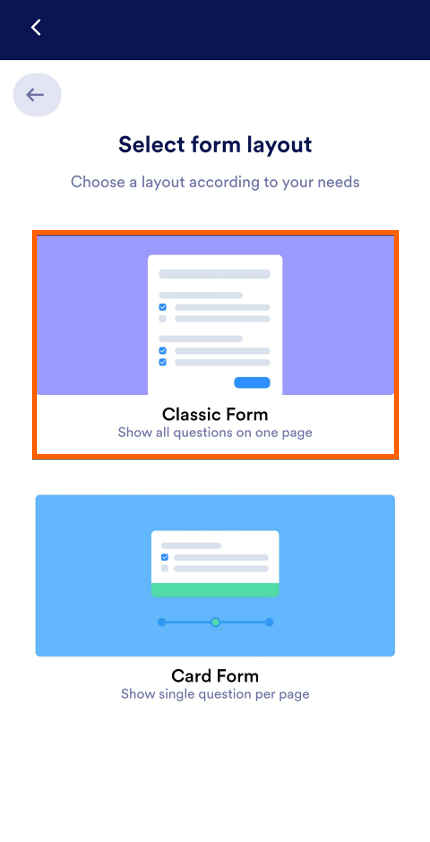
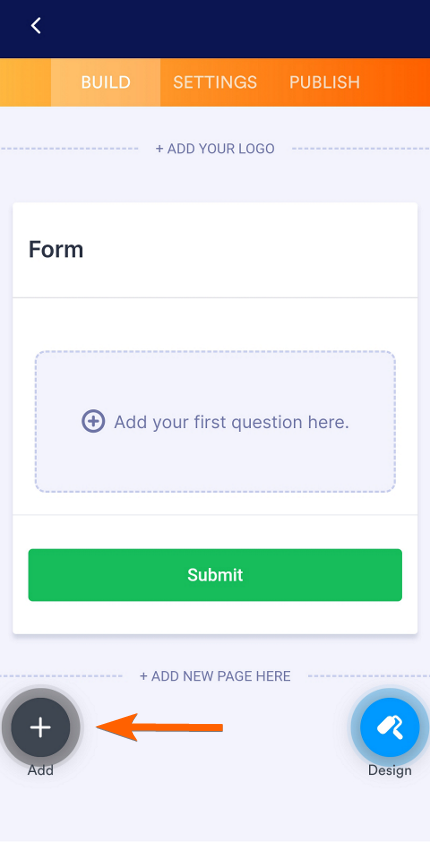
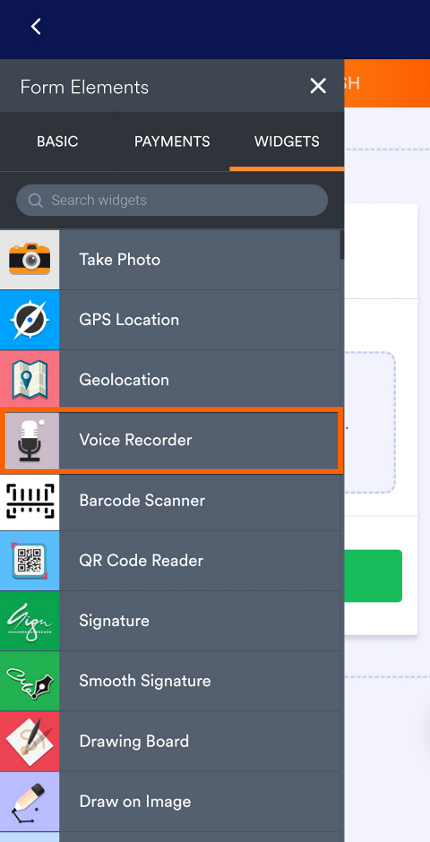
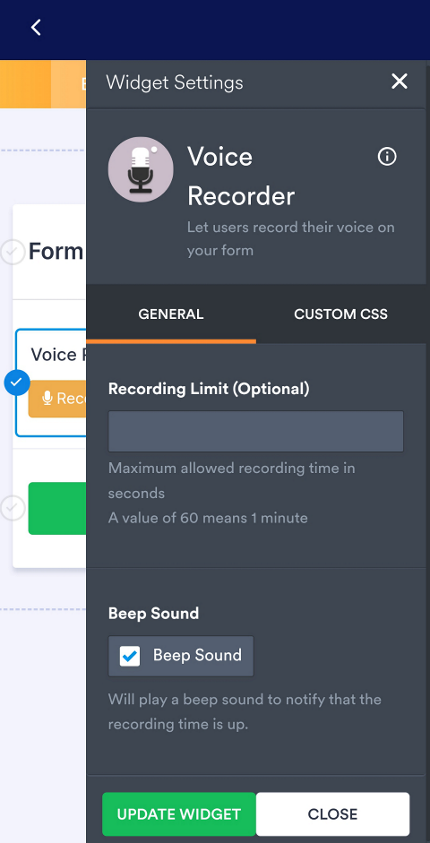
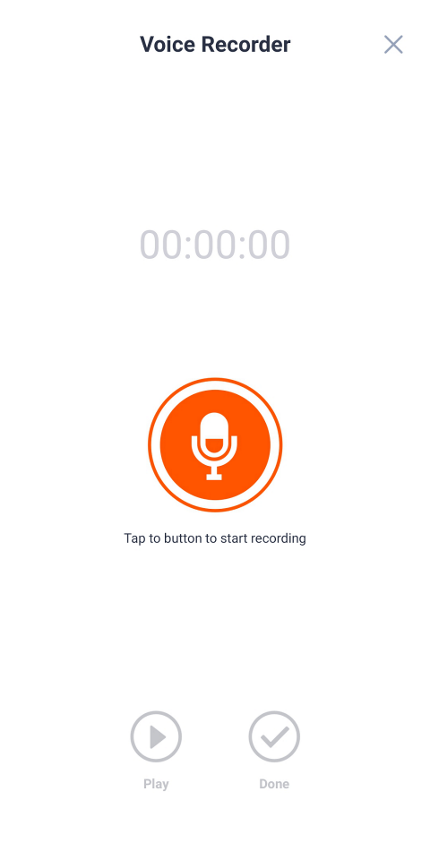
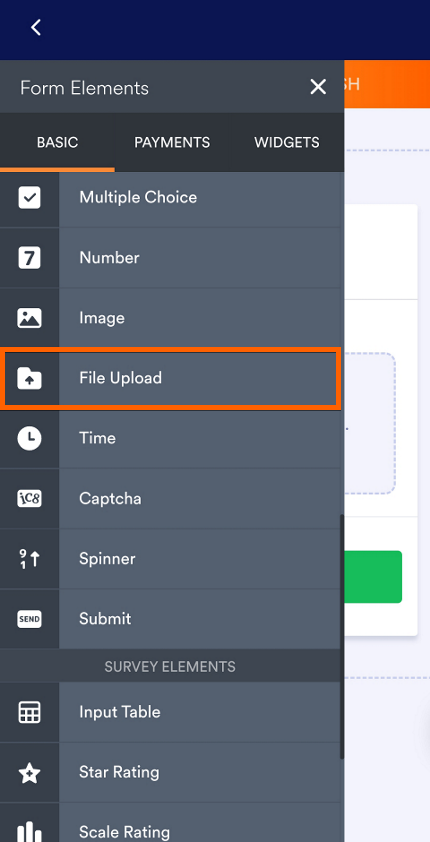
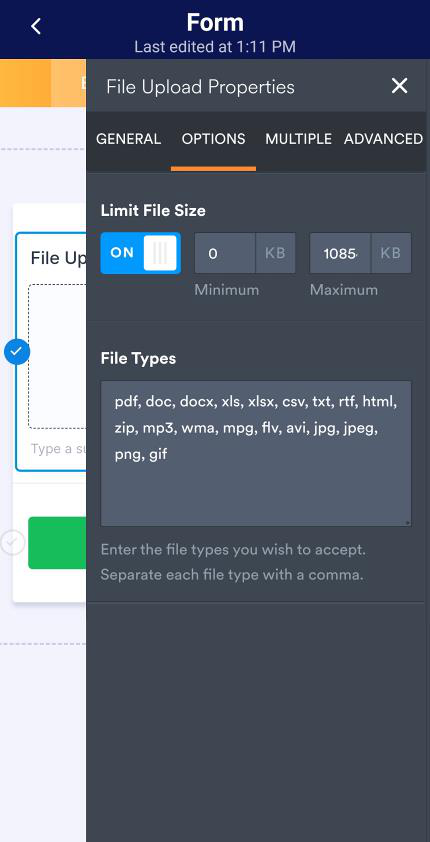
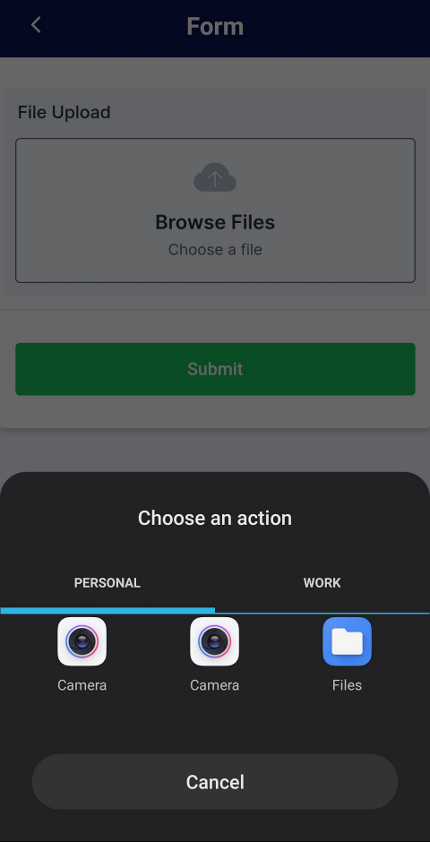
Send Comment:
4 Comments:
More than a year ago
Is there a way the client can view/preview the recording before the final submission?
More than a year ago
unfortunately there is no option for video recording on mobile phones.
More than a year ago
Recording video instructions on this page are wrong. There is no choice given to upload video using the phone camera. If I am making a mistake, please correct
More than a year ago
we please need a widget for addpipe. ziggeo is not working for us, too many unsatisfied customers due to the widget not recording, and also the fact that the video needs to process and is not streamed is preventing the upload of the video for clients who press the submit button before it's finally processes.
thanks