What’s a Smart Form?
In the most basic sense, smart forms are dynamic. Instead of static, smart forms can change the fields and questions based on how a user interacts with your form using conditional logic. If you need to segment questions to different types of users or perform complex calculations, smart forms can get the job done.
What is conditional logic?
Conditional logic uses IF/THEN checks to determine an outcome. The IF statement is the condition or trigger while THEN is the action to perform or outcome. Conditional logic has since then evolved into a framework used to automate workflows.
When is conditional logic needed most?
Conditional logic is useful when you need to perform tasks conditionally — like performing calculations, sending a custom email, showing a message, or toggling certain form elements’ visibility — based on how a form filler answers the questions on your form.
Why is conditional logic important?
Conditional logic helps cut out user error by automating tasks. Here are some scenarios where conditional logic could come in handy:
- Sending emails to different addresses according to user answers
- Showing additional questions when a user chooses a specific answer
- Skipping pages in a multipage survey depending on user answers
- Offering different PDF downloads depending on the user’s choice
- Showing a different Thank-You message based on user answers to a quiz
- Password protecting a form
- Not showing the submit button until the user makes a particular choice
Sign up for Jotform so you can create smart forms.
How to add conditional logic to your form
To create conditional logic
- In the Form Builder, go to Settings at the top.
- Select Conditions on the left.
- Choose and configure your desired conditional logic type.
Here’s what each conditional logic type can do:
- Show/Hide Field — Change form elements’ visibility. Useful for showing follow-up questions or implementing conditional access to form fields. See How to Show or Hide Fields Conditionally to learn more.
- Update/Calculate Field — Assign a value or perform calculations to form fields. See How to Insert Text or Calculation Into a Field for more information.
- Enable/Require/Mask Field — Toggle form fields’ “required” flags or implement an input mask. See How to Conditionally Make a Field Required and How to Set an Input Mask Conditionally to learn more.
- Skip To/Hide a Page — Skip Logic allows you to jump to or change the visibility of a form page. See How to Skip Pages Using Conditional Logic for more information.
- Change Thank You Page — Display a custom message or redirect your form after submission. See How to Change Your Thank You Message Using Conditional Logic and How to Redirect Your Form Conditionally to learn more.
- Change E-mail Recipient — Override your default email alerts. See How to Send Emails Conditionally for more information.
Once you’re done, save and test your interactive form. Ensure that the condition is working properly before adding more conditions.

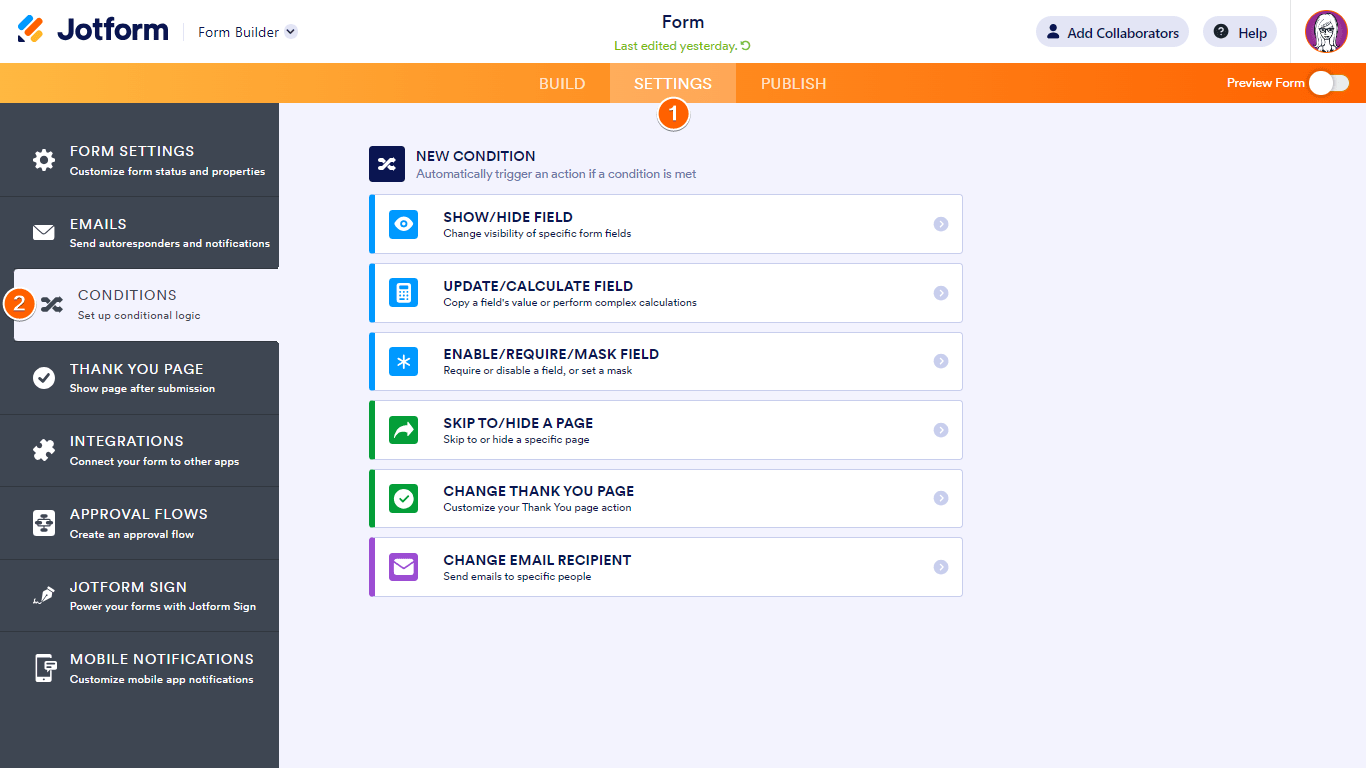

Send Comment:
286 Comments:
88 days ago
Hi there when my student finance will be
185 days ago
I love my Jotform!! We have been together many years.
185 days ago
Hi, I would like to know how to create an AND condition, right now we can only use or. but not an AND. Is there specific training to make it easier for us for onboarding client purposes? And for us not to have more than 180 conditions.
254 days ago
I have attributed scores to each multiple choice answer in the advanced settings of the form builder.
I can't get the Multiplicand setting in IF as shown in your screen grabs.
But I am trying to produce a tally of the scores from the answered questions to produce a pre-written recommendation. How do I do this?
Thanks
256 days ago
Wow nice voice and it's also easy to create a form thank you I really appreciate what I just names right now
299 days ago
Good and educative
More than a year ago
Hello,
I am seeking assistance with the conditional logic tool.
I am attempting to create two dropdown menus with dynamic options. The second dropdown menu should display options based on the selection made in the first dropdown menu.
For example:
**1st Dropdown Menu**
- Standard
- Premium
**2nd Dropdown Menu**
- If "Standard" is selected in the first dropdown menu, the second dropdown menu should display: S1, S2, S3, S4
- If "Premium" is selected in the first dropdown menu, the second dropdown menu should display: P1, P2, P3, P4
Thank you for your attention to this matter.
James
More than a year ago
I am stuck at a condition: I have 2 options on a select a picture card | on option 1 ) i want them to be directed to an outside url page 2) for the other option i would like them to be directed to the shopping page on jotform || however for #1 i have changed a "changed than you page" logic to redirect to url, but this has failed recurrently on my tests >>> it sends them to the store that i have set up for #2 | i need suggestions here please.
More than a year ago
Can we create a conditional logic form that then totals up the cost of a list of items that the user has chosen from the form and then take payment from there?
More than a year ago
Is there a way to apply the conditional logic to whole pages? For example:
First question could be how many students do you have? Then the form shows the registration page x times with x being the number of students the person entered in question 1. Thank you!
More than a year ago
Am member so how to get some adittional information
More than a year ago
I like this due to good explanation it has.
More than a year ago
Is this feature available at all levels, including free?
More than a year ago
Is it possible to do the following using jotform?
Q1. Total No. of Failed Students [a number]
Q2. Reason 1 for Failing [a number]
Q3. Reason 2 for Failing [a number]
...
And Q2+Q3... must be = Q1?
More than a year ago
Hi, is there any significant difference in the conditional logic functionality between Classic and Card forms?
More than a year ago
Hello, few questions...
Do you offer google address auto fill?
Regarding your calendly integration, can you show a different calendly link based on questions answered on the form using conditional logic?
Can you pass the questions answered on the form to the calendly confirmation page?
Is this easy to do in the widget settings or does it require java coding?
More than a year ago
Can this be embedded on a website?
More than a year ago
jot form method applicable by other method
More than a year ago
I get all the knowledge
More than a year ago
I understood that the thank you page can be sent out differently depending on the results of the responses.
However, I think that on the first thank you page that is created, you can set up an action button or a form that it will take you to next, and you can set up a pre-fill for that form.
Is it possible to set up an action button on the newly created thank you page to send out different forms depending on the results of the responses, or to have the information on the form that was filled out to pre-fill the form?
More than a year ago
I would like to speak with someone regarding Jotforms.
More than a year ago
Is there any way to do more complex logic, for example:
If A and (B or C or D):
Then do X
?
More than a year ago
kindly effect our concernment to effect administration and management in incurring our aims and objective for my gaol , i.e payment in prototype
More than a year ago
I need to sign a formal between me and lsndlord
More than a year ago
I want a field to automatically select the 'other' choice for a single choice field, once a choice called 'custom' (not using the 'other' choice) is selected on a preceding single choice field.
This seems to work fine for normal choices, but not the 'other' choices. Is this not an option?
Copying the value doesn't work. 'Custom' doesn't work. 'Other' doesn't work. Trying to use calculation values on the choice, also doesn't work.