When a user completes the payment process for their submission, it’s immediately recorded as a valid payment submission. However, for off-page payment gateways, payments are logged as incomplete until the transaction is completed.
If a user discontinues the payment halfway through the process or closes their browser during or after being redirected to the payment page, the system records their submission as incomplete. Also, declined payments for the following off-page or redirected payment gateways are also marked as incomplete:
- 2Checkout
- iyzico
- Paymentwall
- PayPal Checkout
- PayPal Invoicing
- PayPal Personal
Reviewing Incomplete Payments Details
You can view Incomplete Payments on your forms in a few easy steps. Here’s how to do it:
- On your Workspace page, click on Type at the top and in the Dropdown menu that opens, uncheck the boxes next to all the assets except Forms, so only they’ll be shown on the page.
- Now, hover your mouse over the form you want to view Incomplete Payments for, and click on More on the right side of the page.
- Next, in the Dropdown menu, under the Data column, click on Submissions.
- In Jotform Tables, click on the Three Dots icon next to the name of the main tab.
- Now, in the Tab menu, click on Incomplete payments.
- Then, in the Incomplete Payments section that comes up on the right side of the page, hover your mouse over a submission you want to check and click on View Details.
That’s it! You can start reviewing the details of submissions with an Incomplete Payment on your form.
Performing Actions on Incomplete Payments
Once you’ve reviewed the details of the submission with an Incomplete Payment, you can decide whether you want to delete or mark it as completed. Remember that both actions are irreversible.
Deleting Incomplete Payments
You can delete Incomplete Payments in a few easy steps. Here’s how to do it:
- While viewing the details of the submission in the Incomplete Payments section of Jotform Tables, click on Delete Forever at the top.
- Now, click on Delete Now in the Confirmation window that comes up.
That’s it! The submission on your form with the Incomplete Payment has been deleted.
Note
Submissions that have been pending for more than 30 days will be automatically deleted.
Marking Incomplete Payments as Completed
You can also mark incomplete payments as completed. Here’s how to do it:
- While viewing the details of the submission in the Incomplete Payments section of Jotform Tables, click on Complete at the top.
- Now, click on Mark as Completed in the Confirmation window that comes up.
That’s it! The submission on your form with the Incomplete Payment has been marked as completed.
Notes
- Marking an Incomplete Payment as completed adds the submission to your table and reports alongside other entries. It also triggers email alerts and different related actions, such as integrations and workflows. But, it doesn’t retry the payment process or charge form users.
- Submissions completed manually will be counted as Payment Submissions if the connection you’re using in your payment form is in Live mode.
Performing Actions on Multiple Incomplete Payments
You can delete or mark multiple submissions with Incomplete Payments as completed at once. Here’s how to do it:
- While in the Incomplete Payments section of Jotform Tables, put a check in the box next to Select All at the top to select all the submissions with Incomplete Payments, or put checks in the boxes on the top-left side of the submissions to select them individually.
- Now, click on Delete Forever or Complete at the top to perform that action on the selected submissions.
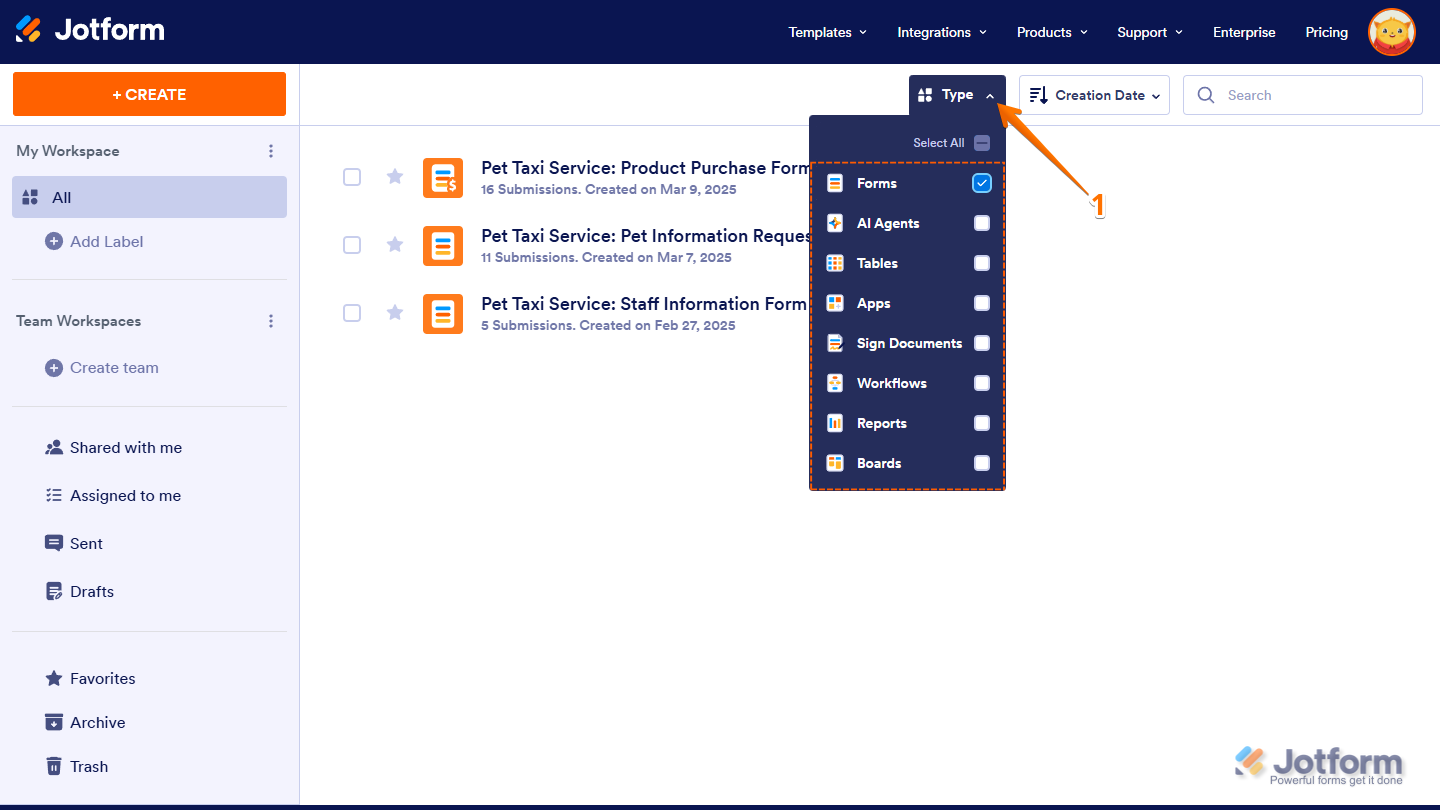
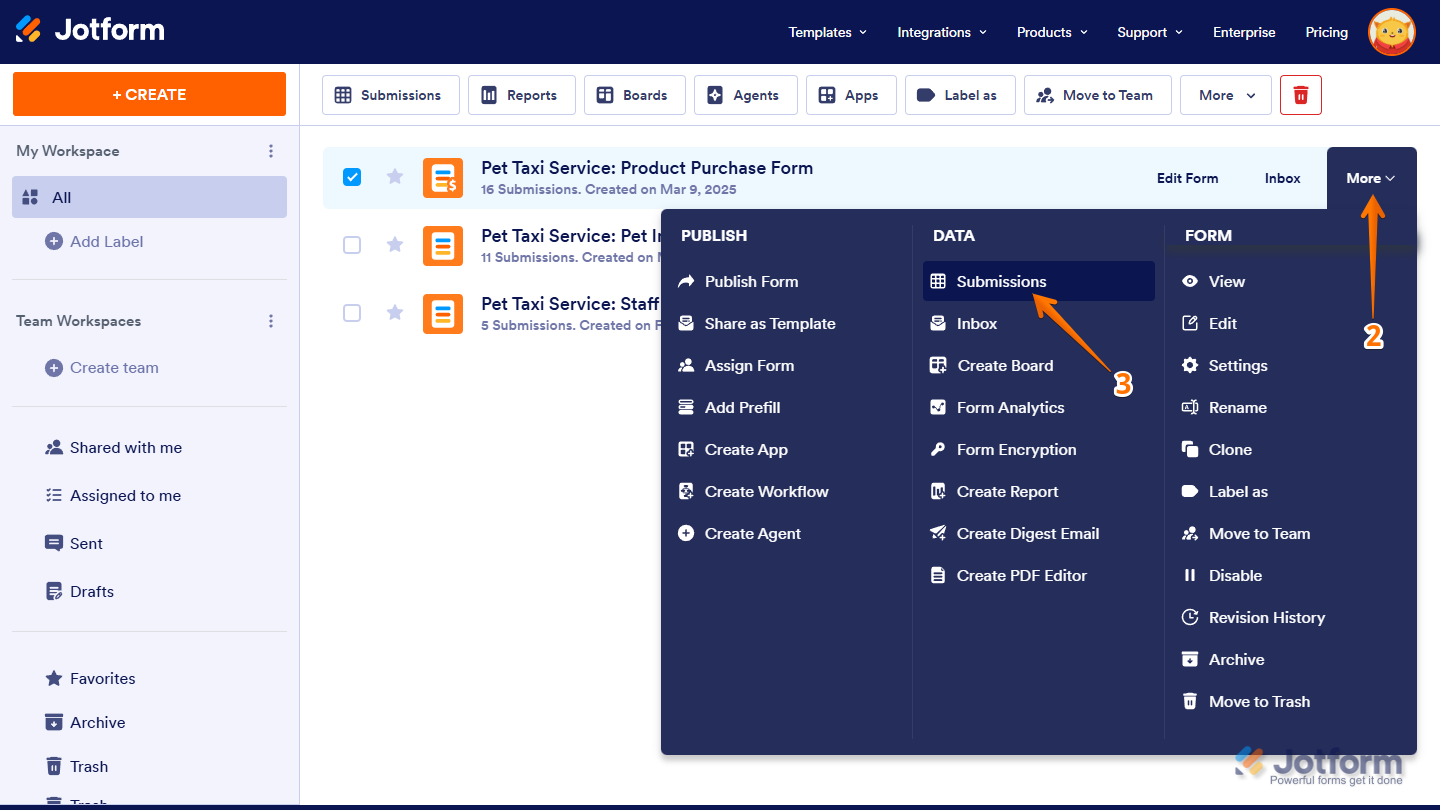
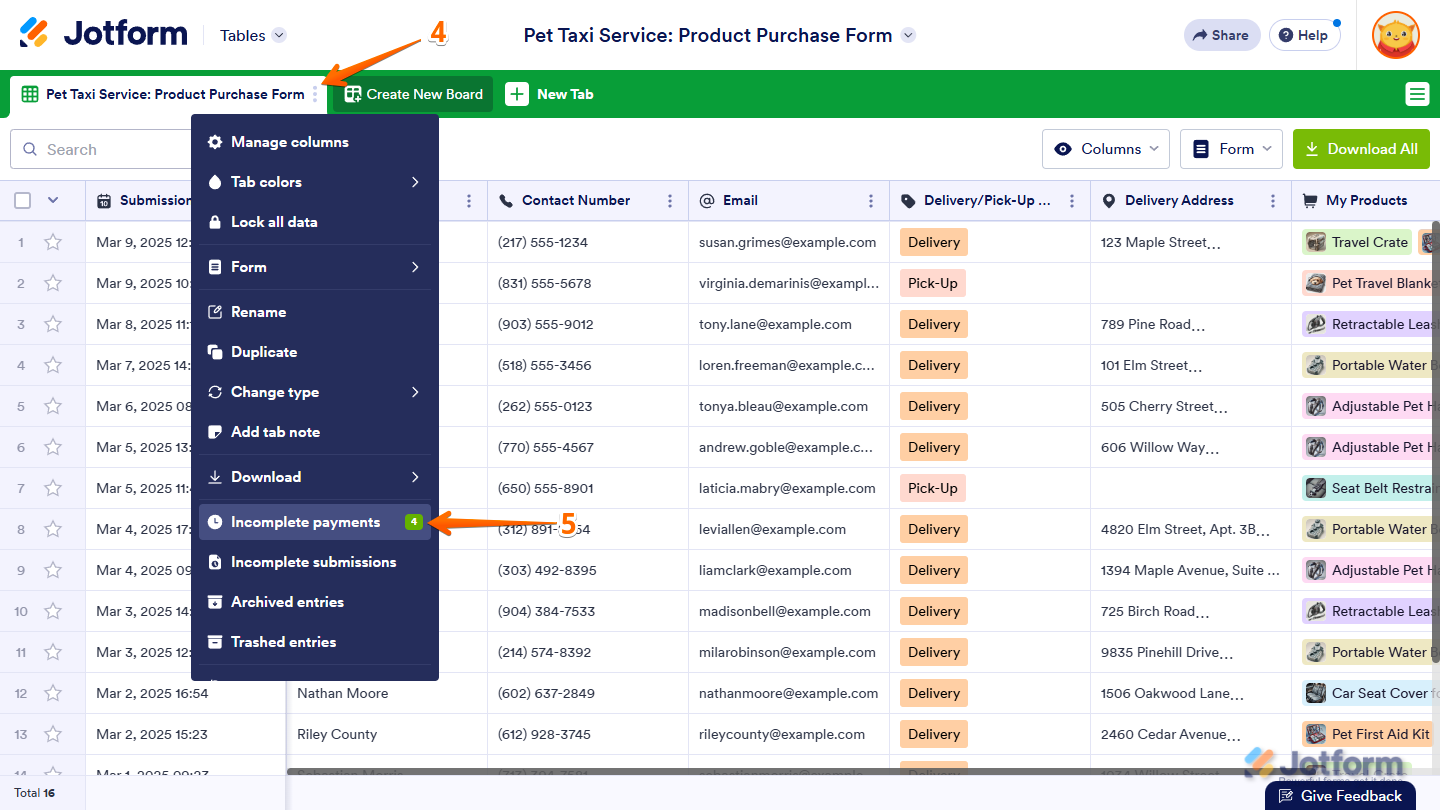
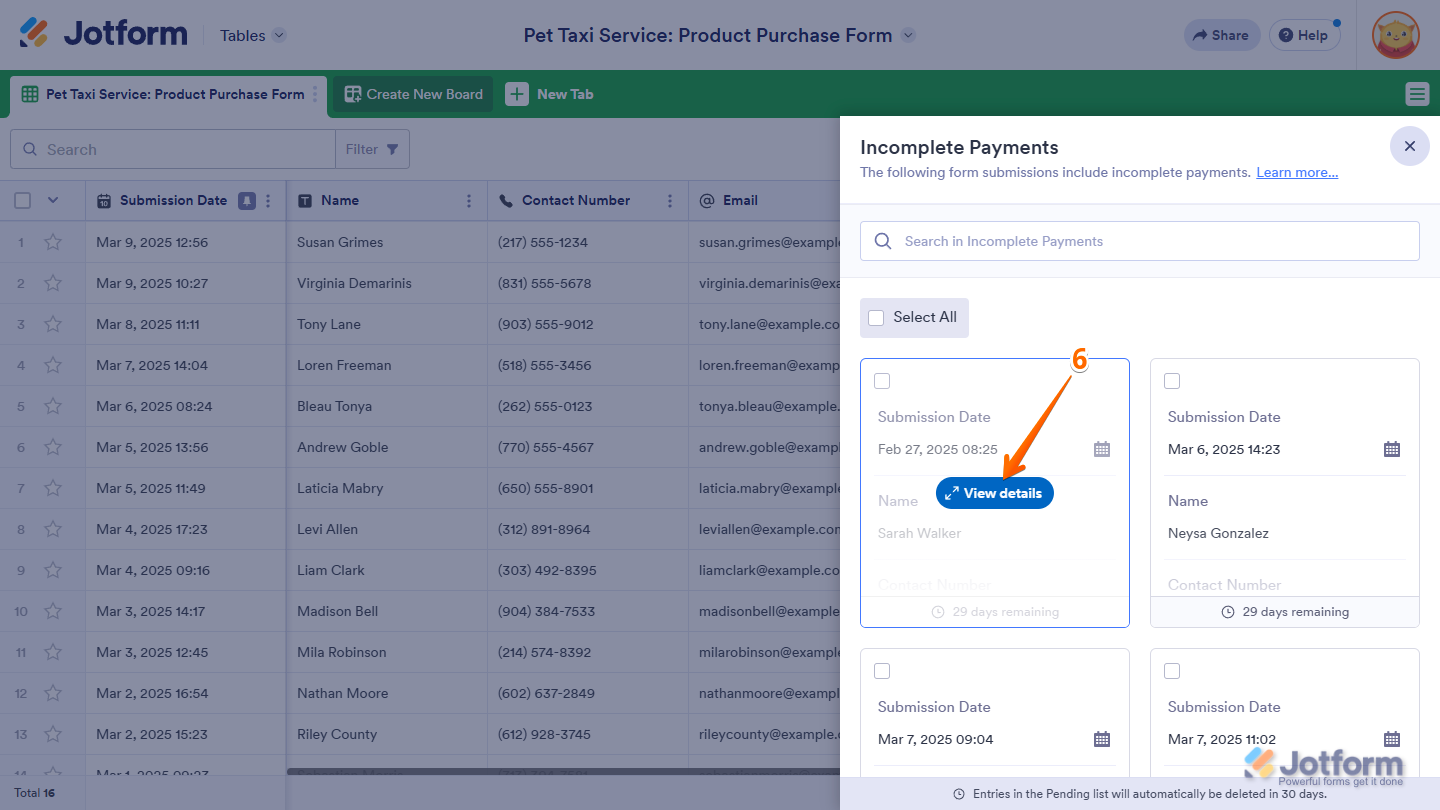
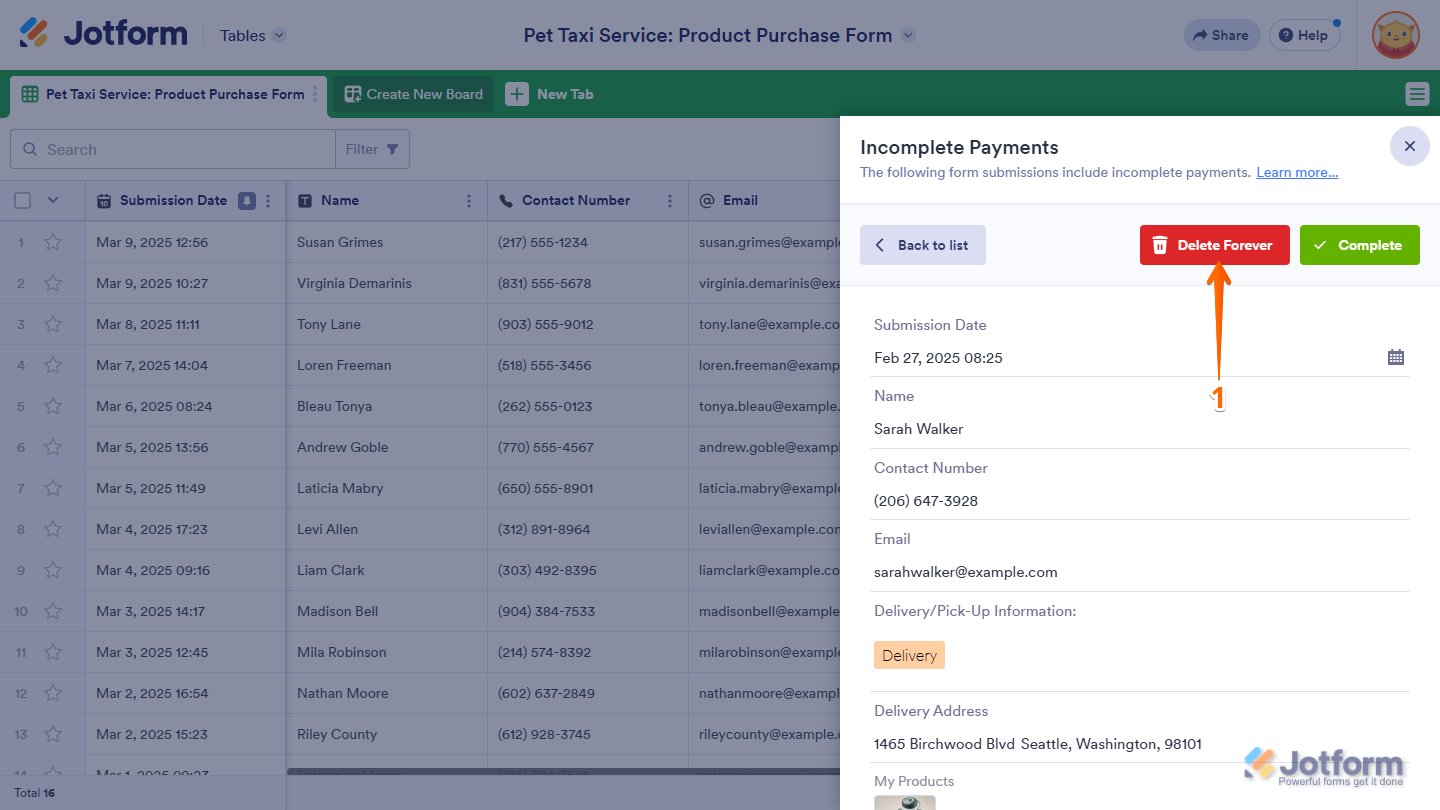
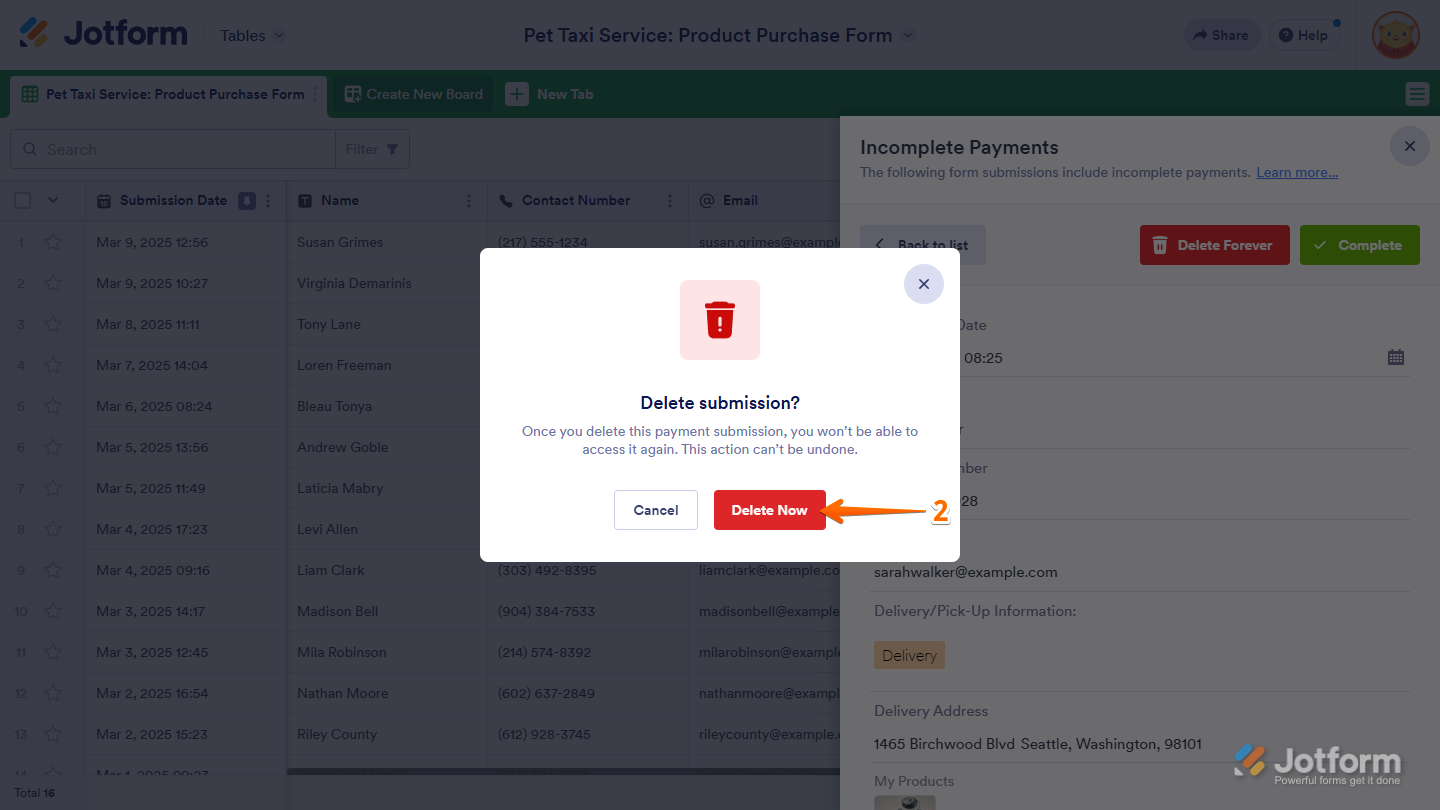
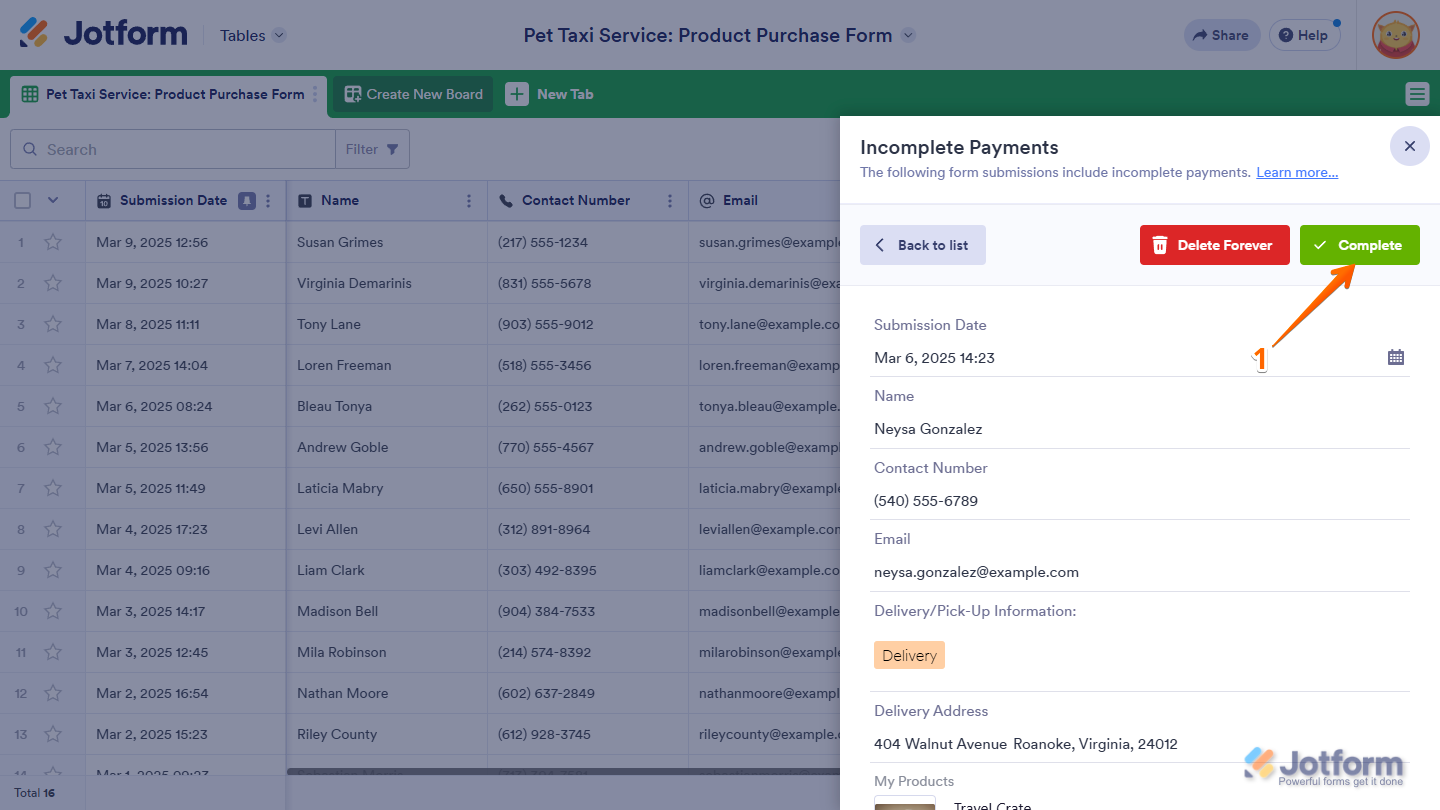
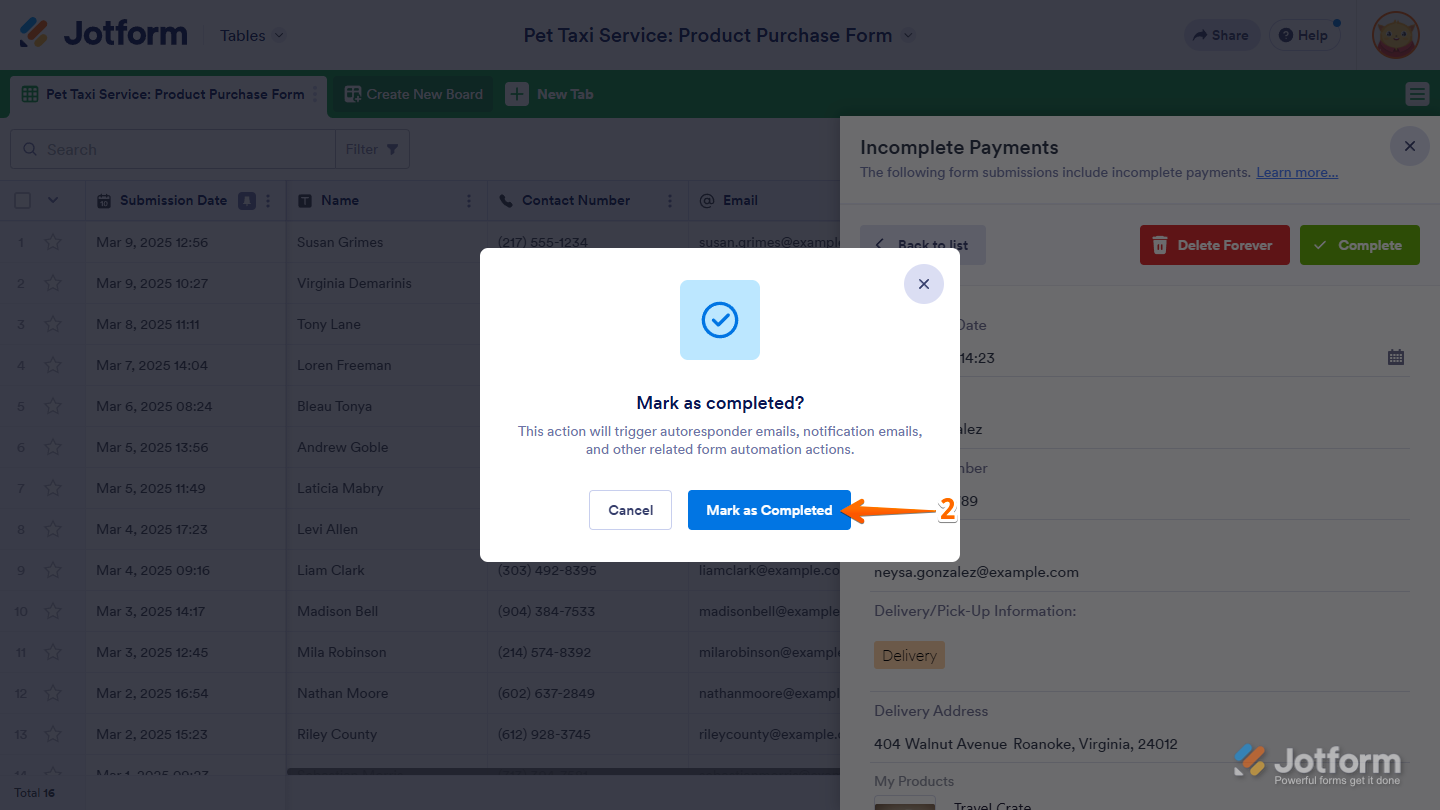
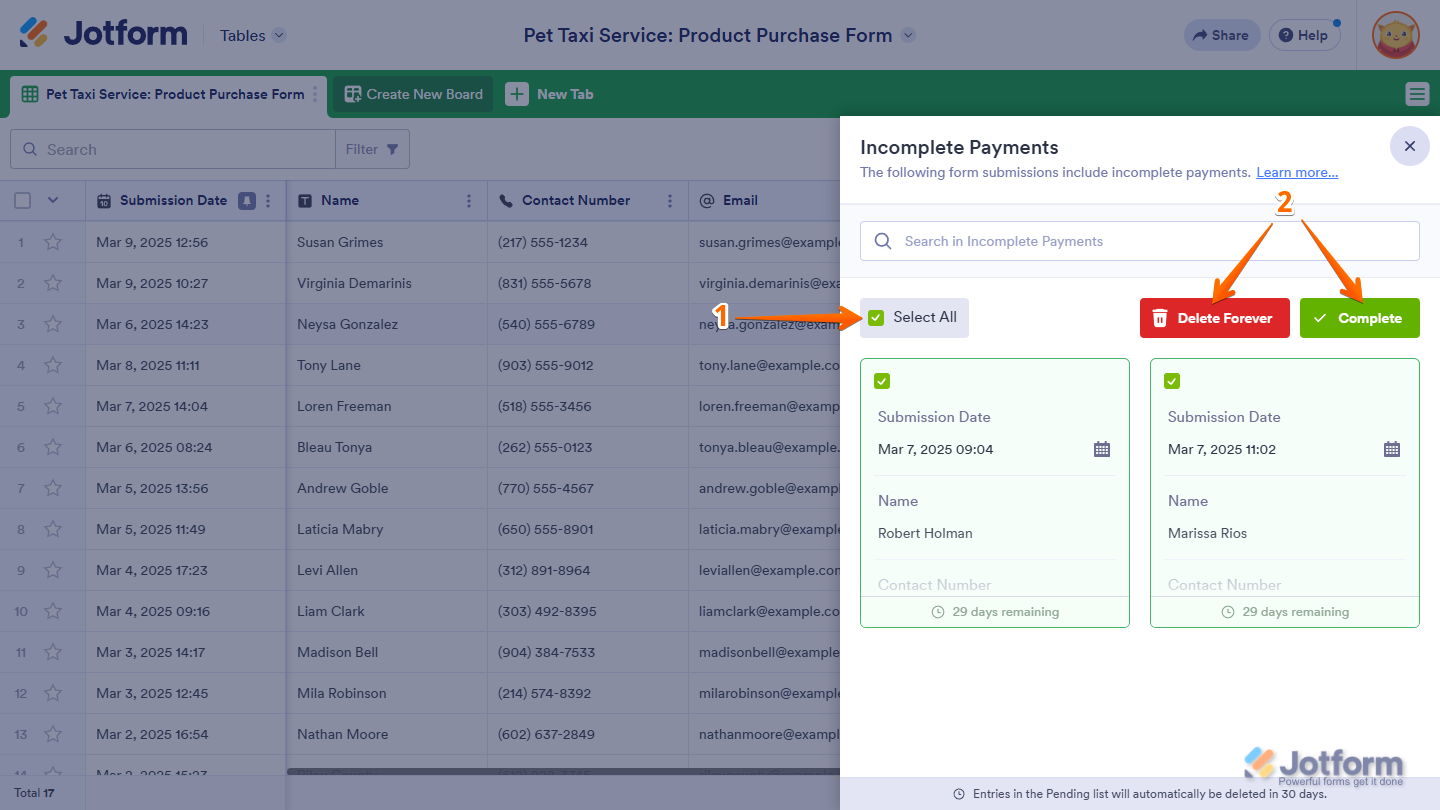
Send Comment:
12 Comments:
35 days ago
Incompete Payments does not appear in the drop down. Only Incomplete Submissions
134 days ago
This is not accurate. There is no incomplete payments choice from the tables view.
More than a year ago
Is there any way to export or print all the pending payments to give to someone else to follow up payments?
More than a year ago
Hello,
I'm having this exact issue: I received payment and notification of submission, but when I come to jotform, there is no submission. I tried to go to the "pending payment" as mentioned, but there is NO pending payment tab where this says it is.
Any help is greatly appreciated!
Thank you for your time!
More than a year ago
It's EXTREMELY inconvenient that the form filler can't go back and complete with, say, a different payment method.
It's also ridiculous that this takes a major archaeological dig to reach.
More than a year ago
I just noticed that 2/5/22, all the payments/submissions are marked "In progress" under the APPROVAL column. What does this mean?
More than a year ago
For Paypal and Stripe it works automatically. Since 2 or 3 months with SOFORT we always manually confirm the pending paymants. Thats such a hassel. Can we figure out a solution for that?
More than a year ago
Can I make the automated e-mail conditional to succesful payment? I want to sent a submission ticket if the payment was succeful and I want to sent a reminder to try again if the payment wasn't succesful. Is that possible?
More than a year ago
is there an option to be automatically alerted when a payment is pending/incomplete? We don't log into our account that much during certain times of the year, so this is easy to miss unless we are of course checking regularly.
Thanks in advance!
More than a year ago
every time i have a incomplete submission by pending payment, i will delete forever and clear the cache, but always the spot still blocked. how can i fix that
More than a year ago
Thank you so much!
More than a year ago
So how do we know if it is complete? If paypal completes it will it automatically complete or do we manually have to do it?