Suppose you changed your form including the URL but already shared the old form URL with your users. Instead of sending out the new URL, you can leave a message on your old form that the URL has been changed.
Note
Deleting a form field also deletes the associated data. See How to Download Form Submissions for creating back-ups.
To set it up
- In the Form Builder, select Ctrl+A on your keyboard to highlight all fields.
- Select Hide at the top to hide the highlighted fields.
- Remove your form’s submit button to prevent new entries.
- Add a Paragraph element to your form for your message.
- Select the link icon in the editor to insert your new form’s link.
- Go to Settings > Conditions and disable your conditions that can show or hide fields, if not all.
See what it looks like in this demo form.

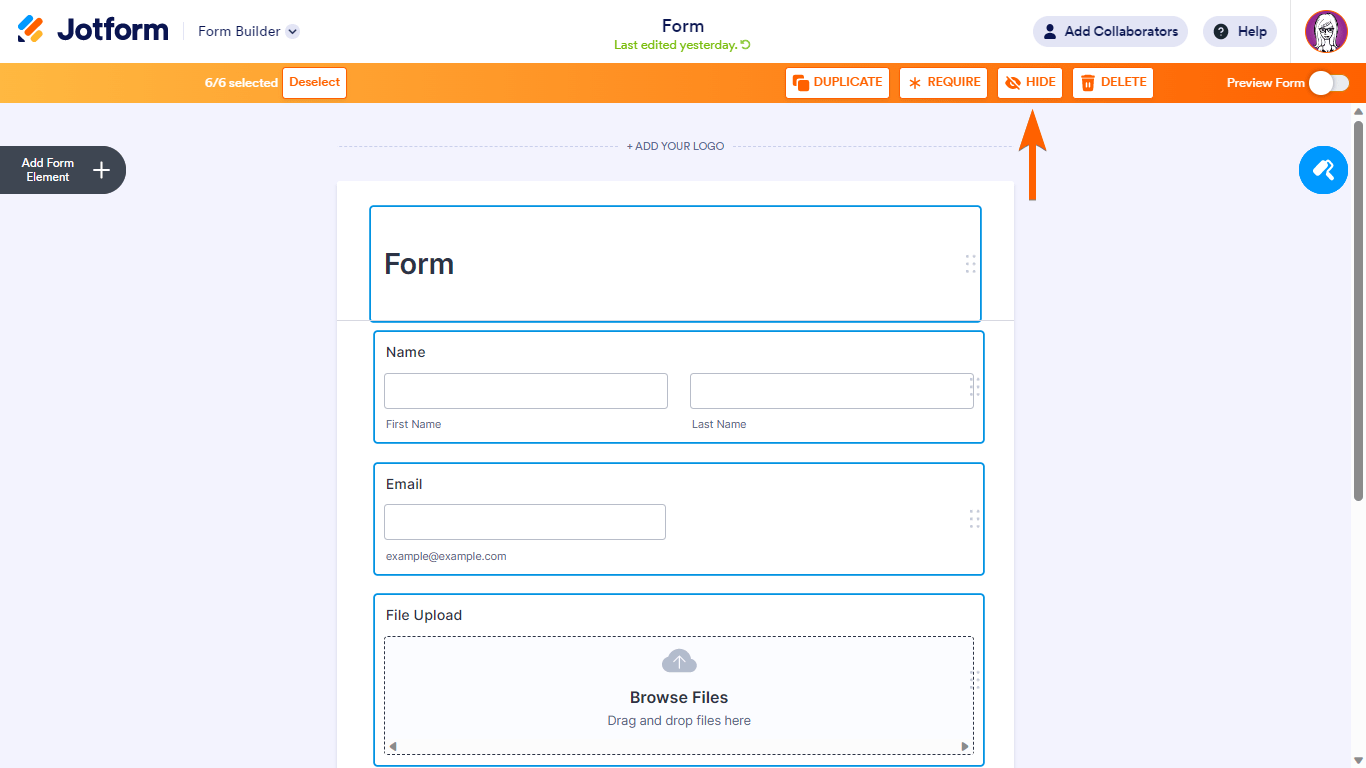
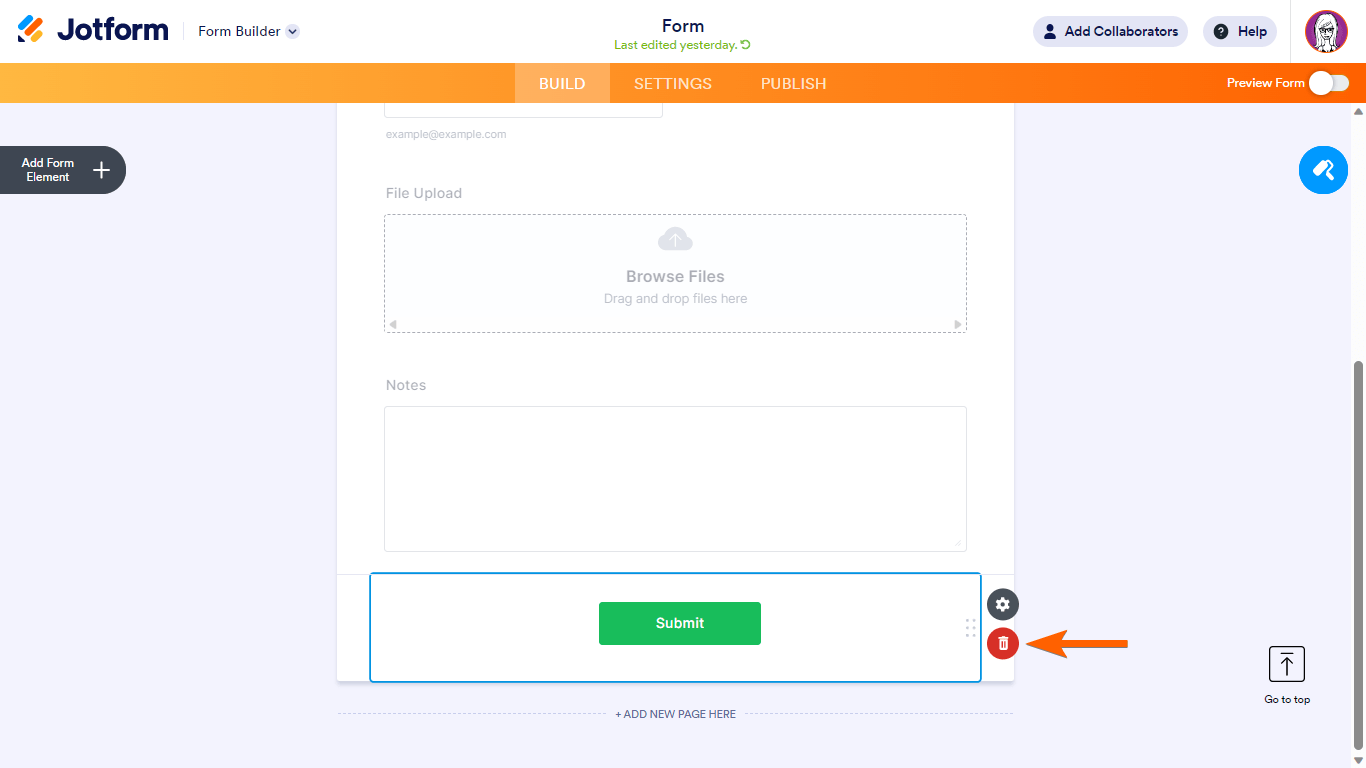
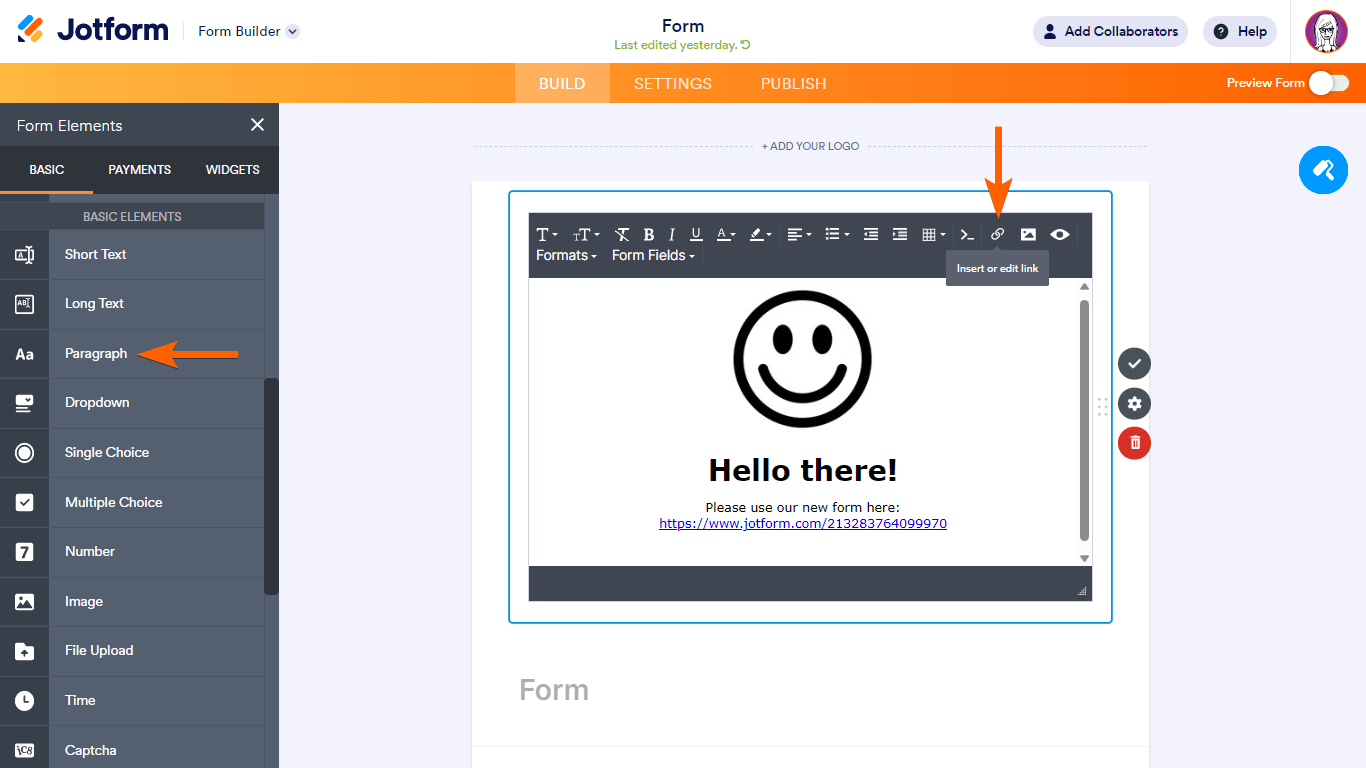
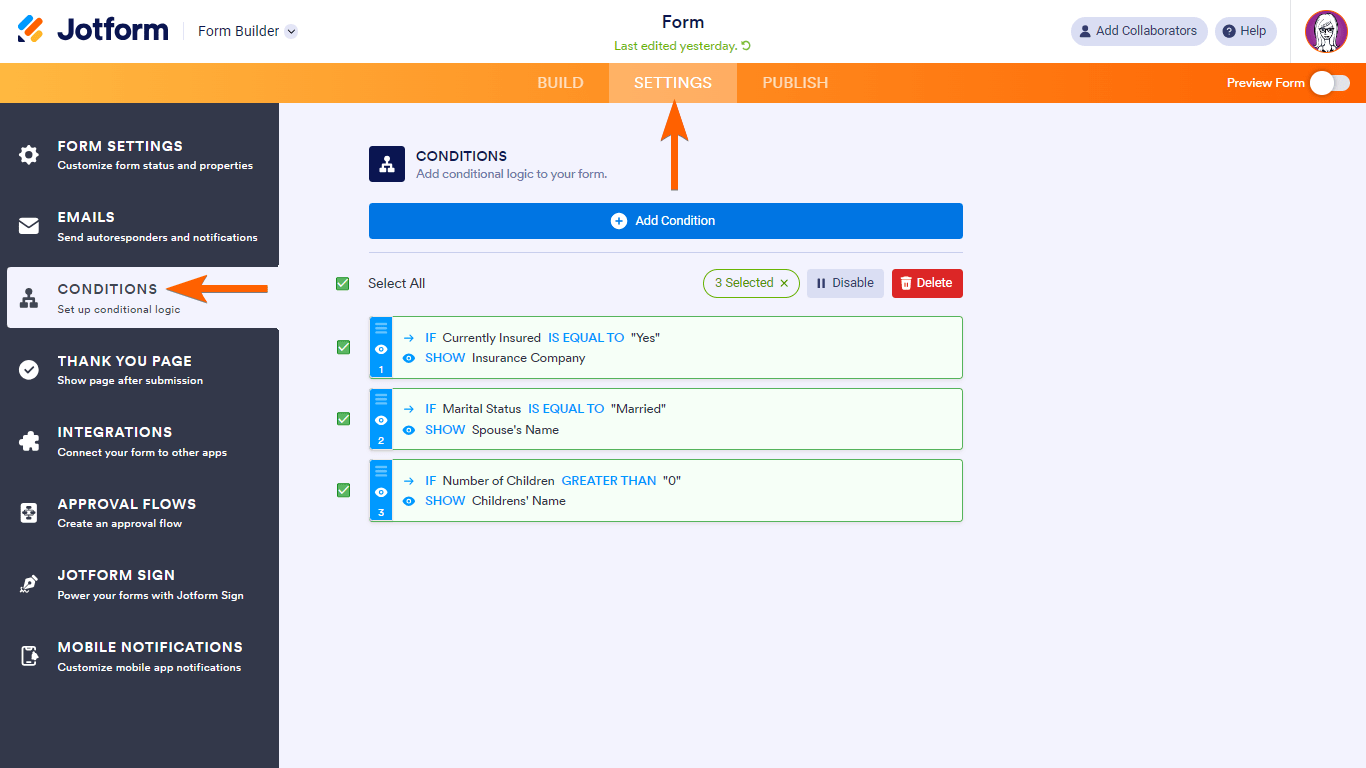
Send Comment:
2 Comments:
335 days ago
Are you all looking into including the ability for Jotform users to have access to a redirect function for their forms so that they could redirect from an outdated form to a newer one that they developed?
More than a year ago
I tried this, but the fields are hidden but when you click on the form they are not hidden.