From online to in-store; from merchant acquiring to payment gateways; from alternative payments to omnichannel and secure cross-border e-commerce; from white-label credit solutions to mobile order and delivery platforms, Paysafe offers merchants every size and scale an unbeatable one-stop payments solution.
Paysafe is part of the Paysafe Group – to learn more about the company, please click here.
Jotform’s Paysafe integration allows you to accept card payments from your customers. You can find the flow diagram for our Paysafe integration in this link. Overall, you can do the following with PaySafe integration:
- Sell online products
- Sell merchandise
- Collect donations online
- Accept custom payment
Creating an Account With PaySafe
Before you begin, you need to have a Paysafe account under the Jotform platform. Accounts using different currencies are created differently. Please find the links below:
Adding and Setting up Paysafe in the Form
Create a new or edit an existing form and follow the steps below to integrate Paysafe.
- In the Form Builder, click the Add Form Element button on the upper-left corner of the page.
- Go to the Payments tab.
- Search for and click Paysafe to add. You can also drag and drop it into your form.
- In the Payment Settings, you need to select and provide the following:
- Merchant Account Currency — Select the currency registered on your Paysafe account: USD, CAD, EUR, or GBP.
- Merchant Account Number — You can obtain this through the Account section of your Paysafe dashboard.
- Payment Type — With Paysafe, you can only sell products, accept user-defined amounts or collect donations.
Note
You can open the Payment Settings by clicking the Wand icon on the right side of the Paysafe element.
You’ll find a few other options under Additional Gateway Settings, which include the Test Mode for sandbox testing.
- Finally, click the Continue button to add your product items. If you’ve chosen to allow user-defined amounts or collect donations, click the Save button to complete the integration.
See also:
- Setting Up Your First Order Form
- How to Add Options to Payment Forms
- How to Add Coupon Code to Payment Forms
- How to Add Tax to Your Payment Form
- How to Add Shipping Cost to Payment Forms
- How to Generate an Invoice for Your Payment Form
Making Payment With Paysafe
As mentioned above, Paysafe allows you to accept debit/credit card payments from your customers. Your customer fills in the form, provides their card details, including the billing address associated with their card, and submits the form. The thank you page is displayed if the transaction is made successfully. If there are any errors, an error message will be displayed instead.
Here’s a short GIF of the payment process:
Displaying Payment Information
You can see the payment information and the other data submitted on the form through Jotform Tables or Jotform Inbox. Below is an example from Jotform Tables:
You can also see the Submission ID for the related payment in Paysafe’s interface under the Merchant Trans. ID column.
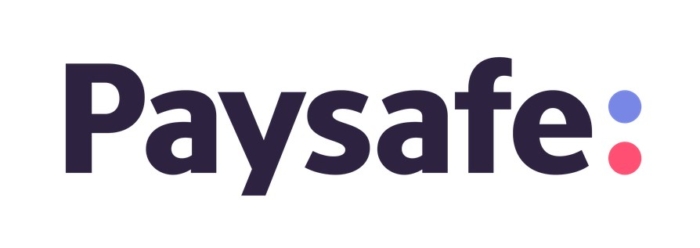
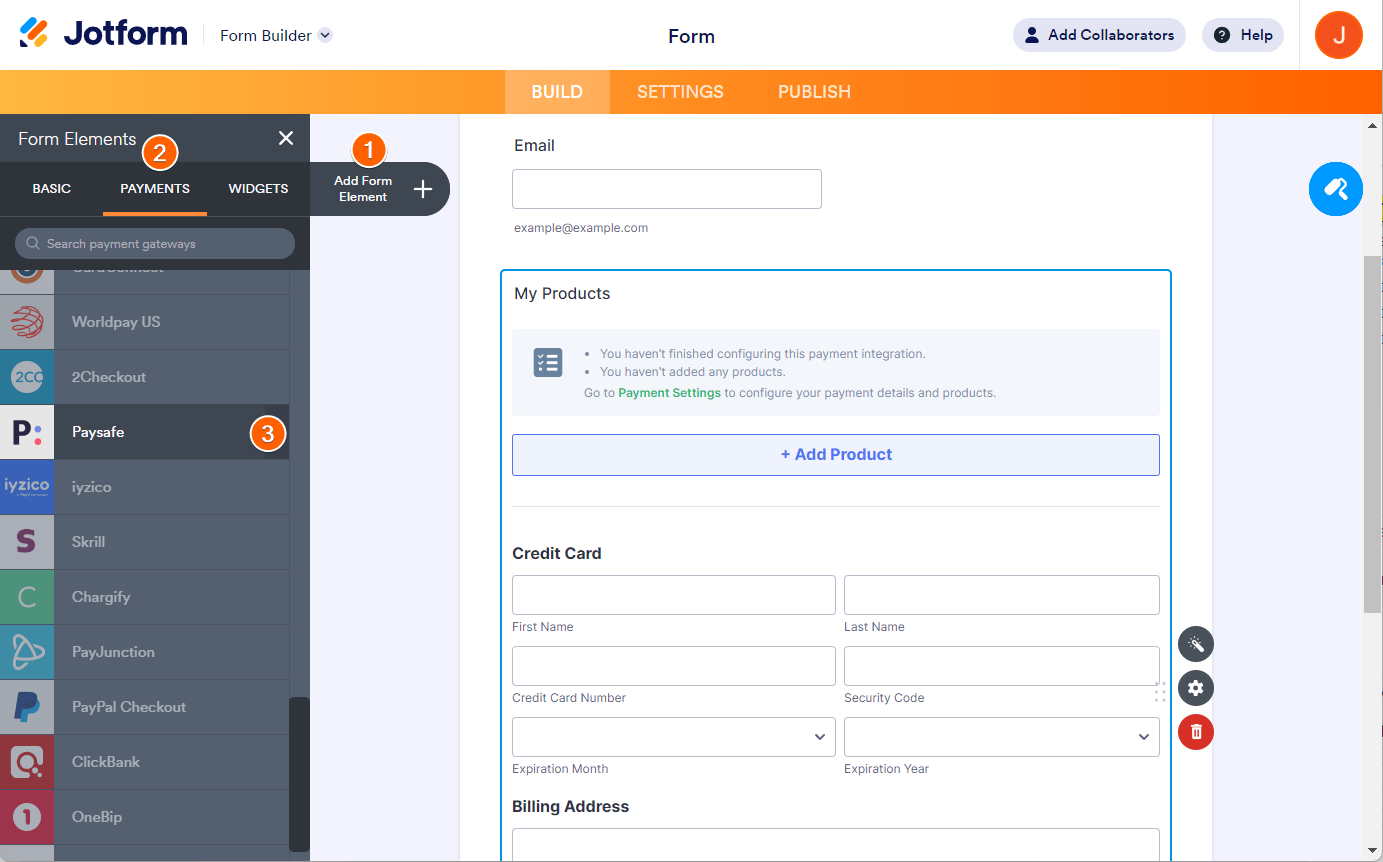
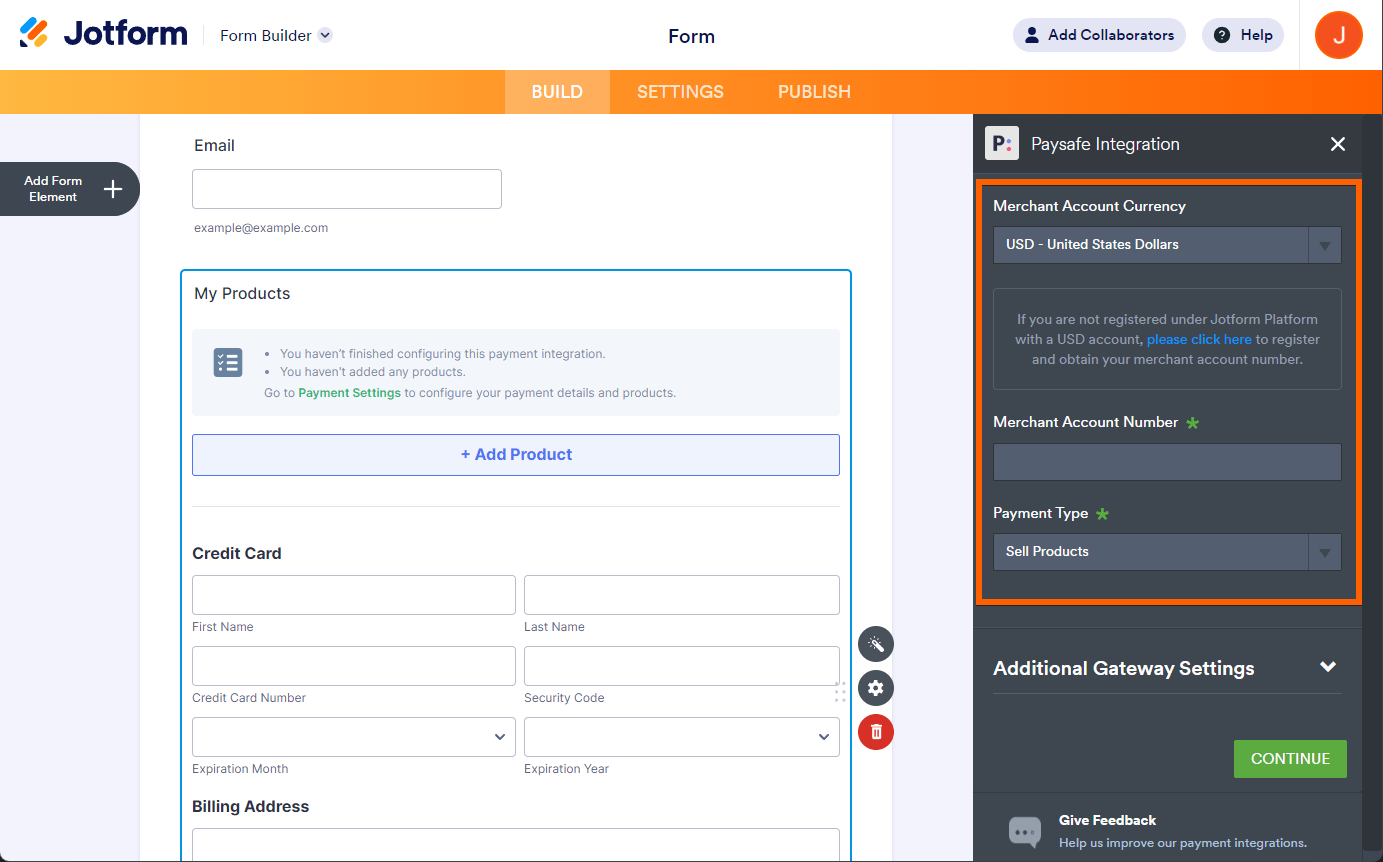
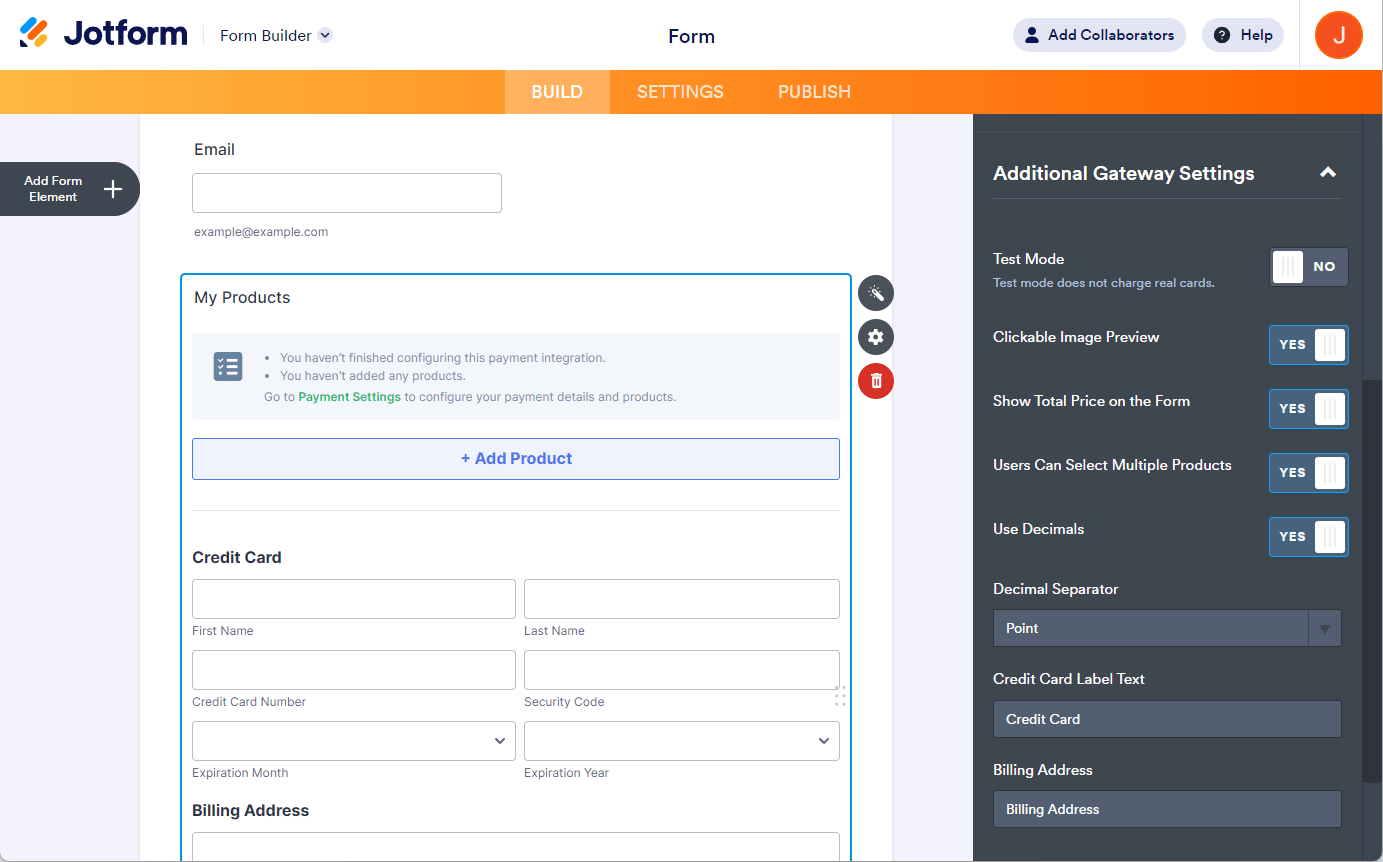
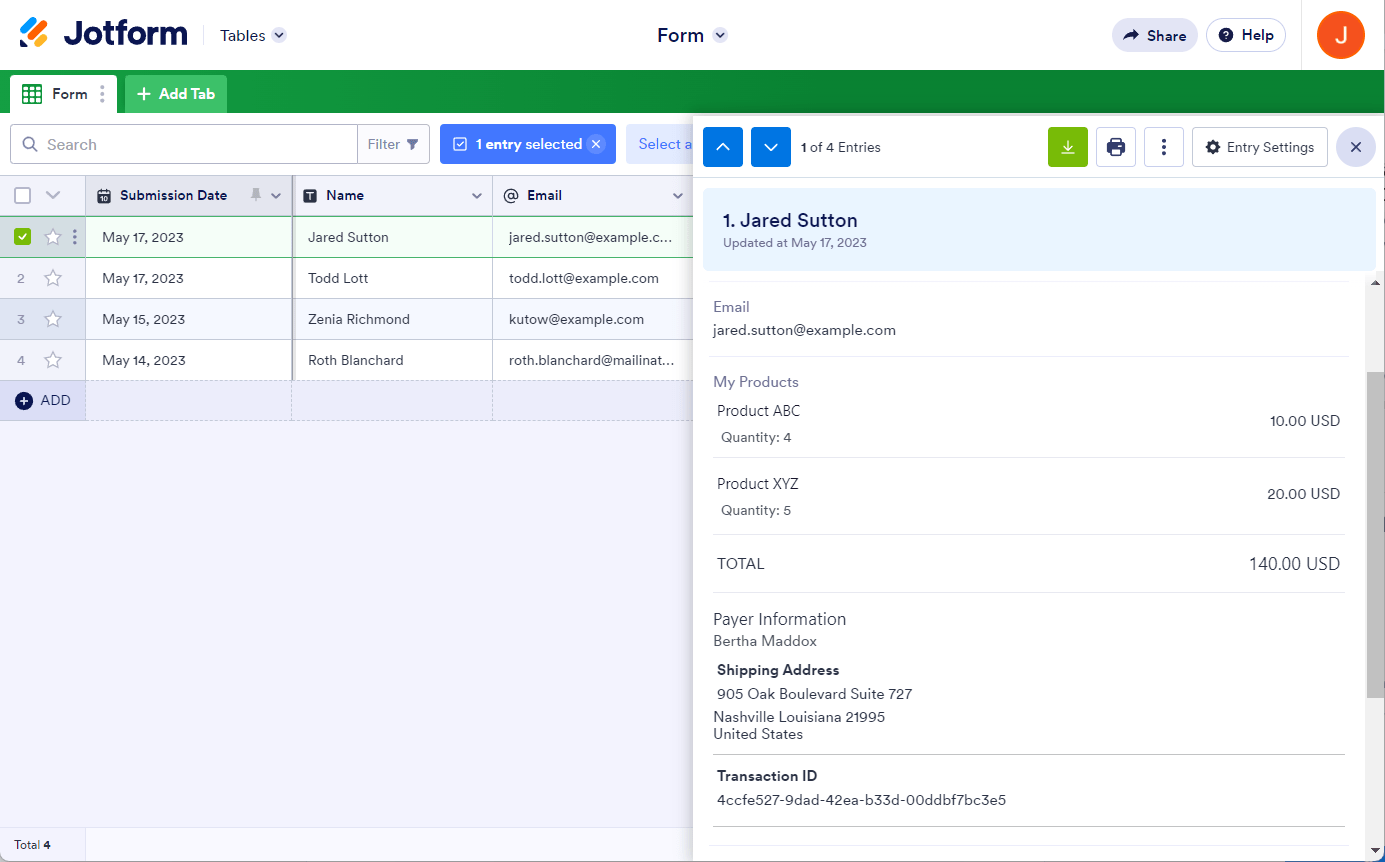
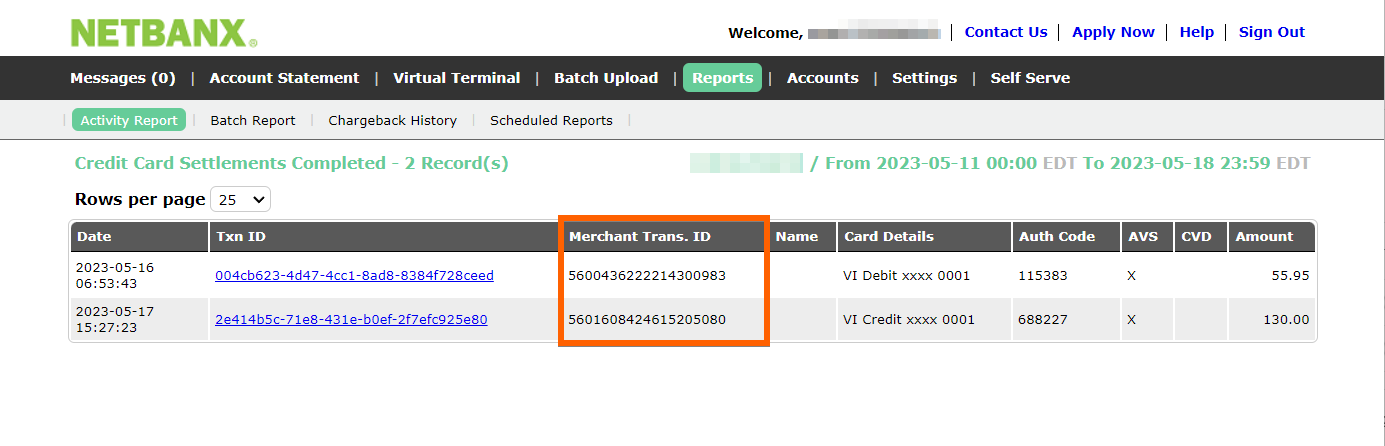
Send Comment: