With Jotform Cards, you can create forms from scratch with as little effort as possible and reduce the time of building and designing forms manually with its built-in features. Here’s a short list of commonly asked questions from users about Jotform Cards.
Why call it Jotform Cards?
Design-wise, the forms you create using Jotform Cards will look like cards. Questions are presented one at a time as cards which can help improve focus and reduce page noise for your form fillers.
What is the difference between Jotform Cards and Jotform Classic?
The main difference between a Classic and Card form is how the questions are presented. In a Classic form, questions are displayed grouped on one or several pages. Questions in a Card form on the other hand are shown one at a time.
Should I use Jotform Cards instead of Jotform Classic?
Jotform Classic is ideal for long forms with lots of fields or if you’re looking for a traditional form layout. For quick and short forms like contact, signup, newsletter subscription, registration, or survey forms, a Card form can help get better user engagement and form completion rates with its unique design and features. See When to Use Card Forms to learn more.
Are Jotform Cards secure?
Jotform Cards are secure. The security protocols for Jotform Classic also apply to Jotform Cards. See Form Security for more information.
How much should I pay to use it?
Jotform Cards is free to use and won’t cost you anything. Anyone with a Jotform account can use this feature. To create an account, go to the Signup page.
How can I start using Jotform Cards?
To create a Card form
- Go to My Forms and select Create Form in the upper-left corner.
- Select Start From Scratch.
- Select Card Form and start customizing your form in the Form Builder.
See How to Create a Jotform Card to learn more.
How can I switch an existing form from Classic to Cards?
To change your form layout
- In the Form Builder, select the paint roller icon in the upper-right corner.
- In the Form Designer panel on the right, go to Layout at the top.
- Select Card Form.
See How to Change Your Form Layout for more information.
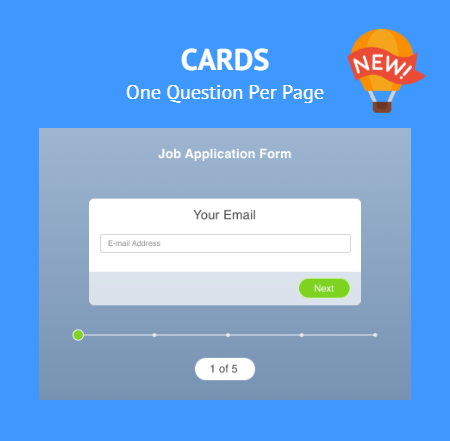
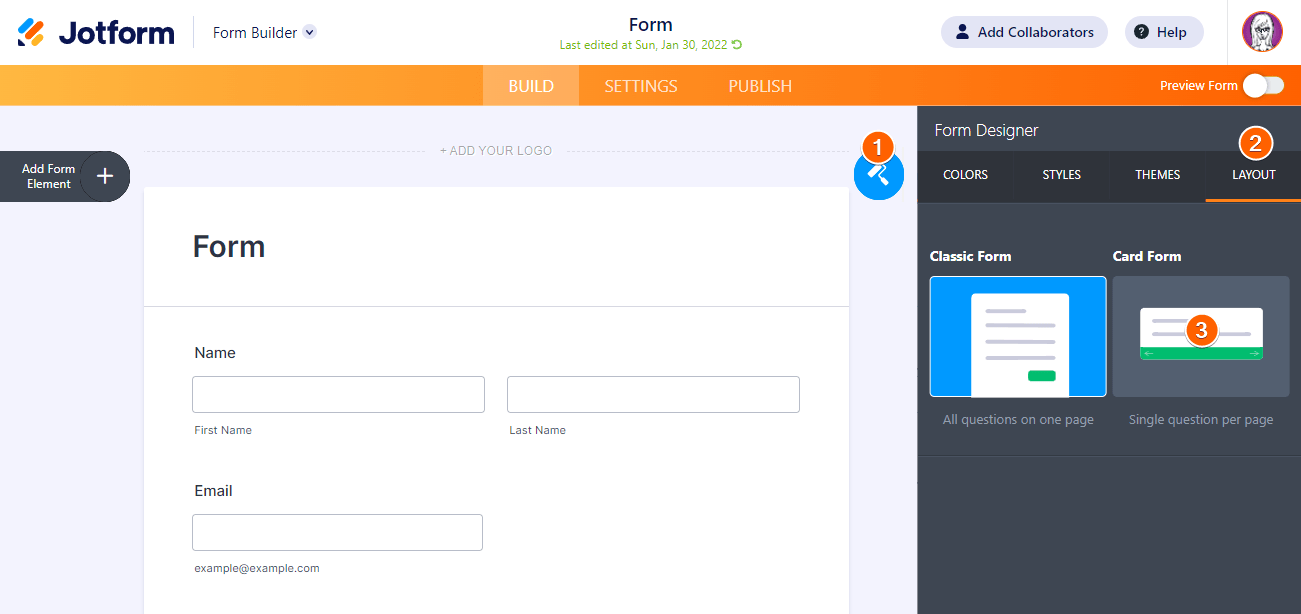
Send Comment:
9 Comments:
298 days ago
How can I add an input field to answer the question on an image?
365 days ago
שלום רב, אני מנסה ליצור שאלון למחקר שלי. האם אפשר לעזור לי בבנית השאלון, כך שהשאלות יוצגו בפני המשתתפים באופן רנדומלי ולא באותו סדר.
תודה מראש
More than a year ago
I am wanting to link to questions, such as am I picking it up or mailing it out, and if they chose mail out, then it would ask for address. Thanks
More than a year ago
I have just created my first card and have needed to put an OTHER option in a multiple-choice question - it's not allowing any text to be written here though, is this possible?
More than a year ago
Is there a way to change the colour of the highlight when you click on the answer box in a form? It currently gives it a blue outline which clashes with the colours of our form and website. The classic form had an advanced designer with a lot of options I can's seem to access in the card forms.
More than a year ago
Are you able to change the transition between each slide?
More than a year ago
I have created a registration form in "cards" layout. However, I need to put the cards in a different order than they currently are. How do I do this?
More than a year ago
Update: Answered my own question =D. The template I used must have been marked "private" by default which I hadn't encountered before. I changed it to public which solved the sign-in problem.
More than a year ago
I just created my first card based survey and downloaded a QR code for others to access it. When I use the QR code, it takes users to a page to sign in to Jotforms or create a Jotform account. QR codes do not do this for classic forms.
Is there a way to disable this? I haven't been able to locate a way in settings. If not, I consider the form unusable as we don't need 200 employees to create Jotforms accounts and this extra hurdle will guarantee that no one fills out the survey.