Note
Mad Mimi was retired as of August 30, 2024. We’re working on moving this integration to Godaddy Digital Marketing. We will update this guide once it is ready within the Jotform integration. Visit Mad Mimi is being discontinued to learn more.
Mad Mimi is one of the easiest tools to create, send, share and track email newsletters online. It’s for people who want email marketing to be simple. Mad Mimi has spurned the outdated concept of cluttered layouts and embraced a creative concept where you only use what you need — guiding you gently into a streamlined serenity that looks flawless in all email environments.
Follow the steps below if you want to integrate Jotform with Mad Mimi.
- In the Form Builder, click the Settings tab.
- Go to the Integrations panel.
- Search for Mad Mimi, and click it.
- Enter your Username and API Key from Mad Mimi, and click the Authenticate button.
- Choose a list.
- March your form fields.
- Select your opt-in option: Always or Only if users opt-in (double opt-in)
- Click the Complete Integration button to finish your setup.
Note
Mad Mimi supports the Email Address, First, and Last Name fields only. You also need to use separate Short Text Entry elements for both First and Last Name as the Full Name element is not split in the integration.
In the Opt In options, selecting Only if user opts in will add a checkbox in the form that would let users decide whether to subscribe or not. We highly recommend keeping this checkbox optional.
- Your integration is now ready. Click the Finish button save the changes.
If you have questions, comments, or suggestions, please post them in the comment box below or create a support ticket.
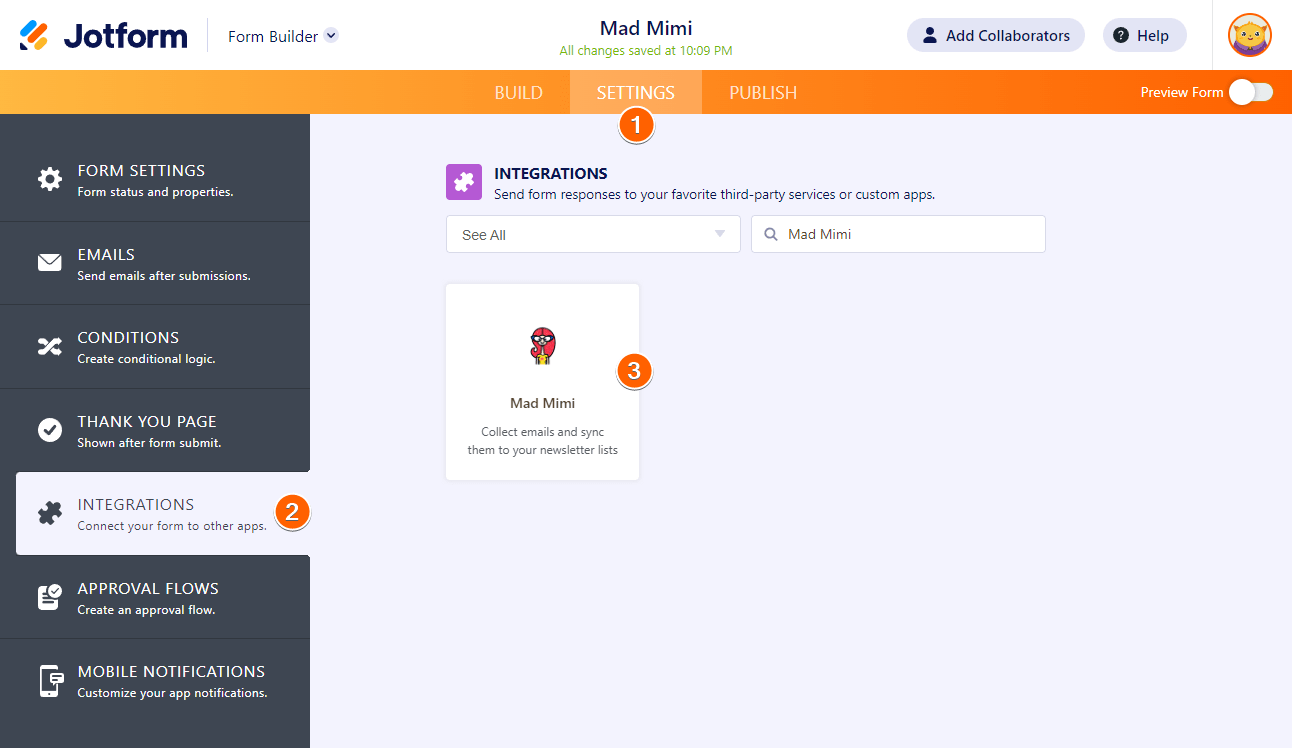
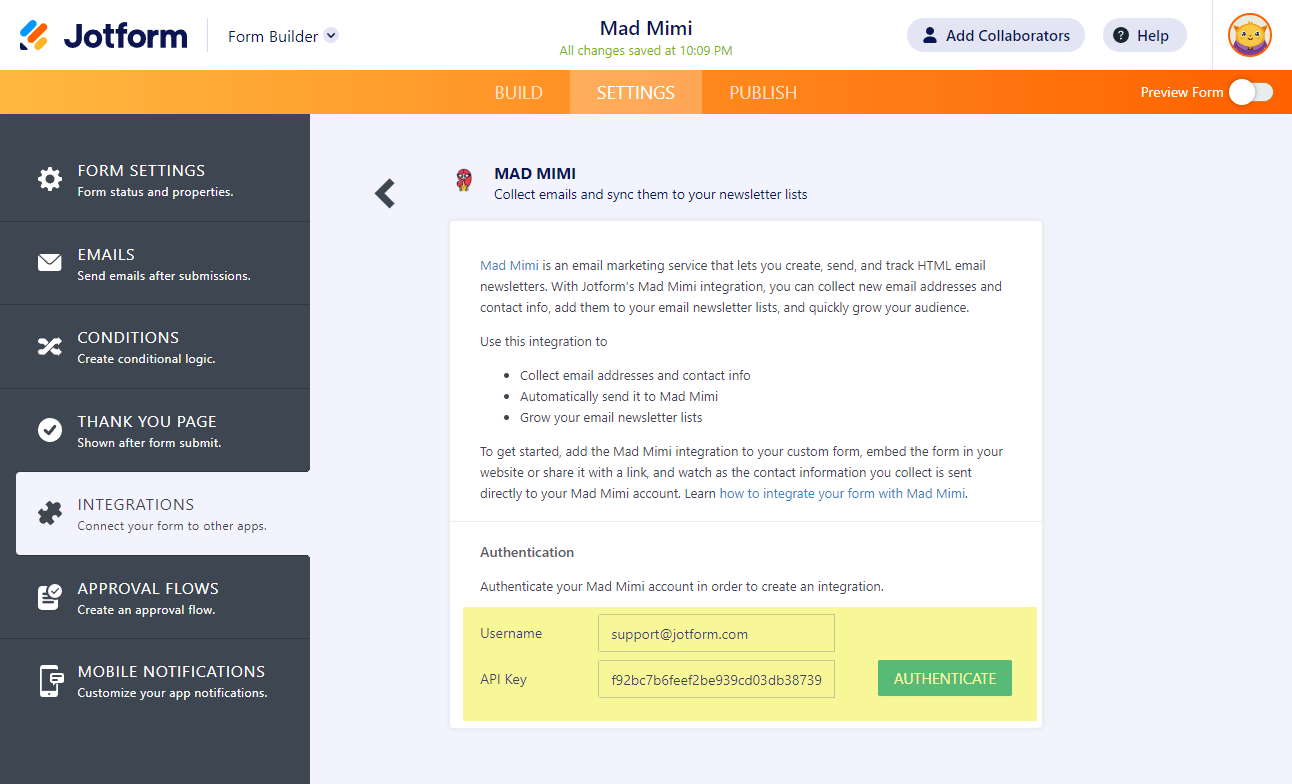
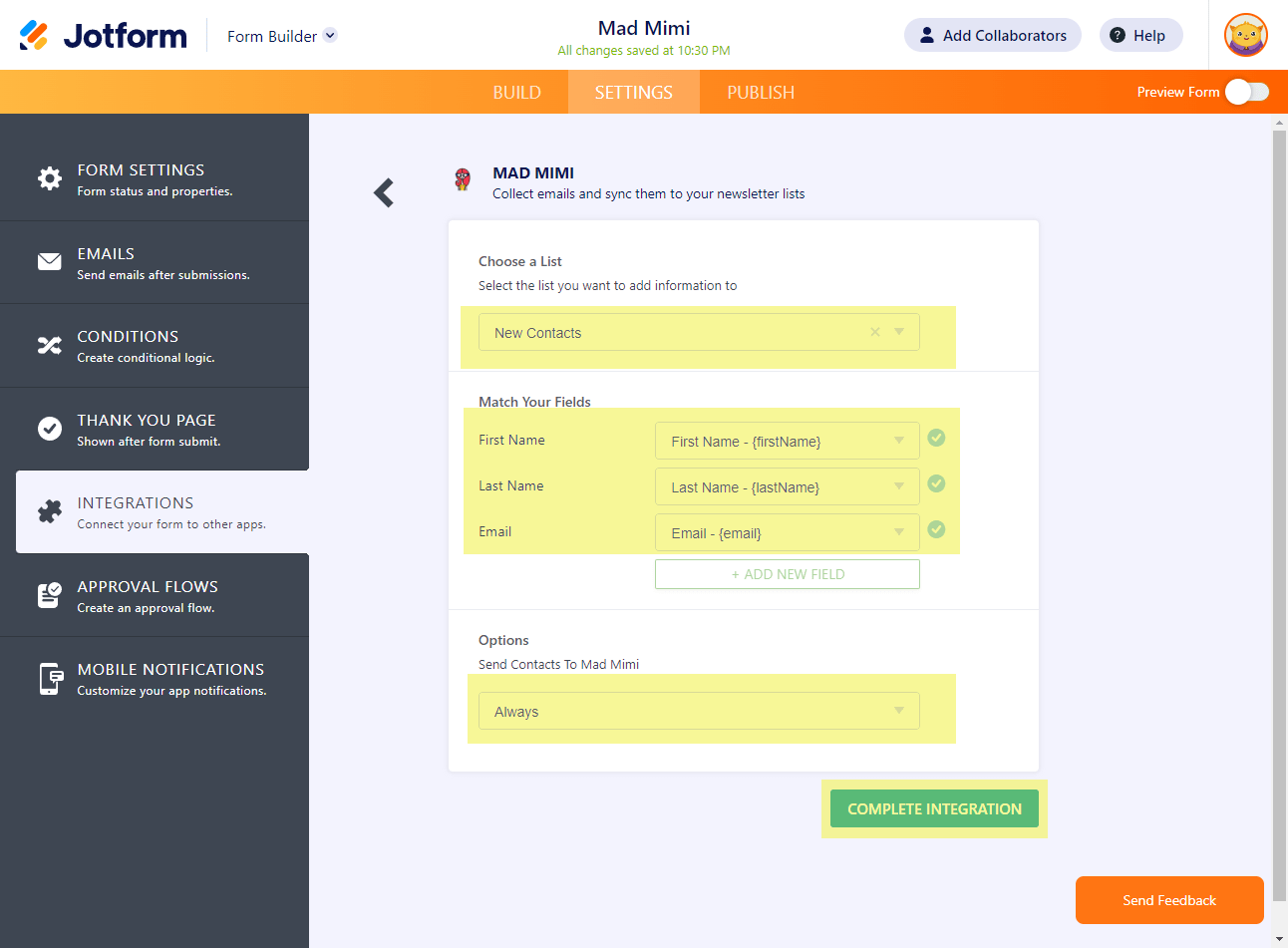
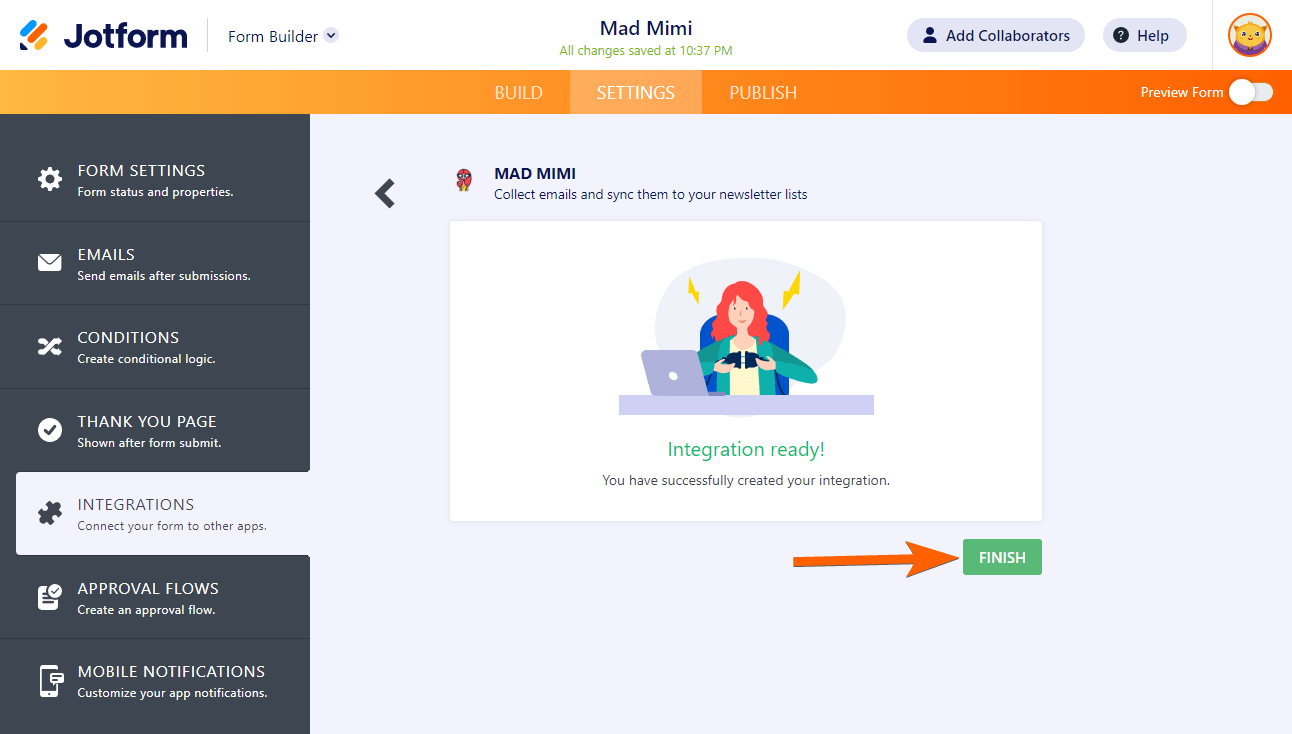
Send Comment: