The Jotform Mobile Forms app is your best companion for collecting user information regardless of where you work. It lets you collect data online and offline through your phone or tablet.
With the Jotform Mobile Forms app, you or your users have two options to view and fill out the form:
- Fill Out — Useful if you want to fill out the form yourself on behalf of the user.
- Kiosk Mode — Use this if you want to display the device and collect responses in an unattended manner.
Using Fill Out Form Option
How the form behaves with the Fill Out option is similar to when you open it on a mobile browser. You open it through the app, fill in and submit it, and it will display the thank you message. You have to manually go back to fill it again in the same way.
Here’s you can pull up the form in Fill Out mode:
- In the Jotform Mobile Forms app, tap the form you wish to fill out.
- Tap the Fill Out option from the bottom screen.
- The app will display the form on the next screen. You can now fill it out and submit it.
Using the Kiosk Mode Option
Kiosk Mode is one of the great features available with Jotform Mobile Forms that turns your mobile device into a survey station.
- In the Jotform Mobile Forms, tap the form you wish to display in Kiosk.
- At the bottom options, tap Kiosk Mode.
- On the next screen, set up the Kiosk Settings, such as the Kiosk Lock, to prevent the unauthorized exit of the Kiosk Mode.
- Lastly, tap the Launch Kiosk button to open the form in Kiosk Mode.
For more information about the Kiosk Mode, please visit: How to Use Kiosk Mode in Jotform Mobile Forms.
If you have questions, suggestions, or feedback with the above steps, please let us know in the comment box below or create a support ticket.

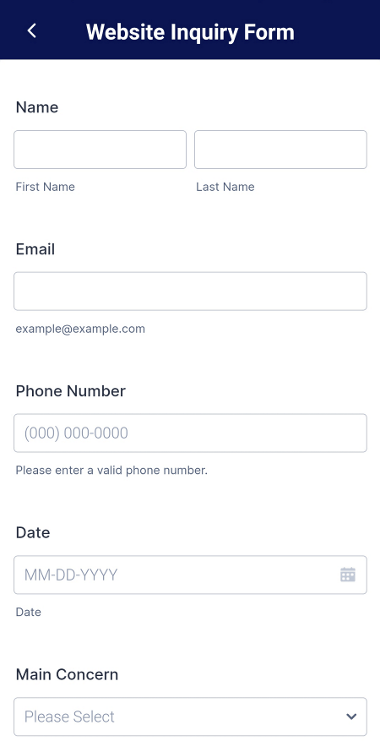
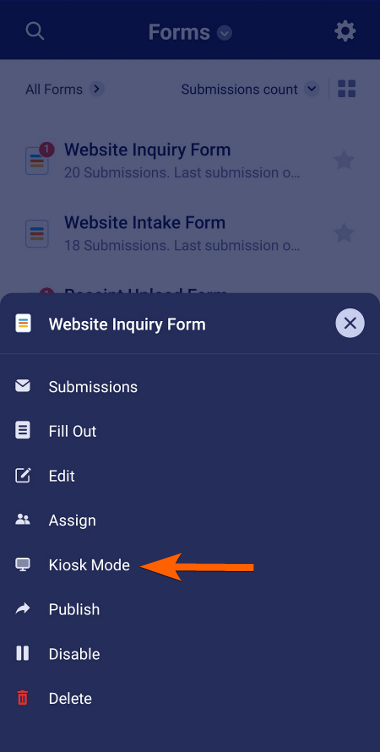
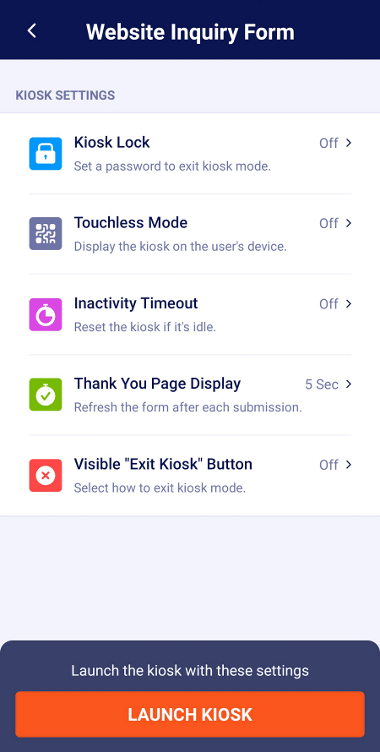
Send Comment:
1 Comment:
More than a year ago
Does Jotform have a form for "Exit Intent". A pop-up form that is triggered when someone starts to exit my web page - at which time I can ask a question. The viewer can then type a response to my question on the same form. This response will be saved in a message folder for me to collect each day.