In recent updates to Jotform, hiding empty fields has become the default. So you don’t need to make any changes if you wish to exclude empty fields in your form emails. However, if you want to change that option, you can do so by going to the Advanced settings in your email wizard.
Hide Empty Fields Option on Email Notification
To find the Hide Empty Fields on Email Notification
- In the Form Builder, go to the Settings tab.
- Select Emails on the left panel.
- Hover to your Notification Email, and click Edit (pencil icon).
- Go to the Advanced tab.
- Toggle the Hide Empty Fields to turn it On or Off.
- Finally, click the Save button to save the changes.
Hide Empty Fields Option on Email Autoresponder
To find the Hide Empty Fields on Email Autoresponder
- In the Form Builder, go to the Settings tab.
- Select Emails on the left panel.
- Hover to your Email Autoresponder Email, and click Edit (pencil icon).
- Go to the Advanced tab.
- Toggle the Hide Empty Fields to turn it On or Off.
- Finally, click the Save button to save the changes.
Note
The Hide Empty Fields option will only work for the default template. You can still add some text and new rows, but you should keep the labels and field tags of the questions intact.
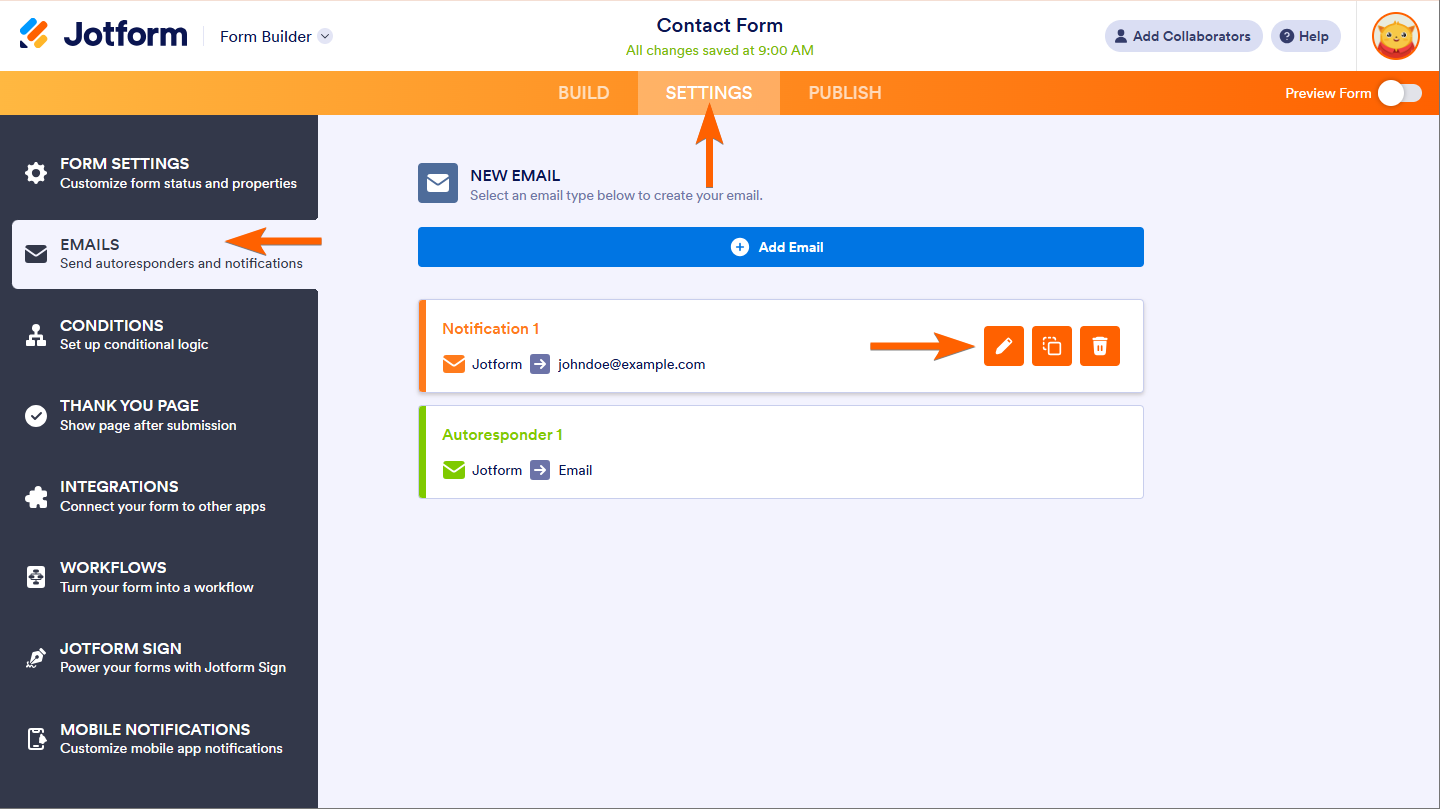
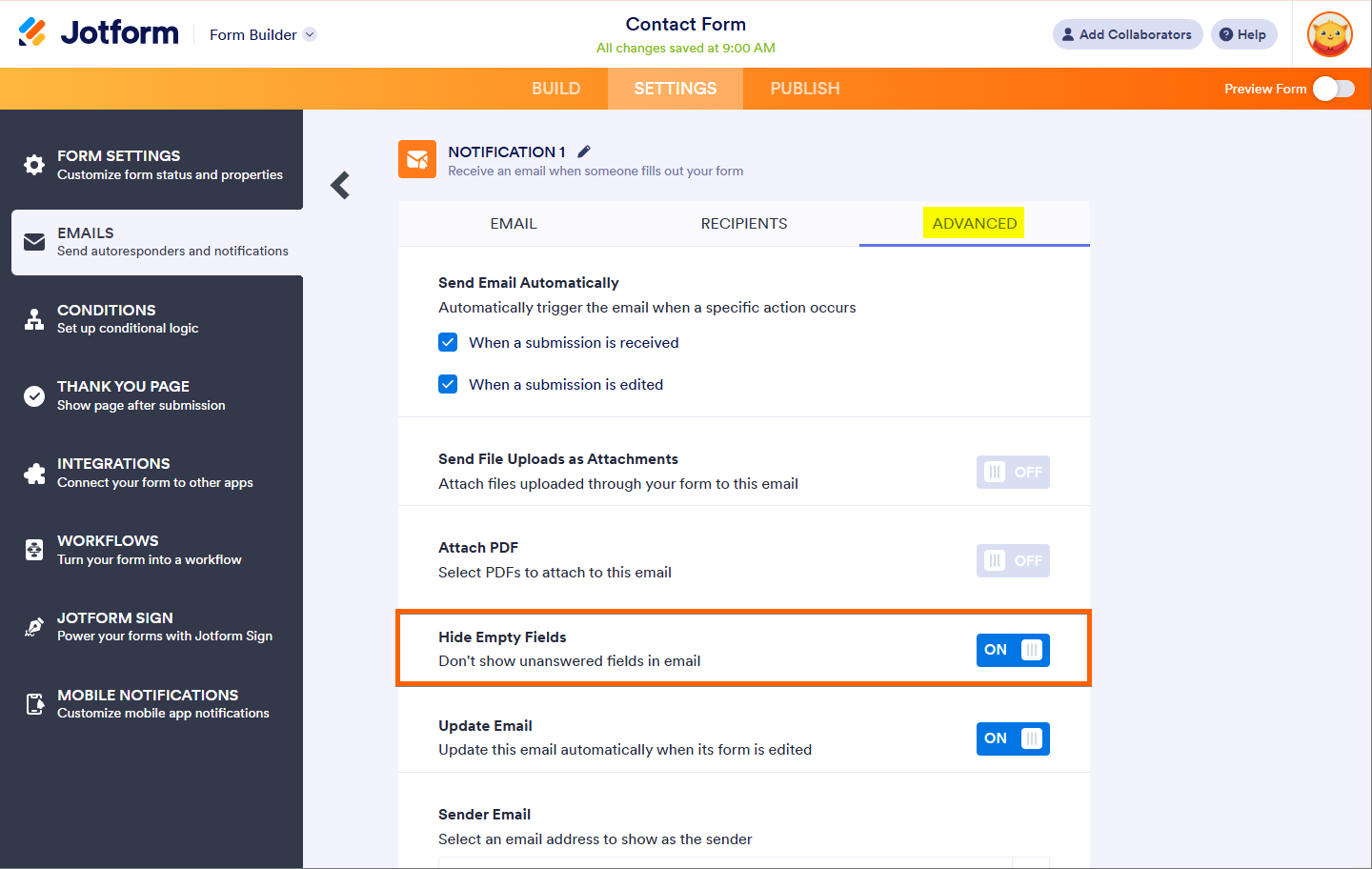
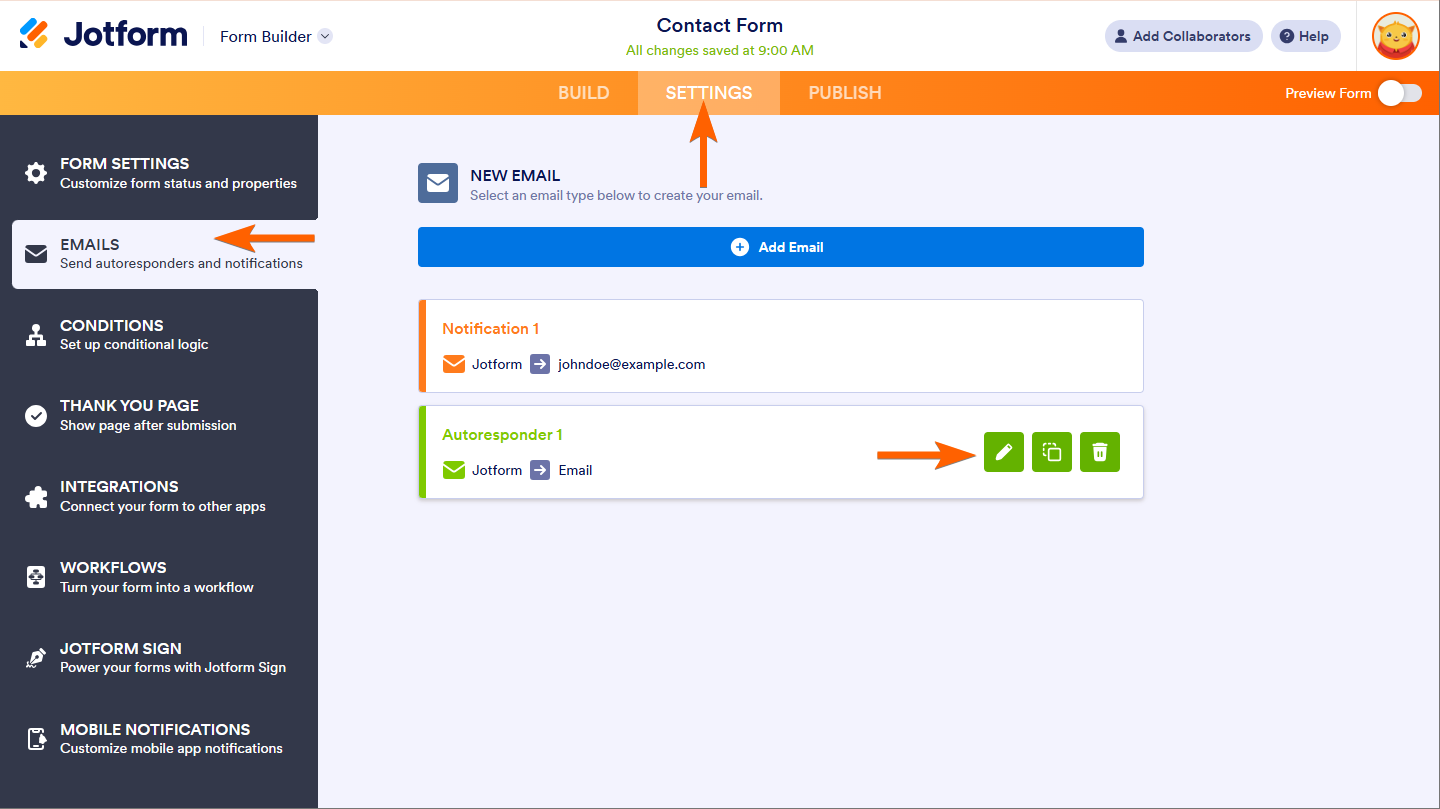
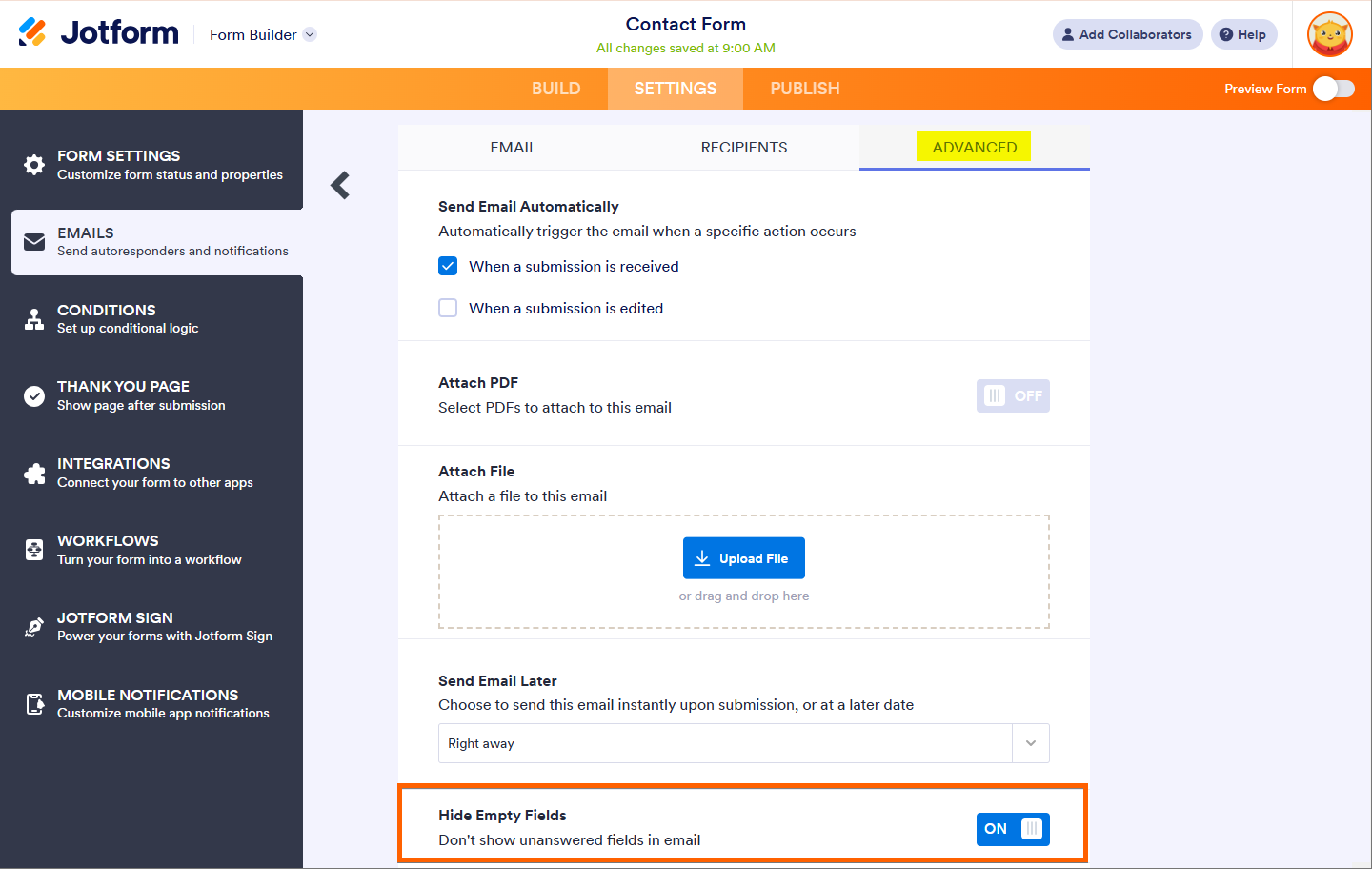

Send Comment:
1 Comment:
303 days ago
Hi,
I'm loving jotforms but I have a question. I would love to set up the auto respond emails to only send notification of the checked boxes when there's a checklist, not the unchecked boxes. Can you help me figure out how to do this?
ex: CHECKED: Toddlers (Ms. Tatiana)
UNCHECKED: Twos (Ms. Sharon)
UNCHECKED: Threes (Mrs. Felishia)
UNCHECKED: Pre-K (Ms. Ashley)
I would like to only see the Checked: response, not all the unchecked ones