Joomla is a free and open-source content management system (CMS) and one of the most popular software websites for publishing web content. Joomla is built on a model–view–controller web application framework that can be used independently of the CMS, allowing you to create powerful online applications.
Embedding your Jotform form to Joomla 3 is possible with simple clicks. Please continue reading to learn more.
Installing the Sourcerer Extension for Joomla
- First, you will have to download the Sourcerer Extension. Choose the Free option.
- Log in to your Joomla Administrator’s page.
- On the left side of the Control Panel, click the Install Extensions link under the Extensions section, as highlighted in the image below.
- Click the Upload Package File option.
- Drag/drop the Sourcerer extension or upload it by clicking the Browse for File button.
- Once installed, you should see a message at the top informing you of the status of the installation.
Getting the Embed Code for Joomla 3
- In the Form Builder, go to Publish at the top.
- Select Platforms on the left.
- Search and select Joomla.
- Copy the code provided.
Your form is now ready for embedding.
Adding a Form to Joomla 3
- In your Joomla Control Panel, click Contents from the navigation bar.
- Click Articles from the dropdown options.
- Select and click the title of the article/page where you want to display the form.
- In the editor, click the Code icon. It’s the Sourcerer extension that you installed earlier.
- Paste your form’s embed codes in the modal.
- Click the Insert button at the top.
- You will see that the code is added and wrapped with
{source} {/source}tag. - Finally, click the Save button in the editor to save your changes. View the page to verify if the form is displayed.

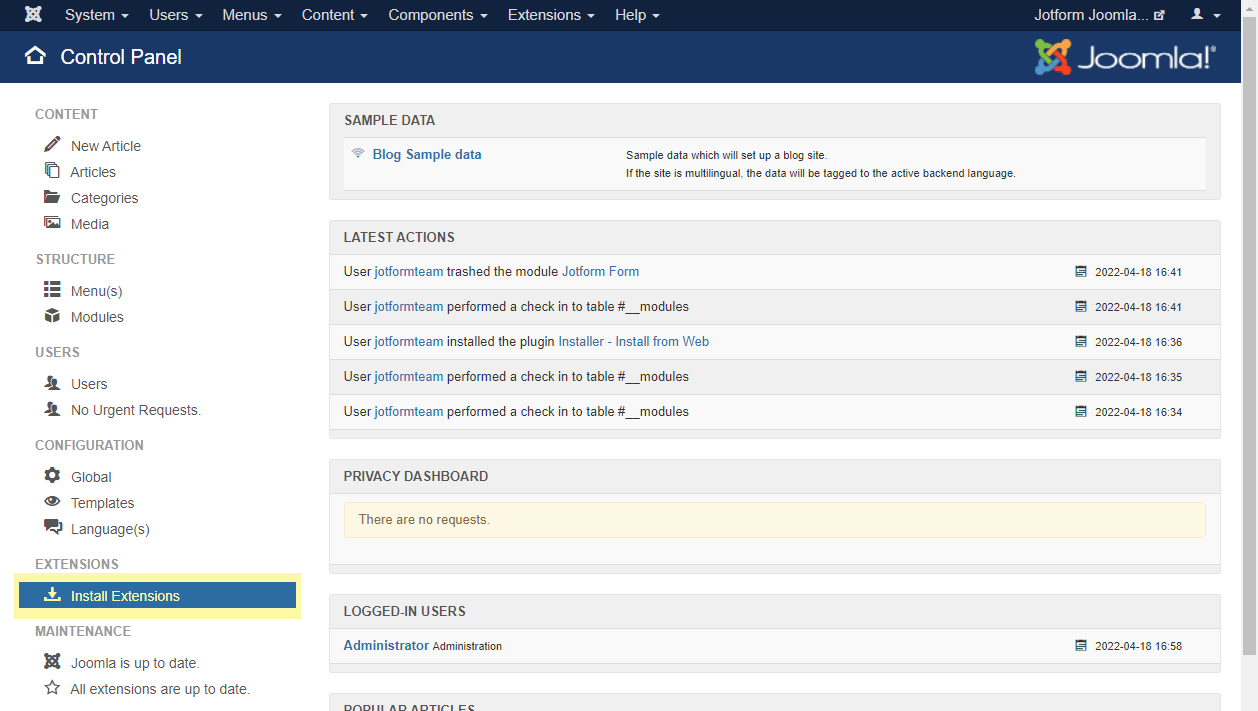
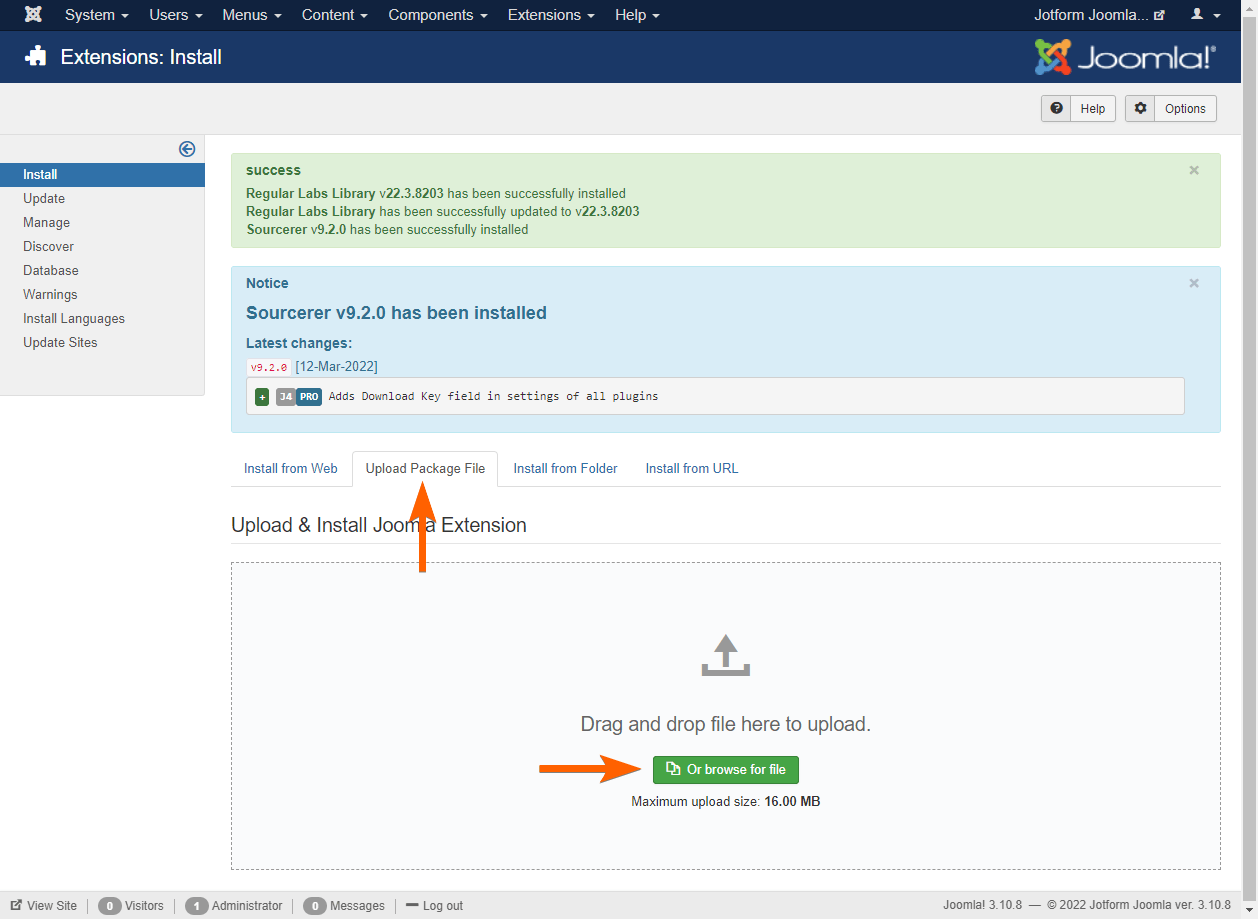
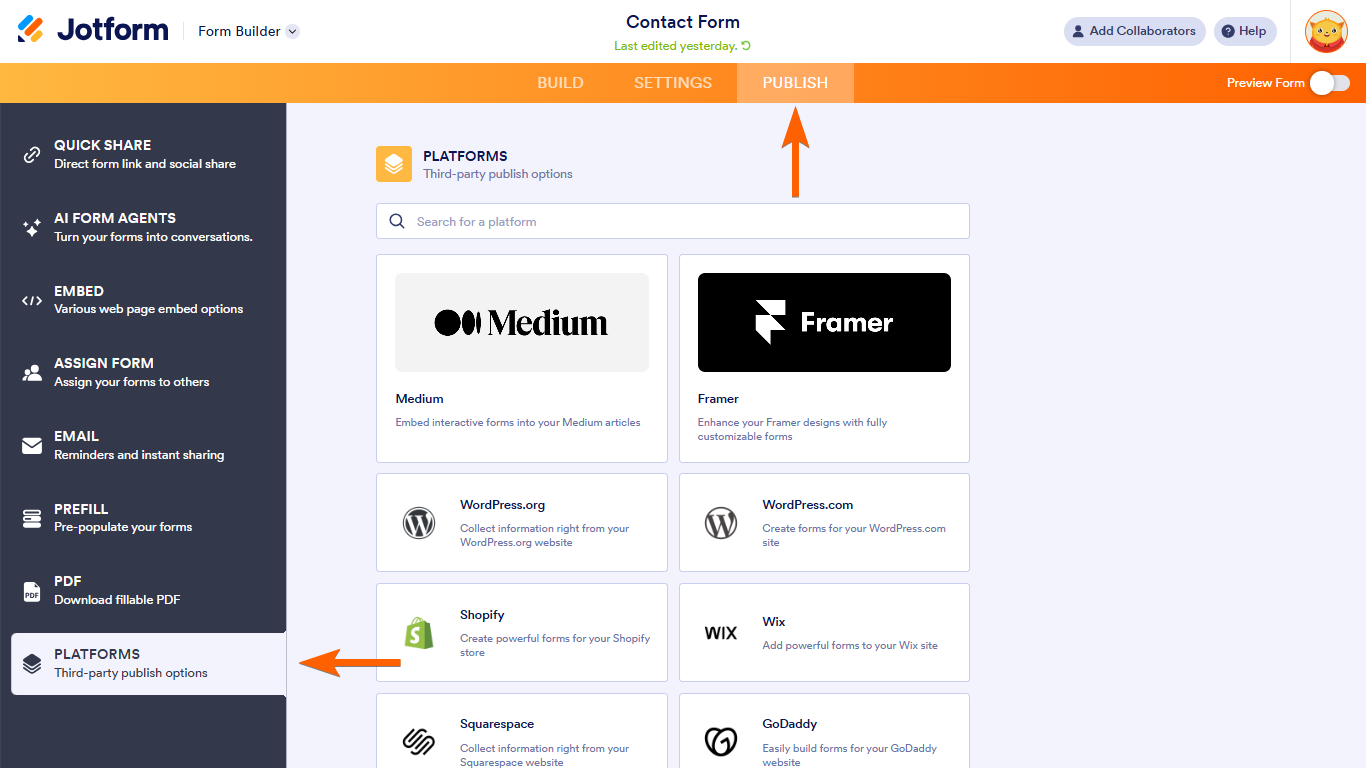
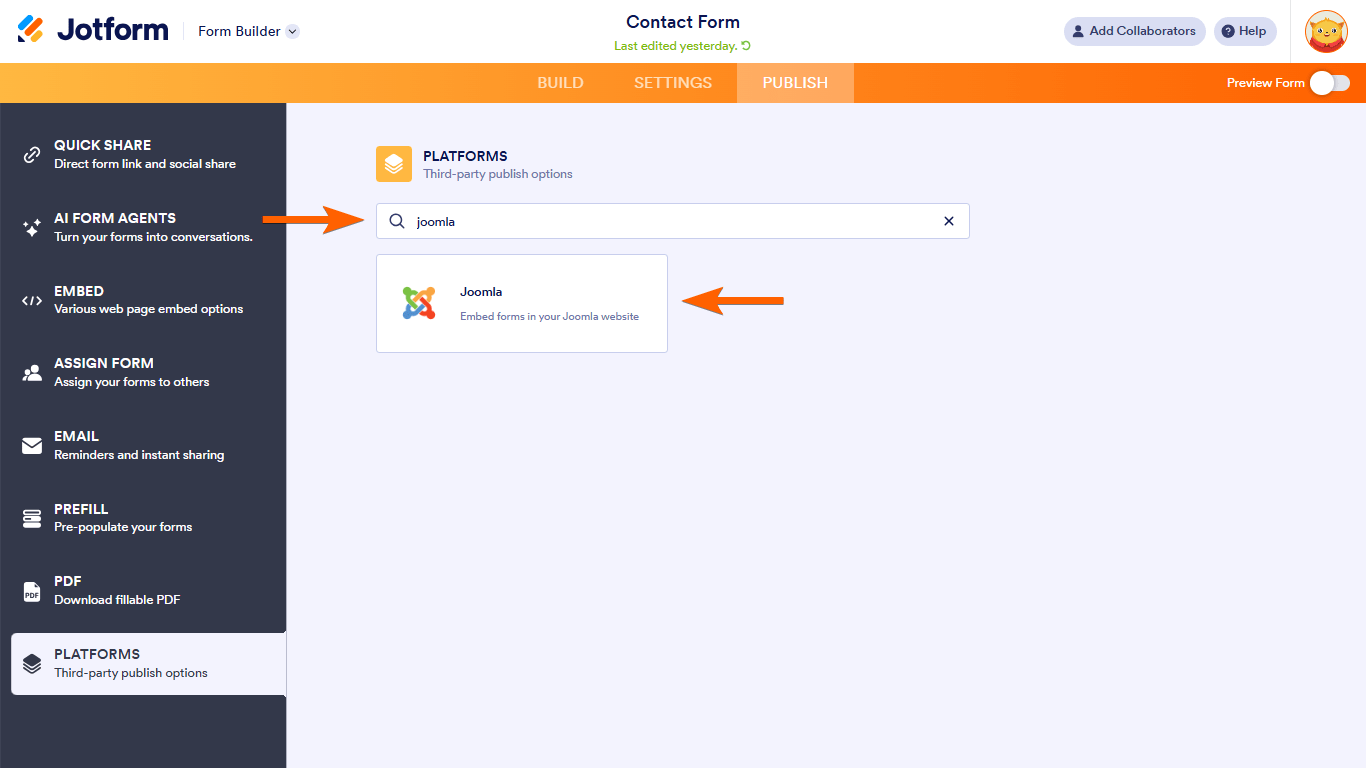
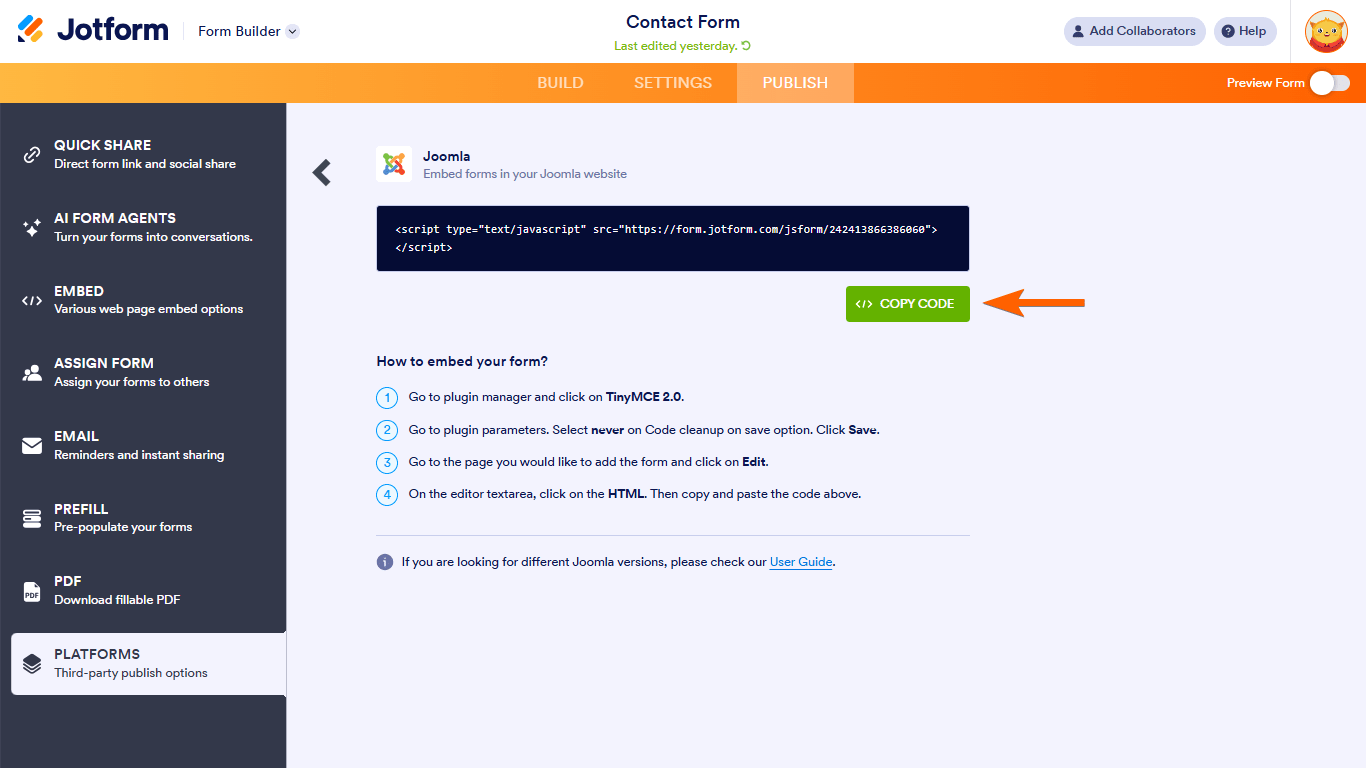
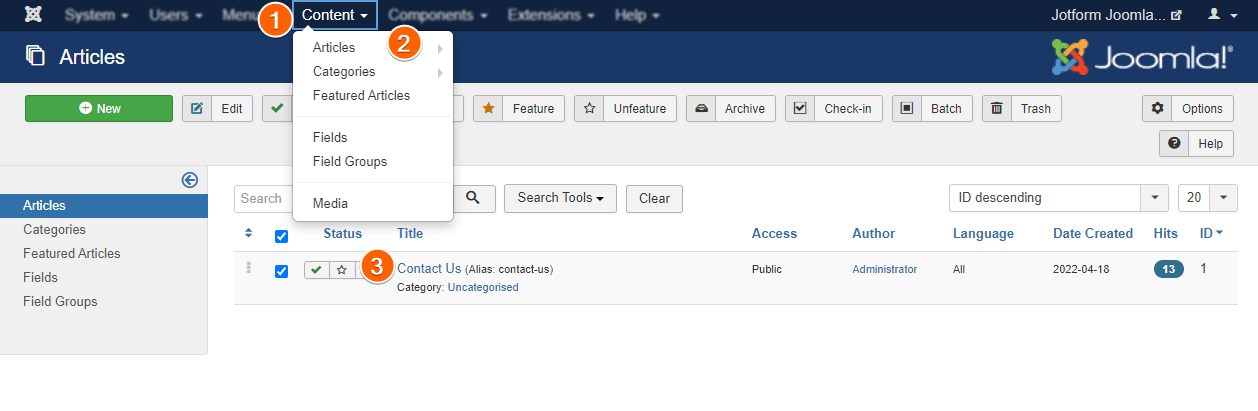

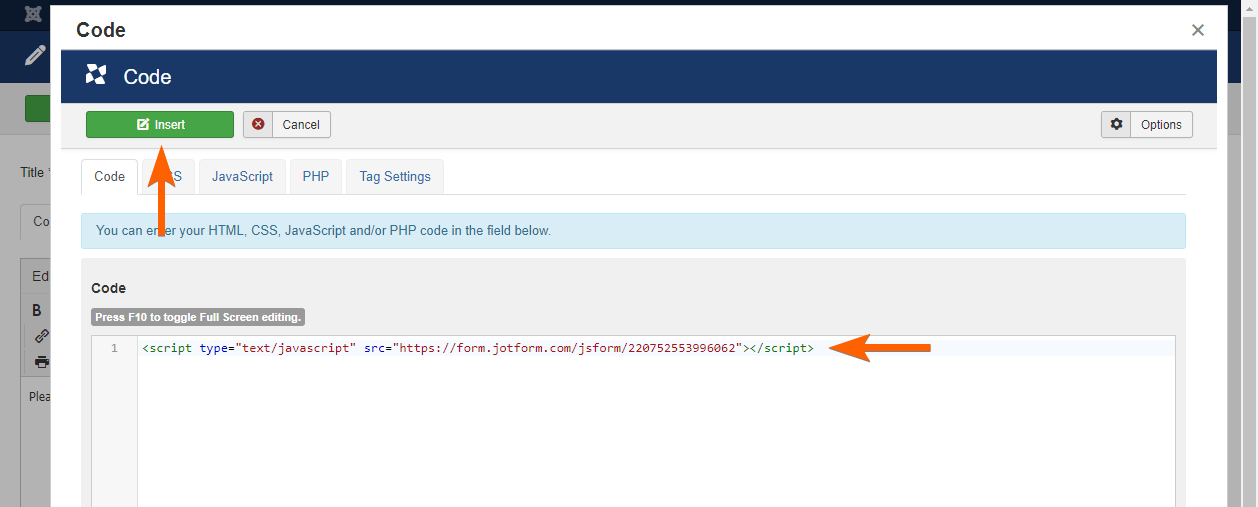
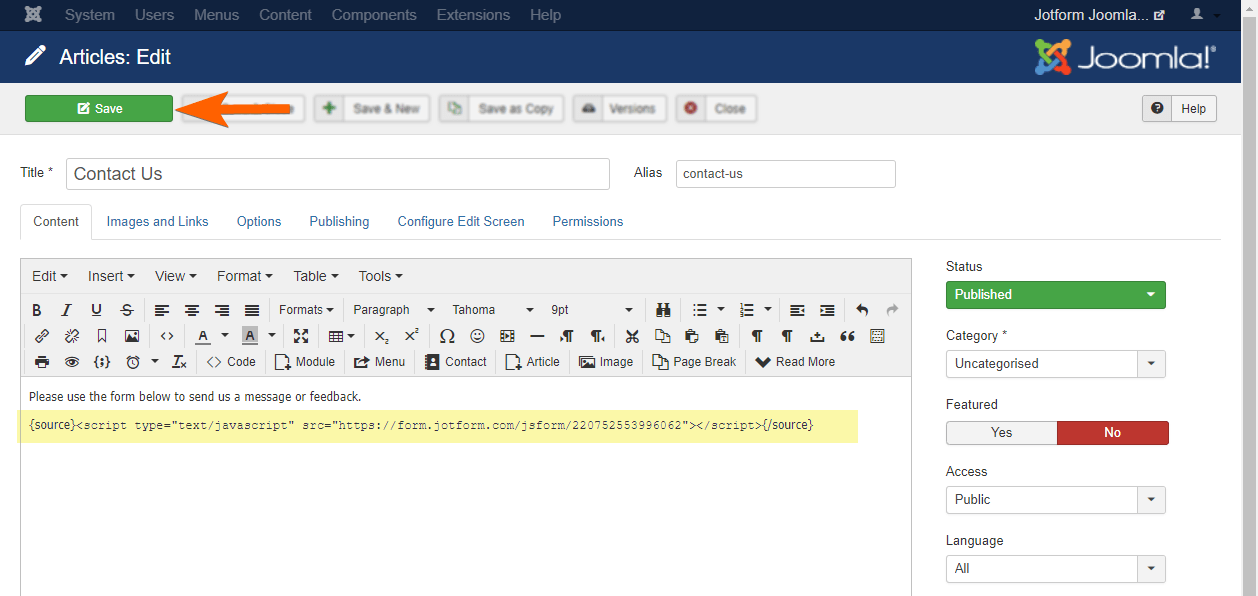
Send Comment:
1 Comments:
More than a year ago
I have a problem with the implementaion of jotform.
I installed sourcerer.
When I embed the Jotform Code into a page, it works, but is only shown AFTER the Footer of the Page.
When I embed it with {source} no Form at all is shown.