Jotform can generate RSS feeds that you can use to get notified when there are new entries to your forms. Since RSS is in standard XML format, you can also use it to fetch submission data and use it in many different ways.
To create an RSS listing report
- Go to My Forms and choose your form.
- Open Reports at the top, then select Add New Report.
- Select RSS Listing.
- Customize your report by specifying the report name and fields to include in the report.
- Select Create at the bottom to finish setting up your report.
- Copy the provided link.
The RSS listing report will be in XML format and might not be readable on its own. You need to open the report link in an RSS reader to view the data in a more readable format. One example is QuiteRSS which is free and open-source.
To access your password-protected report in your RSS reader or program, append ?passKey={your_password} to the feed URL. For example
https://www.jotform.com/rss/230035066350?passKey=MyP@$$w0rd



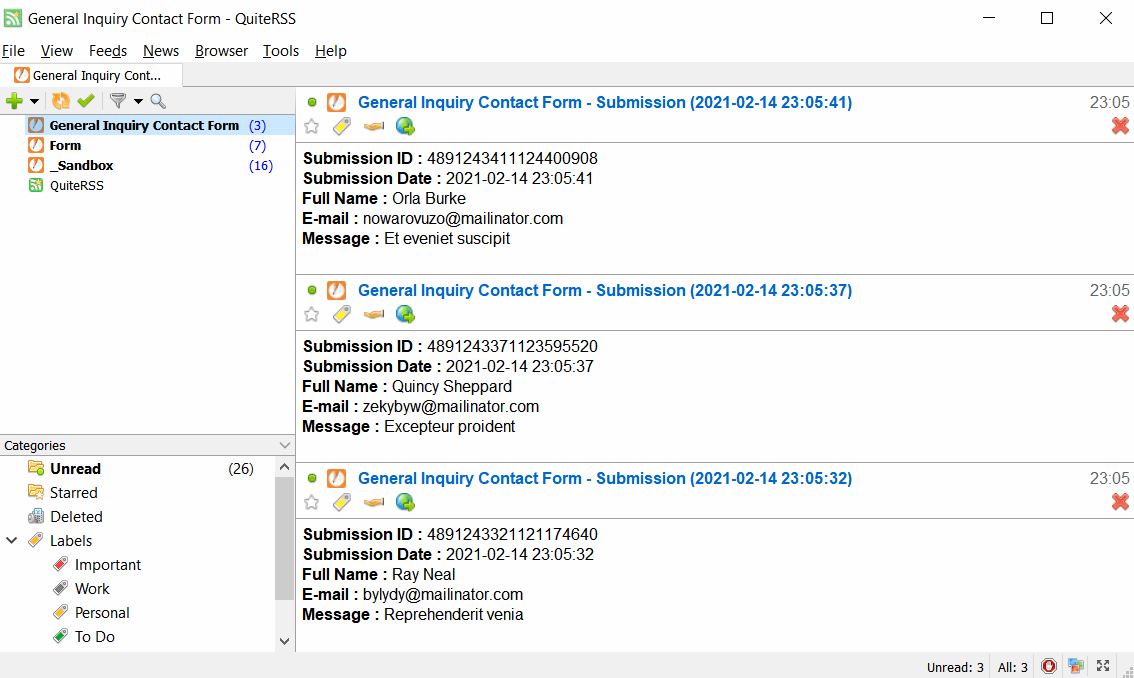

Send Comment:
12 Comments:
More than a year ago
This page needs to be updated. I longer see the option to copy the link, it only downloaded the report.
More than a year ago
How to get the URL of the submission file in Excel instead of Google Sheet?
More than a year ago
Thanks great article, although never heard of ONEBIP, will check it. I personally started to use recently G2A PAY, and for other webshop PayPal, no issues with any till know! However, this little known payment gateway (G2A PAY) surprised in a positive way. First, the integration was super fast, literally took my name and phone only, secondly (and what attracted me the most) is the long list of payment options offered both global (like Skrill or even Bitcoin) and local, depending on regions you are targeting.
More than a year ago
I have Paypal Payments Pro installed on my forms and used it for several years with no problem, but recently I painfully discovered that PayPal offers little protection against chargebacks. Can you mention any other payment processor that can be integrated with Jotform that might offer better chargeback protection? Any link to more info on this issue?
More than a year ago
Hello,
Could you advise me about the best payment processor for my case ? I am not sure we can use any of these solutions when the account is in FRANCE.
Please find my needs :
- Receiving account is in FRANCE
- Every client will pay from a FRENCH bank too.
- many transactions from September until March (no other transactions from April until August).
- amount of transactions can be from 19 euros to 600 euros.
Thank you so much for your kind help,
Mélanie
More than a year ago
Hi there,
in your email newsletter you showed this form where the customer can choose between
1. Visa/Master/Amex/Discover and
2. PayPal
How is this done? It looks great! I would like to do the same!
Screenshot:
Cheers,
Chris
More than a year ago
Please can we have a Jotform integration - refer to recent exchange on forum https://www.jotform.com/answers/853734-E-Way-payment-integration
More than a year ago
PayPal has stopped its operations in Turkey. Other payment processors are not suitable for small businesses in Turkey. I think you need to work on alternatives.(iyzico)
More than a year ago
An Api for systempay (banque populaire système would be great.
Thanks for your work which is tremendous !
More than a year ago
I am interested in using paypal, we have a business account however, paypal says you dont have to have a paypal account to make a payment and each time we have gone in to requesting payment through jotform it directs the payee to creating a paypal account. Am i doing it correctly. Can you give me some advice.
More than a year ago
Can you advise if your working on an API for E-Way, its one of the largest payment gateways in Australia.
More than a year ago
Google Reader, linked on this page, has been discontinued. You might want to reword that bit of direction.