Quaderno provides powerful tools for your business’ tax compliance. As you get new clients across multiple countries and each jurisdiction has different tax obligations, you might need a smart set of tools to keep you compliant. Quaderno offers this and more.
With the Quaderno widget on Jotform, you can set up your form and automatically calculate sales tax on the fly. To get you started, you must ensure you have the following added and ready:
- Address — You must have an address element in the form
- Quaderno Private Key — The widget requires the Private Key. Please scroll below on how to get it.
Adding and Setting up the Quaderno Tax Rates Widget
Once you have the prerequisites ready, please proceed below for the steps to add and set up the Quaderno widget.
- In the Form Builder, click the Add Form Element button.
- Go to the Widgets tab.
- Search for Quaderno Tax Rates, click or drag and drop it to add.
- In the Widget settings, provide and select the following:
- Quaderno Private Key — The Private Key under the API Keys section of your Quaderno account.
- Transaction Type — These are the tax codes from Quaderno you can select.
- Select Address Field — You must select an address field where Quaderno calculates the tax rates.
- Default Country — The Address element, by default, has its Country dropdown hidden. The widget automatically sets the selected country as the default if you keep it hidden.
- Once all set, click the Update Widget at the bottom to complete the setup.
Getting the Private Key from Quaderno
Here are the steps to get the Private Key from your Quaderno account.
- Click the Profile icon on the top-right side of your Quaderno dashboard.
- Click API Keys from the options.
- Copy the Private Key from the list of keys.
Notes
- You can’t set and integrate this widget with the payment gateways. It’s only a standalone element in the form that calculates the tax based on the details provided by your users through the address element. For payment gateways, set up the tax options instead.
- You can use the widget as a value in the calculation widget. For example, get the total between a number field and the resulting tax rate.
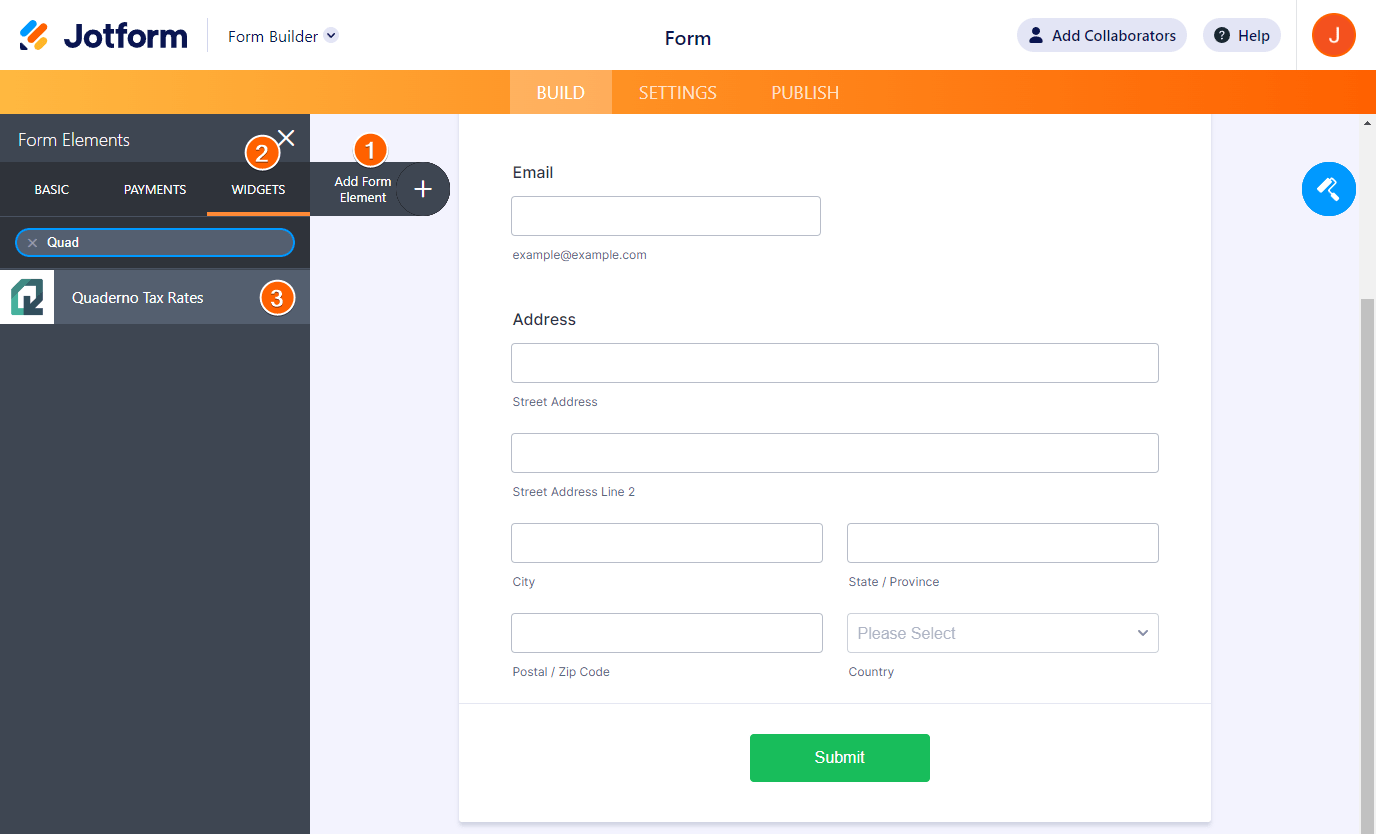
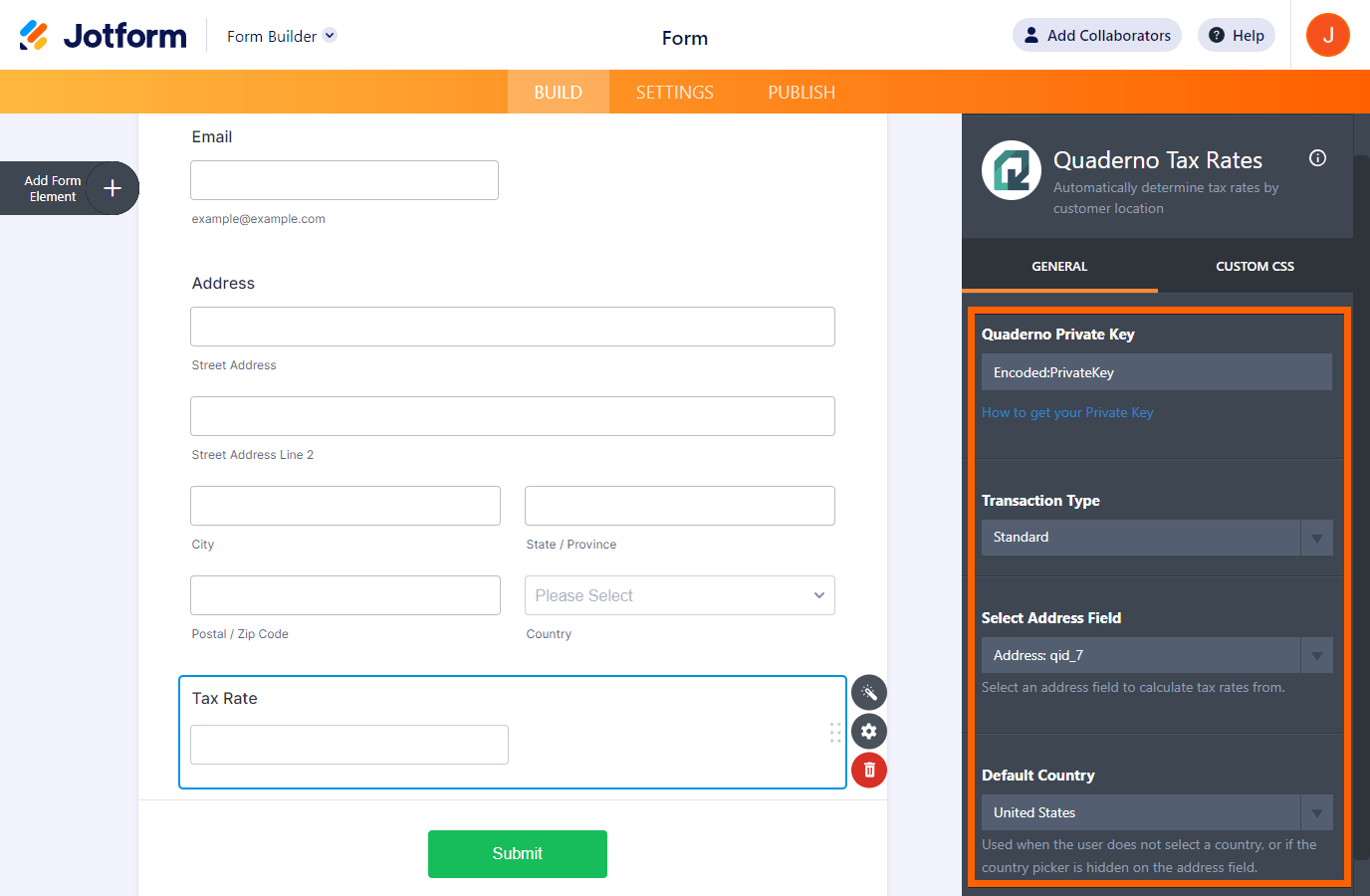
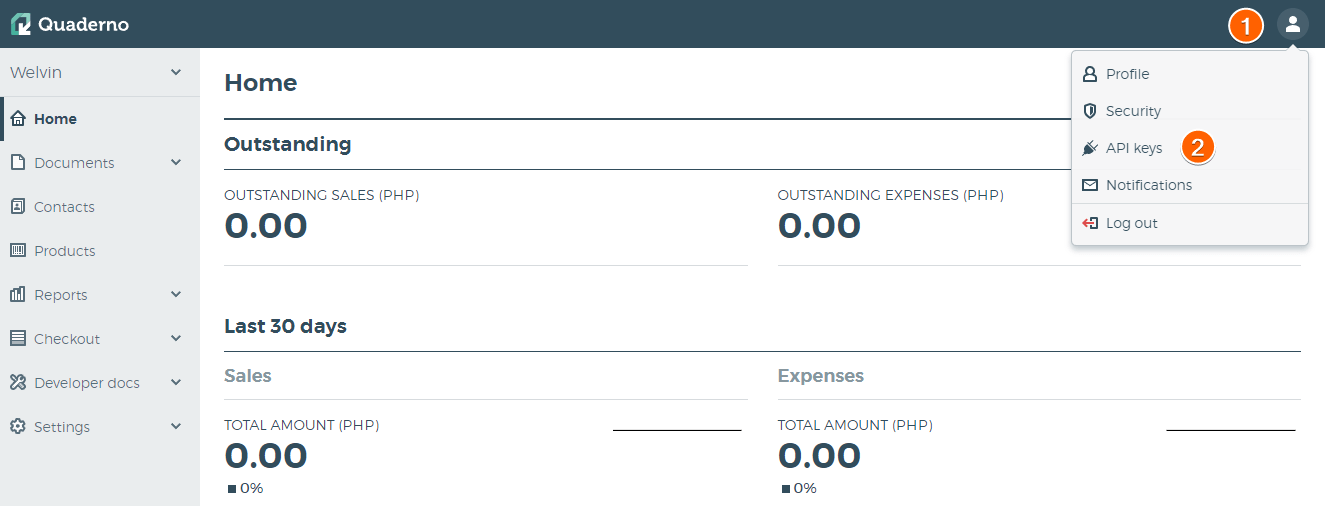
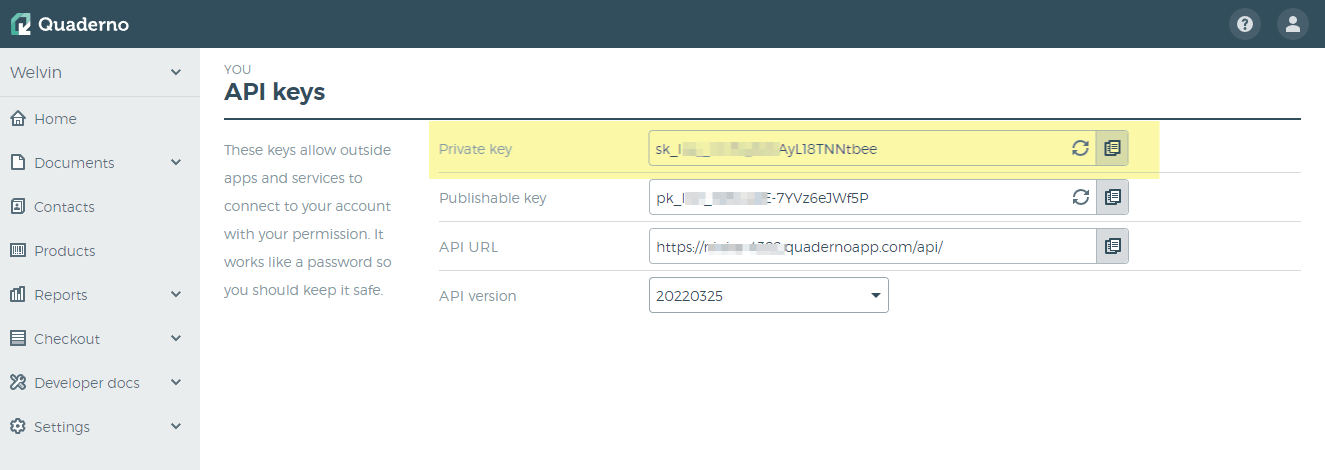
Send Comment:
2 Comments:
135 days ago
I want to be able to calculate the fields in the form and have it all add up at the bottom.
More than a year ago
Its not working for me