If you need to send emails conditionally, you can use the Change E-mail Recipient conditional logic. It changes or overrides the Notification or Autoresponder’s original recipients and then sends the email when triggered.
For example, conditional logic is applied to the “Would you like to join our mailing list?” question in this example form which sends different emails based on the form filler’s answer.
Creating Your Email Alerts
To create your email templates
- In the Form Builder, go to Settings at the top.
- Select Email on the left.
- Create a Notification or Autoresponder.
Setting Up Conditional Logic
Once your email templates are ready, the next step is to set up conditional logic:
- In the Form Builder, go to Settings at the top.
- Select Conditions on the left.
- Add a new Change E-mail Recipient condition.
- On the next page, configure your conditional logic.
- Select Save at the bottom when finished.
Repeat the process for your other conditions. In this example form, the conditional logic for “Yes” is as follows:
- If: Would you like to join our mailing list?
- State: Is Equal To
- Value: Yes
- Send: Notification (Yes)
- Email: jane.doe@jotform.com
- Send: Autoresponder (Yes)
- Email: {email}
The example above will send the Notification (Yes) and Autoresponder (Yes) emails to the defined recipients if a form filler answers “Yes” to the “Would you like to join our mailing list?” question.
Notes:
- You can enter the email address or the Email element’s tag or unique name as the recipient.
- Paid accounts can enter comma-separated email addresses and email tags for multiple recipients.
- Starter plan users can create up to three Change E-mail Recipient conditions on a form — unlimited for paid plans.
Email alerts with a conditional logic will show the Includes Condition icon.

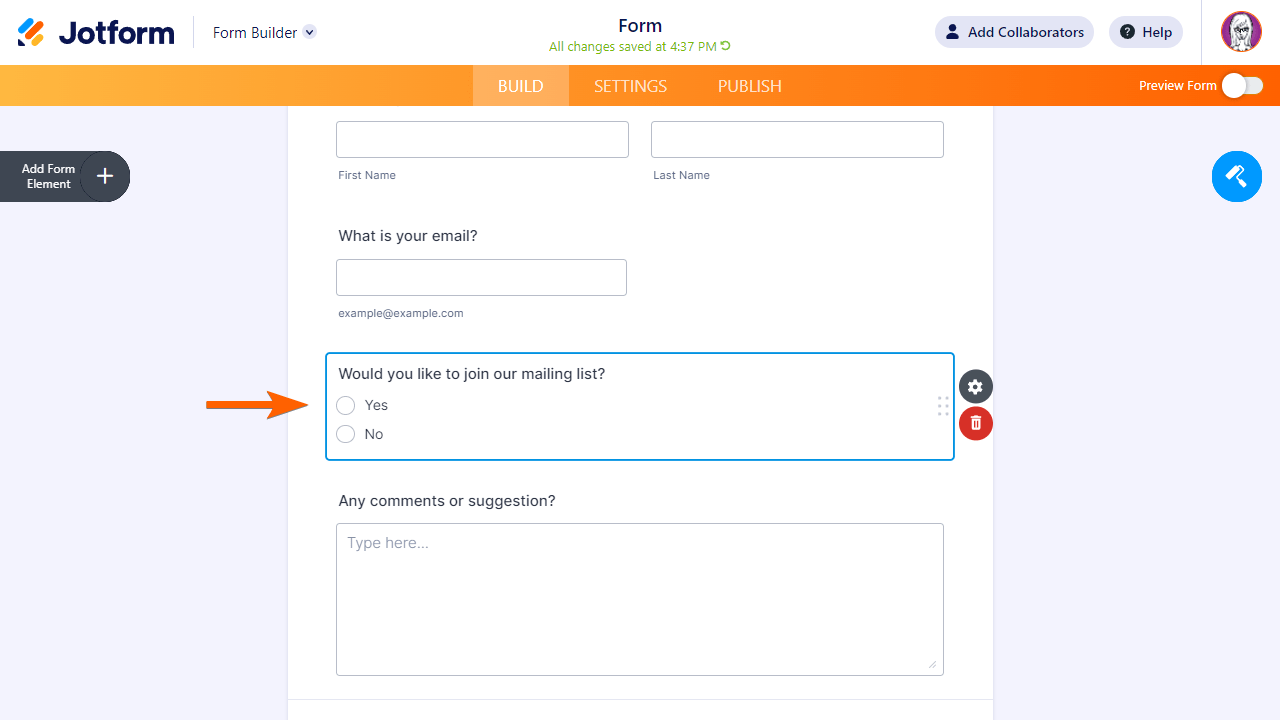
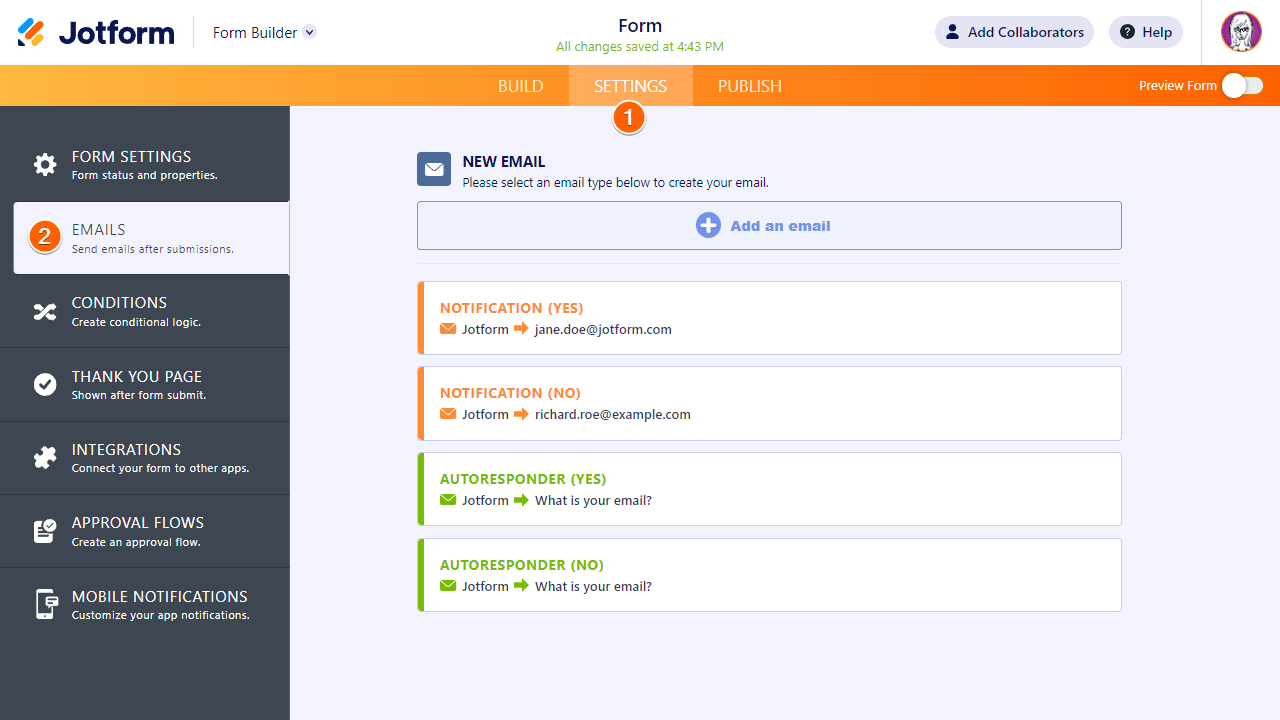
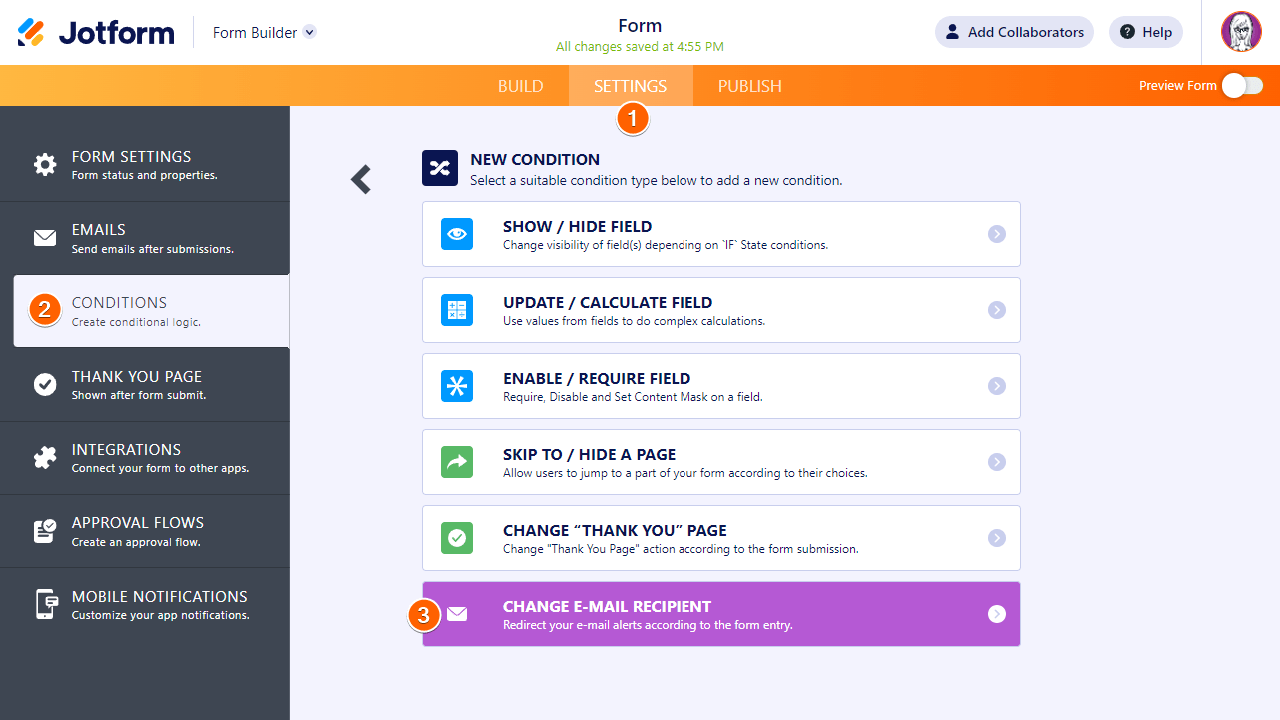
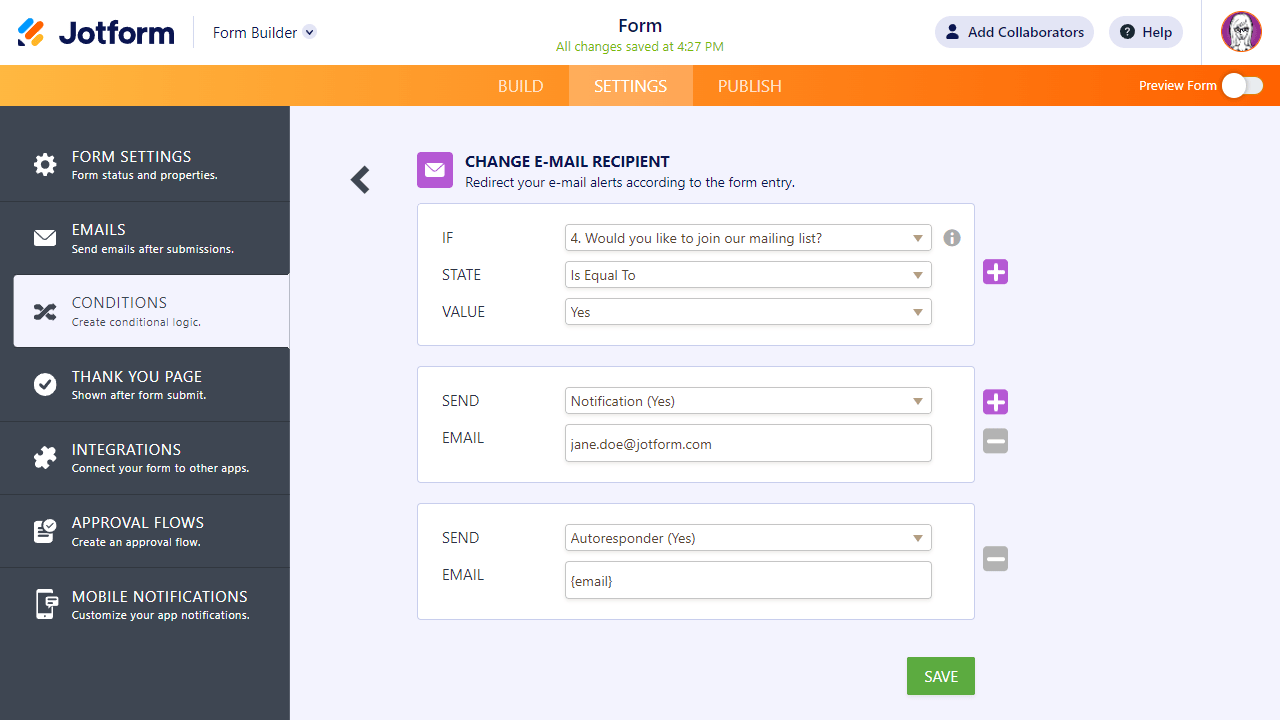
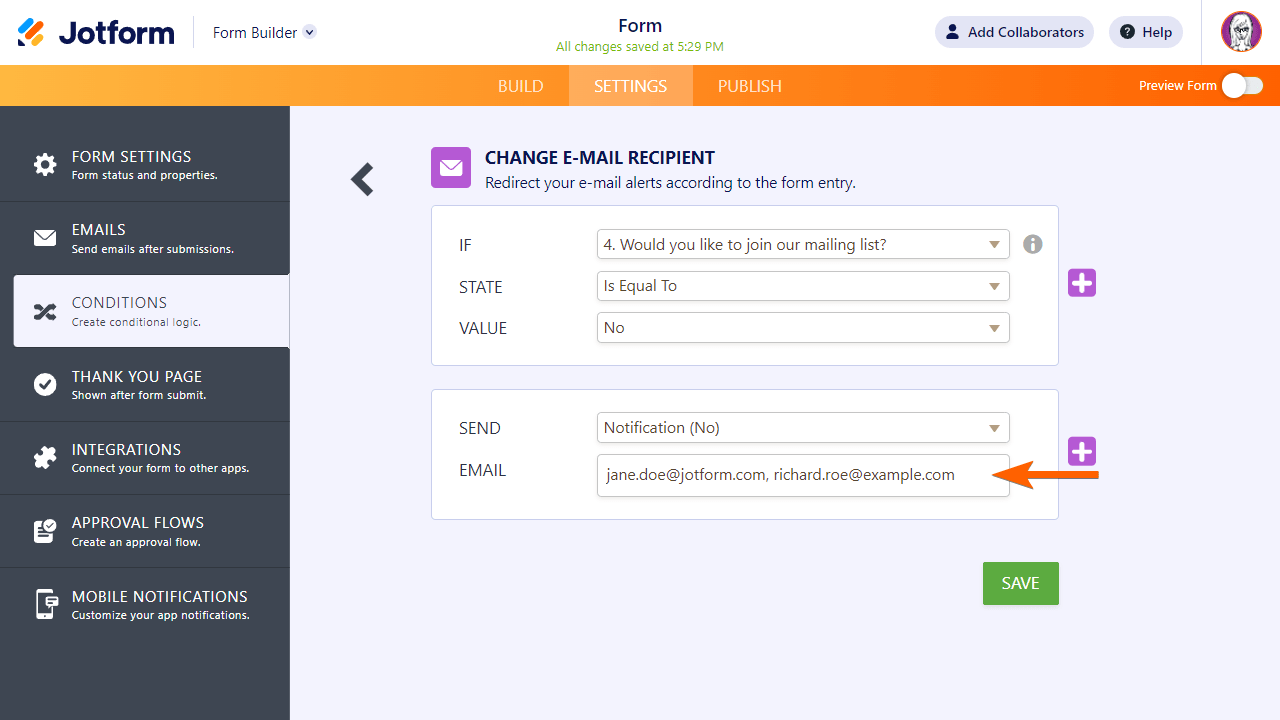
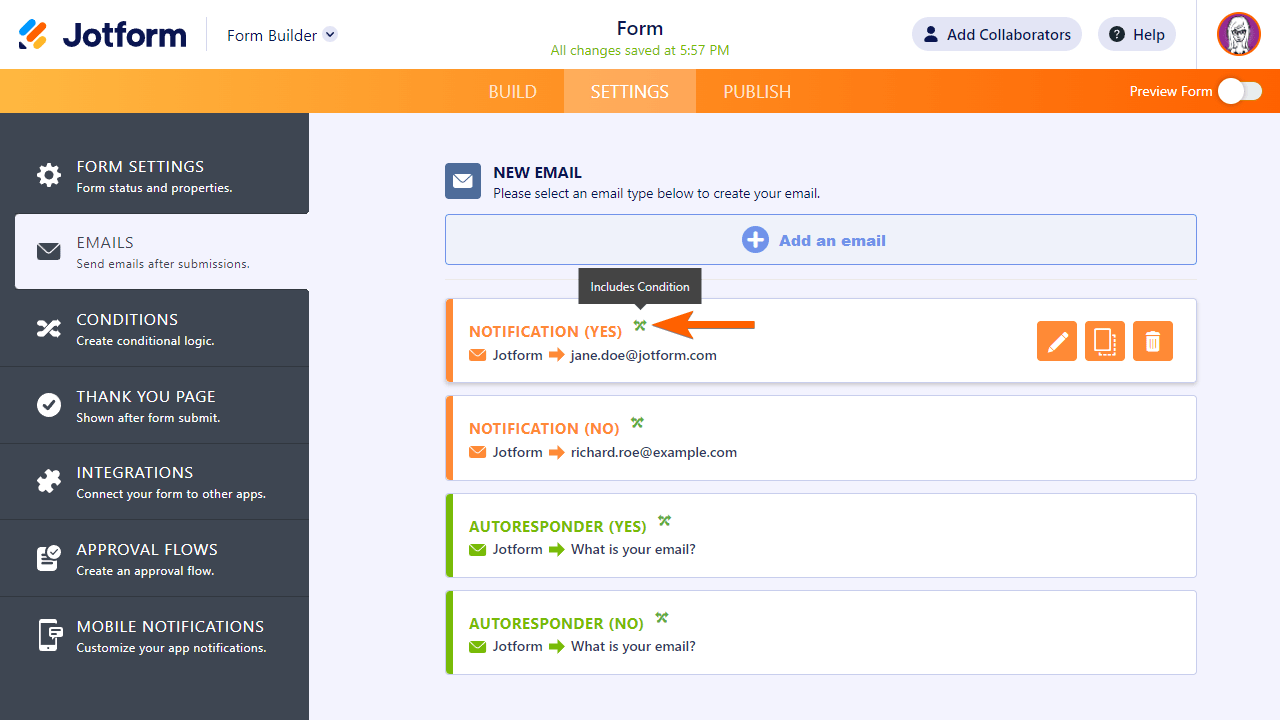


Send Comment:
70 Comments:
155 days ago
Which paid tier does my organization need to be to add multiple email recipients to conditional emails?
258 days ago
I see your website says I can creat an email form for free. Is there an cost after that?
299 days ago
I would like to create a form that will email a different email address based on the selection from a dropdown list. For example if Project A is selected then the email goes to Project A Email only, if Project B is selected the email goes to Project B email only. Is this possible? I'm not seeing that I can selectively choose based on response.
322 days ago
I have followed the process step-by-step, but the form is still not sending to the email assigned. Only the main notification is sending successfully at current. Could something else be wrong?
More than a year ago
I have my form set up so one email address is sent a notification email with a PDF whenever the form is submitted.
I want to set it up so if a certain answer is submitted for a certain question, that an additional email address will receive a different email including information from the form submission (no pdf needed) but in addition to the original notification email that is still sent to the primary address no matter what.
If I set up conditional logic as shown above, will it send that second email *instead of* or *in addition to* the first email? I ask because the conditional logic format is "CHANGE email recipient" but what I really want is "add another email recipient/notification flow based on set condition"
More than a year ago
Hi - is it possible to send emails to a list of names in a widget?
Specifically, the 'configurable list' widget in which emails are on only on one of the fields.
More than a year ago
I made some email notification based on some answers, but the thing is that everyone is receiving that email. Is something wrong with my form?
More than a year ago
I have a list of applications to choose from. The end user is able to choose multiple applications, however, if the choose applicationA, applicationC, and applicationF, I would like applicationF to send to a different recipient. That's the easy part. What if I want the recipient to ONLY see that application request and not the remaining applications chosen?
Basically, I would receive the completed form and the additional recipient would only see the applications that pertain to her, in this case applicationF.
Thanks for everything!
More than a year ago
Does it work the same for autoresponders or only for notifications?
More than a year ago
how do i send different emails to the people who fill out the form. For example, if someone RSVPs YES, they get an email with the zoom link?
More than a year ago
Hi, I´m trying to create some autoresponders in a form so that the person filling it out receives an email with different information depending on the answer he chooses in a question.
I've already configured the autoresponders and the conditions that must be met for each one, the problem is that when I test the form I only recieve the notification email that I sholud receive as the form owner but it doesn´t send me the corresponding autoresponder to the email specified in the form.
What am I doing wrong?? or this can only be done with notifications?? Need help please...
More than a year ago
I want to set-up conditional formatting to send an Auto-responder email -
If a secondary email field is filled - send the auto response to the email address in that field, in addition to sending the email to the primary email address listed.
I have tried several tests and only the primary email receives the auto response.
More than a year ago
I'm getting the following error when trying to update an email address on one of my conditions...
"Users on a free plan can add a maximum of three conditional emails. Please upgrade your account to add more conditional emails."
How do I fix this?
More than a year ago
I am trying to let User A populate some fields with data and then indicate an email address for the form to be sent to for signature. I was able to use the instructions I see here to let the user fill in some fields and provide an email address, which triggers an email, but it does not send the partially completed form for signature. How can I get it to do that (I am using the form "Testing Use of Email Address Parameter" in my account).
More than a year ago
plzzzzzz? help me
More than a year ago
I want to ask i have completed payment oct 30 -2020 ) date is updated as of December 11-2020 at 3;59PM GMT+8 and how do it this payment thank
More than a year ago
Thank you so much!!
More than a year ago
All of my forms and pdf attachments are only being emailed to 2 email addresses so do I have to create a notifier for each one of the pdf's I created or can I "select all" and then do my email conditions for each separate pdf? I already know how to do the above I just need a little more clarification on how many notifiers I need to create?
More than a year ago
Hello. Most of the forms I have created will be sent to one person to approve the form from each employee that uses it. Then once that person approves the employees form they send it to payroll as the main collector of the information.
We are finding when the approver sends the form to payroll they are not receiving it.
Also I have set up conditions for certain employees who dont have arto as their boss. But they have sent in leave application forms and they haven't been sent to the person I have put in the condition to have the form sent to them should it be that particular employee. I put contains the persons email address to have the form sent to a different person.
Anyway can you please help me with both of these issues.
Thank you
Alicia
More than a year ago
Hi - We are using Jotform for a Covid questionnaire for a large building. I'd like to create a condition with multiple pieces of logic.
For example:
Question 1: Are you a guest or an employee? Yes / No
Question 2: Have you tested positive for covid in past 14 days? Yes / No
Question 3: Have you been outside the country in past 14 days? Yes / No
Question 4: Has someone in your home tested positive? Yes / No
Desired Logic: If Q1 is "Yes" AND (Q2 is "Yes" OR Q3 is "Yes" OR Q4 is "Yes"), send Email to jon@smith.com
Is this possible?
Or do I have to create a new Condition for every separate permutation?
Thanks! You are all awesome!
More than a year ago
I want to close my acc the same strange opened for me now I can't investment my money what can I do
More than a year ago
If a "CHANGE EMAIL RECIPIENT" Condition is False, why does the system not default to the original settings (as found in the EMAILS section)?
More than a year ago
Hello,
We are using Jotform as a pre-screening for COVID-19 symptoms. We have been receiving email notification for every single email and we were wondering how to change the notification if the response says YES and continue to see the rest of the responses on google sheets.
Thanks,
Talya
More than a year ago
hello need send emails with smtp jotform how??
More than a year ago
saya membuat coding beberapa email yang saya setting akan terkirim ke email tersebut ( email yang saya tentukan), akan tetapi kenapa email yang saya tentukan terkirim kesemua email yang saya buat ? padahal sudah saya sudah setting akan terkirim ke email tertentu. mohon bantuannya, apakah terjadi bug pada aplikasi ini. terimakasiht