Mailchimp is a leading marketing platform designed to help businesses of all sizes connect with their audience, share their brand story, and drive growth. Known for its powerful email marketing tools, Mailchimp also offers features, including automation, analytics, social media integration, and e-commerce solutions.
Integrating your form with Mailchimp helps you send new leads, customers, and subscribers to your mailing lists.
To integrate your form with Mailchimp
- In the Form Builder, navigate to the Settings tab at the top middle of the page.
- Select Integrations on the left panel.
- Search for Mailchimp and click it from the list.
- Click the Authenticate button to connect your Mailchimp account. Allow permissions when asked.
For previously authenticated accounts, choose the account to use, then click the Add Action button.
- Now, set up the following first:
- Select a list — Choose the list or audience to use.
- Match your fields — Map your Mailchimp form to your Jotform form fields. Click the Add Field to match more fields.
- Next, set up the Tags. You can choose from the following:
- Static Tagging— With Static, you can choose your existing tags from Mailchimp.
- Dynamic Tagging —With Dynamic, you can create tags based on an answer from either Dropdown, Single Choice, Multiple Choice, or Short Text fields from your form.
- Lastly, the following options:
- User Consent — Only send contacts to Mailchimp when the user fills in the field you select from this option. This option supports Single Choice and Multiple Choice fields.
- Email Consent — Check “Send Opt-in Email” if you want contacts to confirm their subscription before adding them to your list.
- Advanced Settings — Check “Update Existing Contact” to update the most recent data to contact if the entry email already exists in Mailchimp.
- Marketing permissions — For GDPR purposes, you must select a field to let contacts opt-in to your emails. This option supports Single Choice and Multiple Choice fields.
- Finally, click the Save button to complete the integration.
After saving the integration, you can see the list of actions you created and the Add New Action button on the main page. If you hover your mouse over the created action, you’ll see the Edit Action (pencil icon) and the More (three-dotted vertical icon) options to the right. The More option includes the following:
- See Action Logs — This section will display your Mailchimp successful and failed runs. It’s useful when troubleshooting issues.
- Rename Action — If you want to personalize the action’s title.
- Disable Action — This option is useful to temporarily stop the integration from sending data.
- Delete Action — If you want to delete the action/integration from your form.

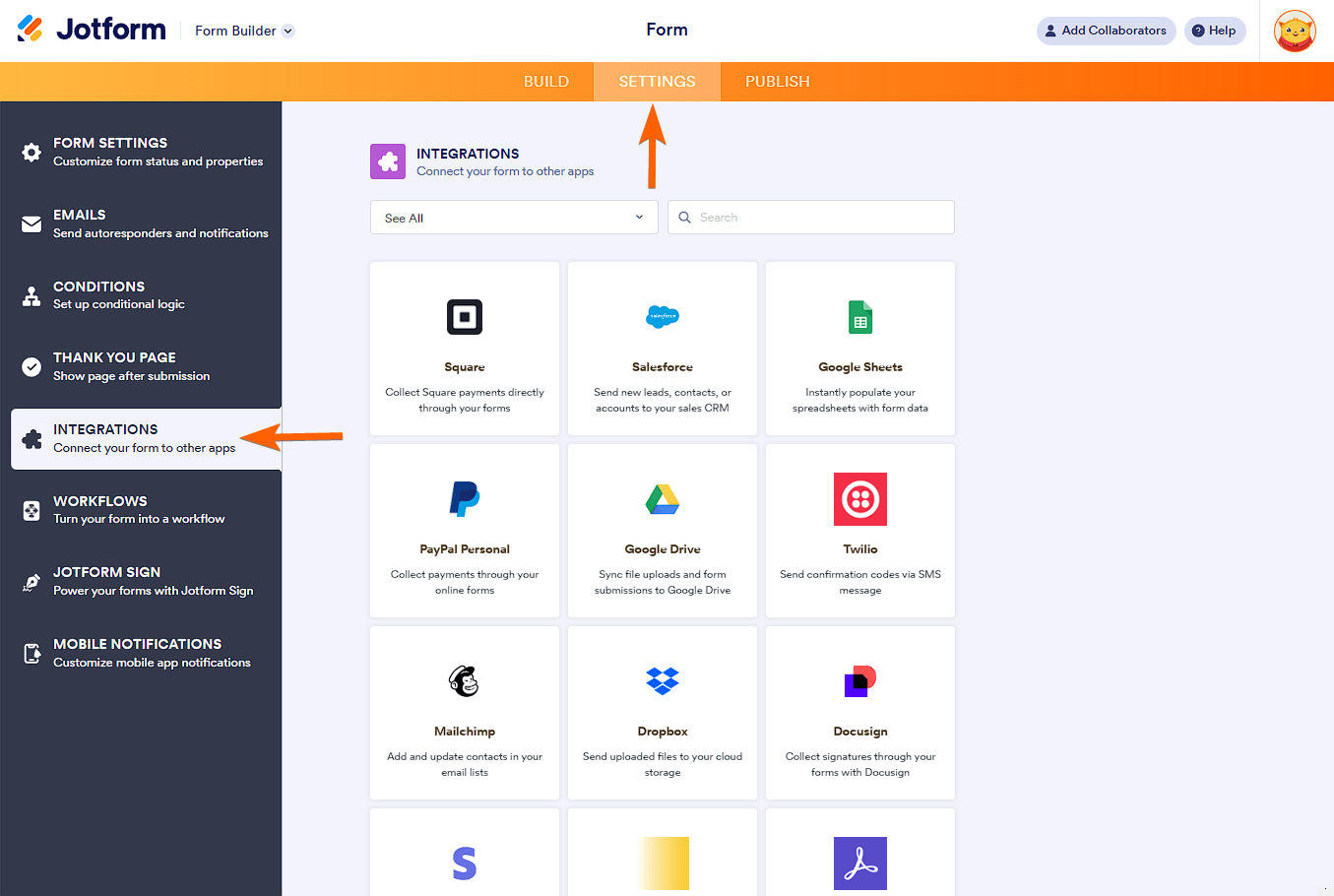
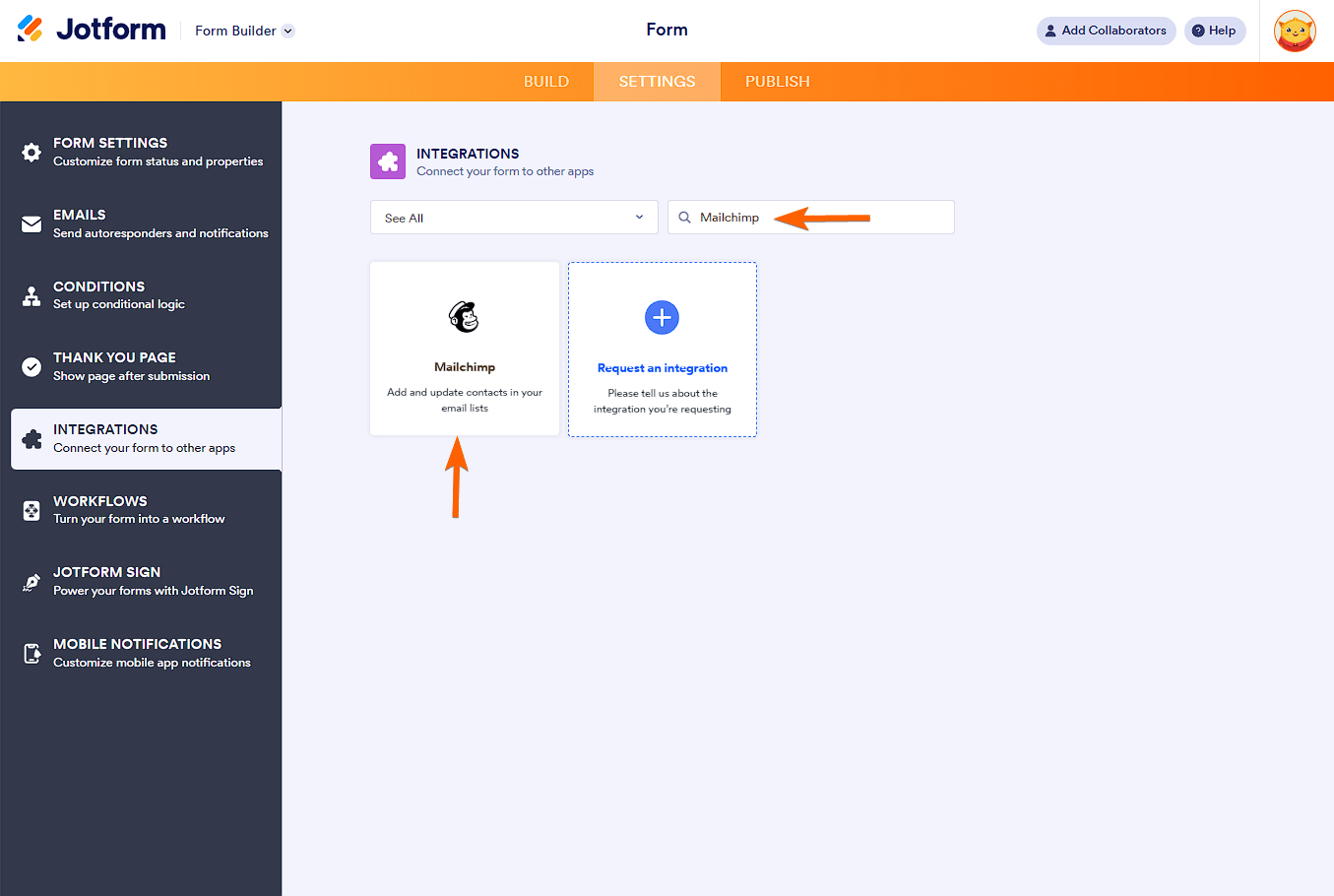

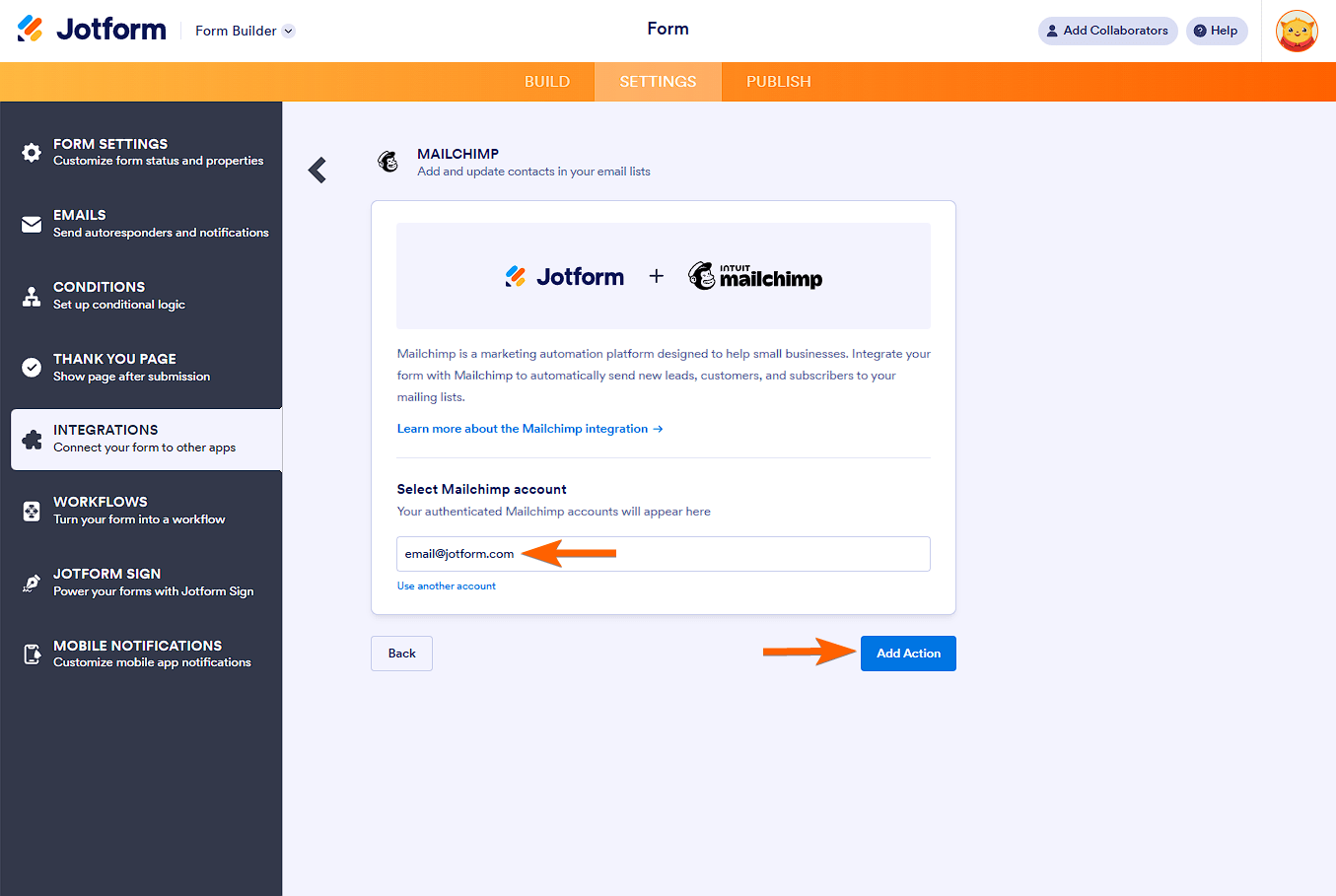
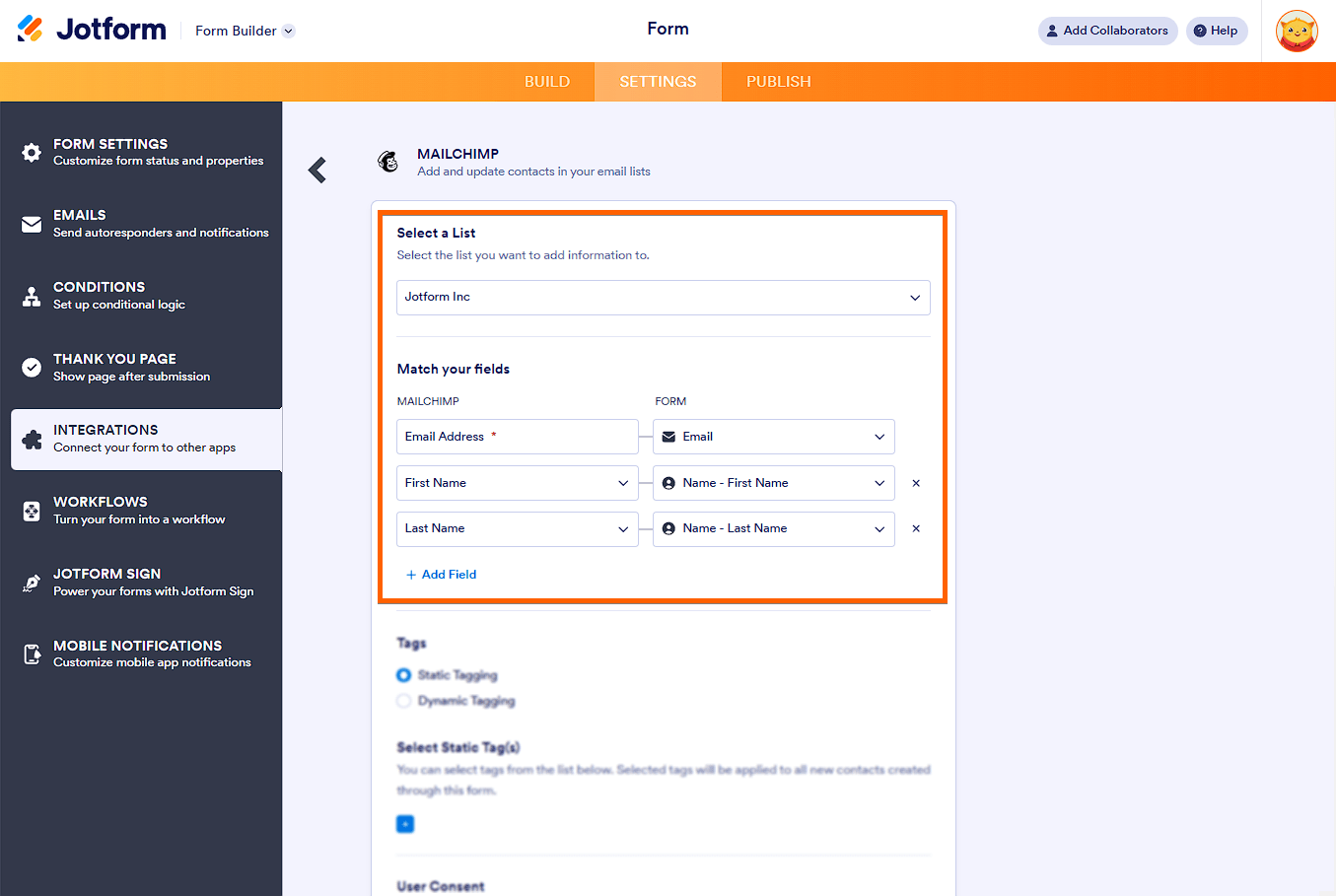
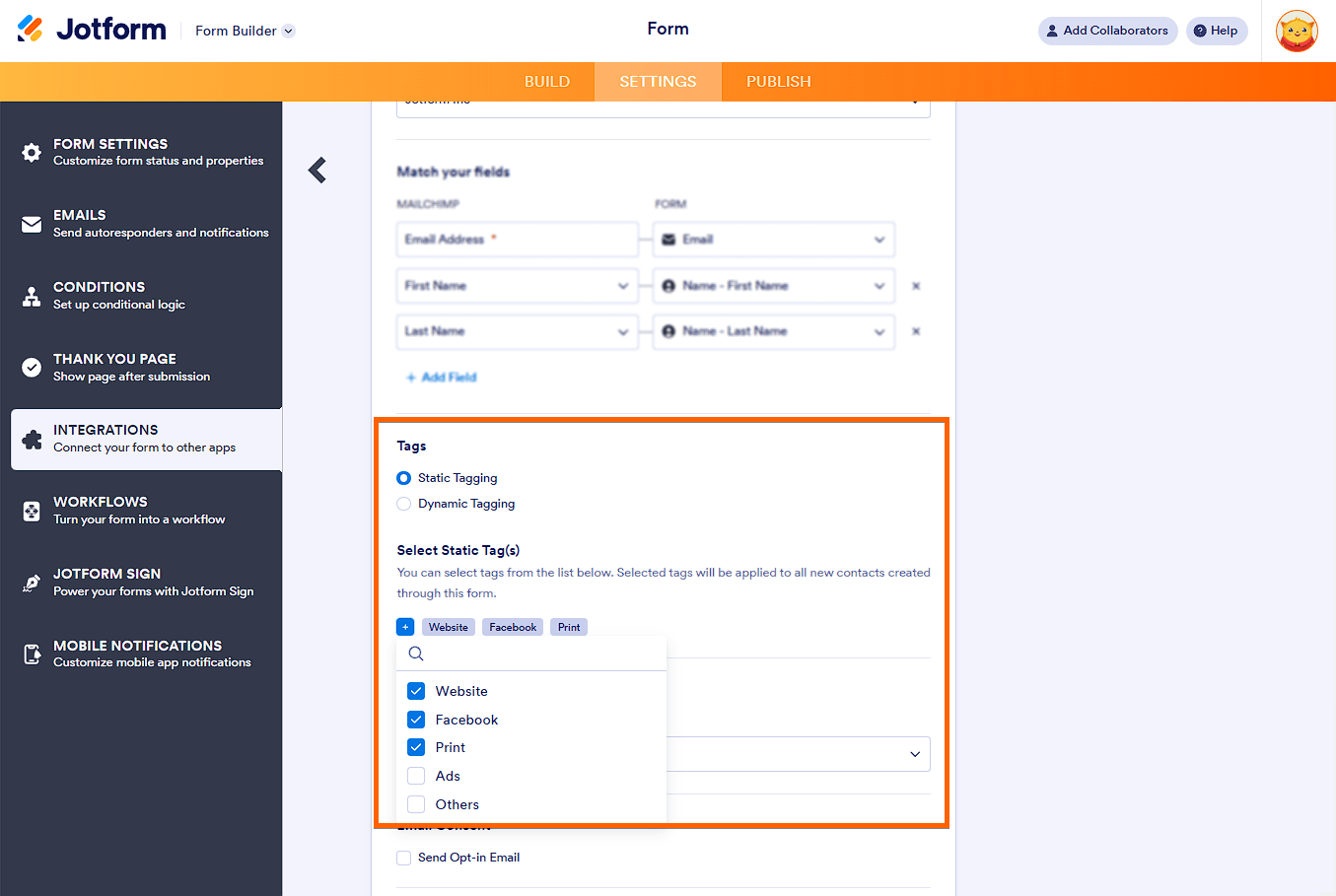
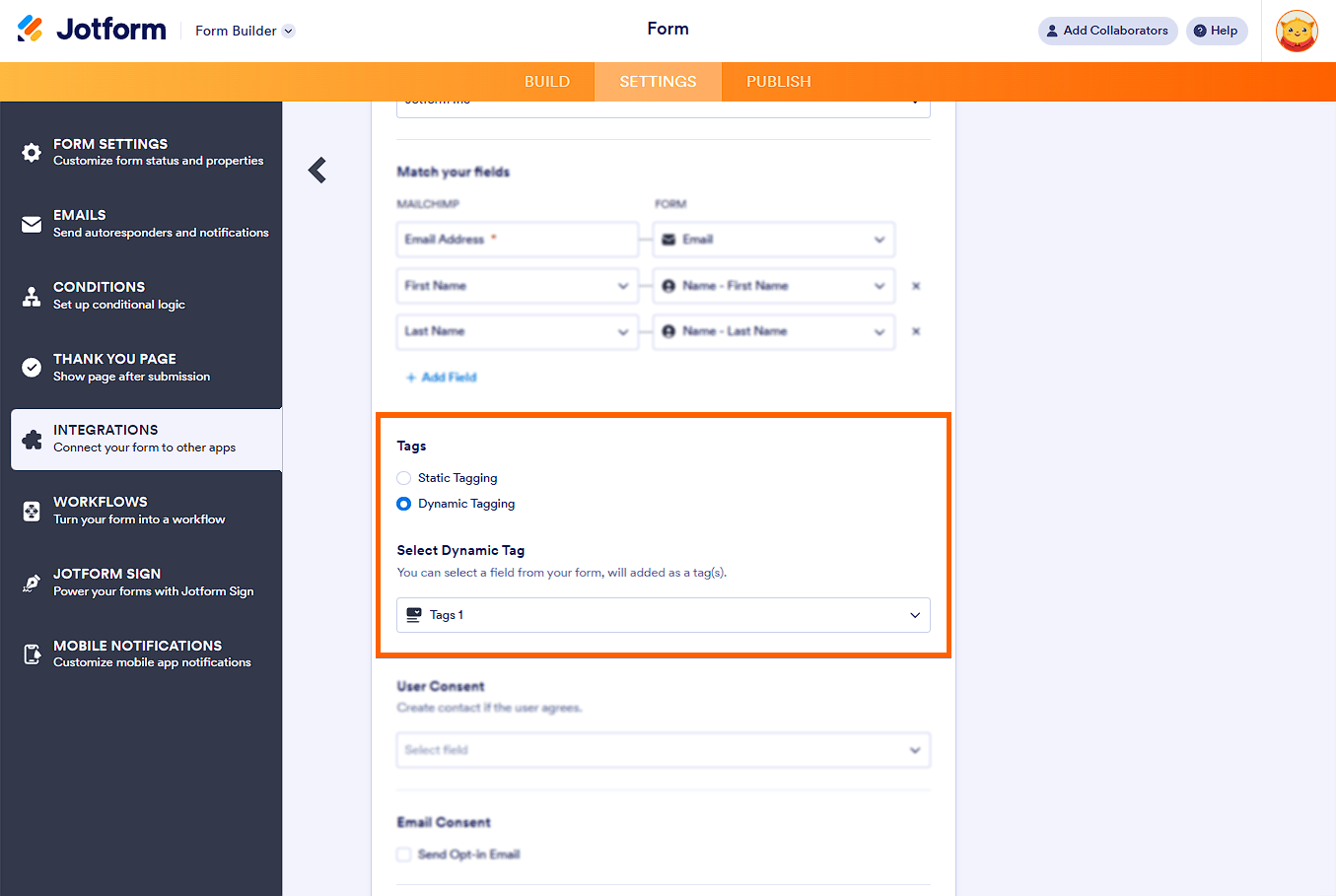
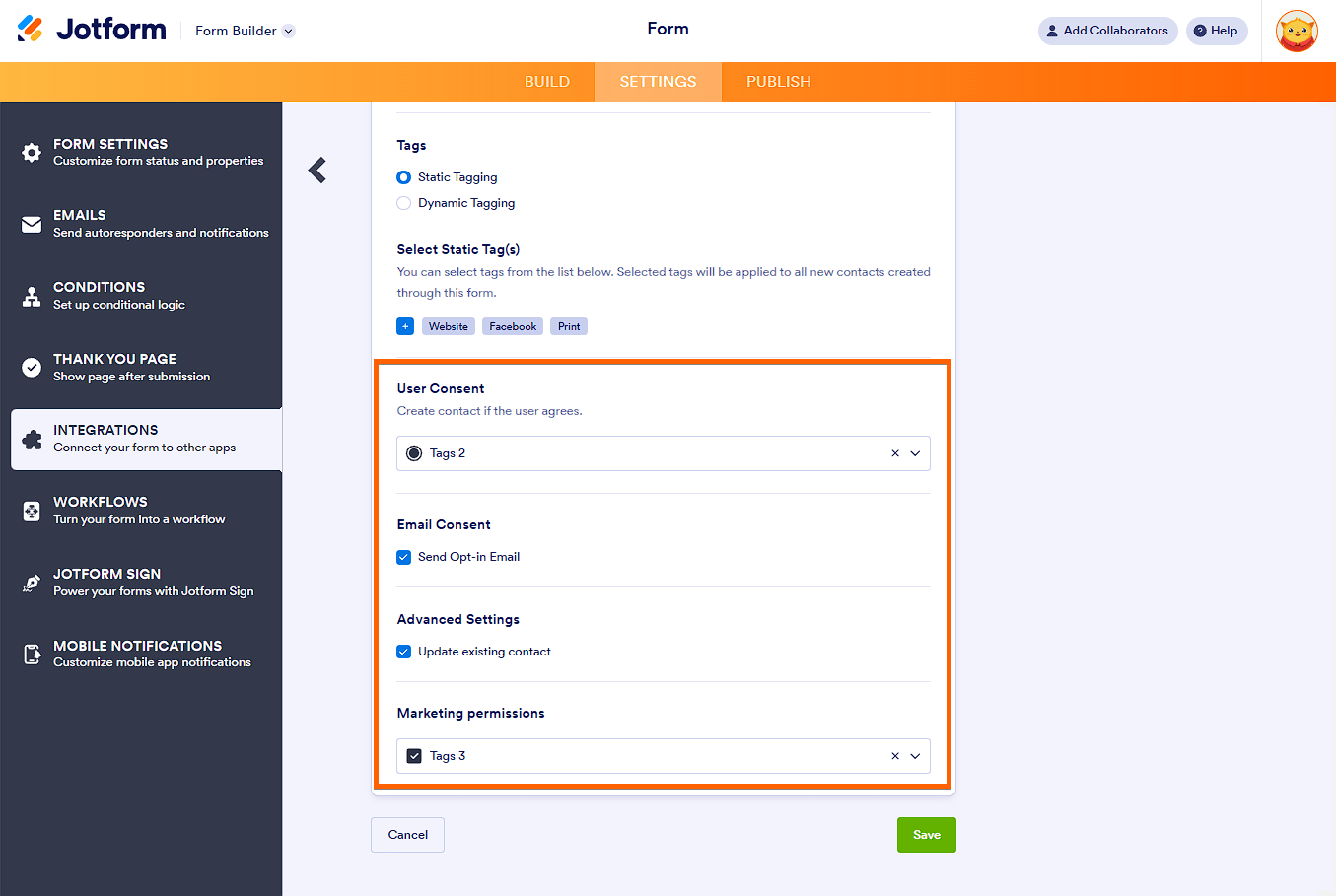
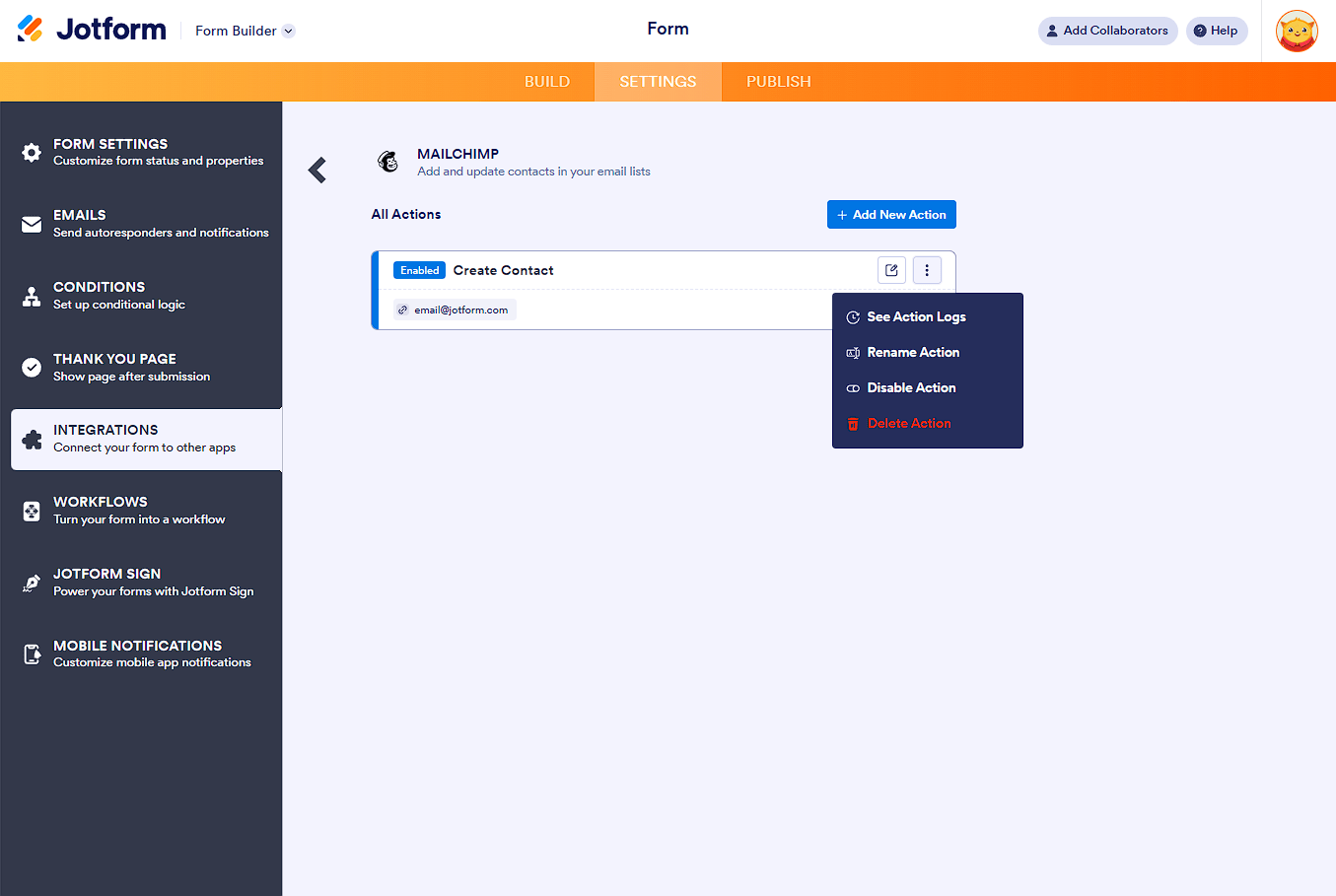

Send Comment:
64 Comments:
163 days ago
My mailchimp and jotform will not integrate. it keeps saying session expired every time. i have tried from mobile and desktop.
334 days ago
Buongiorno,
Per inviare comunicazioni a 15.000 contatti è necessario acquistare il servizio? A quanto ammonta il costo?
More than a year ago
Hi, how can I integrate SMS opt-in checkbox into the Jotform?
More than a year ago
hi - i just want to confirm that jotform is using Mailchimp's API 3.0? cuz they are turning off 1.0 and 2.0 as of June 1, 2023... so need to know if our integrations are good! thanks
More than a year ago
I followed the steps above but the COMPLETE INTEGRATION button does not light up.
More than a year ago
Happy new year!
I was building some forms and intergrations with MailChimp. I get the message "Integration ready" but I do not receive on my MailChimp list any update in one of the 2 forms I connected. The other one seems to be sending the contacts. I removed the integration and tried again and still not working.
I intend to build and intergrate more forms in the next days and it would be great to solve the issue before continuing.
Would appreciate the support, thank you in advance
More than a year ago
What is the turnaround time from a Jotform submission to the user being added to MailChimp?
More than a year ago
Does the JotForm-Mailchimp integration exchange data with only the form integrated, or the entire Jotform account?
More than a year ago
Thank you so much for your time.
I'm looking forward to having a great adventure with you!
More than a year ago
Can I send contacts that sign up to my course via Jotform to my audience list in Mailchimp only as a contact not a subscriber to my newsletter?
More than a year ago
In my jot form, there is room for an optional second email. First email for the parent, second for the child who is being registered. I have integrated the primary email into MailChimp. Can I integrate the second email address, and that person's info into mail chimp, too?
More than a year ago
Hi there - I need a 'double opt-in' for my email list subscribers - in order to comply with GDPR
On my current form, they have to check a box to be included in the newsletter
I want them to receive an Autoresponder that confirms if they want to be on the list.
When designing the Autoresponder, what do I place in the email content box to ensure they receive a link back to the Mailchimp sign-up
Many thanks
D
More than a year ago
Can i add custom fields in the match your fields dropdown, besides email, phone number address and birthday?
More than a year ago
I do not want to ask anyone to subscribe to our email list. I want to be able to send a jotform survey along with a message and have the answers go to the email that is on our account. How do I do that?
More than a year ago
At the match your field there is nothing in the dropdown box
More than a year ago
Hi,
I can't find the Send Mailchimp Welcome Email on option on my integration. Can you please help me?
Thank you!
More than a year ago
On our Jotform, we have a question that asks "do you want to subscribe to our weekly newsletter?" How do we send only those that answer "yes" to our MailChimp account? Please note, I am not asking to set up 2 different lists as a prior user asked. We merely want only those that answer "yes" on the Jotform question to be added to our Mailchimp newsletter account. Thank you.
More than a year ago
Hey there
I just did the MailChimp integration. I get the message "Integration ready" but I do not receive on my MailChimp list any update. I removed the integration and tried again and still not working. Why are the contacts not being added?
Would appreciate the support, thanks
More than a year ago
n the form I have completed all the steps. I get a brief message "you have 6 contacts ...." and then "you have completed integration," but contacts are not added in MailChimp
More than a year ago
Hi We have an account in jotform and like to integrate to mailchimp. When integrate it. my match your field " Email " is empty. I cannot select any field to match email. How can I fix it?
Frank Chan
frank.chan@renogy.com
More than a year ago
You said go to settings at the top. At the top of where? Where does the integration start, in wordpress or in mailchimp? And are these instructions for an embedded form which I can have on my wordpress blog posts?
More than a year ago
Is it possible to have two different embedded mailchimp signups that go to different lists? ie. We want people to sign up for a marketing email as well as an IT email. These are two different lists being signed up from the same Jotform.
Thanks
More than a year ago
Hi, I think I am almost there.
I have followed the instructions and have got both Name and Email fields on the form as shown. However, there seems to be a piece of missing information - we have the integration API for Mailchimp, but don't know where to put it when in Mailchimp?
When clicking Publish (next to Settings in Jotform), I can get the direct link to the form:
So where does this go?
I can see html code for the form embed for a website - but we don't want to do that - we need to get the form in an email and send it out to people. Please can you give us some more info?
Thanks
More than a year ago
Is it possible to add an email address to a list depending on an answer to question on the form?
I.e. are you attending - YES or NO - YES gets added to ATTENDING list - NO gets added to NOT ATTENDING list
Thanks
More than a year ago
I have Integrated Mailchimp into my form but my list isnt picking up all of the information.
Only the name and the email adresse ist being sent to my mailchimp account. Is this a flaw of the integration or a problem with mailchimp?
pls help