The Form Status option in the Form Builder allows you to automatically disable or close your form on a specific date and time or after receiving a certain number of submissions. This can be useful if you have forms with limited slots, items, or time offers.
This guide is for limiting form fillers by adding a submission limit or expiration date to your form. For other options, see Unique Submissions and Unique Questions.
To conditionally disable your form
- In the Form Builder, go to Settings at the top.
- Open Form Status.
- Choose your desired option from the dropdown menu.
The first two Form Status options are for manually disabling or enabling your form. See How to Enable or Disable Your Form to learn more.
Here are the available options for automatically closing your form:
- Disable on specific date — Schedule your form to close on your desired date and time in the EST timezone.
- Disable at submission limit — Close your form after collecting a certain number of entries. Settings Submission Limit to zero or empty stops the form’s response count checks.
- Disable on specific date or at submission limit — A combination of the two, whichever comes first.
When setting up the expiration date, an offset of at least minus five hours to your expiration time is recommended in case of delays. For example, if your form needs to close at 17:00, set the expiration time to a minimum of 5 hours before that which is 12:00.
Selecting any of the “Disable” options allows you to set a warning message for your form fillers when your form is disabled.
To re-enable a disabled form, go to Settings and set Form Status to “Enabled.” Or you can reconfigure and adjust your expiration date or submission limit depending on your requirements. See How to Remove or Reset Your Form’s Expiration Date for more information.

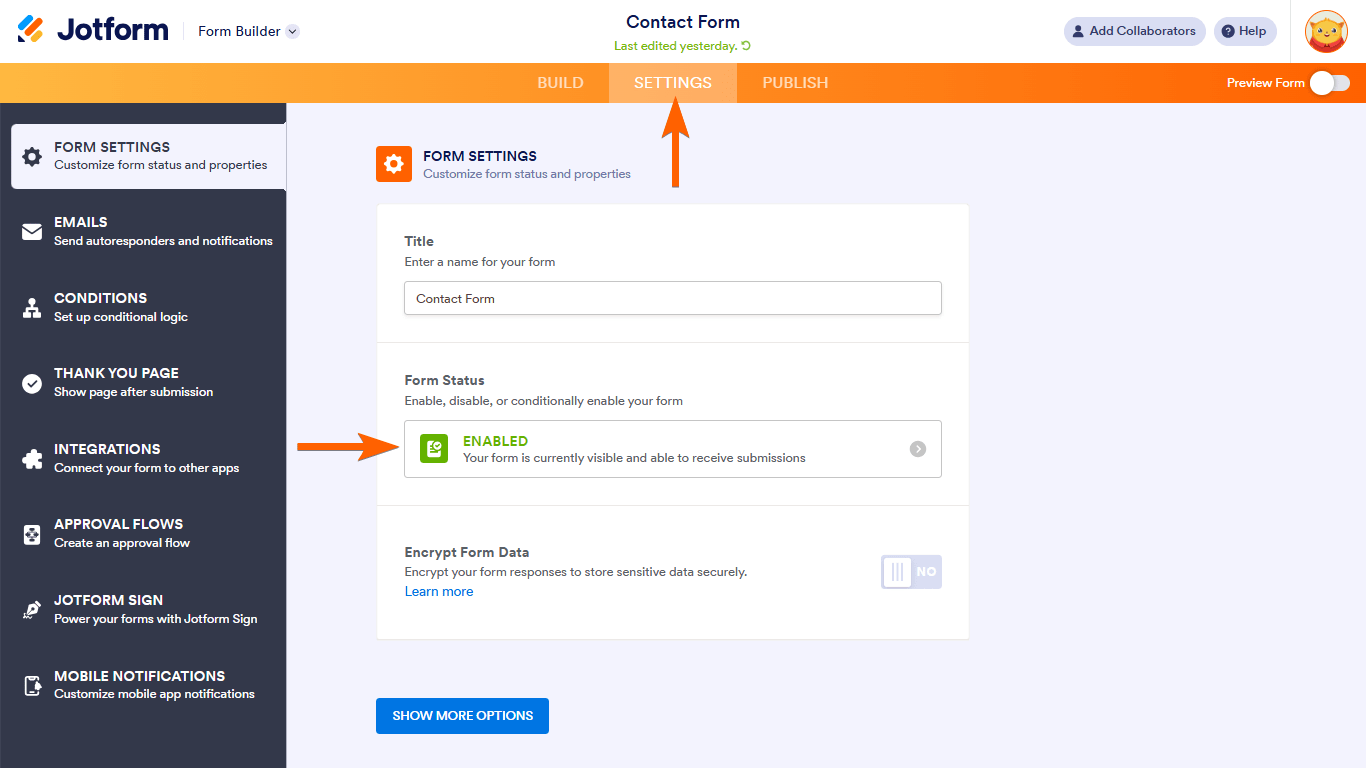
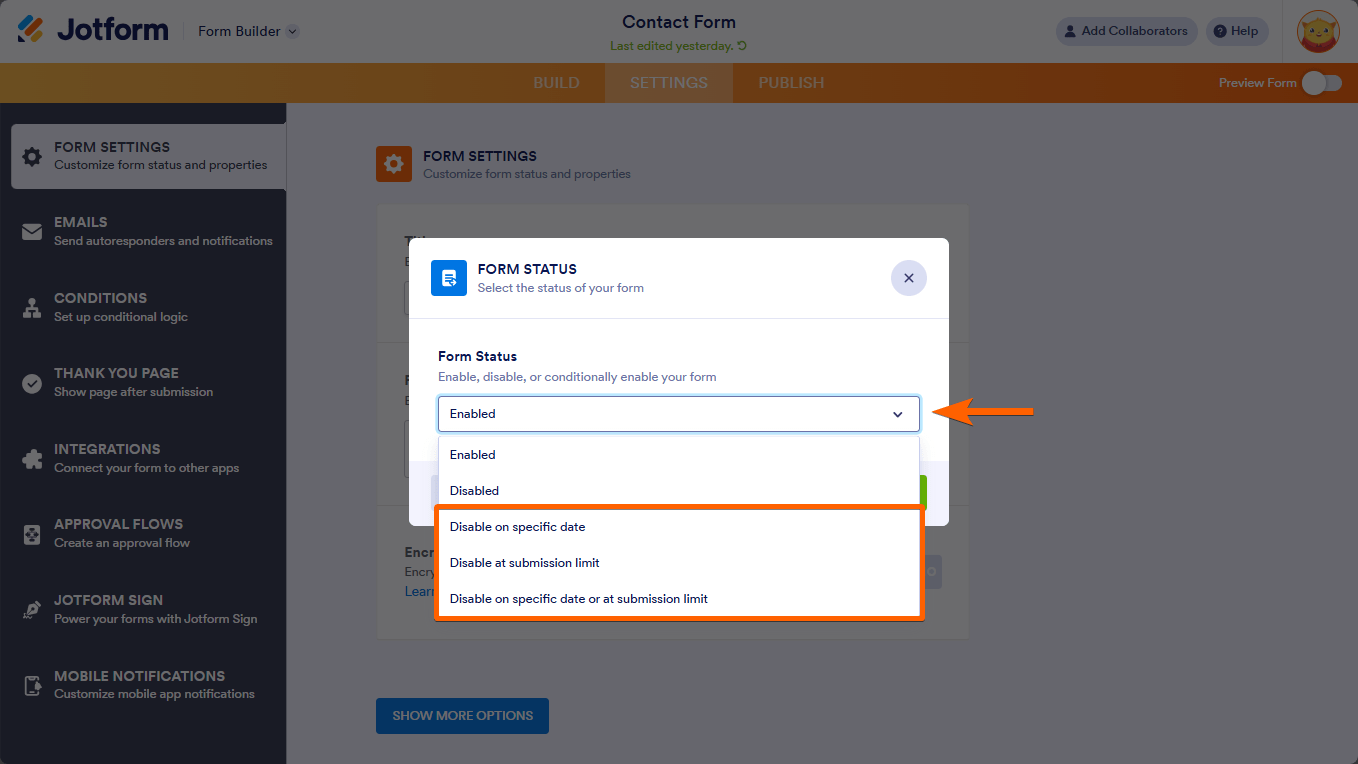
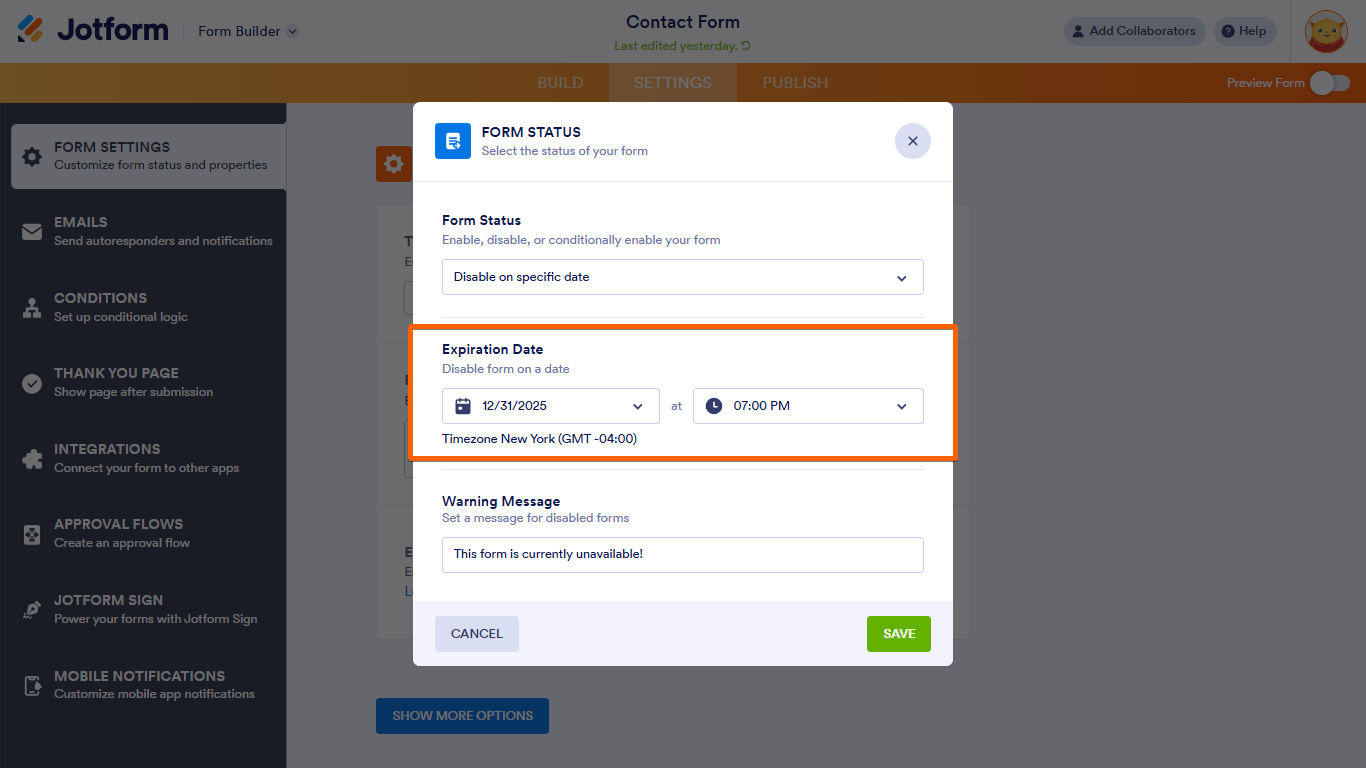
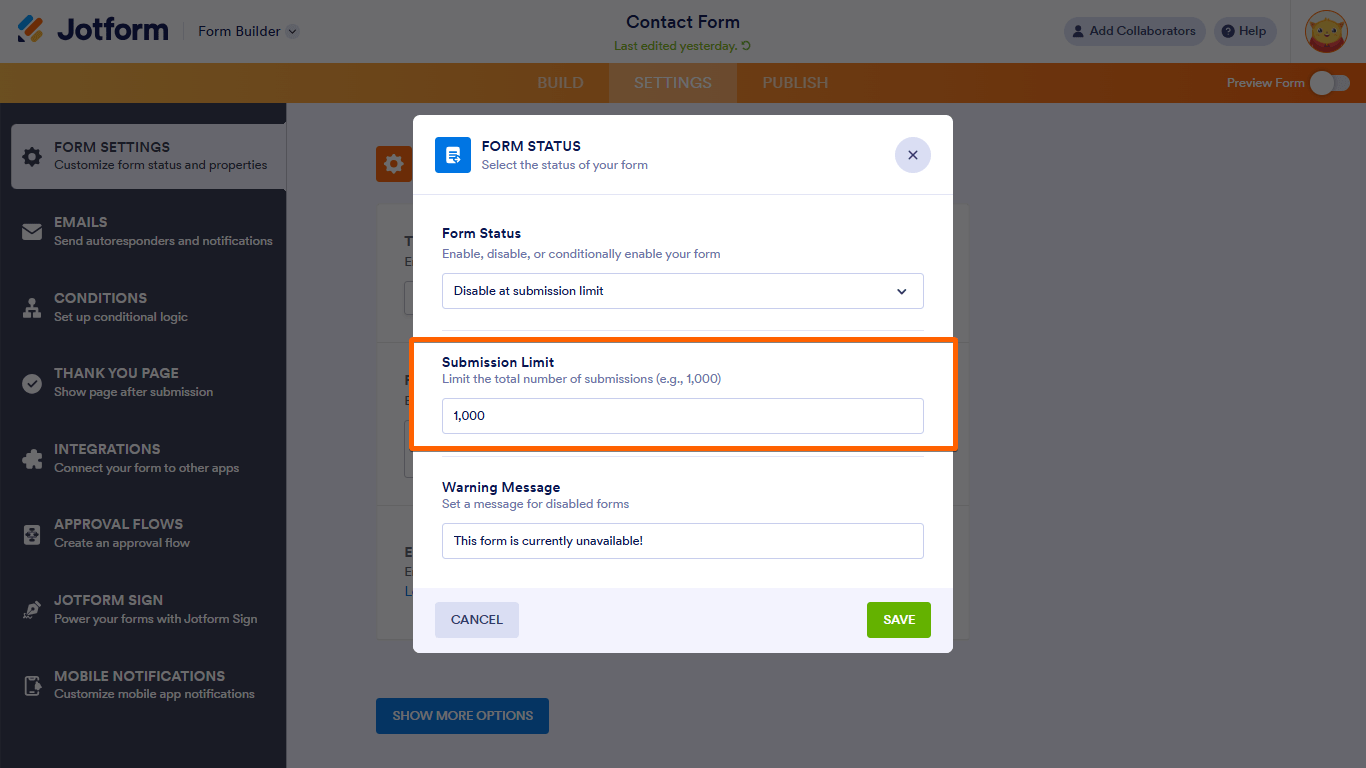

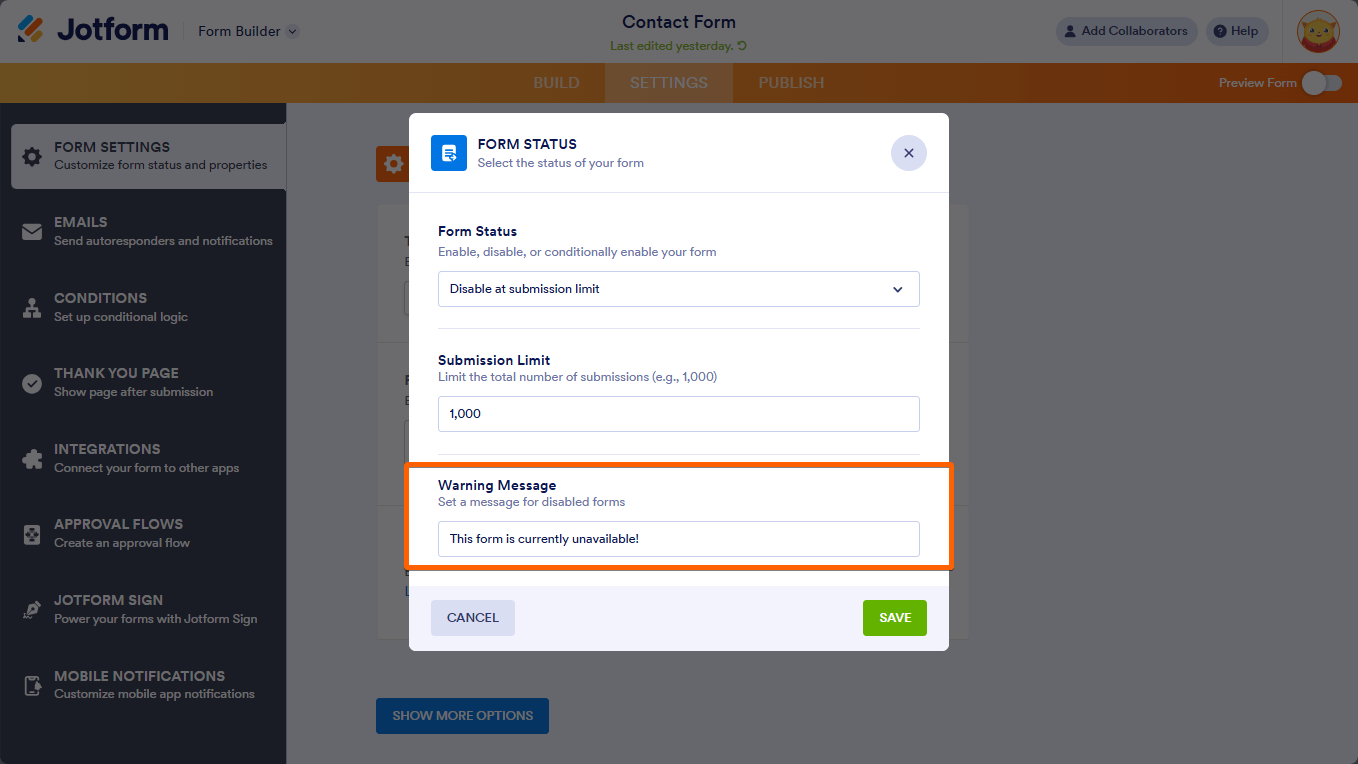
Send Comment:
90 Comments:
6 days ago
Hi, I am writing regarding the Jotform's submission limit. I want to limit the response for gender and age variable, so that if the response hits 500 from Male and Under 40 years, I want to make sure that the next respondent that fits the same criteria is not able to take the survey. Could you please help with that? It is to ensure the representativeness of the survey. Thanks
18 days ago
this was very helpful!!
246 days ago
Is there a way to put time limits on the forms? For example, I want to make it where they only have 30 minutes to complete the form for a contest. I dont want to limit the amount of submissions, just the time limit
More than a year ago
Can you set a submission limit for a field within a form? For example, our event ticket sales registration form has a section for attendees to purchase and include additional guests. I want to limit tickets sales for the entire event to 250. I Do Not want to limit the ticket purchases on each form submission unless it reaches our max capacity for the event of 250. Thank you!
More than a year ago
Can you create a limit on your submissions but still keep a list of those trying to submit? Basically, I would like to set a submission limit and then create a wait list.
More than a year ago
I want to set a time limit to complete fhe form. How do I do this? Thank you
More than a year ago
Hola, se puede deshabilitar el formulario para una IP que haya realizado 5 respuestas del formulario?
More than a year ago
Is there a way to disable form status for a certain time of day vs. a date or number of responses? We need it to stop the form after a certain time of day each day.
Thanks.
More than a year ago
Thanks a lot, this will help us build a better booking form.
More than a year ago
What is the max number of responses I can have per month with the paid account?
More than a year ago
If I want to have one form with multiple date selections and have the form stop taking submissions when a date selection reaches 25, but still show the other date options to choose from how would you do this?
For example, a meeting is happening with choices on April 17, April 18 , April 19. Once April 17th has 25 submissions that choice goes away, but 18th and 19th stays available.
More than a year ago
Is there a way to disable the form within a condition based the number of submissions?
If the there have been x number of submissions with answer y, then disable?
More than a year ago
Using a form (multiple choice) for voting. I have it set where once on the form they are limited to one choice per section, but how do I ensure that a person doesn't vote over and over and over. I want to limit the use of the form to a person for 1 time only.
More than a year ago
Setting a 10 submission limit on a long form. Wondering if a pre-qualification short form and then link to long form until max reached is a good idea? I’m afraid that users will be kicked out because #10 filled while user answering all questions and be upset. There is a big chance 100 people could hit submit all at the same time, so I don’t want to waste their efforts.
More than a year ago
Once a form is closed, do we have any control over the message that displays when the form is no longer accepting submissions?
More than a year ago
A couple of questions...
1. Is it possible to trigger another form once this submission limit for this form is reached, and not simply display the URL to the different form (which is poor UX)?
2. If I manually delete one or more submissions to a form and the total of submissions for that form goes back below the limit, does the form become available for submissions again automatically?
More than a year ago
I suggest you add the "US Eastern Time" to the settings page next to the time we are setting. I had to spend time trying to find the information as to which time zone the system uses (I am not in ET zone).
More than a year ago
Hello,
Can you set a submission limit for a field within a form? So for example, our registration form has spots for parents to sign up campers for individual days of the camp season. I want to limit 20 spots per camp day, and once that day is filled we don't want anyone else to be able to select it. However, other days may still be available so the form still needs to be enabled. Thank you!
More than a year ago
Hi
Kindly advise how can I can set a number limit to date & multiple choice options.
More than a year ago
Is there a way that a user can be re-directed to a different form if the current form's maximum number of submissions has been reached?
For example, I'm doing a registration form but limiting the number of submissions to 24. I'd like for the users after that to be sent to a waiting list.
Is that possible?
Many thanks.
More than a year ago
Why is my form not allowing a user to submit their form for multiple family members? When the form is filled out and submitted there is a button allowing the parent to fill another form out for an additional patient. They can fill the form out but once they click the submit button for the second child they are given a warning that this form does not allow multiple submissions. Please advise, thanks!
More than a year ago
Is there a way to send a form that a recipient can only fill out and submit once? Like for elections?
Sincerely,
Valerie Burkett
More than a year ago
hi!
can I use the time limit in specific date for enable & disable?
for example, I want to set the form to be enabled start at day 3 and disabled the form at day 7.
thanks!
More than a year ago
What happens when the Submitted limit has reached and then 1 submission is deleted. Will the counter reset. e.g. Your form had a submission limit of 25 and the form did get 25 submissions. Now the new status of the form will be disabled. Now one of the admissions have backed out, so you go in and delete a submission. Will the counter adjust to accept one more submission?
More than a year ago
Can I put a limitation that will only allow people to submit the form once every week from the same device/ip?