PayU India (Money) is a trusted payment gateway that lets you accept payments through credit cards, debit cards, and net banking, all with fast processing and great success rates. It’s designed to give your customers a smooth and secure checkout experience. Whether you’re selling products, offering services, or collecting donations, integrating your form with PayU India helps simplify your payment process and keeps everything running in one place.
Adding and Setting Up PayU India
With Jotform’s PayU India (Money) integration, accepting online payments from your customers is simple and hassle-free, so you can focus more on running your business and less on setup. To get going, here’s what you’ll do:
- In Form Builder, click on Add Element on the left side of the page.
- Now, in the Form Elements menu, under the Payments tab, search for PayU India and then click on it. Or, just drag and drop it to where you want it to be on your form.
- Next, in the PayU India Integration window that opens on the right side of the page, enter the Merchant Key in the input box at the top from your Merchant Salt in the Gateway Credentials section. If you’re not sure how to get those, check out these support articles from PayU on Generating a Merchant Key and Salt on the PayU Dashboard to learn more about them.
- The Currency is locked to INR – Indian Rupee, so you next you’ll select what the payment will be processed for from the Payment Type Dropdown menu:
- Sell Products — This is selected by default. Use this to sell physical or digital goods at a fixed price, allowing customers to make a one-time purchase.
- User-Defined Amount — This lets customers enter the amount they want to pay. It’s useful for tipping, custom amount pricing, or flexible payments.
- Collect Donations — Select this to accept voluntary contributions, commonly used for fundraising, nonprofit support, or charitable causes.
- Once you’re done, click on the Additional Gateway Settings to set up these options:
- Ask Billing Information to Customer — Enabling this will give you other fields to set up, like the Customer Email Field, Use Field as Billing Address, Use Field as Billing Address, Use Field as Shipping Address, Customer Phone Field, and Customer Date Field. Check out our guide about How to Enable Payment Authorization to learn more.
- Sandbox Mode — This enables testing transactions without processing real payments. You can check this PayU page to learn how to get your PayU Sandbox credentials.
- Clickable Image Preview — If you added images to your products, turning this On will give customers the option to click to Zoom In on them.
- Show Total Price on Form — This is only available with the Sell Products payment type and is enabled by default. You can toggle this Off if you want to hide the total price of selected products on your form.
- Users Can Select Multiple Product — Toggle this Off if you only want customers to select one subscription.
- Show Decimals on the Form — Toggle this Off if you don’t want to show a decimal in the amount showing in the product field.
- Decimal Separator — If you enable the Show Decimals on The Form feature, you can use this field to select the kind of decimal separator to use. You either use a Period or a Comma.
- Once everything is set for the Sell Products payment type, click on Continue to start creating products and subscriptions for your payment field. For the User Defined Amount and Collect Donations payment types, just click on Save at the bottom.
After that, you’ll be directed to the Payment Settings menu, where you can set up the following things:
- Products — This is where you add and manage the items or services you’re selling on your form. You can include product names, descriptions, prices, images, quantity options, and more. Our guide on Setting Up Your First Order Form walks you through everything.
- Coupons — Here, you can create discount codes for your products. You can set percentage-based or fixed-amount discounts, usage limits, and expiration dates. For a quick how-to, check out our guide on How to Add a Coupon Code to Payment Forms.
- Shipping — This allows you to set up shipping fees based on your needs. You can offer flat-rate shipping, location-based rates, or set shipping costs per product. To learn how it’s done, see our guide on How to Add Shipping Costs to Payment Forms.
- Tax — Add sales tax rules for your products here. You can set tax percentages and apply them to all or specific products depending on your location or business needs. Take a look at our guide on How to Apply Sales Tax to Products on Your Payment Form for more details.
- Invoices — Enable this to automatically generate invoices for each submission. You can customize the layout, add your logo, and send a copy to the customer and yourself. You’ll find more info in our guide on How to Generate an Invoice for Your Payment Form.
That’s it. To explore more features for your payment form, check out our helpful guides in the Payment Forms section of Jotform’s User Guides. They’re a great resource to have on hand.
Adding and Setting Up PayU India Using a Reusable Payment Connection
Integrating your form with Jotform’s Reusable Payment Connections lets you streamline your PayU India setup. Once connected, you can use the same configuration across other forms or apps—no need to set it up again from scratch. Here’s a quick how-to:
- In Form Builder, click on Add Element on the left side of the page.
- Now, in the Form Elements menu, under the Payments tab, search for PayU India and then click on it. Or, just drag and drop it to where you want it to be on your form.
- Then, in the Payment Properties menu on the left side of the page, click on the Plug icon.
- Now, in the Add PayU India Connection window, click on either Test Mode or Live Mode at the top to select the environment for your payment connection.
- Next, set up these options:
- Connection Name — Give your connection a name so it’s easy to recognize from your PayU India dashboard. You can reuse it for other form integrations too.
- Merchant Key
- Merchant Salt — Go to your PayU India (Money) dashboard to get these. Visit Generate Merchant Key and Salt on PayU Dashboard for more details.
- After that, click on Connect with PayU India.
- Once you’re connected, click on Save.
- In the Payment Connections window that pops up, select a connection and then click on Use.
- Now, in the Payment Type Dropdown menu, select what you’d like the payment to be processed for:
- Sell Products — This is selected by default. Use this to sell physical or digital goods at a fixed price, allowing customers to make a one-time purchase.
- User-Defined Amount — This lets customers enter the amount they want to pay. It’s useful for tipping, custom amount pricing, or flexible payments.
- Collect Donations — Select this to accept voluntary contributions. It’s commonly used for fundraising, nonprofit support, or charitable causes.
- The Currency is set to INR – Indian Rupee by default and locked. If you want to enable the Ask Billing Information to Customer option, make sure you’ve added an Address Field, Name field, Email field, and Phone Number field to your form to set up these options:
- Use Field as Billing Address
- Use Field as Shipping Address
- Billing Name
- Customer Email Field
- Customer Phone Field
That’s it. As you set up your products, you might also find these helpful guides handy along the way:
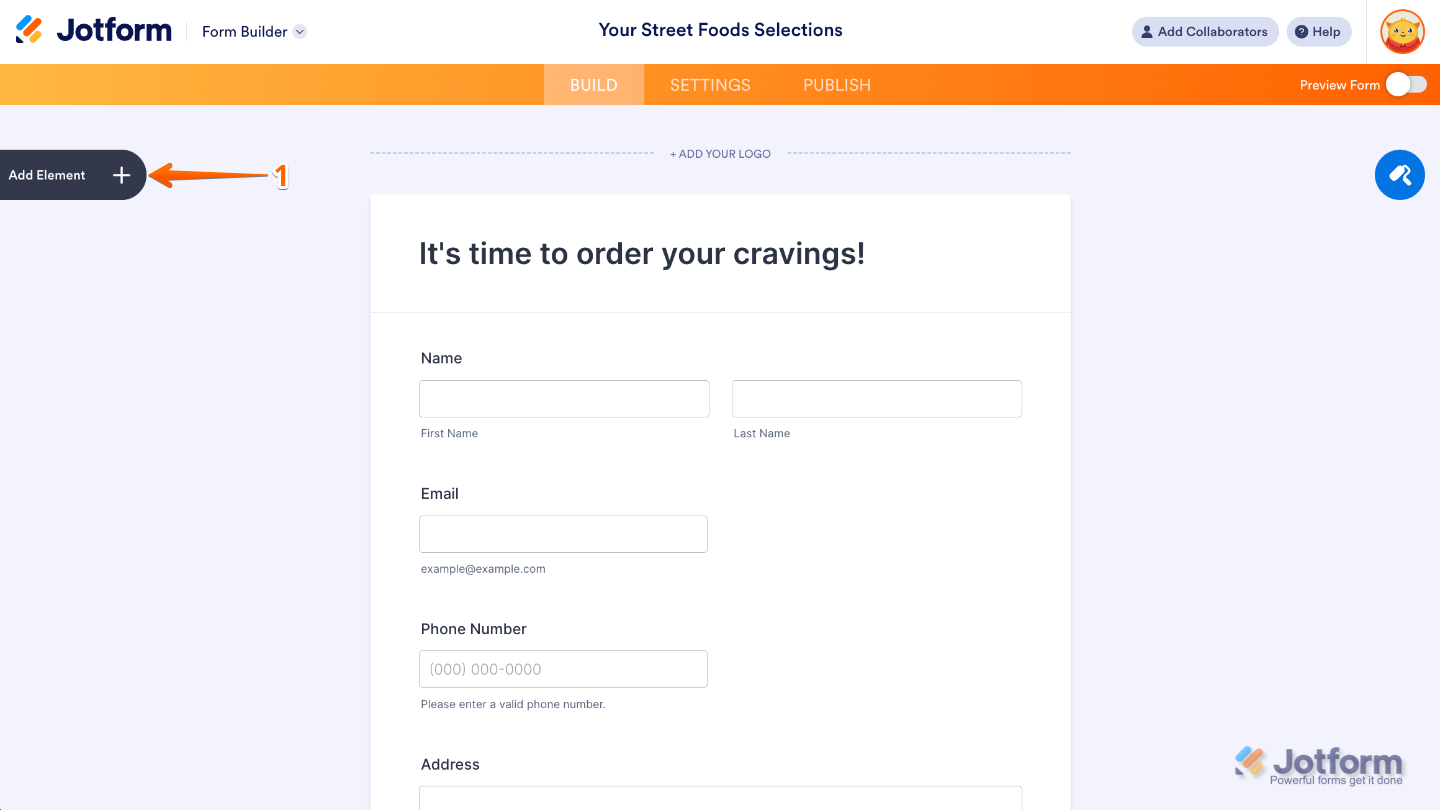
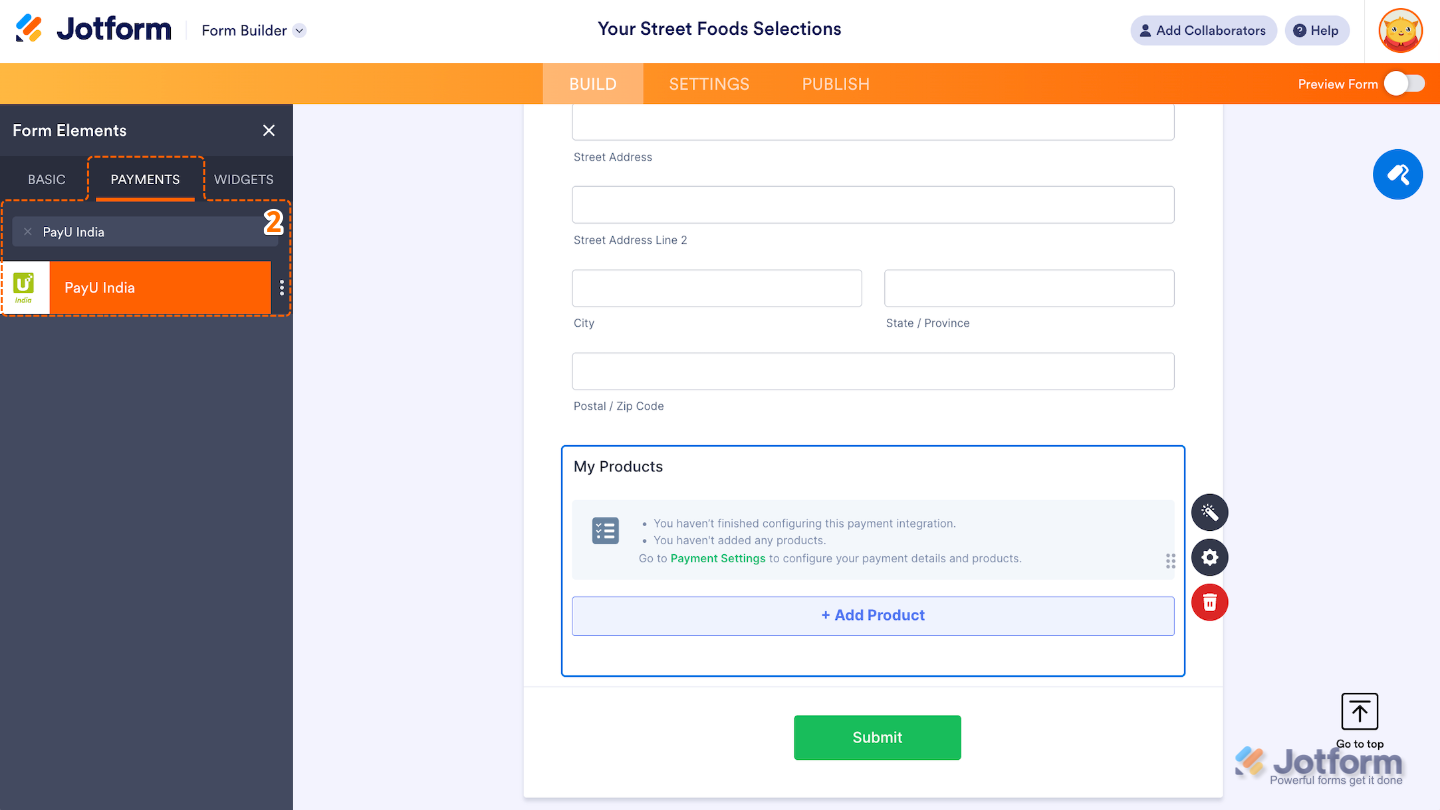
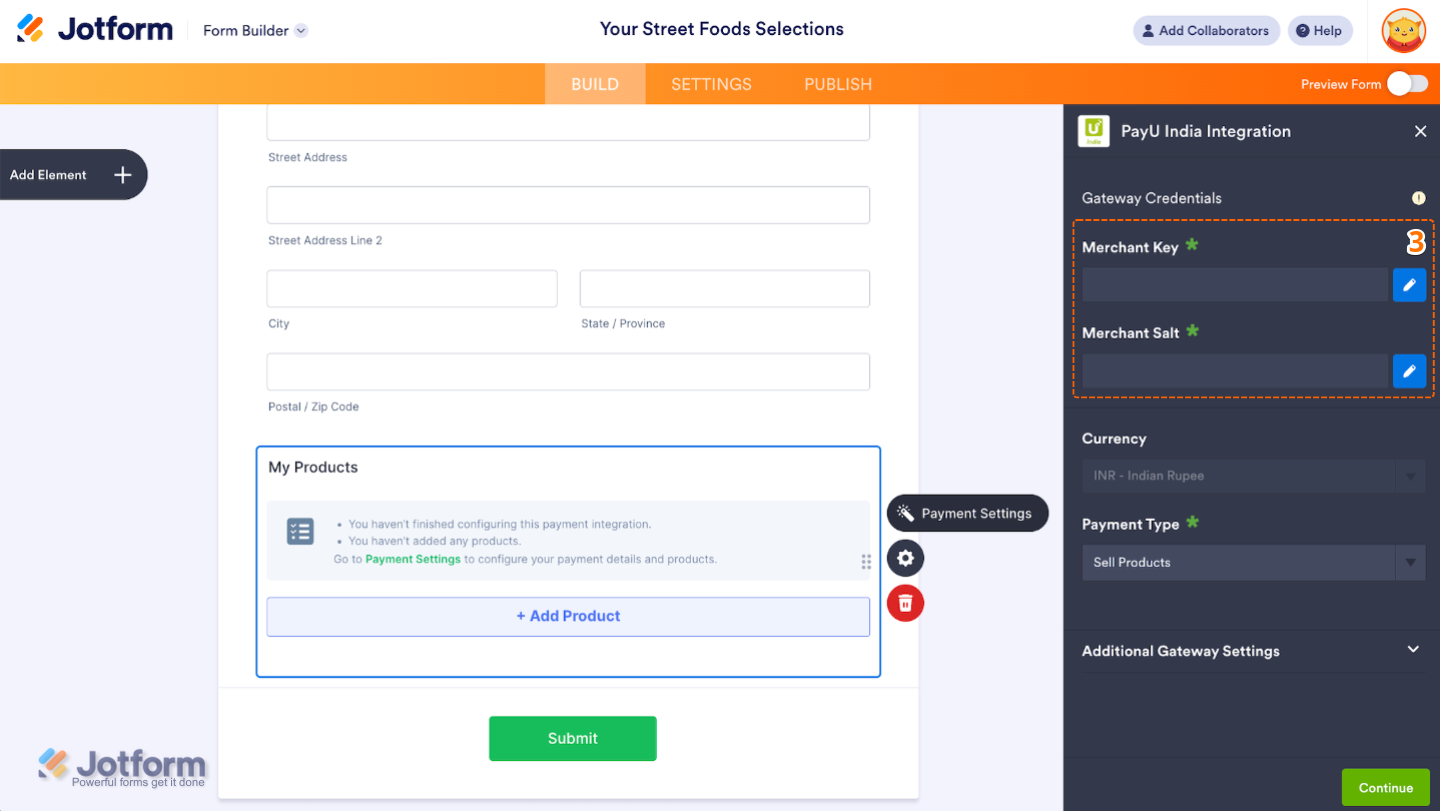
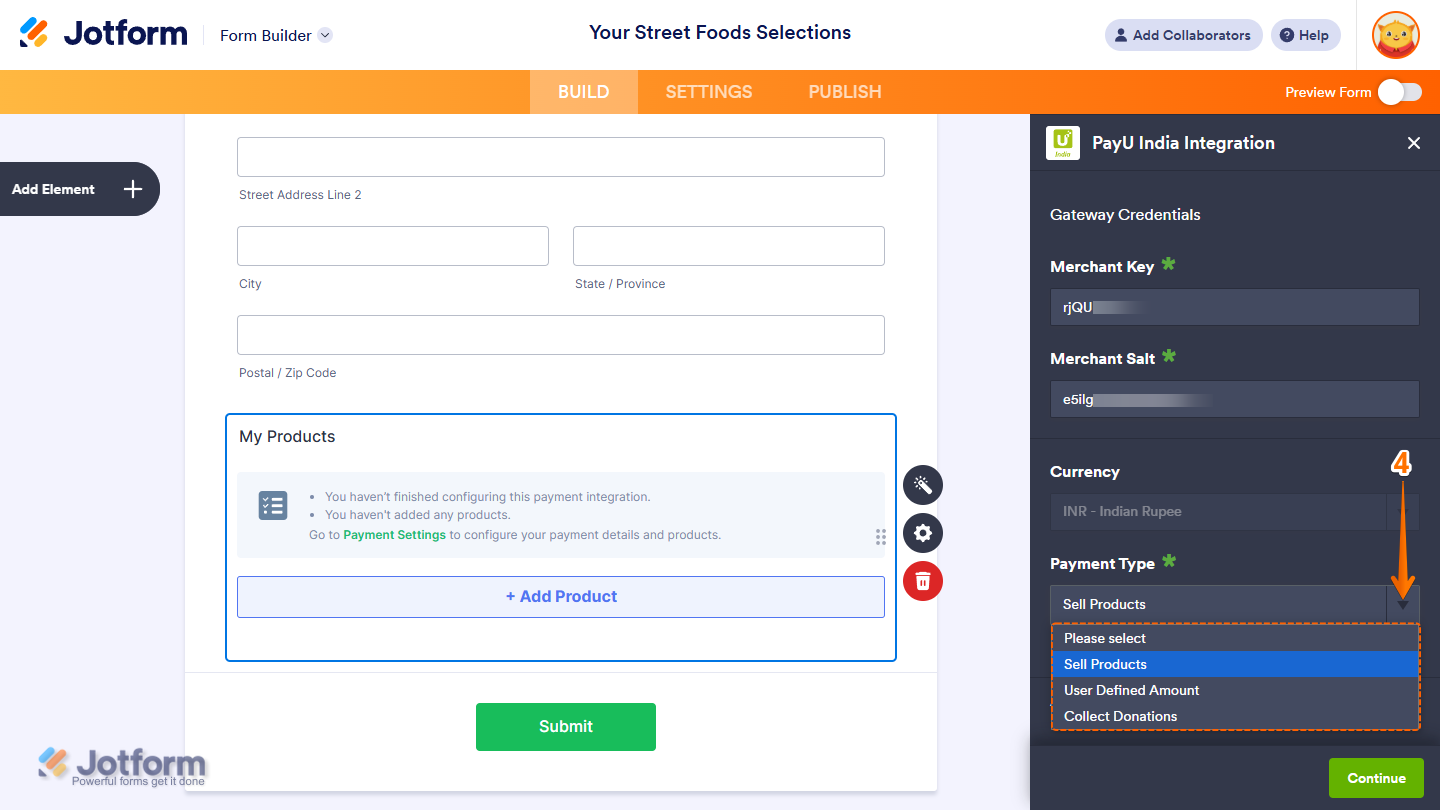
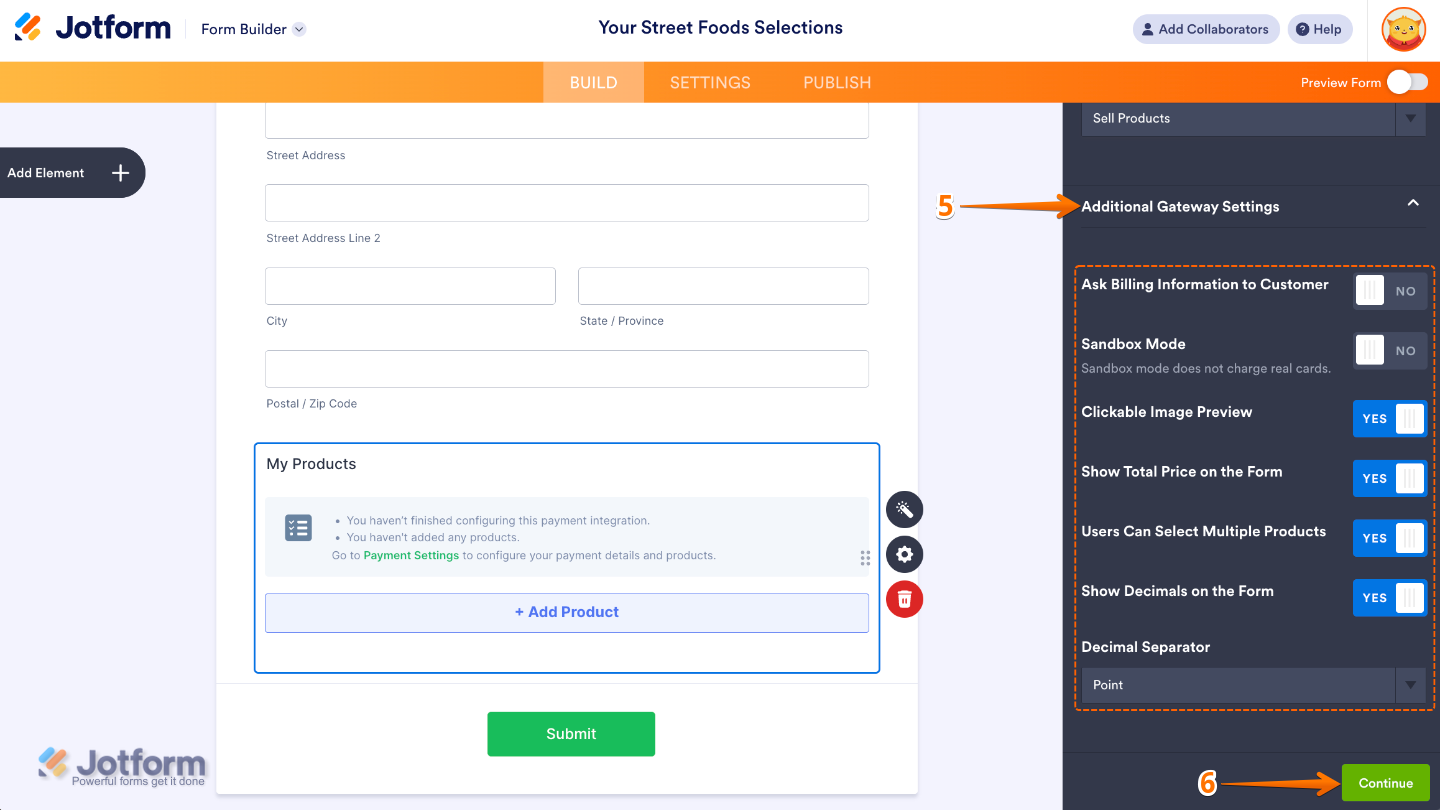
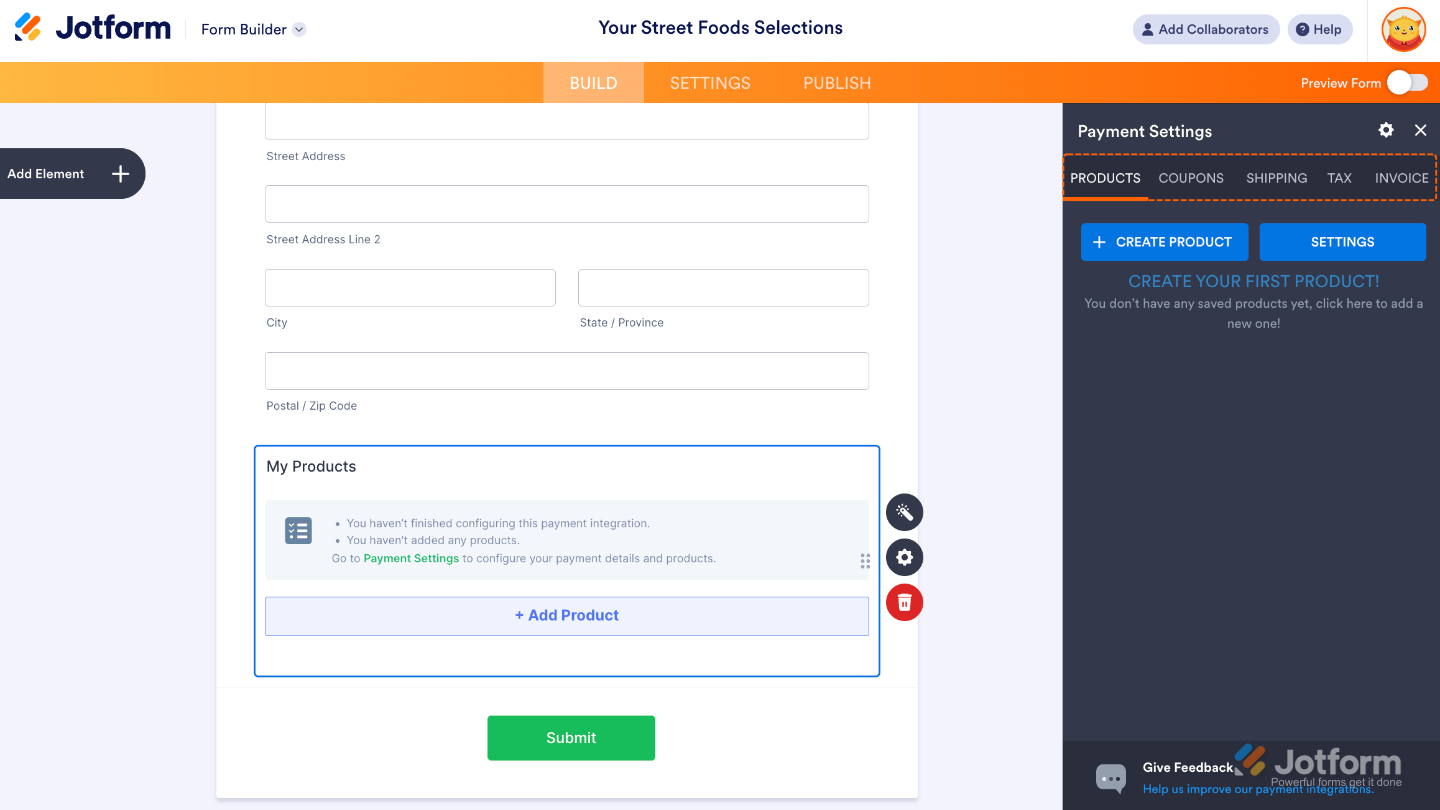
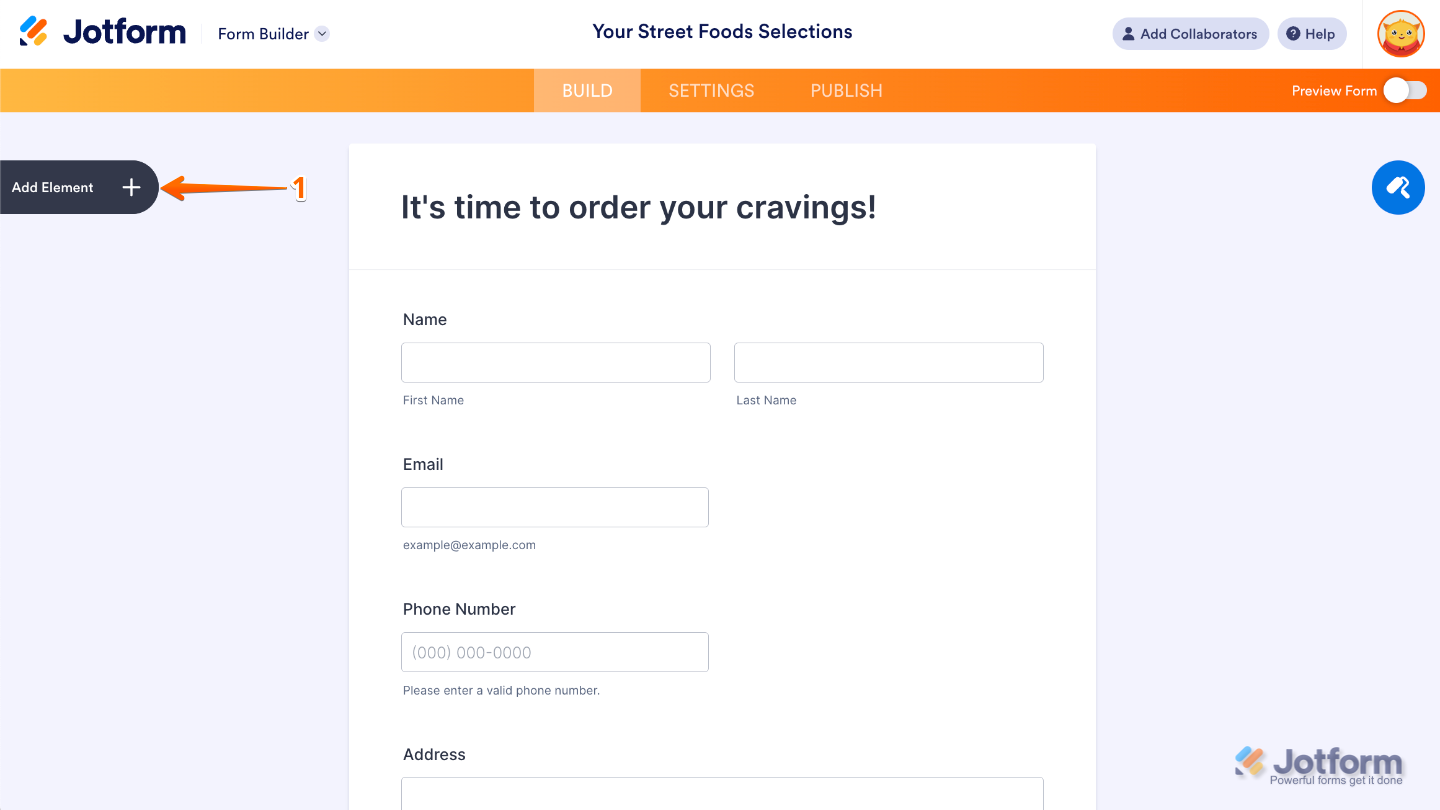
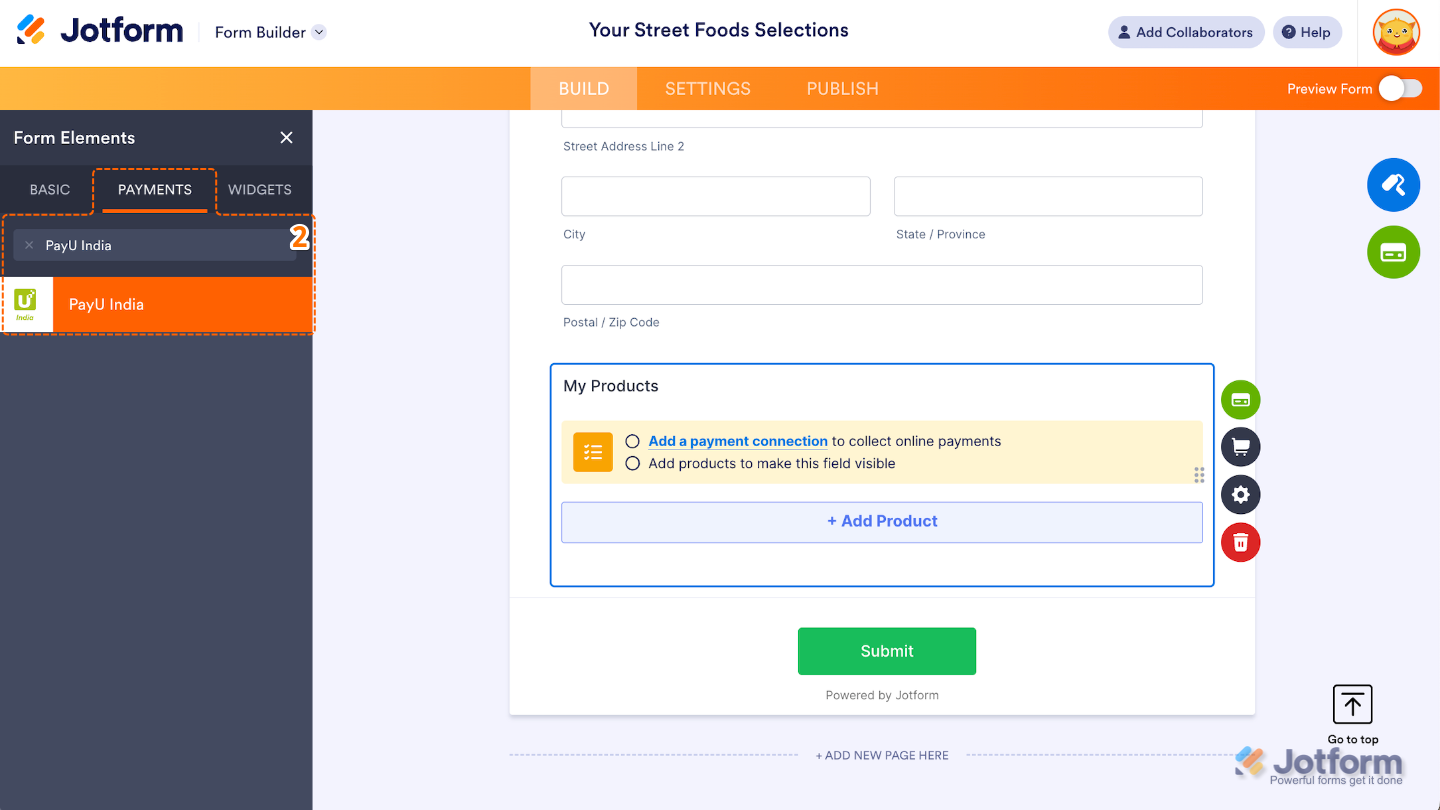
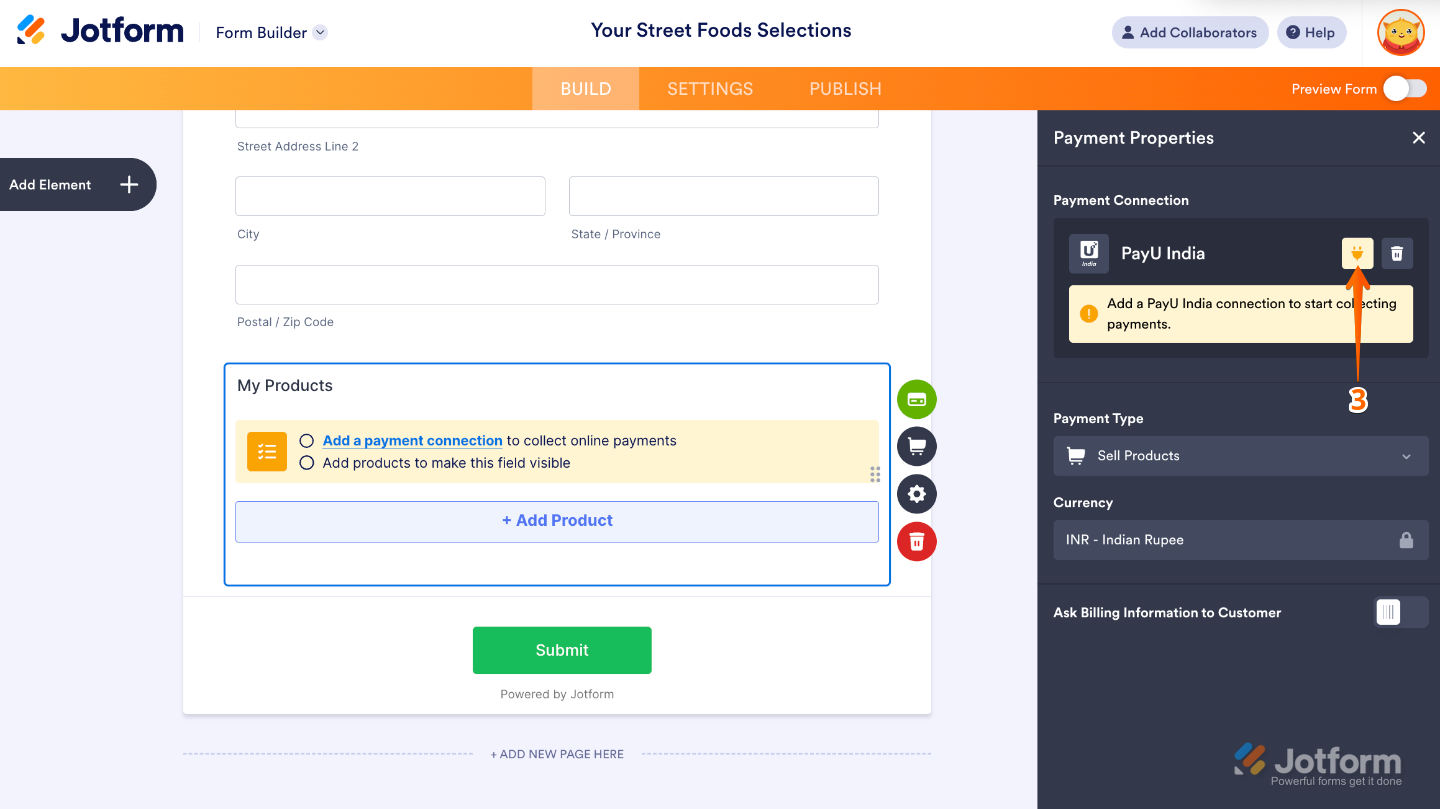
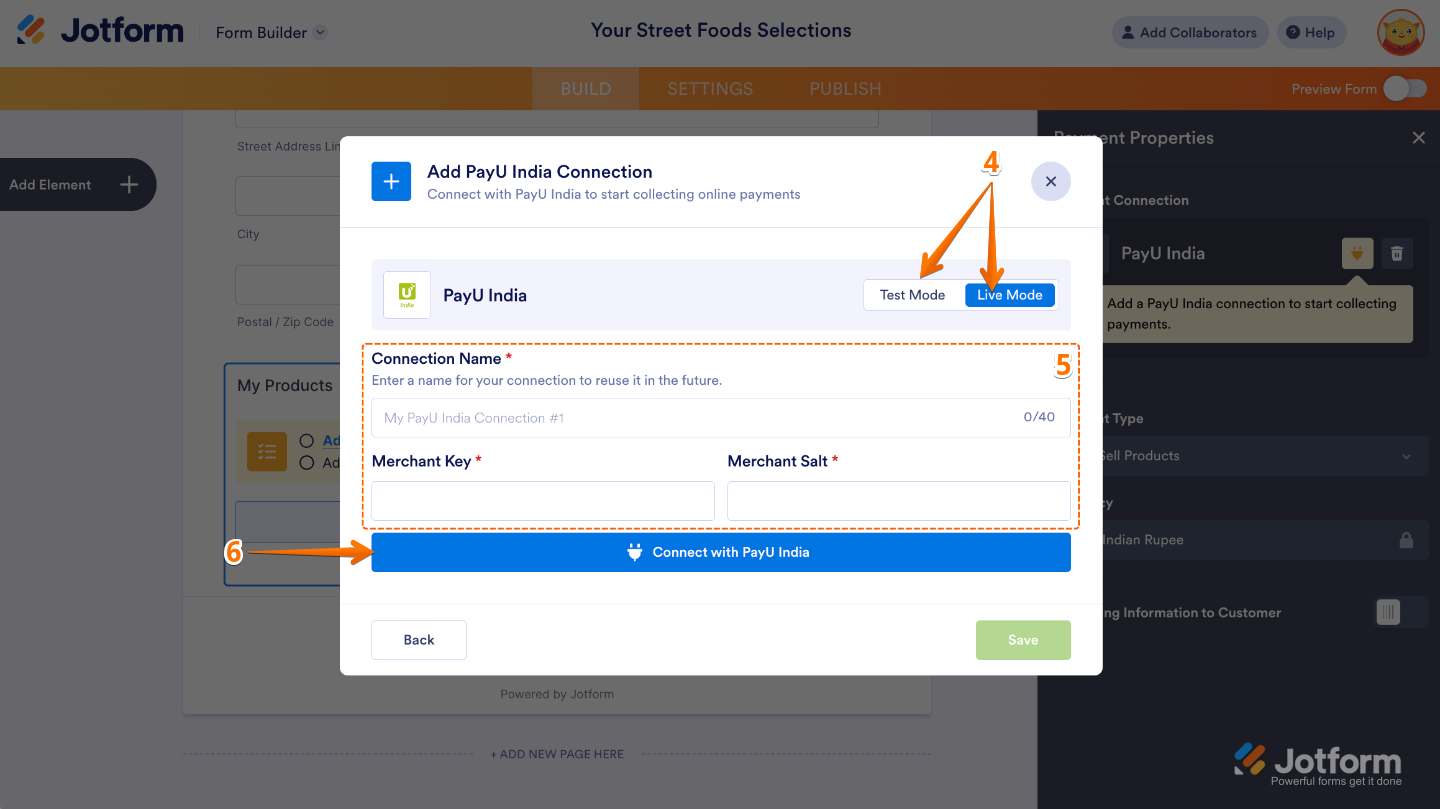
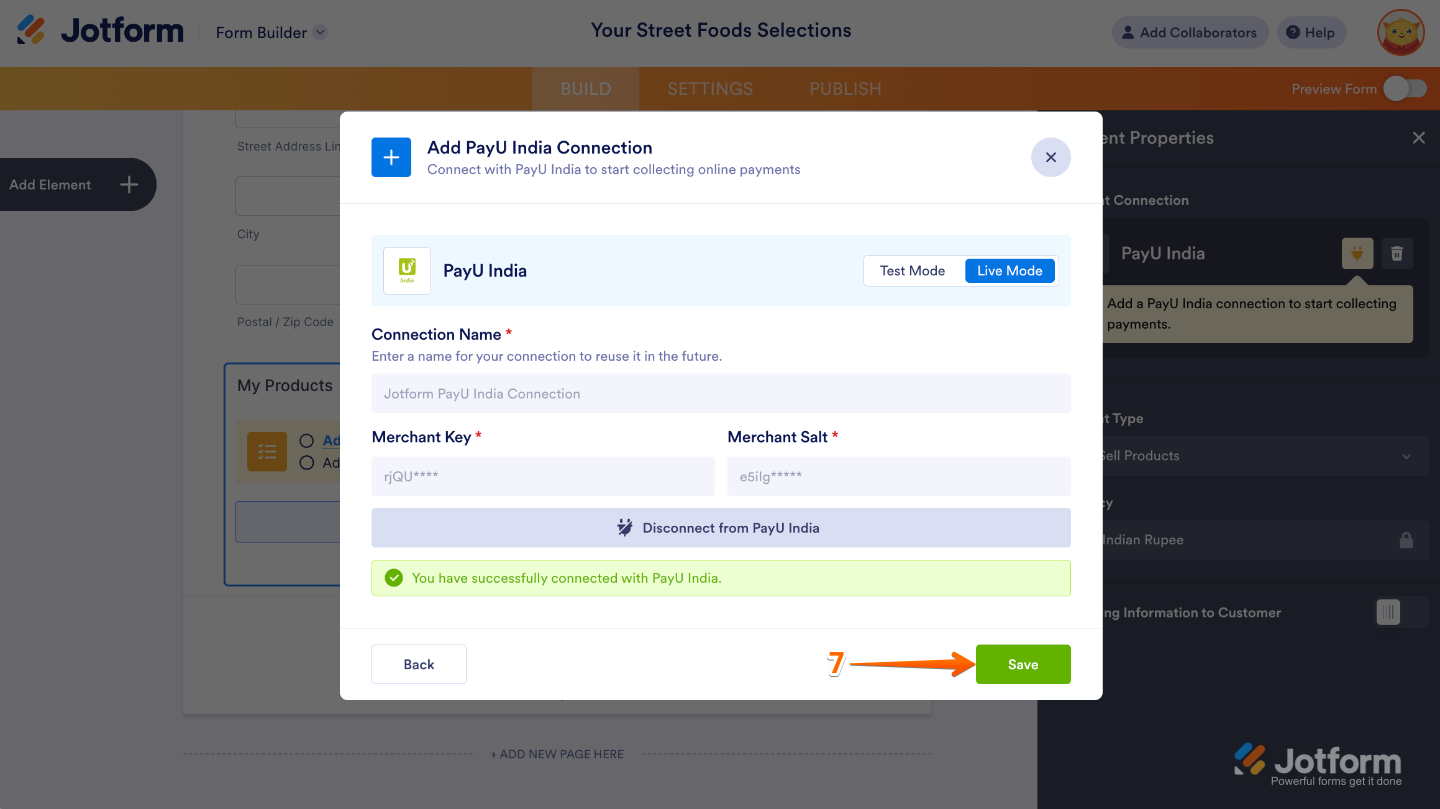
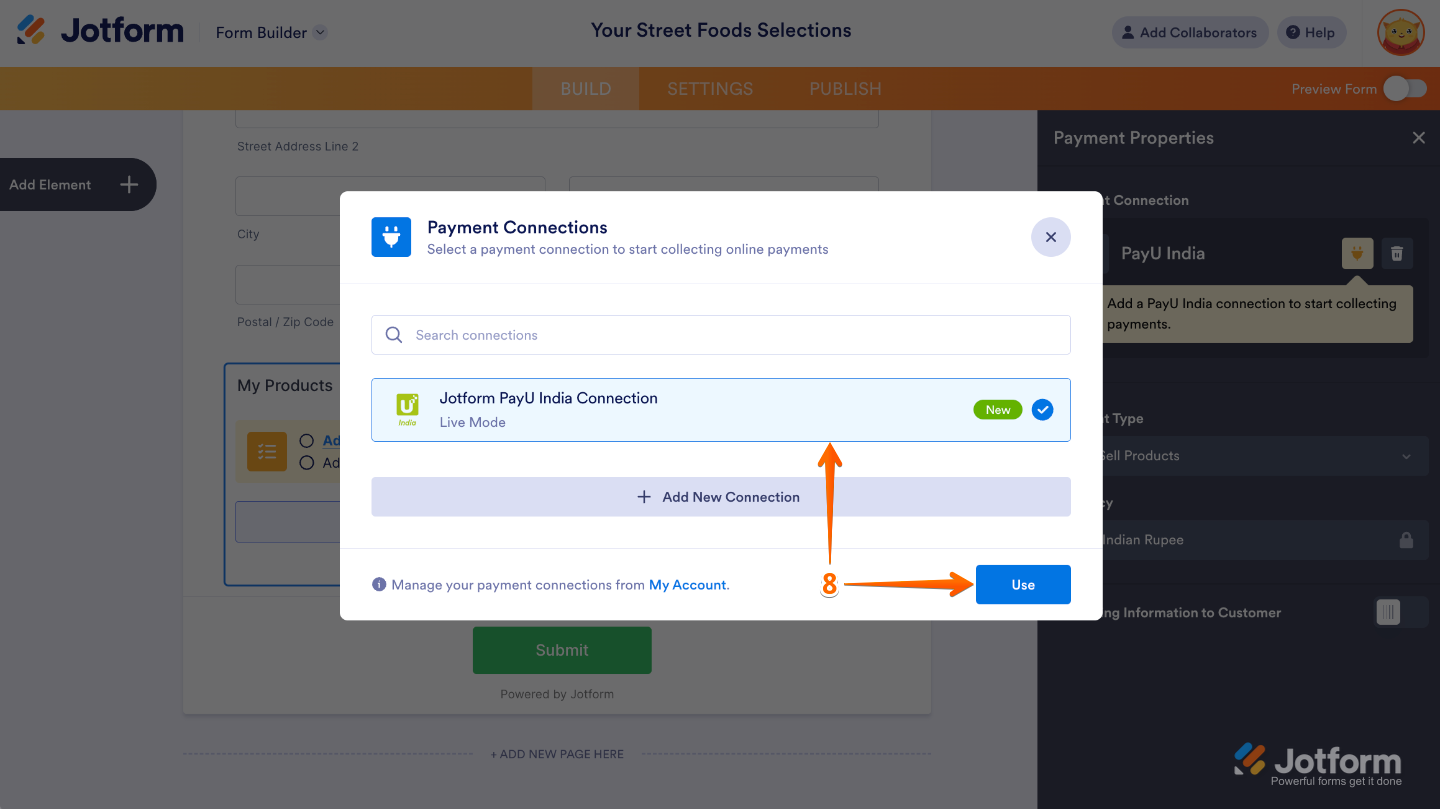
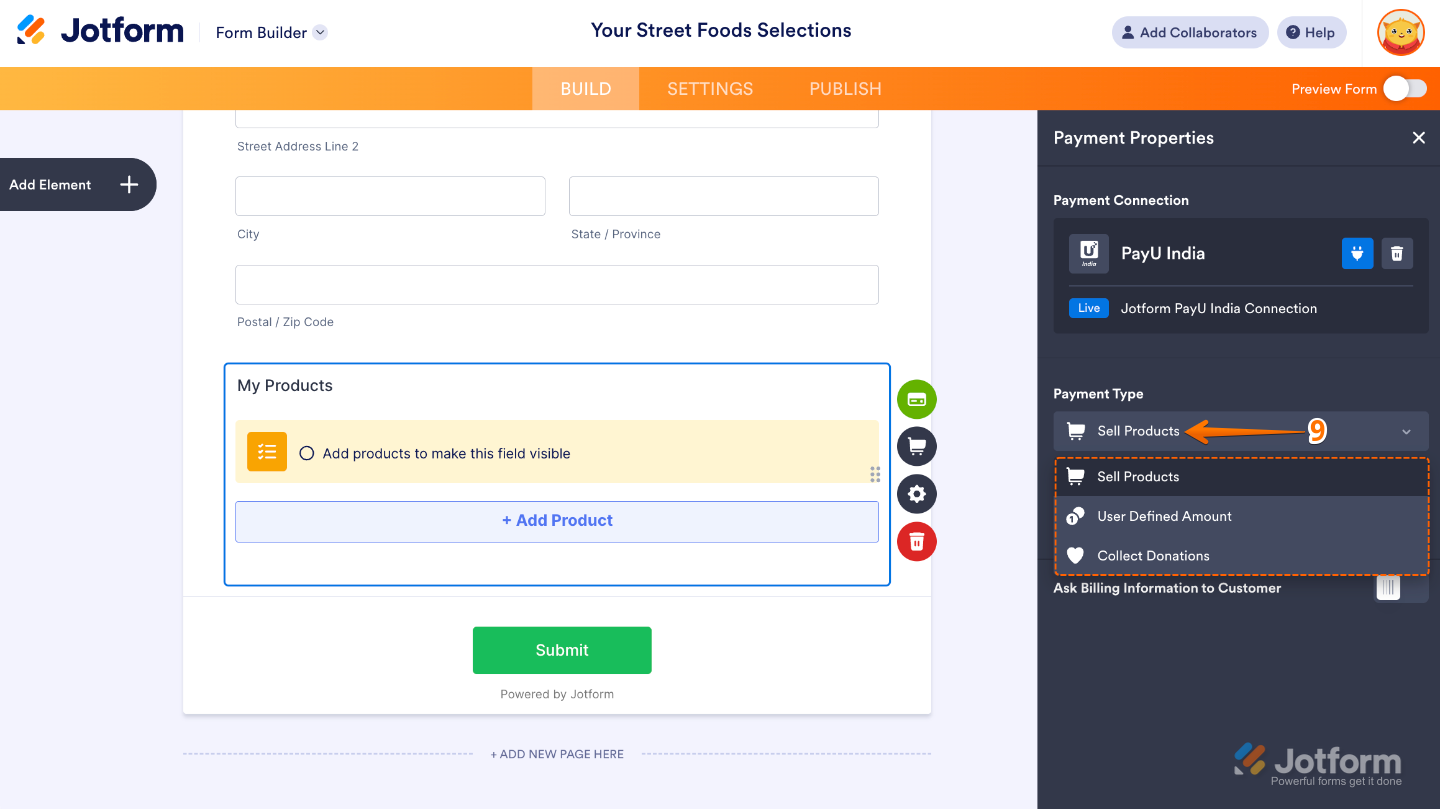
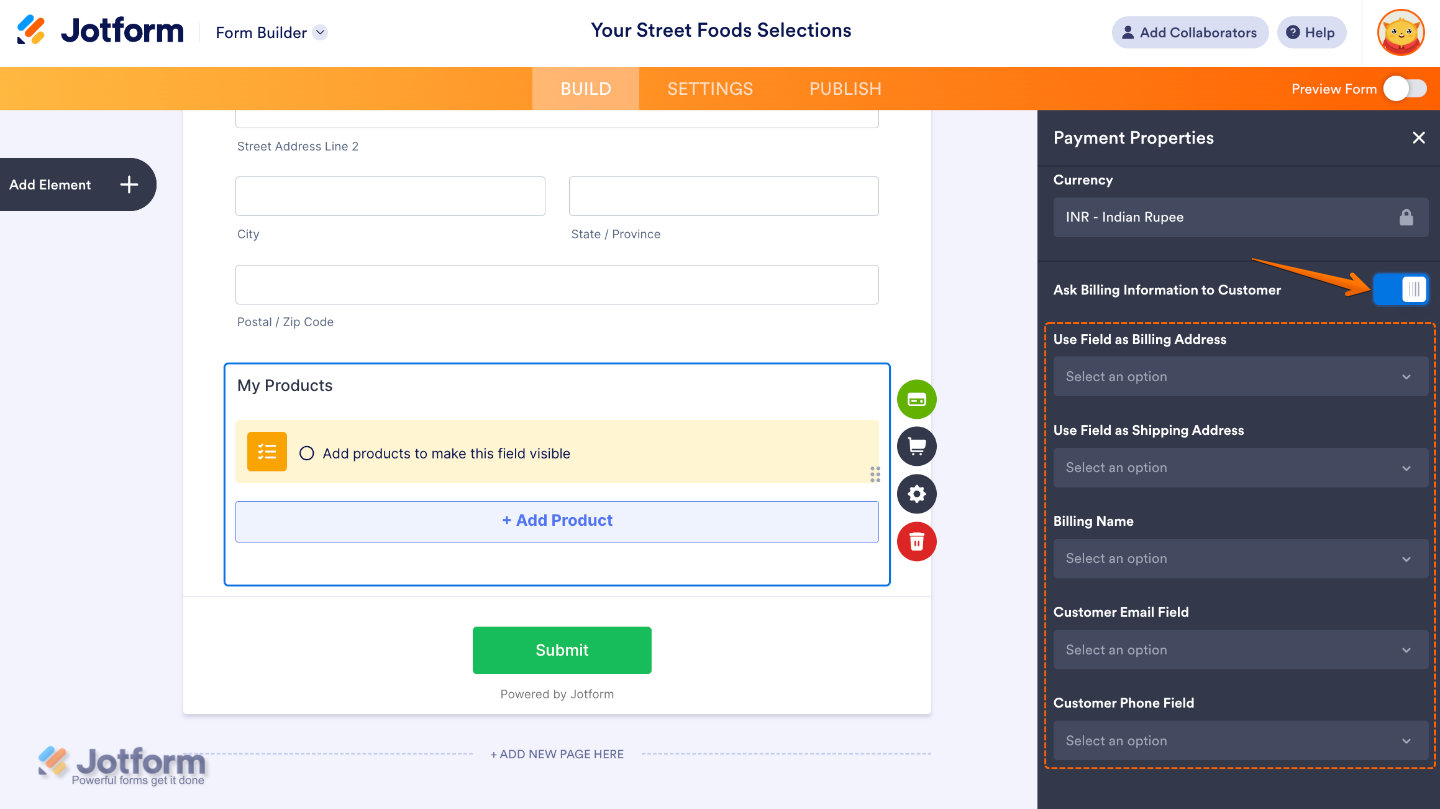
Send Comment:
4 Comments:
353 days ago
확실이 효과가 있나요
More than a year ago
Thanks for the update.
More than a year ago
I made two payments of Rs 1,00,000 (₹ 50,000 eqch) through PayUMoney on 31 Jan 2021 to "The Shoppers". The items are stilll undelivered from the merchant app and I have raised a dispute. 20 days have passed but the payment has not been credited back into my account. Kindly be faithful than only advertise and promote your app. Worst experience.
More than a year ago
Pay u money doesn't have proper channel to raise dispute. Few merchants payments done via pay u money, the consignment is not delivered and merchant absconded and there is no proper contact