Jotform Tables has a freeze column feature that locks columns in place. When you freeze a column, it remains fixed on the left side of the table even as you scroll horizontally. This ensures that essential information stays visible, making it easier to reference key data points.
To freeze a column
- In Jotform Tables, open the column’s menu at the top.
- Select Freeze column.
- Repeat the process for other columns you want to freeze.
To unfreeze a column, select Unfreeze column from the frozen column’s menu.
You can select multiple columns to freeze or unfreeze with Ctrl+Click.

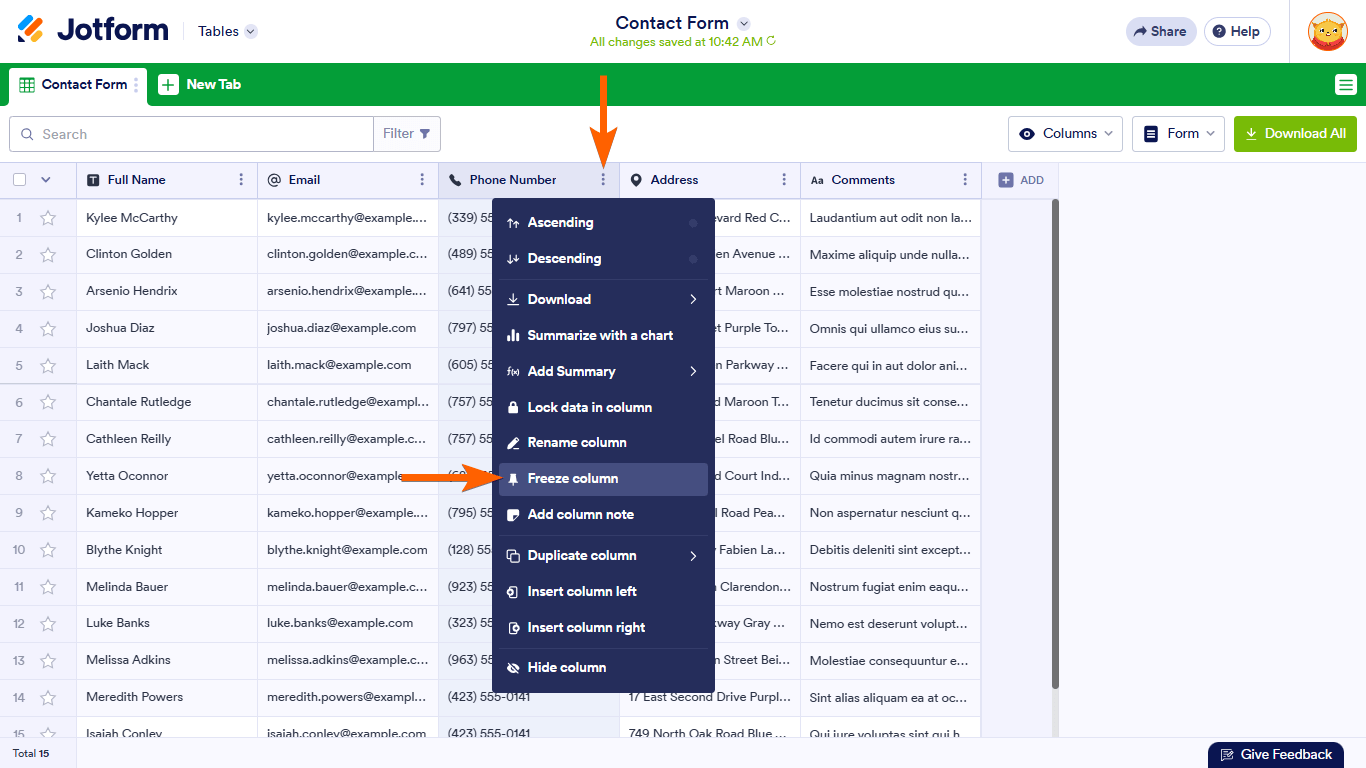
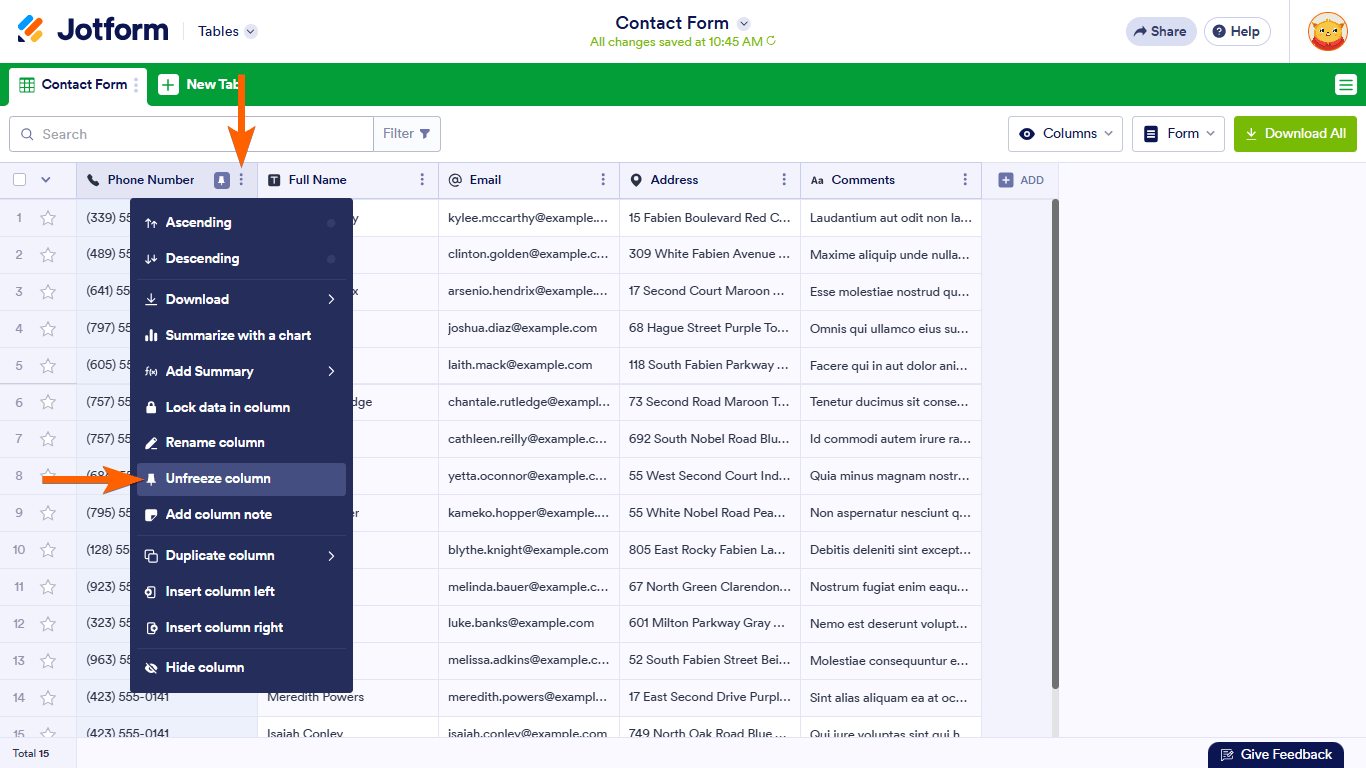
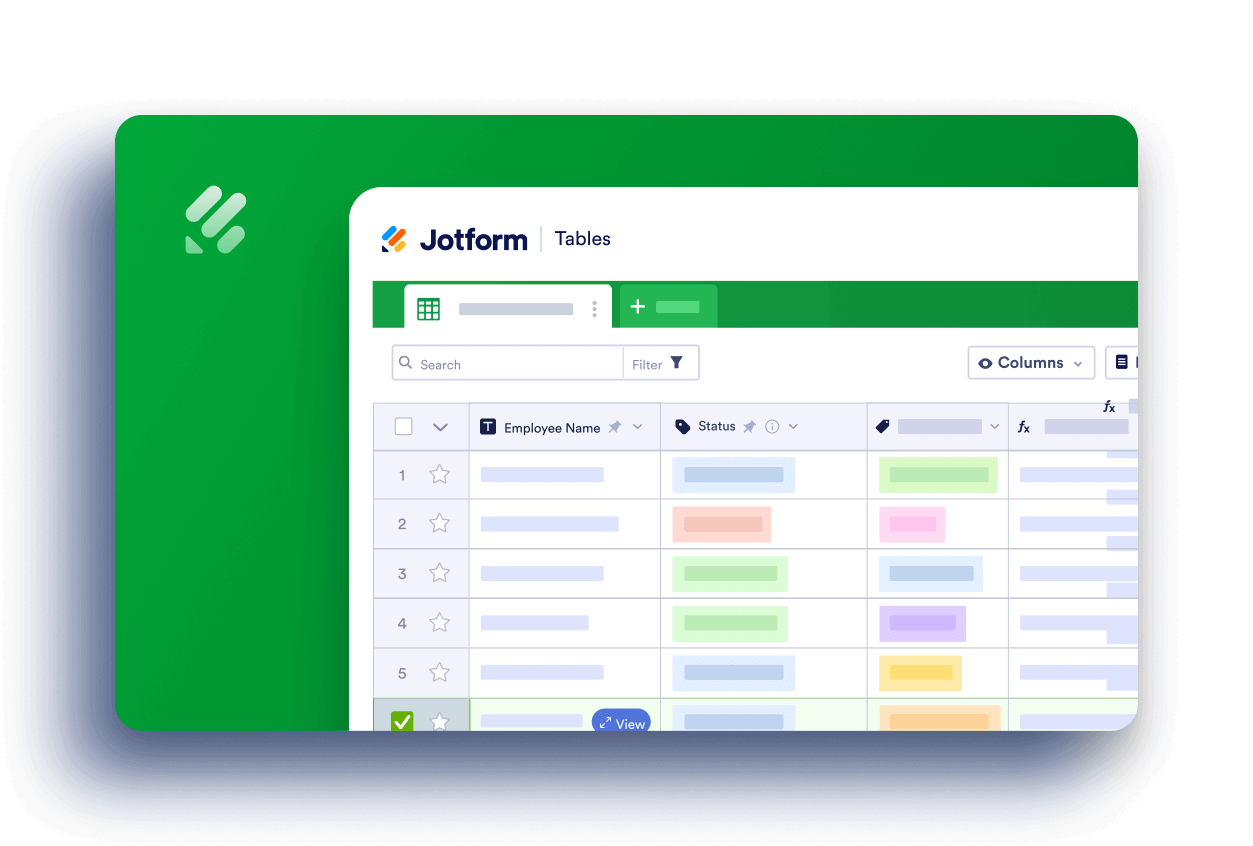
Send Comment: