Joform Tables makes managing your forms and data easier for you and your collaborators. You can add descriptions or notes to tabs and columns to provide context and clarity to your collaborators so they can better understand the purpose of each associated data.
Adding Descriptions to Tabs
To add a description to a tab
- In Jotform Tables, open the tab’s menu at the top.
- Select Add note.
- Enter your description in the editor, then select Save.
A note icon should appear in your tab.
Selecting the icon will display the tab description. As the form owner, you can edit or delete the tab description using the icons at the bottom of the dialog.
You can also edit an existing tab description from the tab menu.
Adding Notes to Columns
To add a note to a column
- In Jotform Tables, open the column’s menu at the top.
- Select Add column note.
- Enter your note in the dialogue, then select Save. Column notes support plain text up to 280 characters.
A note icon should appear in the column heading. Collaborators can hover their mouse over it to view the note.
To edit a column note, open the column’s menu, then select Edit column note.
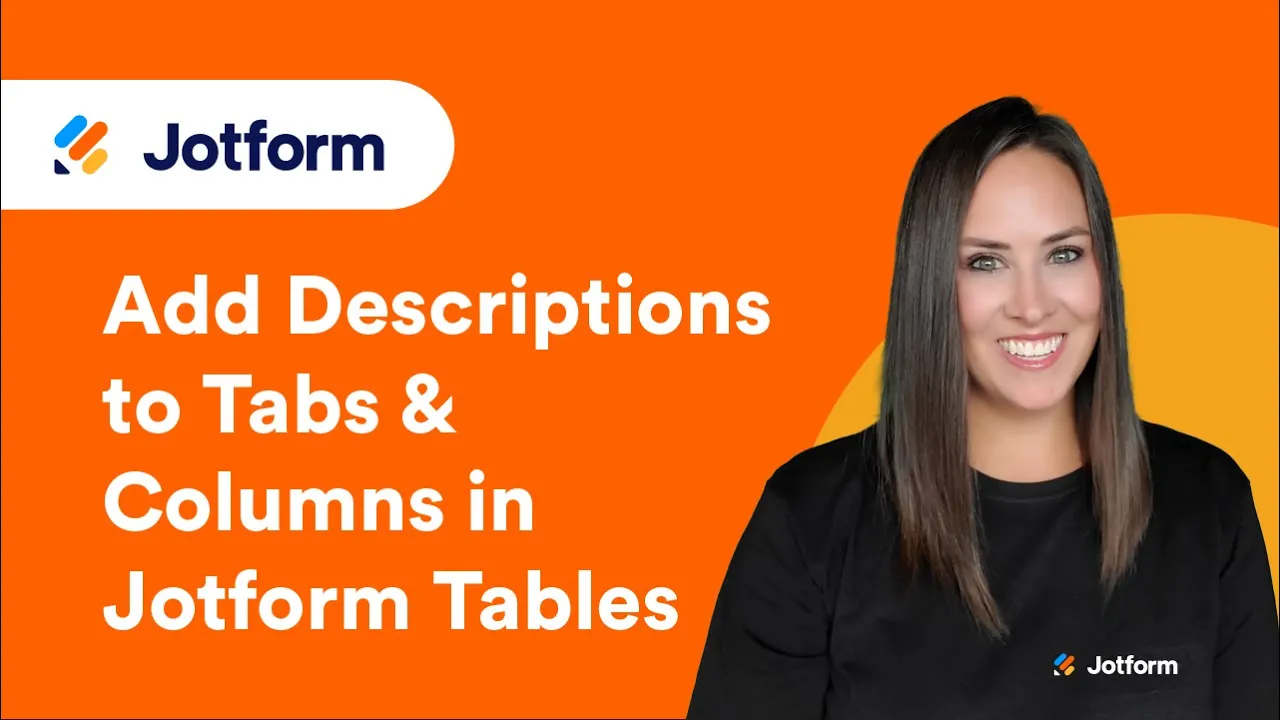
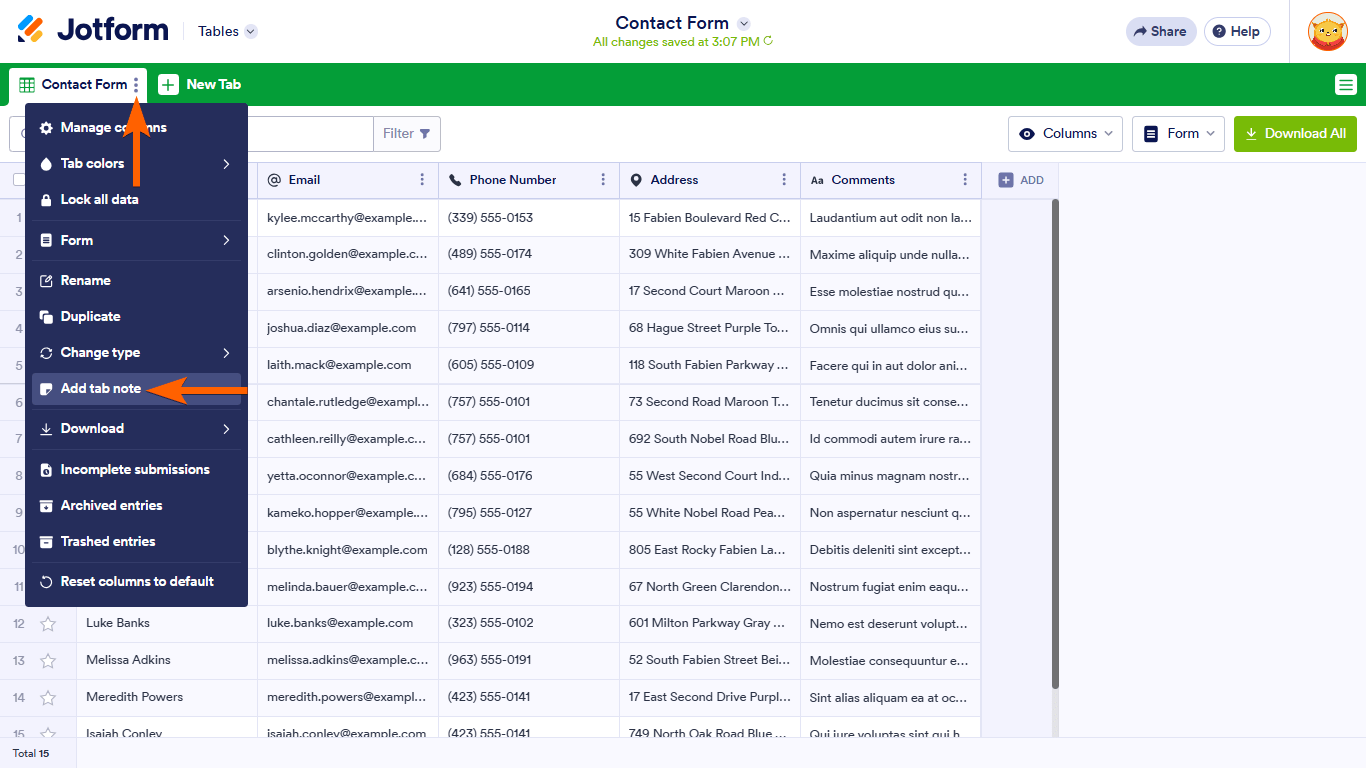
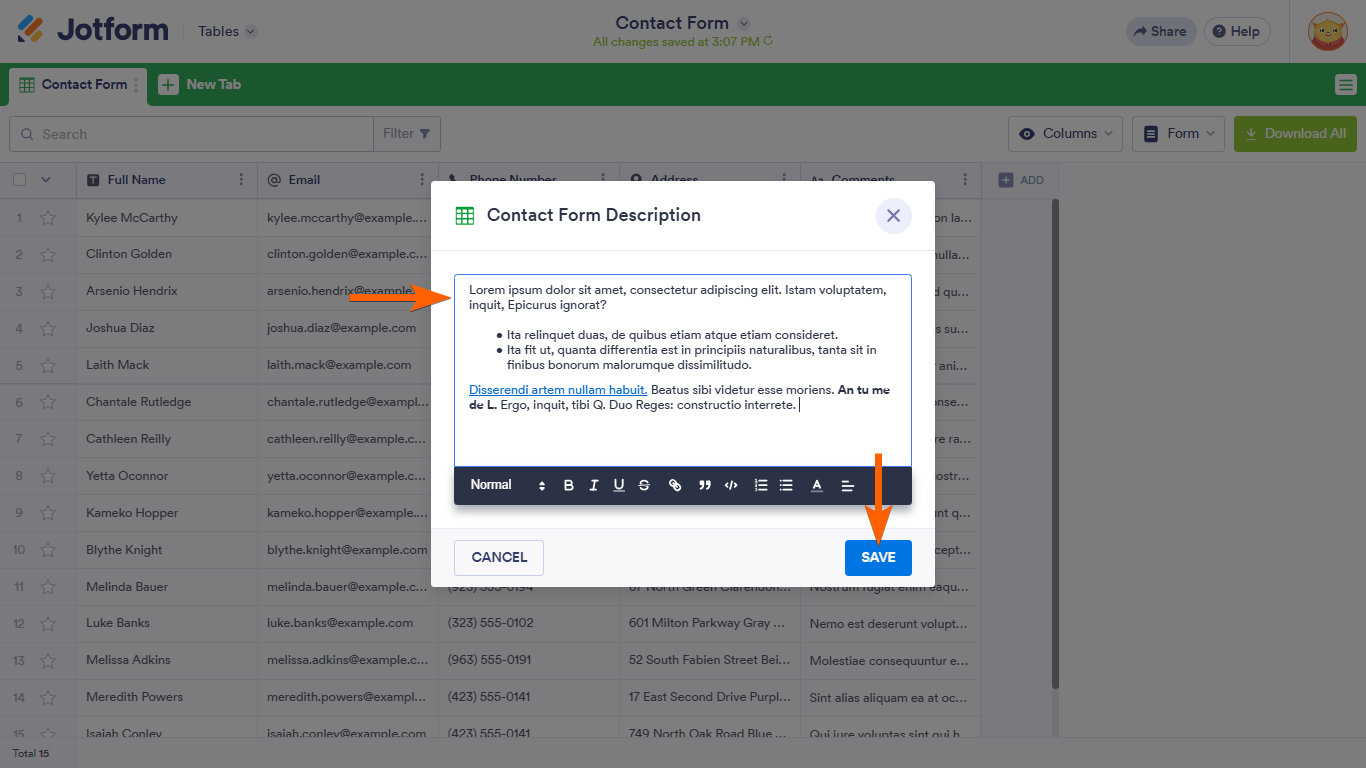
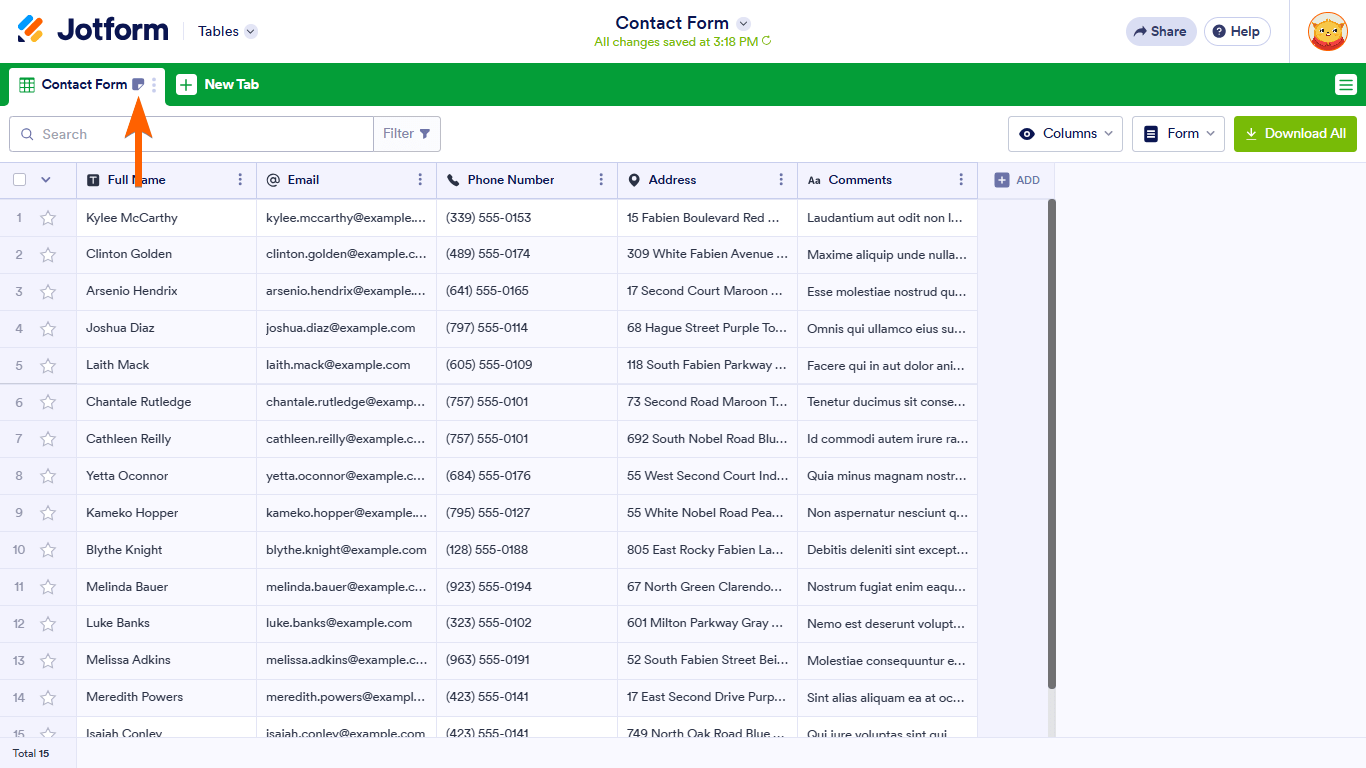
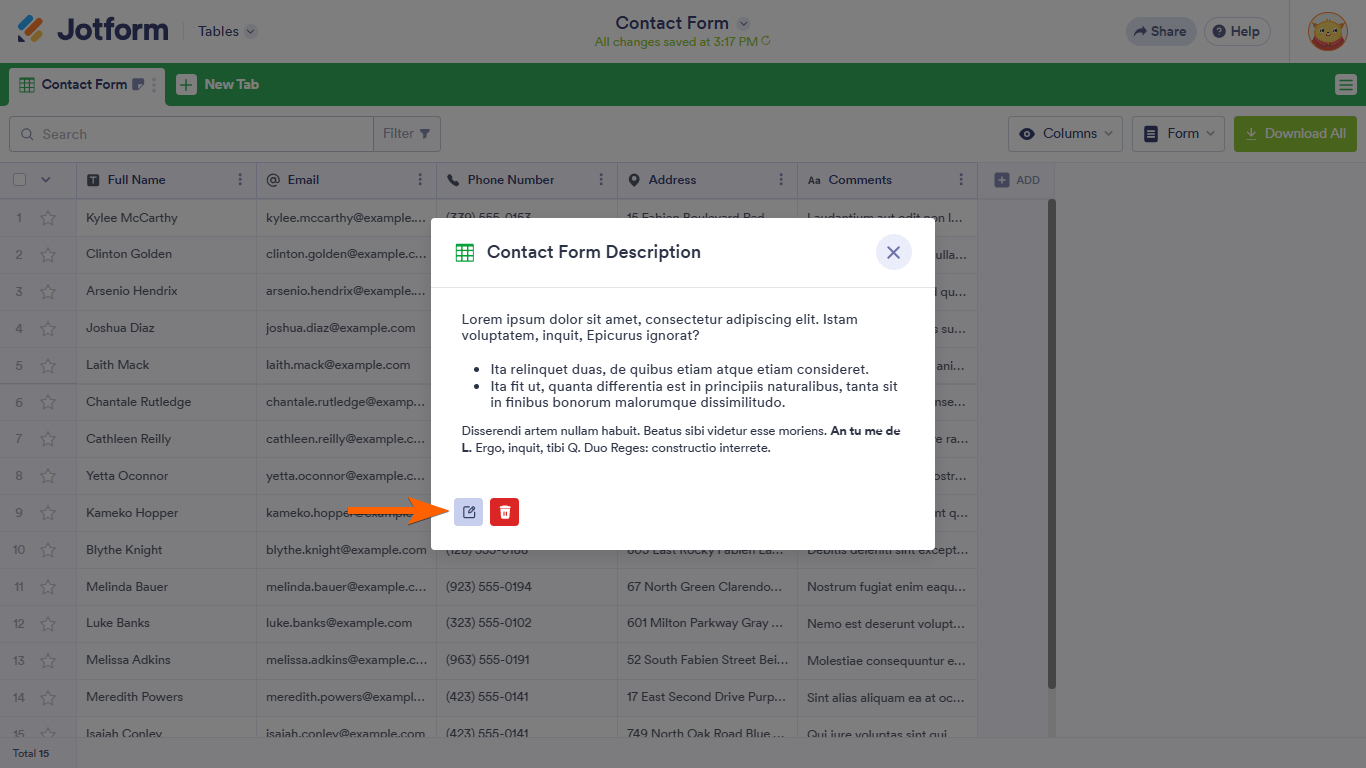
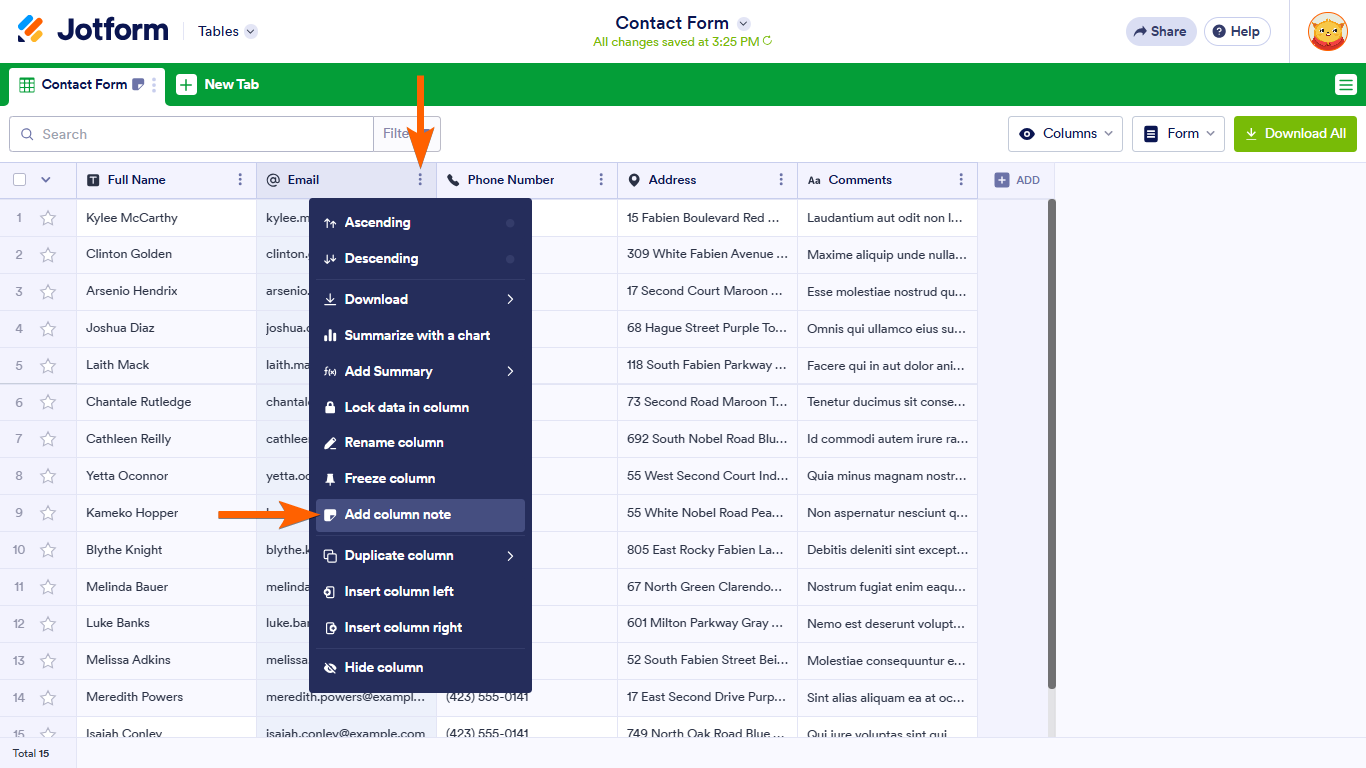
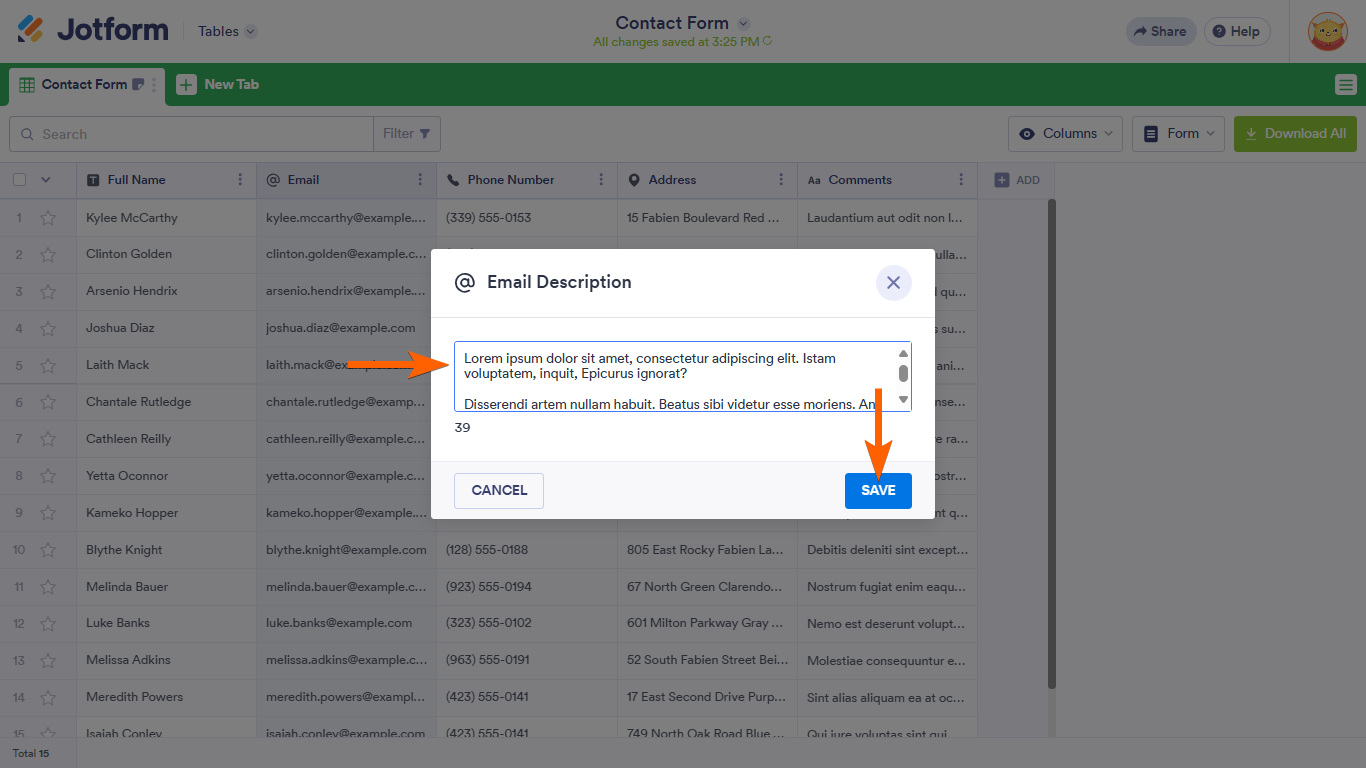
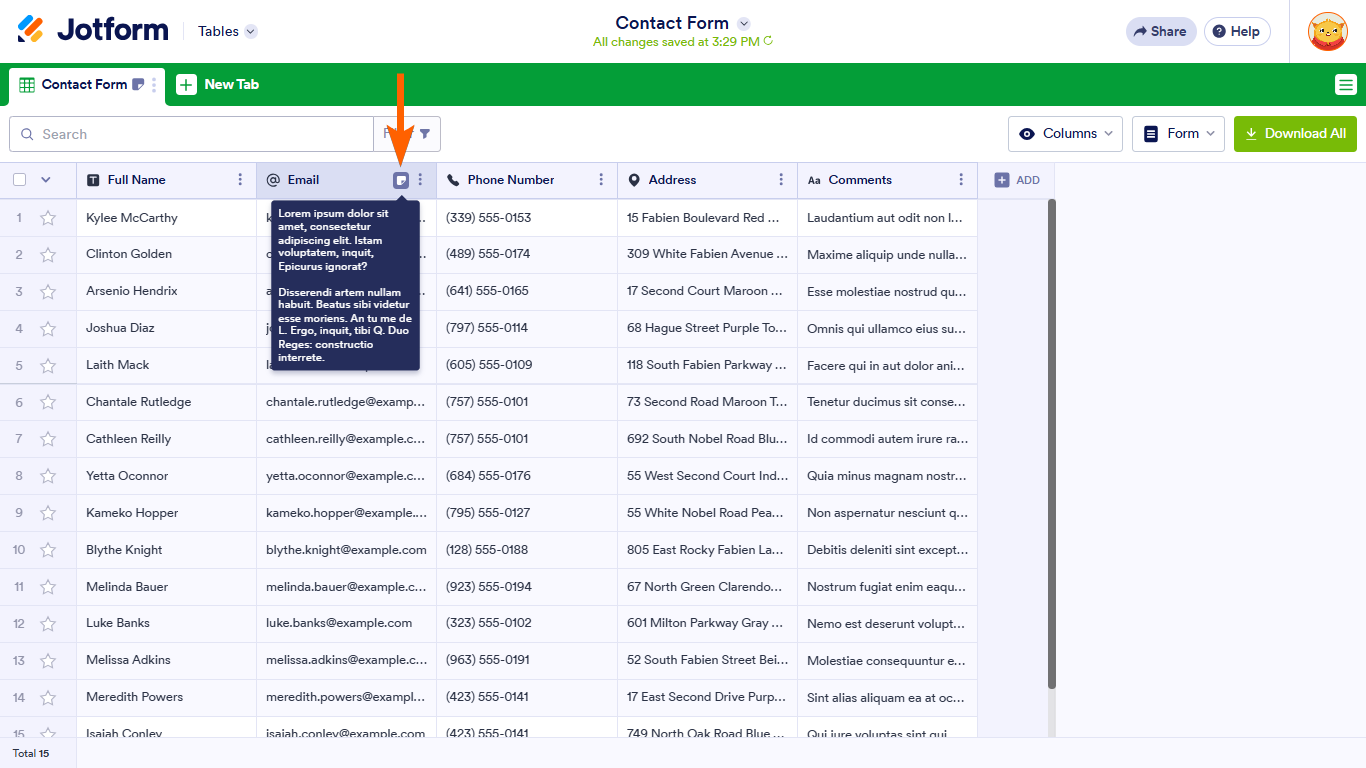
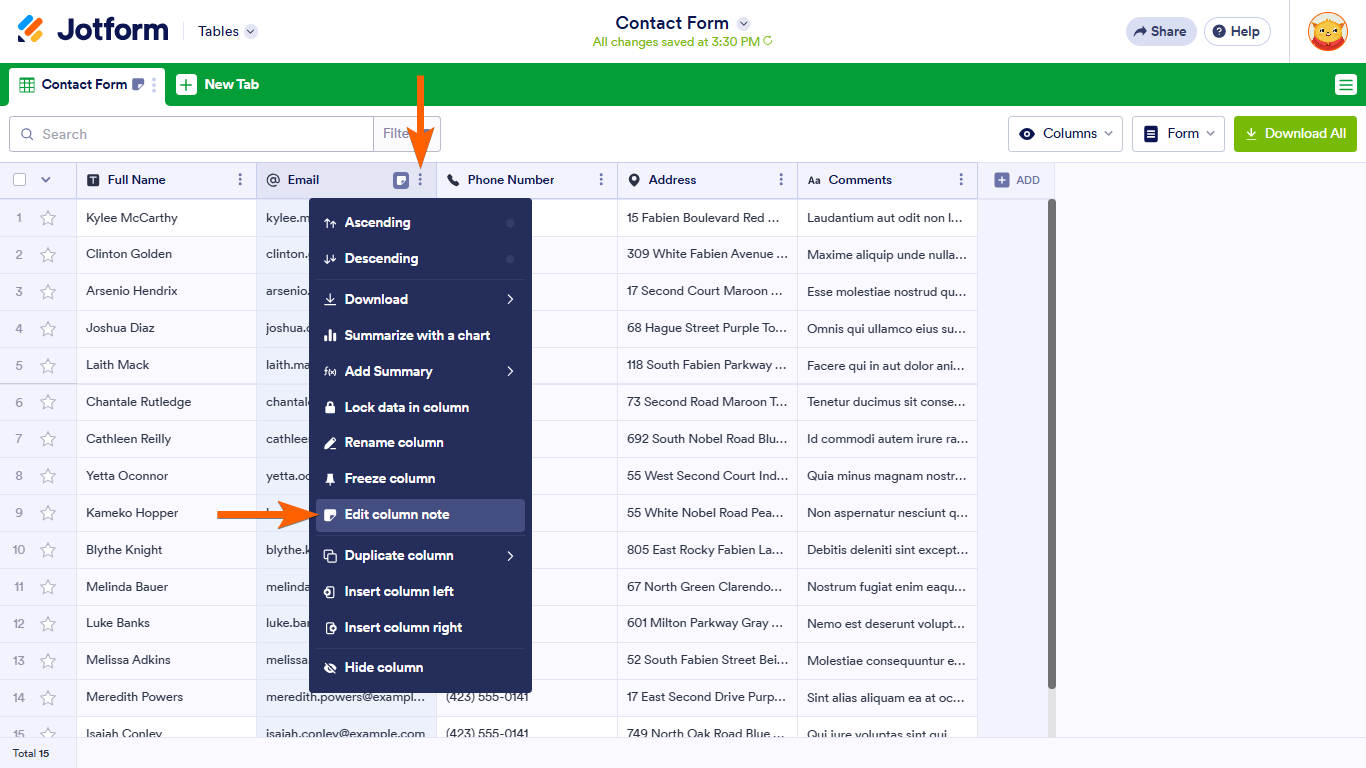
Send Comment: