Not to be confused with Import Submissions.
Jotform Tables is a powerful tool for organizing, managing, and sharing data. You can use your data to perform complex calculations, track the progress of tasks, create visualizations, analyze your data, collaborate with your team, and organize workflows. Jotform makes it easier for you to import and manage data in tables. You can import your data into a new or existing table.
Notes
- The Reply and Edit Entry options are disabled for imported data.
- To update the imported data, double-click a cell to perform an inline edit.
Importing Data Into a New Table
To import your data into a new table
- Go to My Tables and create a table.
- Select Import Data.
- Upload your Excel or CSV file.
- Turn on Set the first row as column headers and change the column types if needed.
- Select Import Data when finished.
You can now manage your imported data in Jotform Tables.
Importing Data Into an Existing Table
To import your data into an existing table
- In Jotform Tables, add a new tab.
- In the dialog, select Table.
- Select Import Data, then upload your Excel or CSV file.
- Set the column types, then select Create.
You can now view and manage your data in the new tab.

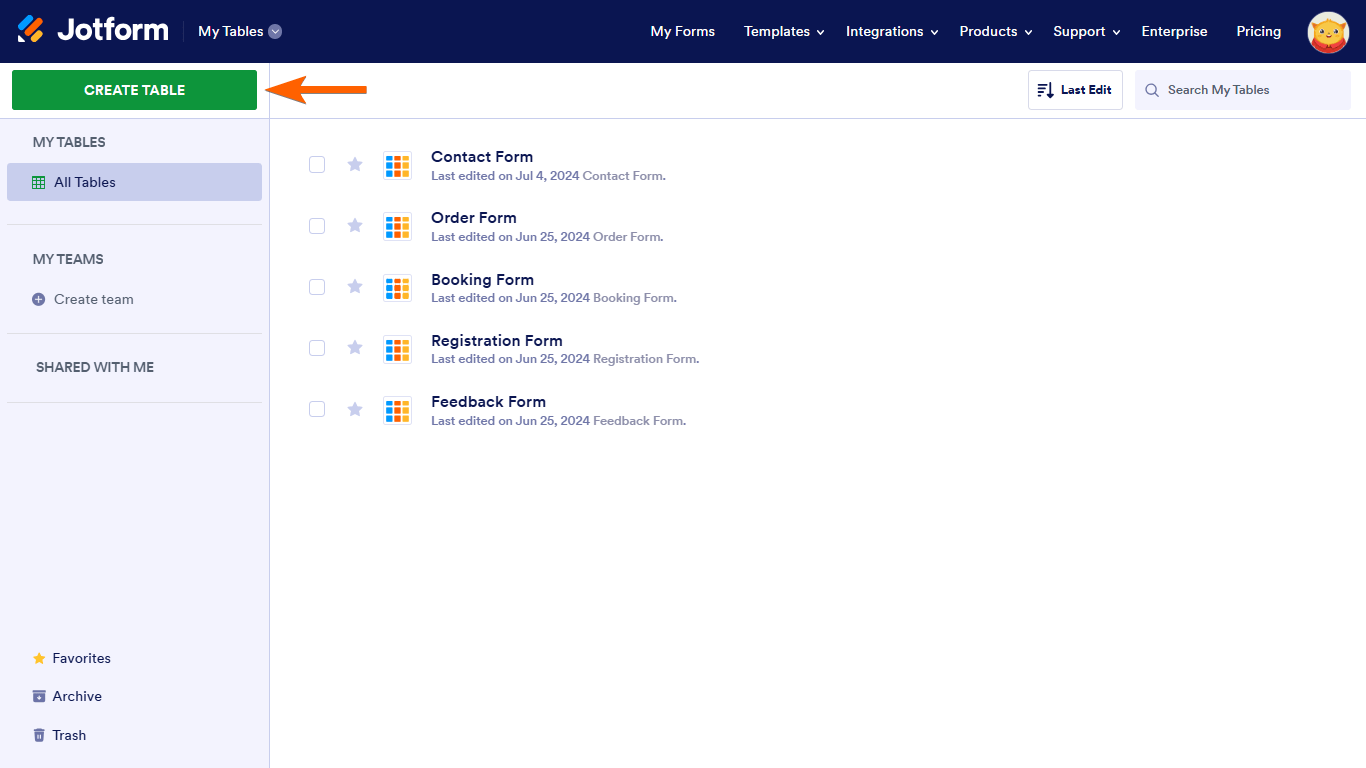
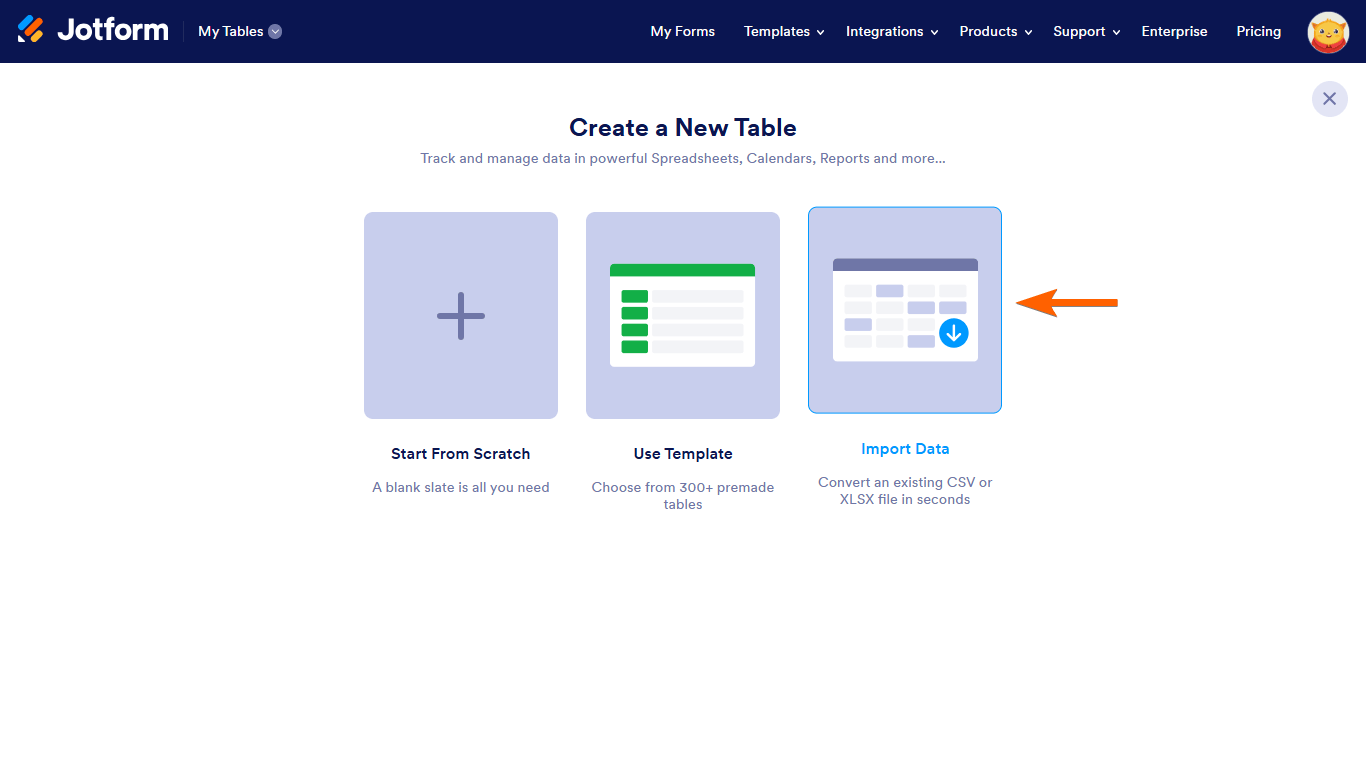

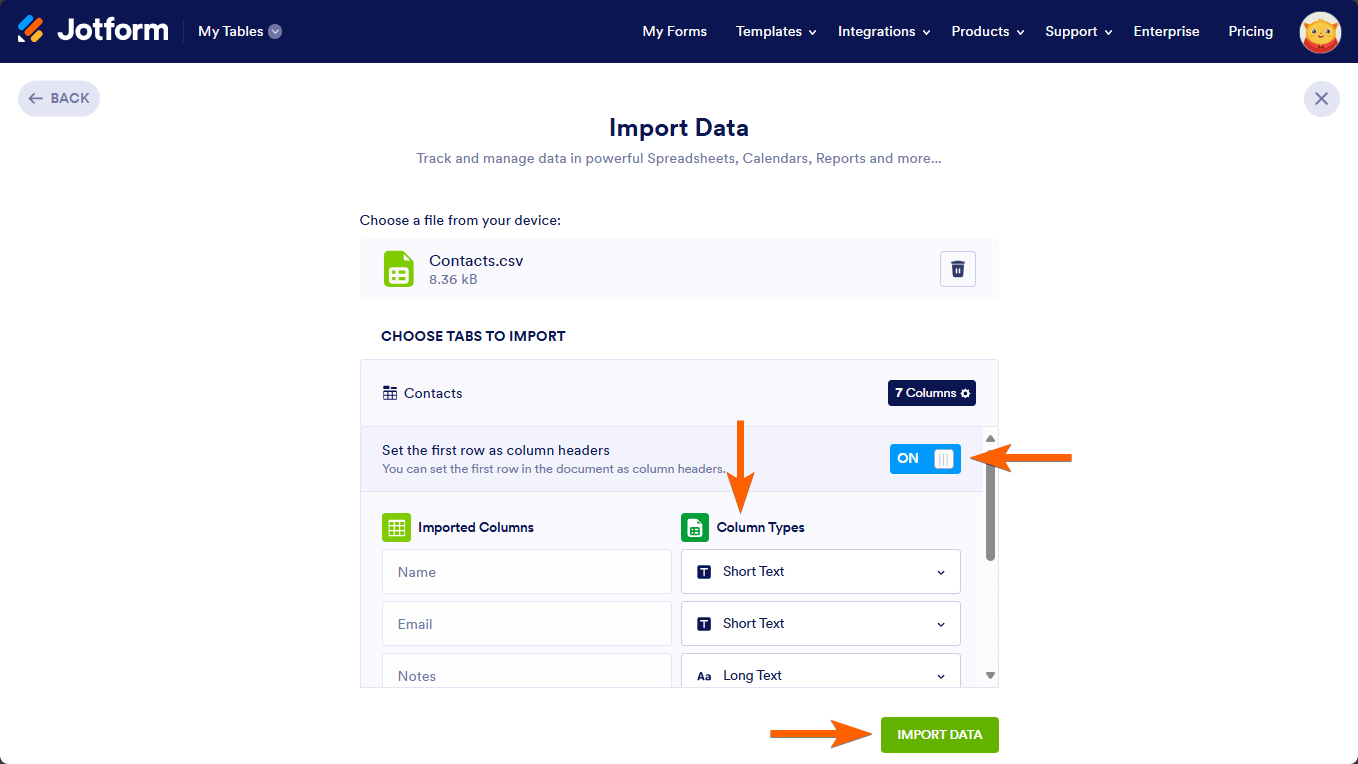

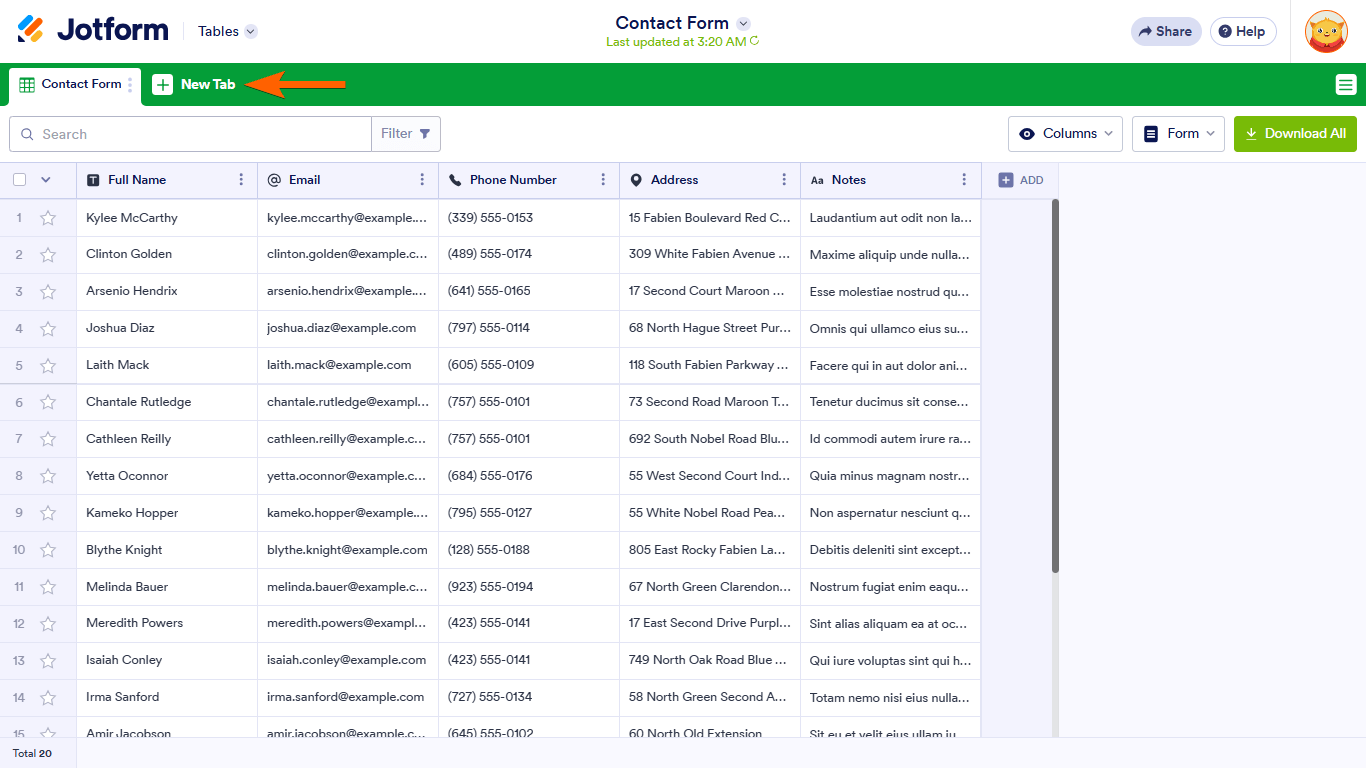
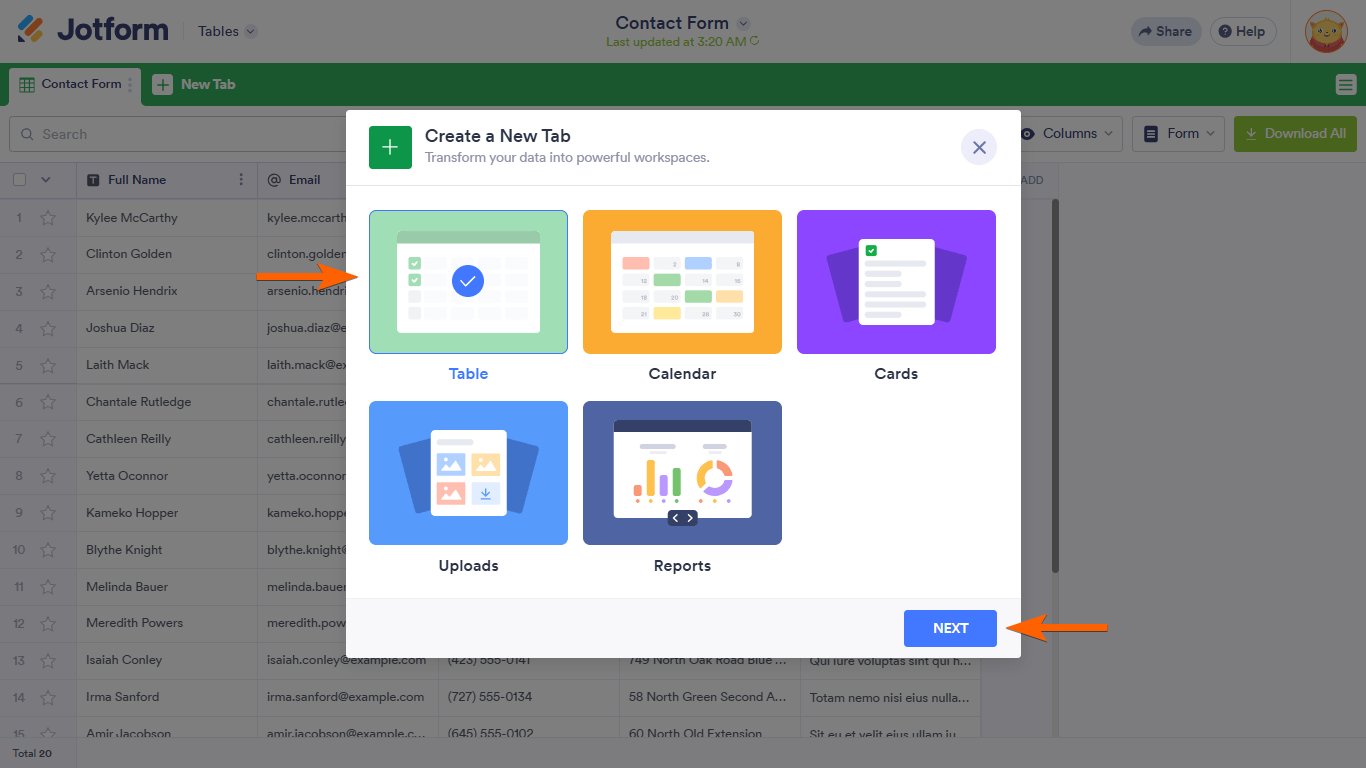
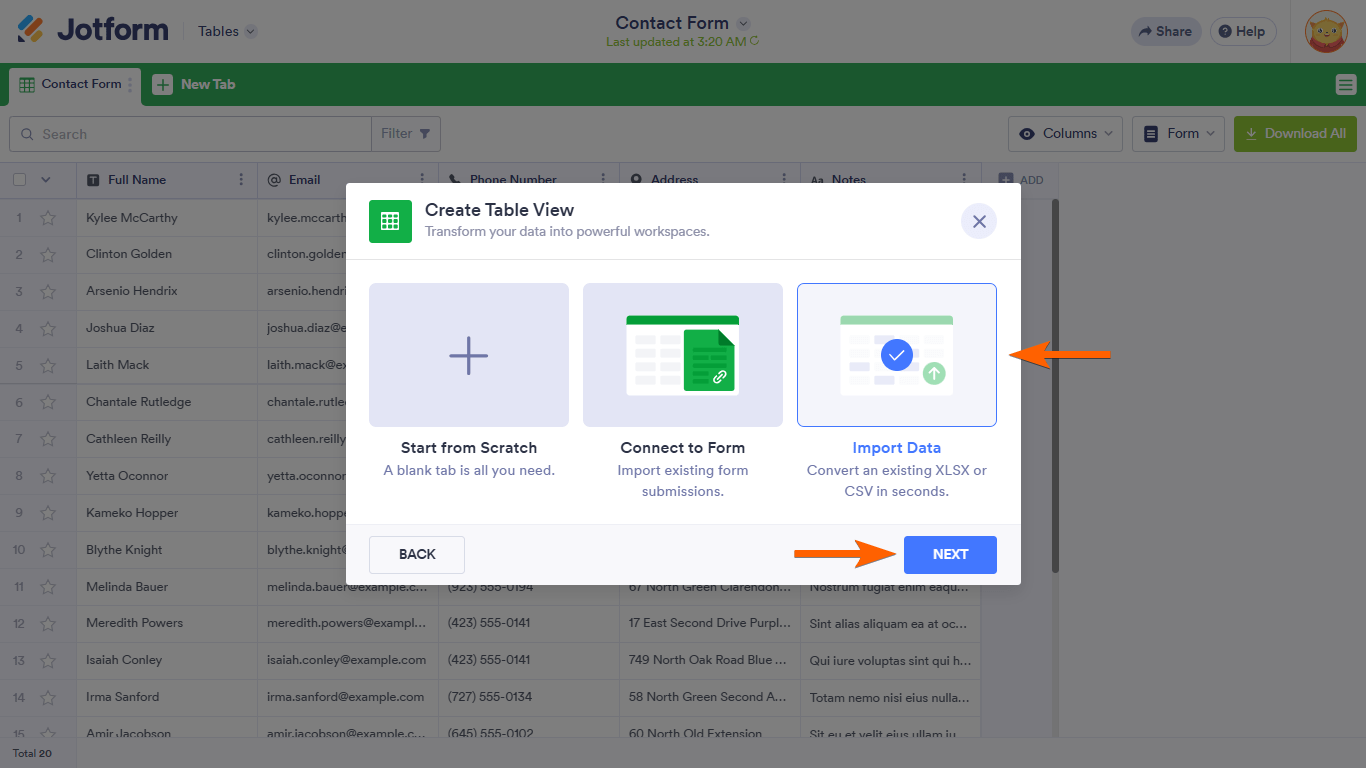
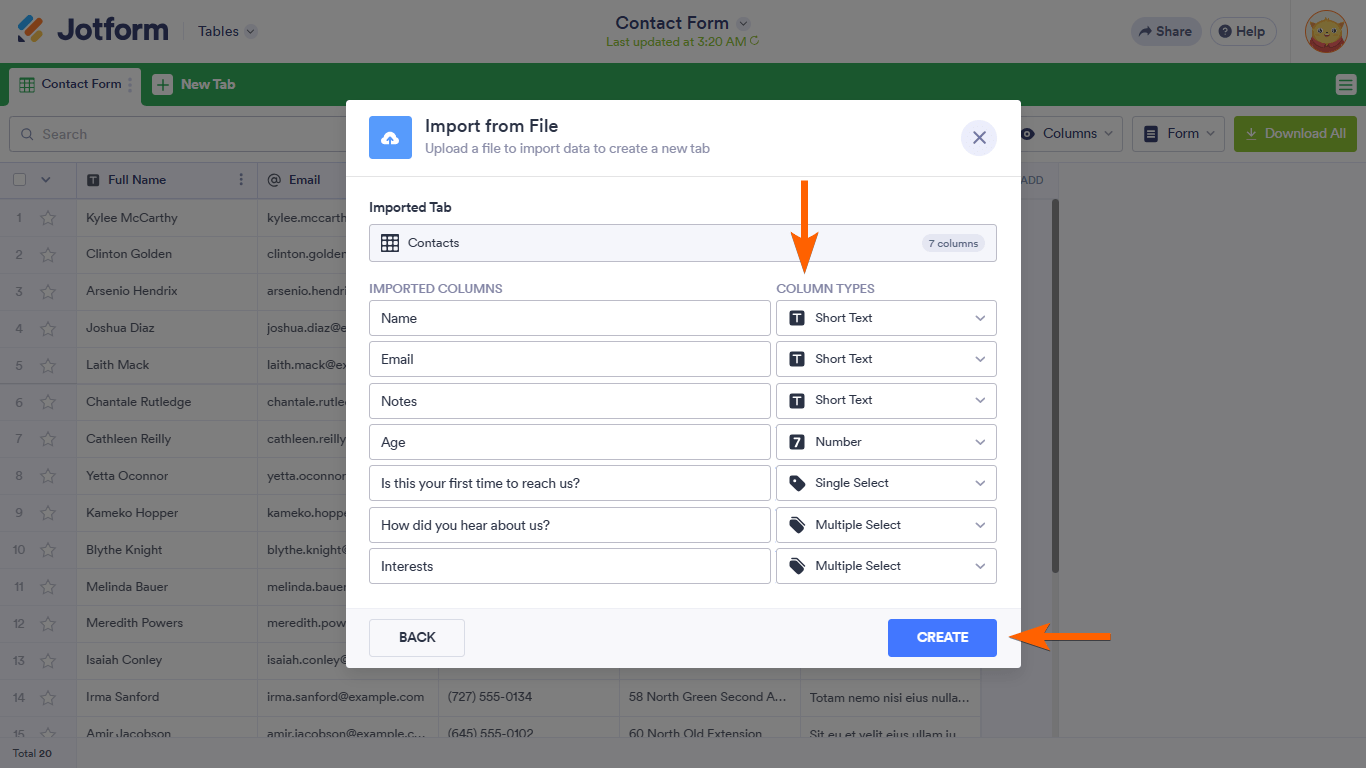
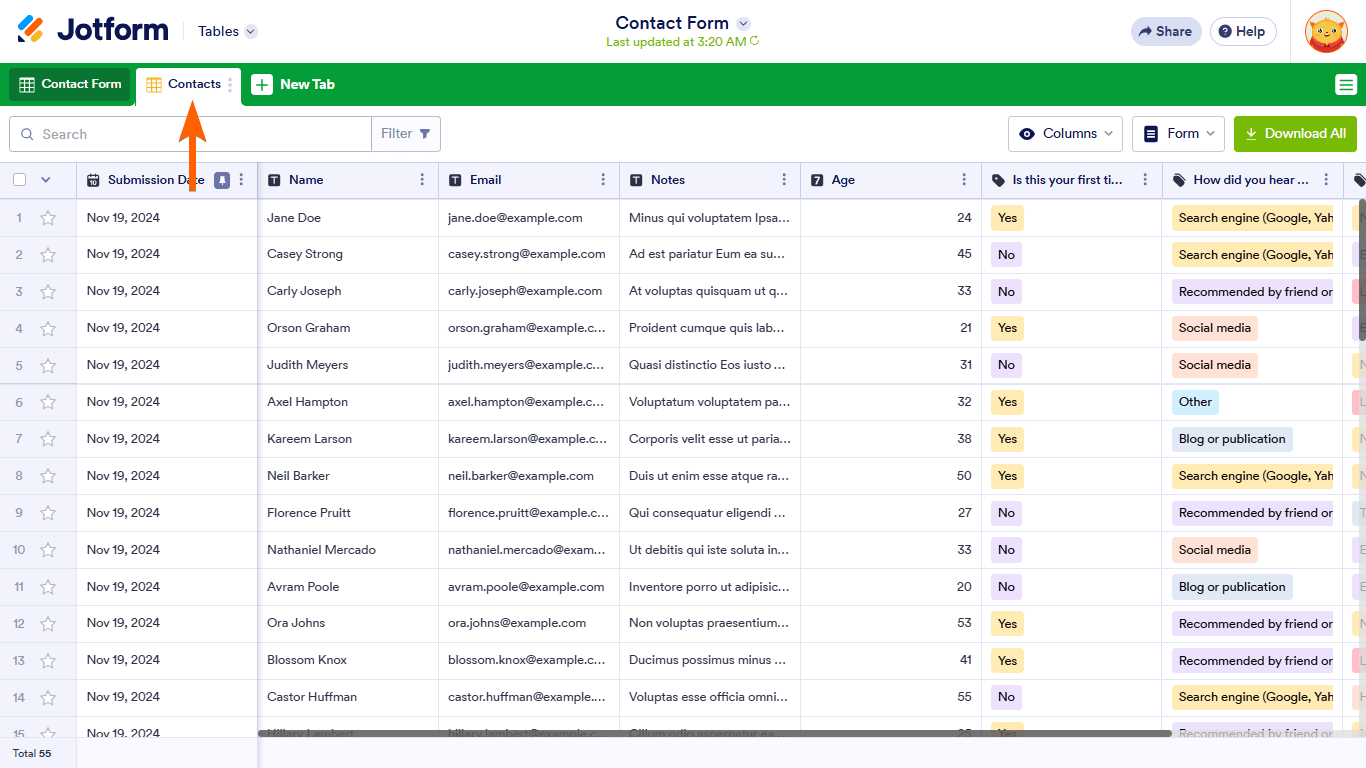
Send Comment:
10 Comments:
More than a year ago
The column type options when importing from an existing excel do not have all column types listed. For example email.... We cannot use the widgets or send forms with the accurate data because we cant import the column as an email field. only short text... long text etc... found in your demo. How do we fix this
More than a year ago
how do you import into an existing table, not a new tab
More than a year ago
I have a list of products and their suppliers, and I want create a form to send to each supplier, listing only their products. I was wondering if that's possible.
for clarification, I import 4 products, where item's 1 and 2 are supplied by supplier A, and 3 and 4 are supplier B. then the form I send to supplier A will only show items 1 and 2, and not 3 and 4, and vice versa for supplier B.
I have a lot of suppliers with different amount of products
I would prefer not to have to create 2 separate forms for the 2 suppliers.
More than a year ago
Is it possible to merge imported data with an existing table - i.e. not have the imported data on a separate tab? We are using jotform for new membership applications and already have some entries - but want to add all the pre-jotform members to the same table. thank you
More than a year ago
How many records (rows) can I import into a Table Form?
More than a year ago
I uploaded an excel file with money figures, short text, and formulas from within excel for calculating percentages etc. When I uploaded, no data shows up in the table. The tab I uploaded into is "Tims Rates" and is in this table https://www.jotform.com/tables/211815820622045/211876286204054 Help...
More than a year ago
How do you limit import of data from Excel to only include rows with data? I imported an Excel sheet with 66 rows populated and got 990 entries in my table. Made sorting an issue.
More than a year ago
How do you get a date to import correctly? It imports as the julien date (ie. 44297), verses a usable date (4/29/2021)
More than a year ago
can you save or back up a table?
More than a year ago
Can you add the data to tables and integrate it with a form? If headers match fields in Form will it auto populate?