Steps delete responses on Google Forms
- Sign in to your Google account and open Google Forms
- Double click on the form
- Click on the Responses tab
- Click on the Individual tab
- Scroll through each response
- Click on the trash can icon
- Click Yes
- The response will be permanently deleted
Interactive step-by-step tutorial
Google Forms can be a useful way to collect data, such as when you’re surveying an audience, collecting feedback from customers, or taking registrations for an upcoming event. But sometimes, you might need to delete responses on Google Forms — such as when a single respondent fills out your form twice, which could skew your data. Fortunately, you can delete responses on Google Forms in multiple ways.

Looking for the best alternative to Google Forms?
Jotform’s full-featured form-building solution is mobile-friendly and has the most integrations in the industry. Use it to collect payments, automate workflows, gather leads, and more.
How to delete responses on Google Forms
Google Forms gives you the ability to delete individual responses, which is ideal for when you have duplicate responses or incorrect data. You can also delete all of the responses from a form, which allows you to start collecting data again without any influence from previous responses.
How to delete individual responses
- Sign in to your Google account and open Google Forms.
- Double click on the form you want to edit responses in.
- In the form, click on the Responses tab in the middle. This is where you’ll see all of the responses submitted.
- Click on the Individual tab on the right. This allows you to see individual responses.
- Scroll through each response using the arrow buttons until you find the response you want to delete.
- Once you’ve found the response you want to delete, click on the trash can icon next to the printer icon.
- A popup will ask you to confirm that you want to delete the response; click Yes.
- The response will be permanently deleted.
How to delete all responses from a form
You can also delete all of the responses from a form at once, which is much faster than deleting them individually.
- Sign in to your Google account and open Google Forms.
- Double click on the form you want to edit.
- Click on the Responses tab at the top of the form.
- Click on the Summary tab on the left.
- Click on the three vertical dots in the top right for the More menu.
- Choose the Delete all responses option.
- A popup will ask you to confirm that you’d like to delete all of the responses; click OK.
- All of the responses will be permanently deleted.
How to handle issues with deleting responses: FAQs
Here are answers to some common questions about deleting responses from Google Forms.
Is there any way to retrieve a Google Form response that I accidentally deleted?
No, once you delete responses from Google Forms, they’re permanently erased and there’s no way to retrieve them. However, you can still access the response on the linked Google Sheet, since not all changes to your Google Forms are automatically reflected in the spreadsheet.
My Google Sheet doesn’t show the changes made in Google Forms. What can I do?
If you’ve deleted a few responses in Google Forms, those records won’t automatically be deleted in the corresponding spreadsheet. You can manually delete the responses in your spreadsheet. Alternatively, you can relink the spreadsheet. You’ll need to unlink the form and spreadsheet, then link them again.
To do this, click on the Responses tab in your form, click on the three vertical dots for the More menu, and click on Unlink form. Next, click on the Select response destination option, and choose the spreadsheet that you want to link the form to. The spreadsheet and Google Form should now sync.
Do other platforms let you retrieve deleted responses?
When you delete responses in Jotform, those deleted entries are temporarily stored in the trash folder for 30 days. If you’ve accidentally deleted a response, you can retrieve it from the trash folder before that 30-day period is over.
Here’s another tip: If you find that your upload space is filling up, purging deleted submissions in your trash folder can free up more space.
Why Jotform is a great alternative to Google Forms
While Google Forms is a useful tool, it has some shortcomings, including the fact that you can’t retrieve deleted responses from the form. If you’re looking for another option, Jotform is a great alternative.
Jotform is a mobile-friendly form builder with an easy-to-use drag-and-drop interface. You’ll have your choice of more than 10,000 fully customizable templates to help you get started, or you can build your own form from scratch.
When you use Jotform, you’ll have access to more than 100 integrations — one of the largest selections of any form builder on the market. Those integrations include the Google Drive, Google Sheets, and Google Calendar, so your form can easily be incorporated with your existing workflows.
You can accept payments through the forms you create with more than 30 secure payment gateways, including favorites like PayPal, Square, and Stripe. Plus, you can easily import your existing Google Forms to Jotform, so you don’t have to worry about creating new forms. You can access all of Jotform’s features for free. If you’ll receive more than 1,000 form views per month or more than 100 form entries, then you’ll need to upgrade to a paid plan, but you can get started using Jotform for free today.
Photo by cottonbro studio























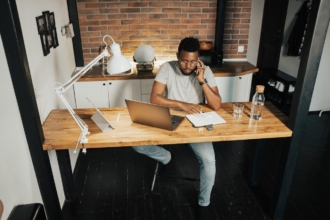





























































































Send Comment: