Creating a consent form in Google Forms
- Open Google Forms and select the plus sign
- Add a title to your form
- Add your question and add Yes and No response options
- Make sure to toggle on the Required button
- Click the Add title and description button
- Move your new text box section above your first question
- Click Add section to create a second section
- Fill out the information for your second section
- Click the three vertical dots and select Go to section based on answer
- Select the dropdown menu and direct your questions accordingly
Interactive step-by-step tutorial
Many situations require your clients’ consent, from medical procedures to events, and getting it for services you provide is key to your legal protection. Since consent forms are so important for many businesses, being able to build them quickly is essential.
Google Forms, a popular form builder, is one such tool that can help your team build consent forms. However, this solution may not provide the customization your team needs. Keep reading to get a breakdown of how to create a consent form on Google Forms and learn about an alternative form builder to consider.

Looking for the best alternative to Google Forms?
Jotform’s full-featured form-building solution is mobile-friendly and has the most integrations in the industry. Use it to collect payments, automate workflows, gather leads, and more.
When to use consent forms
Consent forms are commonplace in a variety of industries. Businesses, organizations, and individuals use them to protect themselves from potential legal issues regarding their goods and services.
These forms typically describe the details, risks, and rules of participating in a given activity, procedure, or event, so users can decide if they’re comfortable with the possible outcomes. If a user signs, they confirm their understanding of the risks associated with participation and that they are interested in continuing.
There are many types of consent forms, including
- Informed consent forms
- Medical consent forms
- Travel consent forms
- Release forms
- Client contracts
- Liability waivers
- Parental consent forms
Once you identify the kind of form you need for your particular circumstances, you can build it in Google Forms. (Note: For those in the medical industry, keep in mind that your form provider will need to offer features that help with HIPAA compliance, which may require you to use an alternative to Google Forms).
How to create a consent form on Google Forms
Understanding the different functionalities and logic rules available in Google Forms is key to creating a consent form. However, not everyone is familiar with Google Forms’ tools. Here’s a step-by-step guide on how to create a consent form in Google Forms yourself.
- Open Google Forms and select the plus sign (Blank) under Start a new form.
- Add a title to your form. You can also add a description to help users understand the purpose of your form.
- Your new form will automatically include a single question field. Add your question and add Yes and No response options.
- Make sure to toggle on the Required button so users have to answer before continuing.
- In the sidebar next to your first question, click the Add title and description button.
- Move your new text box section above your first question and enter the information about what the respondent is consenting to.
- Go back to the sidebar next to your question and click Add section to create a second section. This second section will be for those who choose to decline consent.
- Fill out the information for your second section, informing users they’ve successfully declined consent for your form.
- Once you create your sections, you can use conditional formatting to provide the best user experience for your respondents. Set up your questions to direct users to the correct next section depending on their responses. To do that, click the three vertical dots in the lower-right corner of your question and select Go to section based on answer.
- Select the dropdown menu next to each question and direct your questions accordingly. Your “yes” response should direct users to the “submit response” page, while “no” should redirect users to the “consent declined” page.
Learning how to create a consent form on Google Forms lets you make your consent forms accessible and easy to fill out. However, Google Forms falls short on both personalization and additional features and doesn’t offer e-signature capabilities, so an alternative form builder may be a more appealing option.
Tips for creating consent forms with Google Forms
Having a basic consent form in Google Forms can help protect your business. However, if you want to ensure your consent form is as effective as it can be, it’s important to follow these best practices:
- Use plain language where possible. Legal jargon may be necessary in some industries and businesses, but wherever possible, use plain language to explain the consent form. Provide clear details of what you’re asking consent for and what impact that may have on the form respondent. Be clear about your request to ensure everyone understands the implications of signing.
- Consider your audience. The language, structure, and style you use in your Google Forms consent form should be tailored to your target audience. For example, a form that’s geared toward business professionals will take a more formal approach than one created for an audience of elementary school parents.
- Appeal to a global audience. If people who speak different languages will use your consent form, consider translating the form so your audience can better understand it. Unfortunately, Google Forms doesn’t support the use of multiple languages within a single form, but you can create multiple forms with a different language in each one.
- Ensure your form is fully accessible to everyone. Some people who fill out your form may need assistance accessing it. For example, someone with vision issues may need to use a screen reader to have the form read to them. Use alternative text for any images within the form, add descriptive labels for any charts and graphs, and add other accessibility features where possible. Google Forms works with many types of assistive technology.
- Work with a legal professional. While many people draft their own language for a Google Forms consent form, others prefer to work with a legal professional to feel more confident about its validity. Legal experts can offer guidance on what kinds of clauses and language to include to protect yourself should the agreement come under scrutiny.
The benefits of using consent forms
If you’re on the fence about whether to use a consent form or not, the following list may help you make a decision. There are plenty of advantages to using a consent form in Google Forms (or any other form builder).
Consent forms can
- Help you convey a professional image: Using a consent form can help you build an authoritative, credible, and professional image. It shows your audience that you value their consent and want to make sure you have a record of it.
- Increase your target audience’s trust in you or your brand: Most people value transparency, openness, and honesty. When you use a consent form, you demonstrate your commitment to these key traits. It signals to your audience that you’re not trying to keep anything from them.
- Help you ensure you’re communicating clearly: A consent form outlines the rules, guidelines, and restrictions for the activity or service it is for, clearly stating any associated risks and specifying any expectations. Doing so can minimize misunderstandings and help you think through ways to make your offering as safe as possible.
- Provide legal protection: One of the most valuable benefits of using a consent form is that it can provide you with some legal protection if something unexpected happens. For many people, this benefit is priceless. Be sure to consult a legal professional to ensure the form meets your needs.
Why Jotform is a more powerful alternative
Google Forms is a popular form builder, but you may find it lacks the features your business needs to get the best results from your consent forms. Jotform, on the other hand, is designed to boost your form’s effectiveness while reducing the work required of your team.
Jotform offers more through resources such as
- More than 100 available integrations with popular third-party apps
- Features that help with HIPAA compliance
- E-signatures with Jotform Sign
- Offline forms with Jotform Mobile Forms
With Jotform’s user-friendly drag-and-drop form builder, creating powerful consent forms has never been easier for your team.
How to create a consent form in Jotform
Creating a consent form in Jotform only takes a few steps and ensures your business is protected. Here’s how to get started:
- Go to the Form Builder.
- Add your organization’s name and logo, if desired.
- Title your consent form and add a description.
- Select the Add form element + button on the left side of the Form Builder to open the form elements menu.
- Find the form fields you want to include in your form, including long text, heading, name, and signature fields. Then drag and drop them into place.
- To add conditional logic, click on the Settings tab, then select Conditions. You can show or hide fields, skip certain pages, and more according to the person’s responses to previous questions.
- Once you have your fields and logic in place, design your form to fit your branding using the Form designer button on the right side of the builder.
After your form is complete, select the Publish button at the top right of the screen and share it with your clients as often as you need to. With Jotform, you can email your consent forms, share them via a link, add them to social media bios, or even embed them on your website.
Don’t have time to build a form from scratch? Jotform has more than 750 consent form templates to choose from, and they’re fully customizable — so you can get the form you need without the hassle of building it from scratch.
As your clients fill out your form, their responses will automatically be collected and organized in Jotform Tables. This reduces the burden of manual data entry on your team and ensures you never miss a response.
If your team needs to build a consent form, Google Forms makes it possible. But, if you’re looking for the easiest, most effective consent forms, consider an alternative like Jotform that protects your business and simplifies the form-building process.
Photo by Pixabay
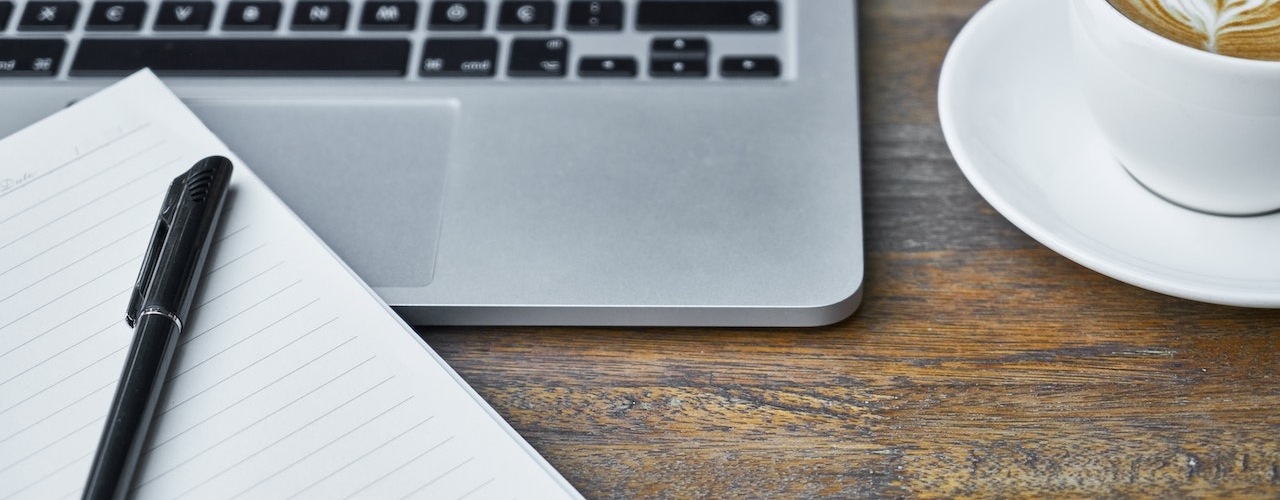
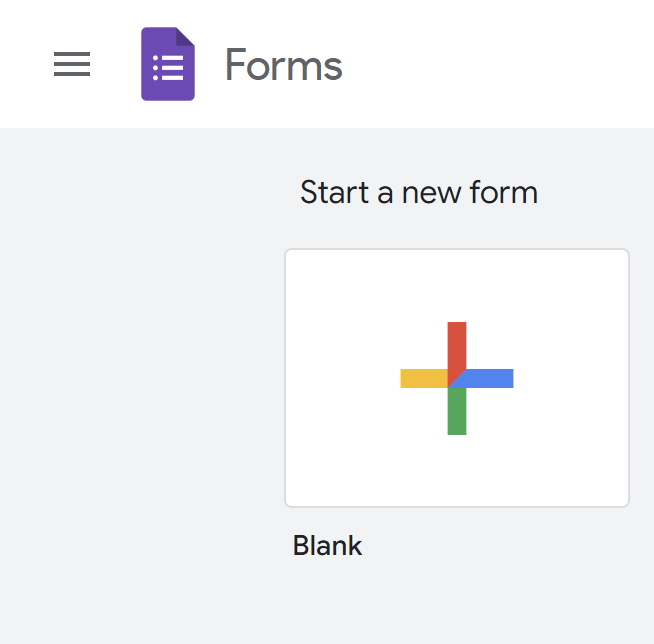
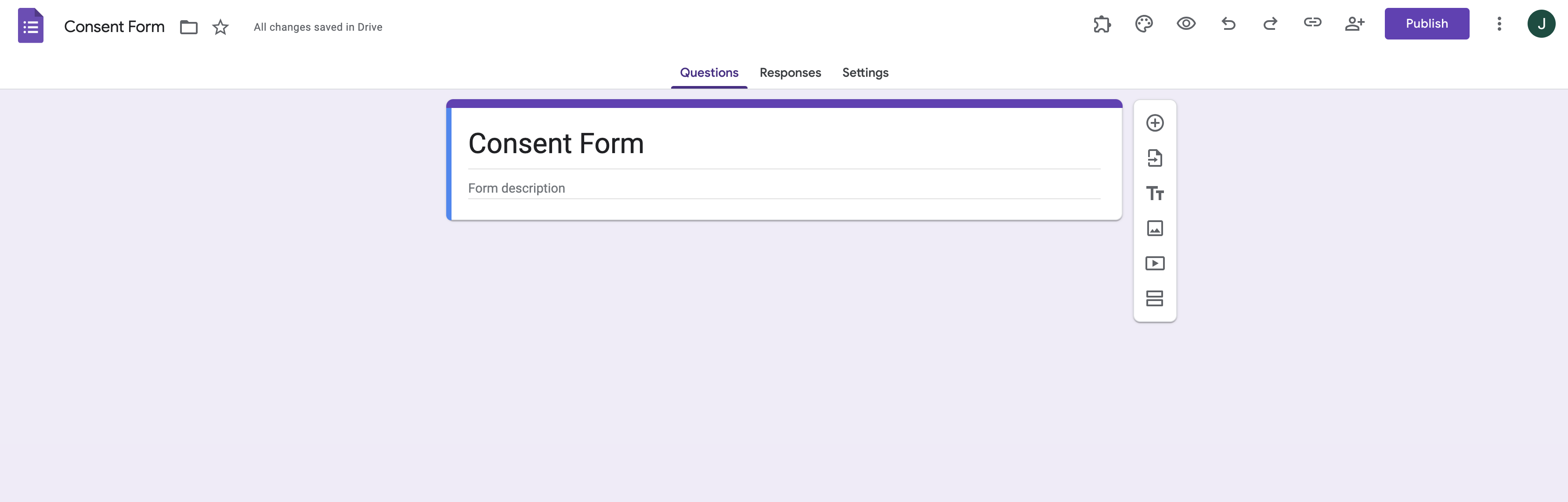
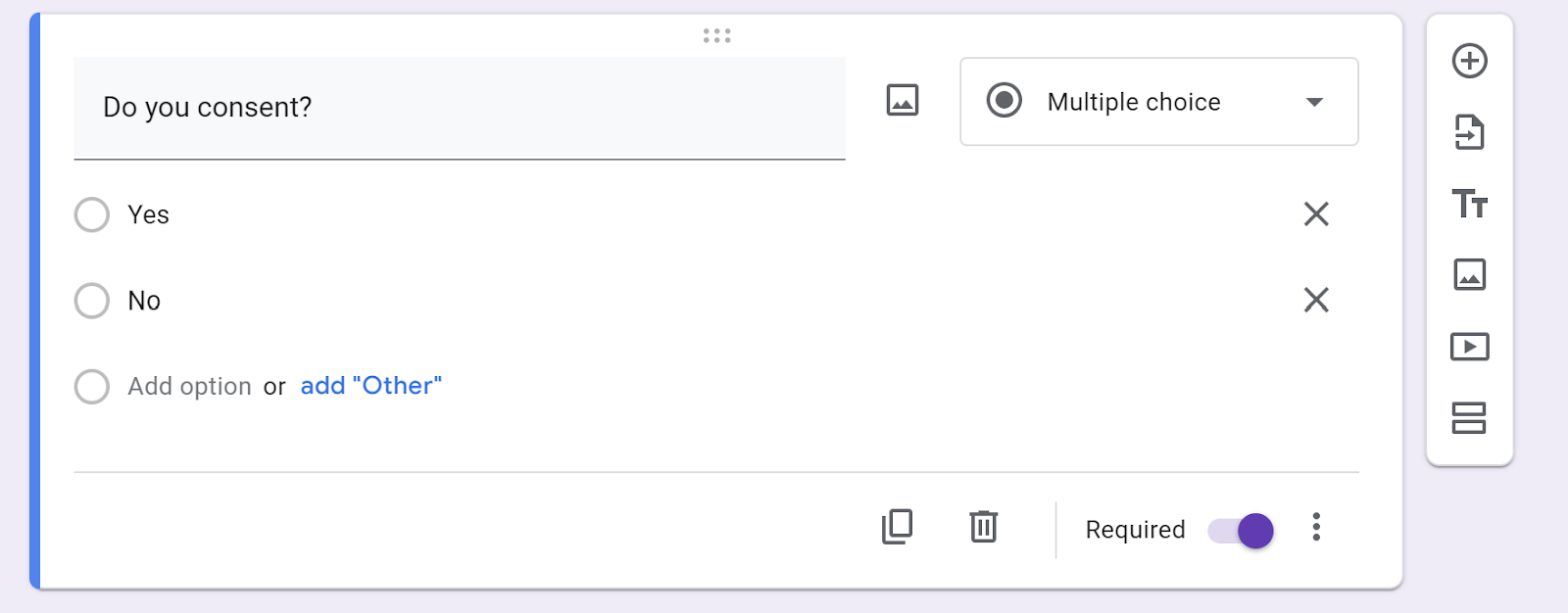
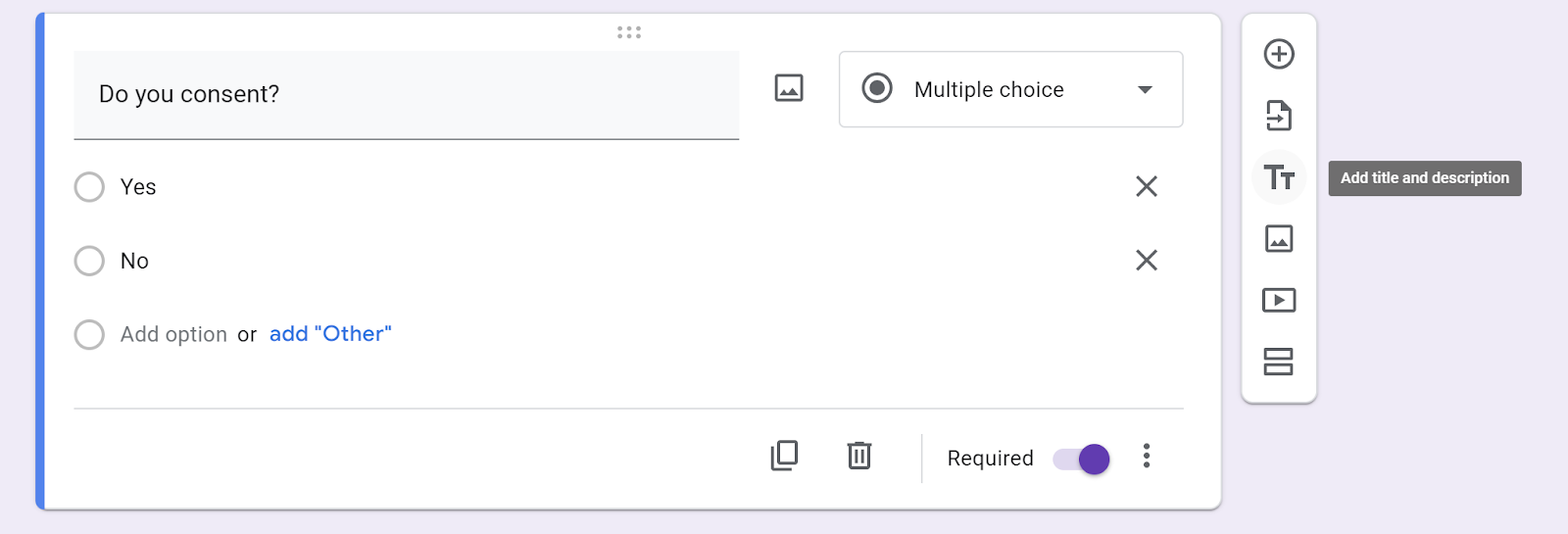
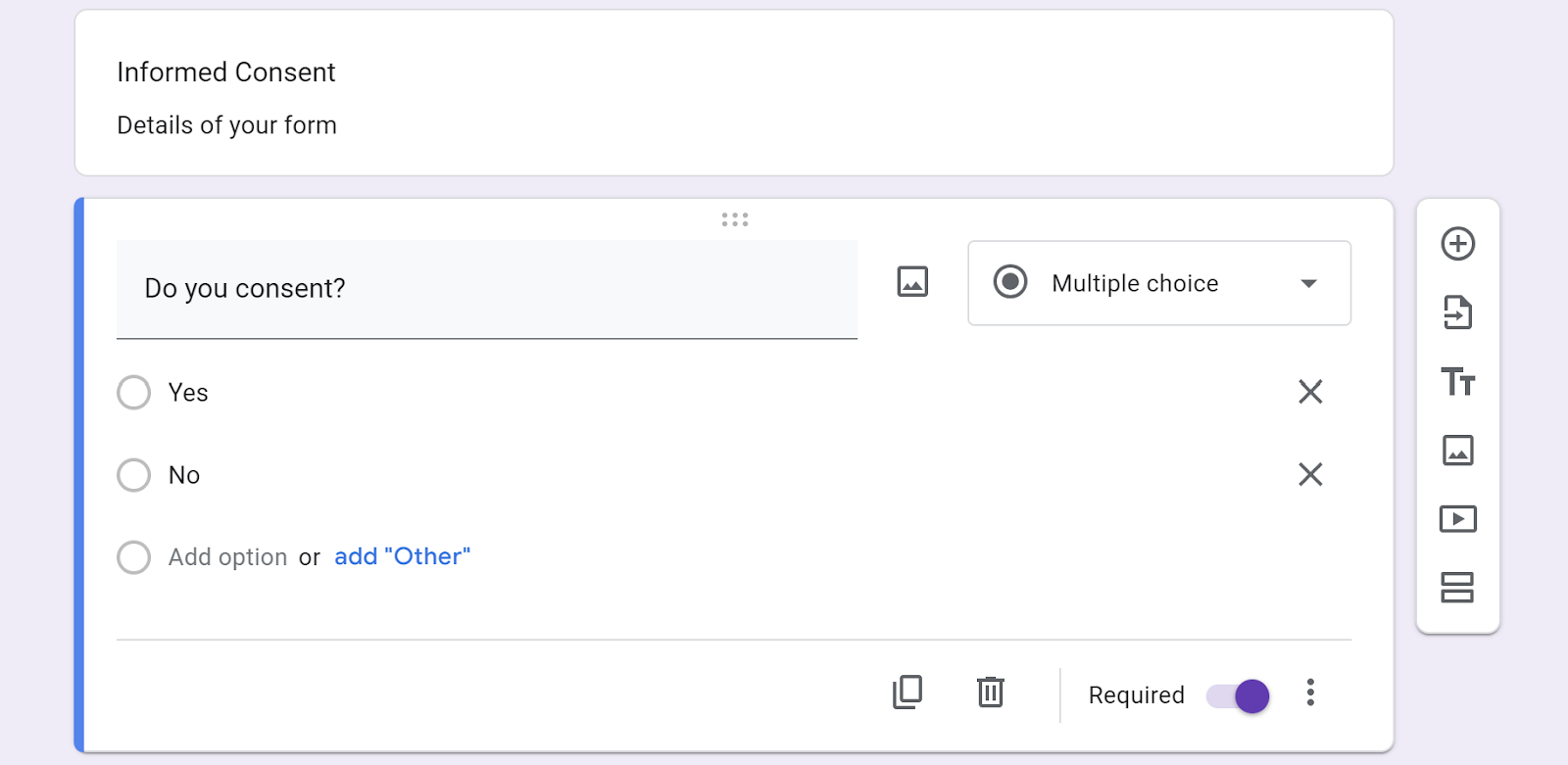
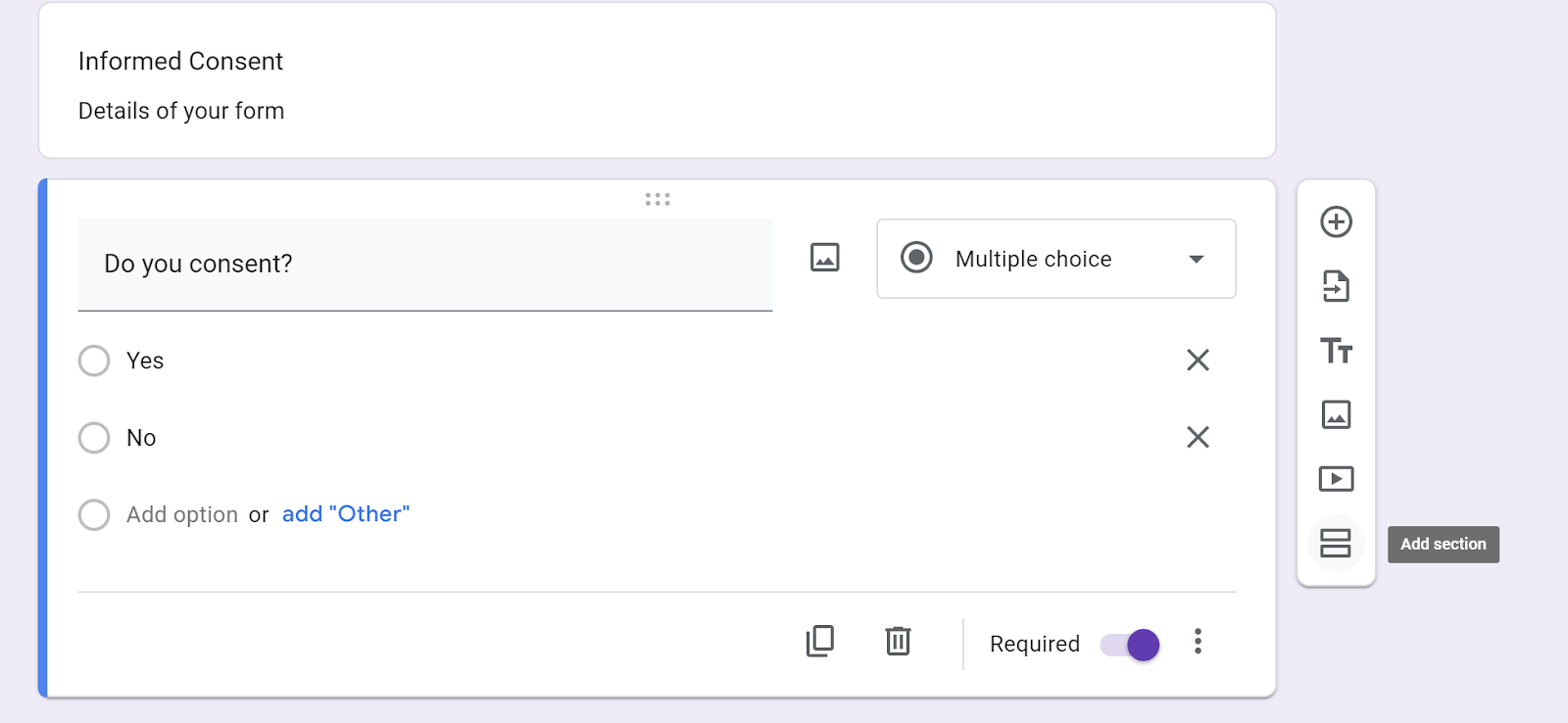
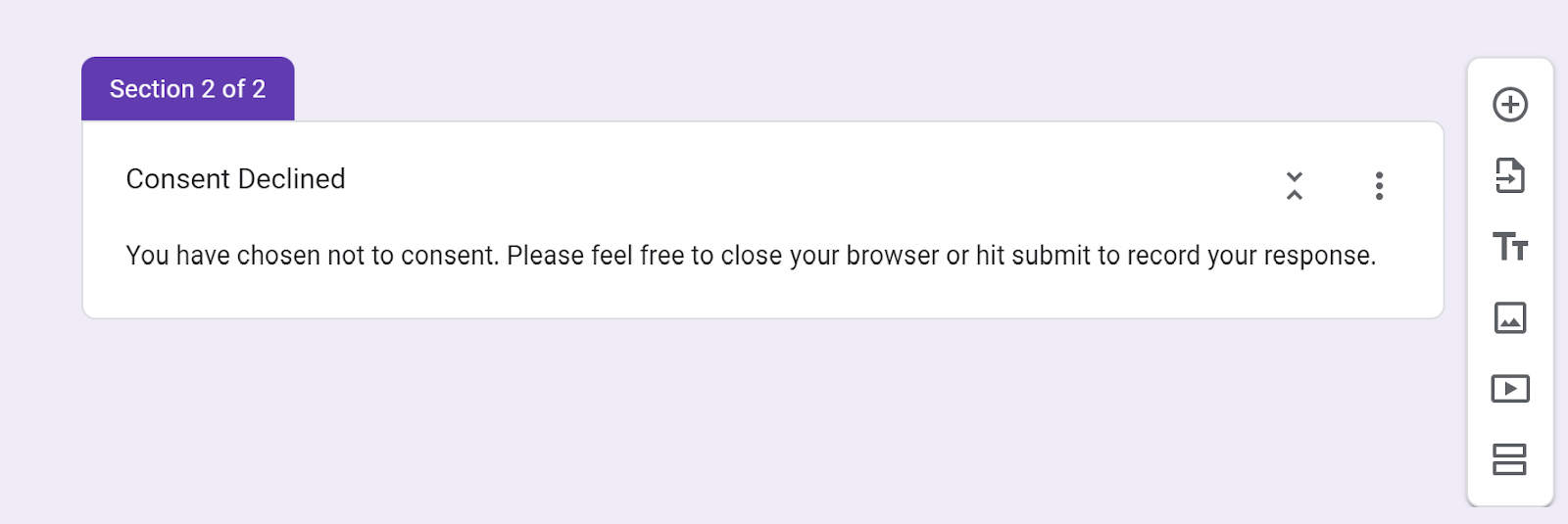
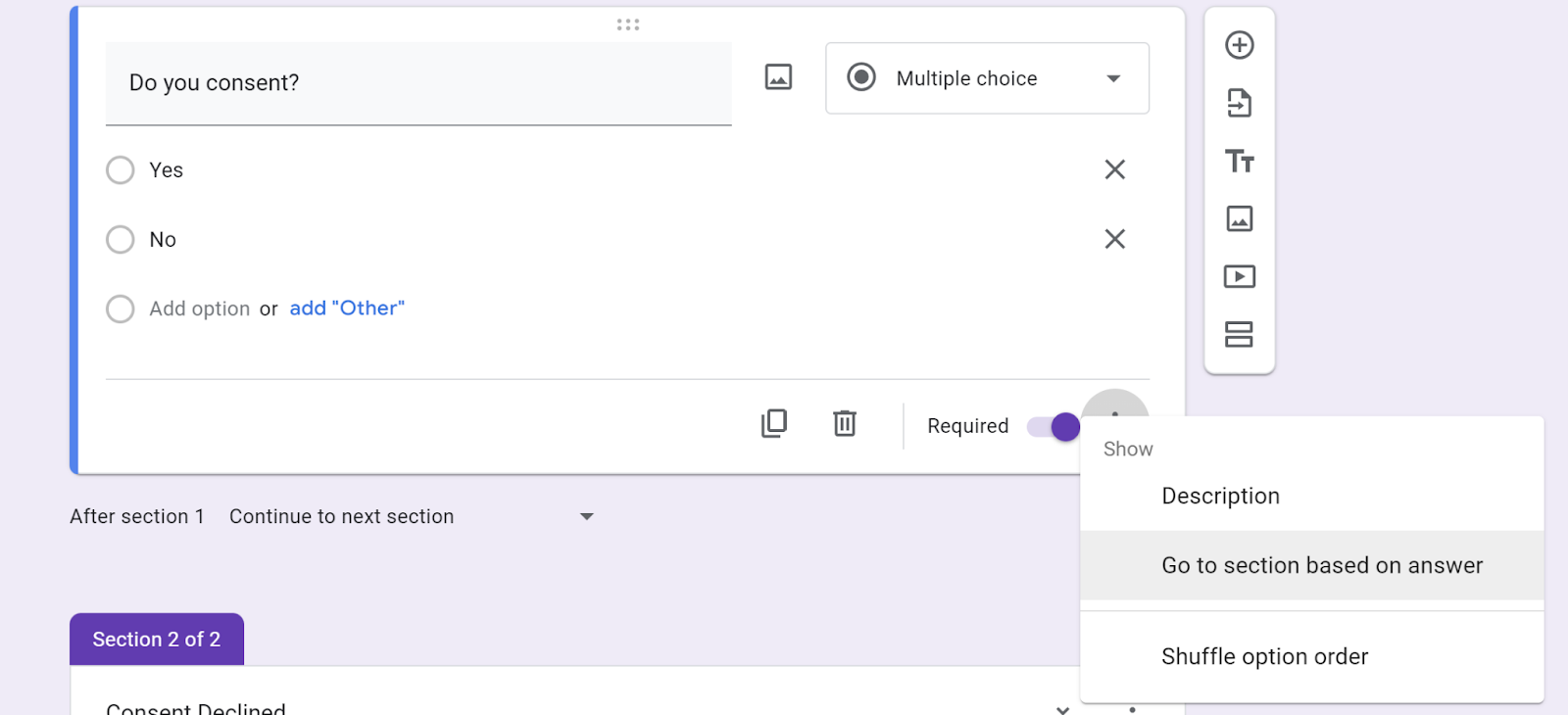
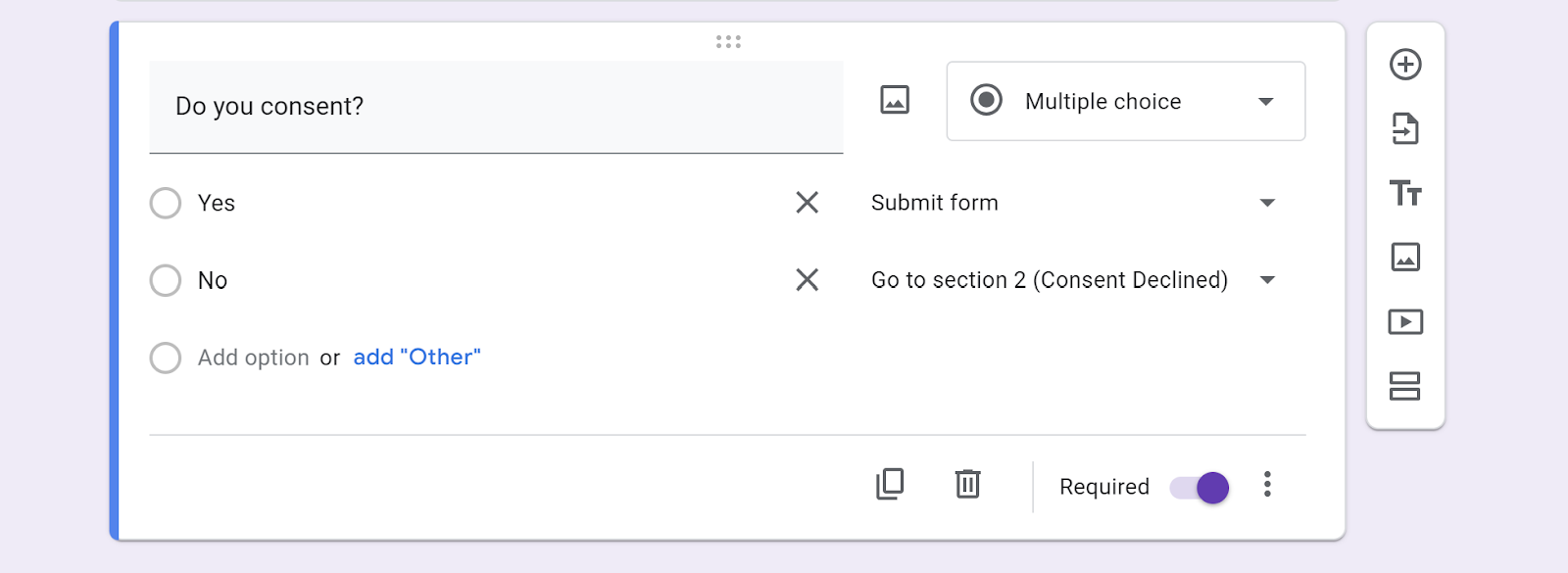









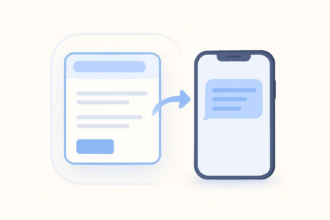








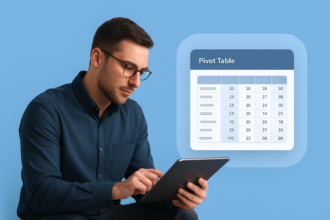



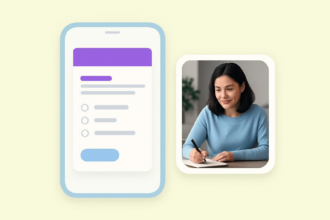





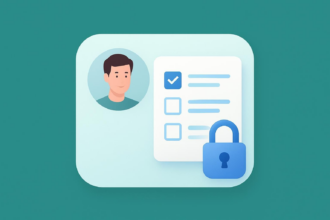




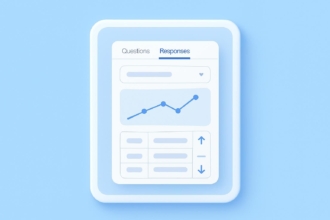


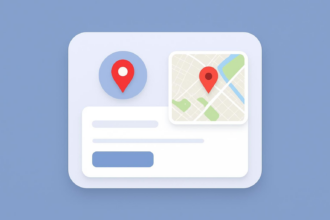




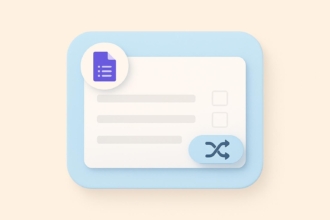
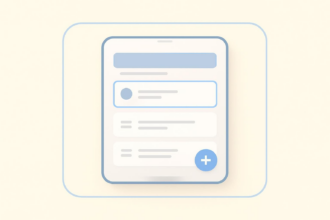












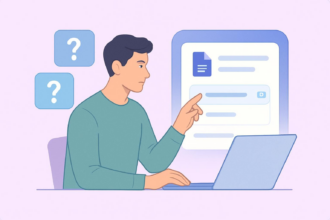



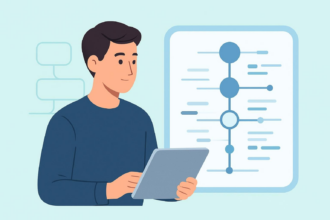


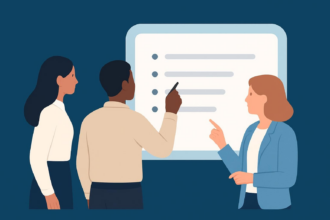







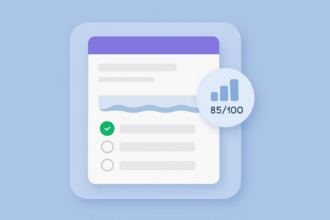



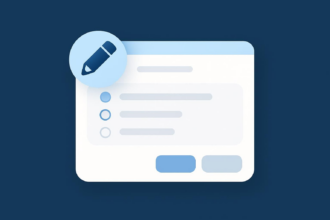









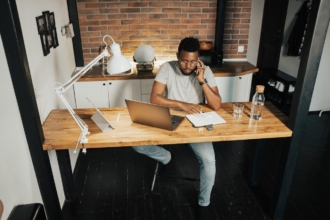


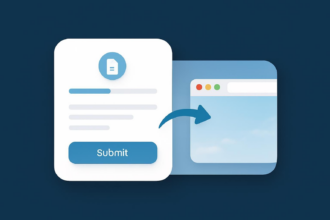



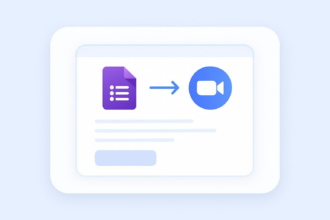

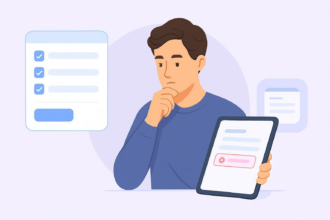





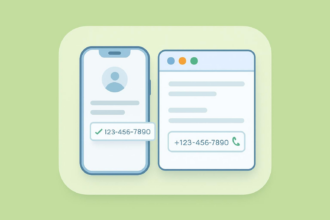

Send Comment: