Interactive step-by-step tutorial
Google Forms is a convenient way to collect information, whether it’s for an application, new client intake, or nearly anything else. With Google Forms, you can create a customized form that others can complete digitally, making for a streamlined workflow and reducing the errors that can result from manually entering and transferring data.
Google Forms offers a valuable feature that lets you add a file upload button so respondents can attach a file to their form submission. This feature is easy to use and can enhance the capabilities of your Google Forms so they perform as you need them to.
Pro Tip
No need to design your own form — start collecting files fast with free file upload form templates from Jotform.

Looking for the best alternative to Google Forms?
Jotform’s full-featured form-building solution is mobile-friendly and has the most integrations in the industry. Use it to collect payments, automate workflows, gather leads, and more.
When the file upload button is helpful
Allowing respondents to upload a file through Google Forms can be helpful in many different scenarios. Here are just a few:
- You’re a professional working with clients who need to submit support documentation or sign contracts.
- You’re a teacher, and you want your students to be able to submit assignments or documents online.
- You’re hiring for a job and want applicants to submit their resumes with their job application.
- You’re running a contest and want applicants to be able to submit portfolio materials with their applications.
- Your company or school is offering a scholarship, and applicants need to submit additional documents.
- You’re onboarding new clients or patients and need them to submit their completed onboarding paperwork.
Allowing respondents to submit attachments helps keep those documents together with the rest of their form submission information. It also reduces the number of emails that might come through your inbox, as it gives people an automated process to follow instead of having them send you all their information directly. You can even keep your email address private if you’d like, which can be important when you’re hiring for a job.
How to add an upload button in Google Forms
Adding a file upload option to your Google Forms is a simple process.
Start by signing into your Google account and opening a new form. You can create one from scratch or use one of the available templates.
Click on the Add question button (it’s the plus sign inside a circle in the upper right corner) and describe the type of document you want respondents to upload. For example, you might write, “Attach your resume.”
Click on the down arrow to the right of the question. Choose File upload from the dropdown menu. Click on Continue.
Next, you’ll be able to choose any specifications and restrictions that you want to put on file uploads.
You can restrict uploads to allow only specific file types, such as
- Documents
- Spreadsheets
- PDFs
- Videos
- Presentations
- Drawings
- Images
- Audio
You can also choose the maximum number of files that a respondent can submit and put a limit on the maximum file size allowed.
You can preview your form by clicking on the eye icon in the upper right corner of the page.
How to use Jotform for file uploads
While the upload button in Google Forms is a helpful feature, you might consider using Jotform instead. Jotform offers over 100 file upload form templates, which you can easily customize to fit your needs. Or if you’d prefer, you can always create one from scratch.
Jotform gives you the same ability to let respondents upload documents through a form. Submissions can include photos, videos, documents, and more, and Jotform can automatically import those uploaded files to Dropbox, Google Drive, or Box for secure storage. This streamlined process saves you time and ensures that those form responses aren’t lost, stored incorrectly, or accidentally deleted.
Jotform also offers generous upload file size limits of 1 GB per submission. You’ll receive 100 MB of free storage space and up to 500 submissions for free, making Jotform a powerful tool that could potentially handle multiple projects without a paid subscription. If you’re overseeing many projects and know that you’ll need lots of form uploads, you can choose from a range of affordable plans.
With Jotform, you’ll also enjoy secure file storage, so you’ll be protecting respondents’ and applicants’ information. All submissions are protected with 256 bit SSL, and Jotform is GDPR compliant. If you need to accept payments with your forms, you can do it with confidence, thanks to Jotform’s secure card payments with PCI compliance. If you’re working in healthcare, you can upgrade to HIPAA-friendly healthcare forms.
Most important, Jotform is easy to use. Customizing forms is intuitive and fast, and you can add a “File Upload” field by just dragging and dropping the option into your form. Just like Google Forms, Jotform lets you set your own limits on file size, file type, and number of files allowed. Once you’re done, you can embed the form on your website or share it with a link — it couldn’t be easier.
Photo by cottonbro studio




























































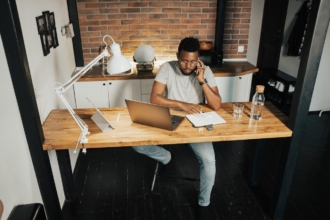










































Send Comment: