Adding CAPTCHA to Google Forms
- Navigate to Google Forms and create your form
- Click the Add question button
- Select Short answer
- In the question field, type in “Math CAPTCHA:”
- Click the three vertical dots and select Response validation
- Select Number and Equal to
- Type in the correct answer to the math problem
- Type some form of error message, such as “Please try again.”
- Toggle the Required button to make this CAPTCHA a required question
- Test the form
Interactive step-by-step tutorial
Regardless of your business or industry, online forms — like quizzes, customer contact forms, or feedback surveys — are invaluable. They help you collect, manage, and store the type of employee and customer data that directly impacts business decisions, productivity, and profitability.
But while technology streamlines data collection and enables more convenient data storage and analysis, it also makes data more susceptible to phishers and spammers, especially if you don’t have the proper security safeguards in place.
Check it out…
Learn how to add CAPTCHA to Google Forms to protect your data from phishers and spammers.
Fortunately, limiting spam and securing your forms is fairly easy. All you need is CAPTCHA — and the right software.

Looking for the best alternative to Google Forms?
Jotform’s full-featured form-building solution is mobile-friendly and has the most integrations in the industry. Use it to collect payments, automate workflows, gather leads, and more.
What CAPTCHA does
CAPTCHA, or the Completely Automated Public Turing test to tell Computers and Humans Apart, is used to protect data and prevent unauthorized account access and password decryption. Composed of two parts — a random sequence of distorted letters and/or numbers and a text box — a CAPTCHA requires humans to type the characters into the text box to verify that they are not bot or other computer program. While computers can create a CAPTCHA image, they can’t read or solve this type of problem like a human can.
Now that you have a better understanding of CAPTCHA and why it works, let’s check out how to add CAPTCHA to Google Forms.
How to add CAPTCHA to Google Forms
With online form builder Google Forms, you can build your own lead generation forms, customer feedback surveys, and more. Then, with just a few clicks, you can save and share them with colleagues and customers for easy, fast data collection.
And while there’s currently no actual CAPTCHA feature in Google Forms, you can create your own in a few simple steps.
Here’s how to add CAPTCHA to Google Forms.
- Navigate to Google Forms and create your form. Add headers and questions, change colors and font style, and even upload your logo to match your brand.
- Once you’re happy with your form, click the Add question button, which is the plus sign icon in the vertical toolbar.
- Select Short answer from the dropdown menu.
- In the question field, type in “Math CAPTCHA:” followed by a simple math problem (e.g., “Math CAPTCHA: 2 + 2 =”). This will let respondents know it’s a CAPTCHA (and not technically part of the form they’re completing).
- Next, click the three vertical dots next to the Required button and select Response validation.
- A data validation box should pop up. You’ll need to select Number and Equal to.
- To the right of the Equal to field, type in the correct answer to the math problem (in this example, “4”).
- In the Custom error text field, type some form of error message, such as “Please try again.”
- Toggle the Required button on to make this CAPTCHA a required question.
- Finally, test the form by clicking the eye icon in the top right corner to access the Google Forms Preview screen. If you type in the wrong answer, you should see your “Please try again” error message on the screen. But if you type in the correct answer, you should be able to successfully submit your form.
That’s it! You’ve successfully learned how to add CAPTCHA to Google Forms. It’s important to note, however, that aside from simple math problems, you can add CAPTCHA to your Google Forms with text or a mix of both text and numbers — as long as you update your data validation criteria to match user input.
How to add CAPTCHA to Jotform forms
While Google Forms is a great online form builder, it’s not the only one on the market.
Using online form builder Jotform, you can create powerful forms, apps, tables, PDFs, and even e-commerce stores — all from one code-free, centralized platform. What’s more, Jotform offers 10,000-plus premade, customizable templates, drag-and-drop functionality, and hundreds of widgets, including advanced CAPTCHA widgets like Math Captcha and Drawing Captcha.
But if you’d like to add your own custom CAPTCHA to your Jotform form, here’s how to do it in five simple steps.
- First, navigate to your Workspace in Jotform and find the form you’d like to add a CAPTCHA feature to.
- Select Edit Form.
- Click the Add Form Element button on the left.
- Scroll down until you see Captcha under the Basic tab.
- Drag and drop the element into your form.
You may notice the newly inserted CAPTCHA says “hCAPTCHA,” which is Jotform’s default CAPTCHA provider. Jotform also offers two other types of CAPTCHAs: “reCAPTCHA” and “JotCaptcha.”
ReCAPTCHA is Google’s improved CAPTCHA system that differentiates humans from spambots without requiring them to take any type of test or solve a problem. Instead, all you have to do is click an “I’m not a robot” box. (Jotform even offers Google Invisible reCAPTCHA for all its forms, which discreetly analyzes users’ actions as they’re completing your form.)
JotCaptcha is Jotform’s own CAPTCHA alternative, which requires your form respondents to simply enter text from the provided image.
To change the CAPTCHA type in your form, simply click the Properties gear icon to the right of the CAPTCHA box and select your preferred type from the panel.
While including CAPTCHA in your online forms isn’t mandatory, it certainly doesn’t hurt to keep phishers and spammers at bay. Plus, since it’s so easy to insert in your forms and surveys — especially with software like Google Forms and Jotform — why not provide extra security and protection on your forms?
See also Jotform’s detailed guide about: Google Forms
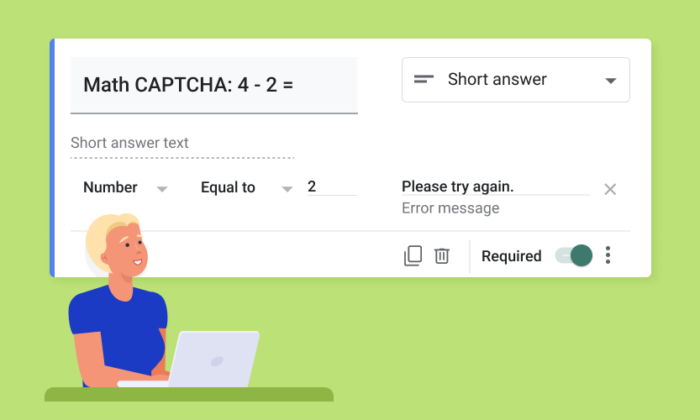



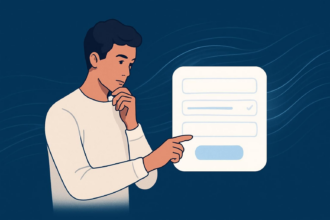


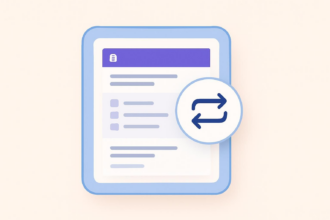

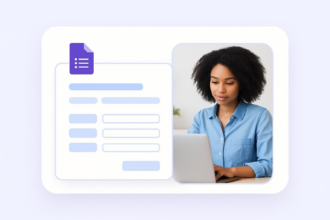







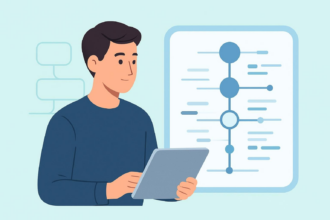





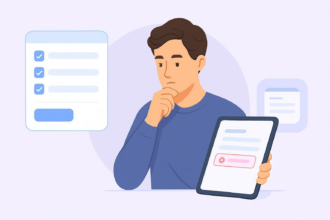


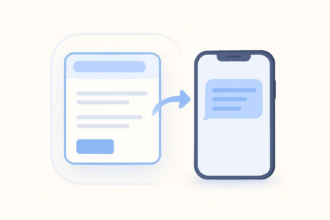



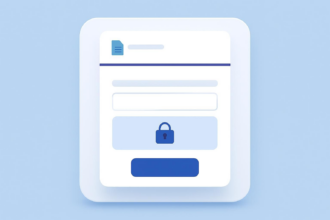









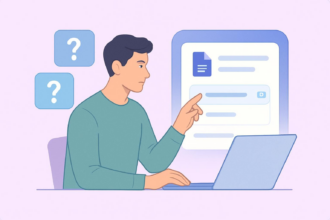
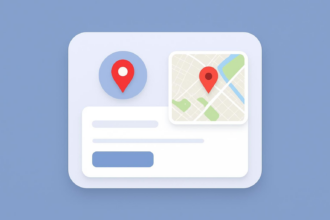
















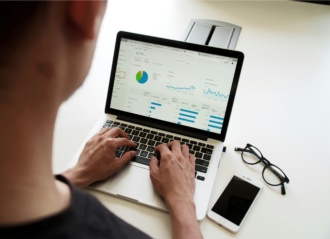





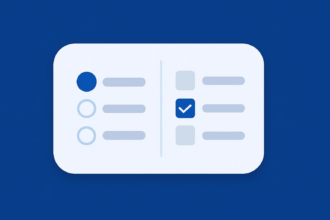

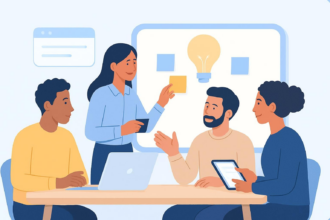


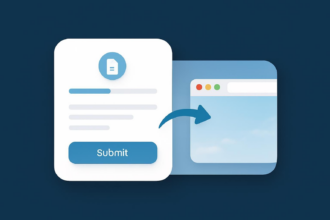






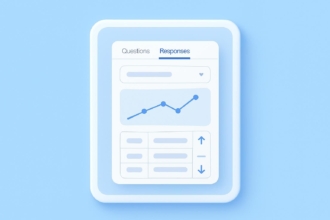
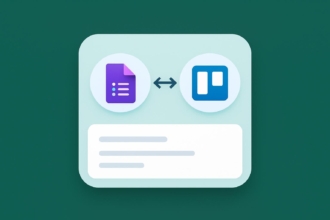


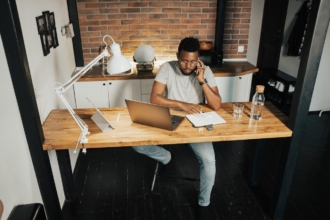


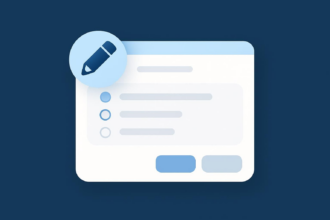






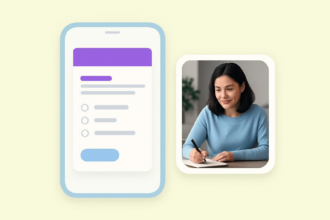




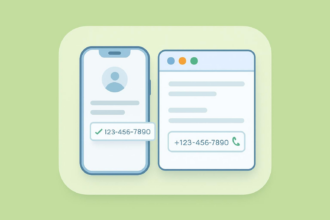





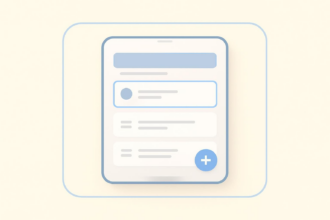
Send Comment: