Has your organization recently switched to Microsoft 365? If you were already familiar with Google Forms, this may be a painful change, meaning that the forms you’ve spent hours creating are now unavailable in their original format.
Whatever the reason for this switch, unfortunately there isn’t a magic wand that converts your Google Forms — but there are a few ways to get the job done. Read on to learn what they involve and discover how Jotform can simplify the process from start to finish.
What is Google Forms?
Google Forms is an industry-leading, free-to-use online form builder powered by the Google Workspace suite of products. Using Google Forms, you can create custom forms or generate prebuilt forms using a variety of templates.
You can also incorporate special add-on features from the Google Workspace Marketplace and personalize your forms by adjusting the theme, colors, and more.
What is Microsoft Forms?
Microsoft Forms is another online form builder that’s popular with businesses and individuals alike. This form-building solution is part of the Microsoft 365 suite, making it only accessible to those with an active Microsoft account.
Like Google Forms, Microsoft Forms allows you to create, customize, and share online forms by building them from scratch or using a variety of available templates.
Is it possible to convert Google Forms to Microsoft Forms?
Although Google Forms and Microsoft Forms are both online form builders, it’s not possible to simply convert a Google Form directly into a Microsoft Form. However, there are a few different ways you can indirectly transfer them:
- Use the quick import function: Save the form you’d like to import as a PDF to your computer using the print function in Google Forms, then import it into Microsoft Forms. You may need to adjust the formatting and customization.
- Ask your administrator: Your Microsoft 365 account may have an admin who can easily transfer Google Forms to Microsoft Forms through Google Drive. This process is more complicated and may not be an option for all users, but it’s ideal if you need to migrate a lot of Google Forms at once.
Why convert Google Forms into Microsoft Forms?
If your business is migrating from Google Workplace to Microsoft 365 for operational purposes, converting your existing forms is a much more efficient solution than recreating them from scratch. By converting your forms, you can
- Save time
- Maintain access to important information
- Ensure your documents are formatted correctly
- Store all forms on a unified platform
But the migration process from Google Forms to Microsoft Forms can be a hassle — particularly with a high volume of forms to transfer. The good news is that importing your Google Forms to an online form-building solution that integrates with Google and Microsoft, like Jotform, can simplify the process.
How to migrate Google Forms into Jotform
When you need to migrate your Google Forms into a powerful, interconnected online form builder, Jotform has you covered. Migrating Google Forms to Jotform only takes a few minutes and you can transfer multiple forms simultaneously:
- Go to the Jotform Google Forms Migration Tool.
- Select Migrate Your Forms to Jotform.
- Agree to the Jotform privacy policy by clicking Continue.
- Log into the Google account from which you want to transfer forms and check the Select all box to grant Jotform permissions to transfer your files. Then click Continue.
- Search for and select the forms you want to migrate from the list or check the Select all forms box. Refresh the list by clicking the Refresh Forms button if you don’t see the forms you need.
- Click the Migrate button to transfer your forms.
- Once your forms have been successfully transferred, you’ll see a green circle with a white checkmark next to each.
- To view your forms, go to your My Forms page.
- Migrated forms will be stored in your All Forms folder under Migrated Google Forms. Your imported forms will be marked as “[Imported]” with an icon next to them showing they’re in the Migrated Google Forms folder. You can always rename them to remove the Imported tag.
By importing your Google Forms to Jotform, you’ll get access to the full suite of Jotform features, including Jotform Tables, Jotform Sign, Jotform Mobile Forms, and more. You can also easily connect your forms to Microsoft through one of Jotform’s Microsoft integrations.
Photo by Anna Shvets





















































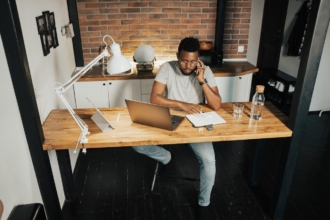






















































Send Comment: