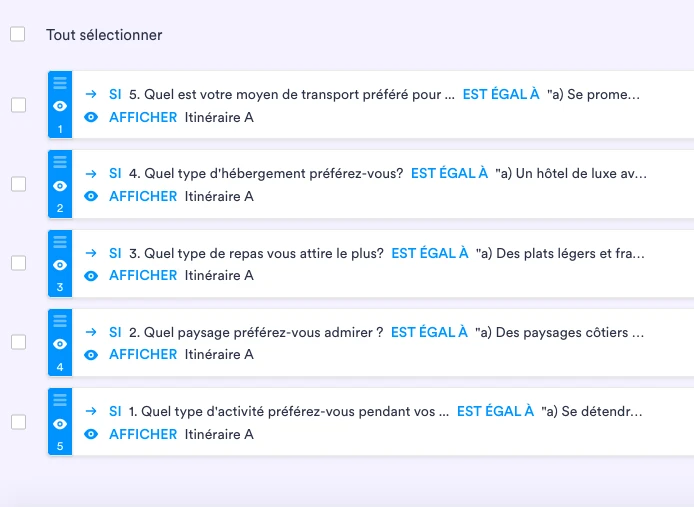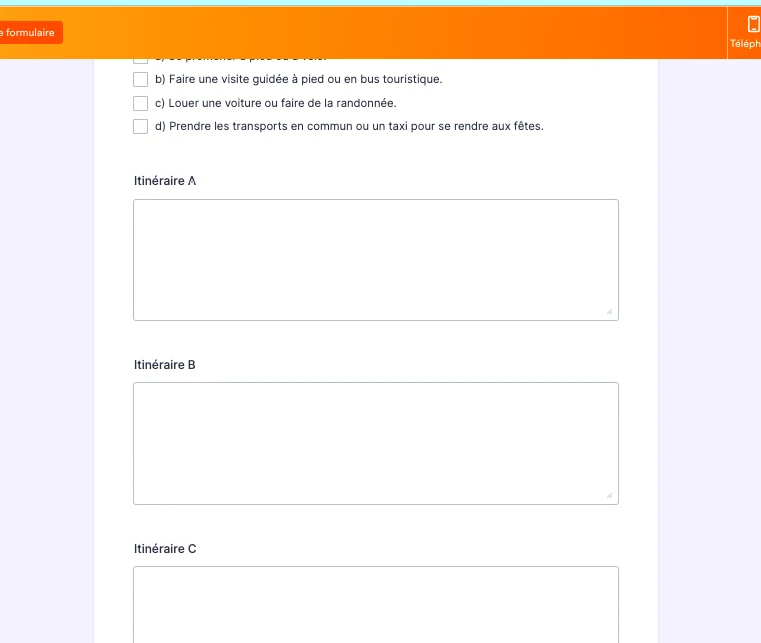-
babieroyyDemandé le 26 mars 2024 à 11:24
J'aimerais savoir comment programmer mon formulaire, pour que selon les choix de réponses, l'usager reçoit le meilleure résultat.
-
Mary Enterprise SupportRépondu le 26 mars 2024 à 14:25
Hi babieroyy,
Thanks for reaching out to Jotform Support. Unfortunately, our French Support agents are busy helping other Jotform users at the moment. I'll try to help you in English using Google Translate, but you can reply in whichever language you feel comfortable using. Or, if you'd rather have support in French, let us know and we can have them do that. But, keep in mind that you'd have to wait until they're available again.
Now, let me help you with your question. Depending on how you designed the form, are you creating an assessment form? If so, once the form is ready, you can now add calculations and use conditions to show the advice based on the result. I made a sample form and here's how I added the suggestions.
First, on the form, you'll need to select the questions where the scoring will be placed. I will enable the calculation on the selected questions. Here's how to do that.
- Open the question properties by clicking the question field and the gear icon.
- Under the Options tab, you need to enable the Calculation Values and set the score per option. The scoring will depend on your requirements.
- Repeat the steps for the other questions you want to add points or scores.
Then, you need to add a Form Calculation where the scores will be computed. In my sample form, it has a simple way of tabulating the assessment results. So, I'll need a single form calculation only.
- In the Builder page, click the +Add Form Elements.
- Under Widgets, select Form Calculation (It's at the top of the list)
- Drag and drop it on your form.
- Then create the calculation in widget settings by clicking the wand icon. Depending on how you want the assessment to be calculated. In my sample form, it's just adding the options per questions with the calculation enabled.
Then, I add the Long Text fields that will provide the assessment result and use the condition to show those based on the result. So this is the part that will show the health result and advise. This is the part I'll be using the show/hide condition based on the result. I added the results per field and set as read-only. Then I'll connect it to the conditions to only show the result based on the calculated score.
Then add the condition to show the results based on the calculated score. Here's how to add the conditions.
- In the Builder page, click Settings.
- In the left-hand panel, select Conditions.
- Click the +Add a new condition button.
- Select the Show/Hide Field option.
- Then set the rules that the condition should follow. I made a simple condition for the sample form.
Here's how the form should work. You can check out the sample form. Most of the customization will come from your set requirements.

Let us know if you have any other questions.
-
babieroyyRépondu le 3 avril 2024 à 19:48
Hey Mary, can you accept my request to have access to the sample form ? I don't know is it will help me, but right now im stuck, im not achieving what I want.
I followed your steps, but got a little bit confuses when I did the conditions. Here are my conditions :

Instead of showing me just one answer, it shows me all the answers based on the answer choices I selected in the quiz. I need the form to only give me 1 itinerary, which averages the answers selected previously.

I need my form to generate only one answer, according to the user's selected choices.
Thank you Mary !
-
Vanessa_D Jotform SupportRépondu le 3 avril 2024 à 21:53
Hi babieroyy,
Thanks for reaching out to Jotform Support. I cloned the sample form of my colleague and set it to public. You can also clone the sample form if you want to test and check it further by following this guide.
After we hear back from you, we’ll better understand what’s going on and how to help.
-
Barbara RoyRépondu le 4 avril 2024 à 09:43
Hi ! I don't really understand what file I'm supposed to upload. I just need a sample form that will calculate the average of the user's answers and will give the best answer, according to their choices.
-
Frédéric Jotform SupportRépondu le 4 avril 2024 à 10:49
Bonjour Barbara,
Permettez-moi de reprendre l'échange en français afin d'éviter tout malentendu. La solution proposée par ma collègue Mary me semble répondre à vos besoins si l'affichage du ou des champs qui doivent être affichés en guise réponse dépend d'un score, lequel est calculé par le widget Calculatrice de formulaire, caché et nommé Calcul dans votre formulaire.
Dans ce cas, pour que le calcul puisse se faire, il faut néanmoins préciser qu'il faut attribuer une valeur numérique aux réponses qui peuvent être apportées à chacune des questions. Ceci n'est en effet pas explicite dans le guide proposé par ma collègue. Pour ce faire,
- Allez à la page Créer du Générateur de formulaires.
- Sélectionnez le premier champ de Question à choix multiple et cliquez sur son engrenage.
- Dans le panneau de droite, allez à l'onglet Options.
- Réglez sur ON l'option Valeurs de Calcul, et attribuez un nombre à chacun des choix qui servira pour faire le calcul du score.
- Répétez ces étapes pour chacune des questions.
Il vous reste alors à définir les conditions selon la méthode proposée par ma collègue.
Ensuite, que ce soit avec les conditions qui se fondent sur le calcul du score, comme le propose ma collègue, ou avec vos conditions qui se fondent directement sur les réponses apportées à chacune des questions, il faut préalablement masquer les champs de Text long qui devront être affichés selon les choix. Pour ce faire,
- Sélectionnez l'un des champs Text Long et cliquez sur son engrenage.
- Dans le panneau de droite, allez à l'onglet Avancés, et descendez vers le bas du panneau.
- Régler sur ON le champ Masquer ce champ.
- Répétez ces étapes pour chacun des champs Text Long qui devront être cachés par défaut et affichés selon les conditions.
Ainsi, avec la logique qui est actuellement la vôtre, dans votre formulaire que j'ai cloné, le seul fait de cacher ces éléments par défaut nous donne, par exemple, ayant répondu a) pour les réponses 1 à 4:
Vous trouverez mon exemple ici, fondé sur le vôtre.
Notez que peut se poser la question, dans ce formulaire, de la préférence de questions à choix multiple plutôt qu'à choix unique.
N'hésitez pas à revenir vers nous si vous avez encore besoin d'aide.