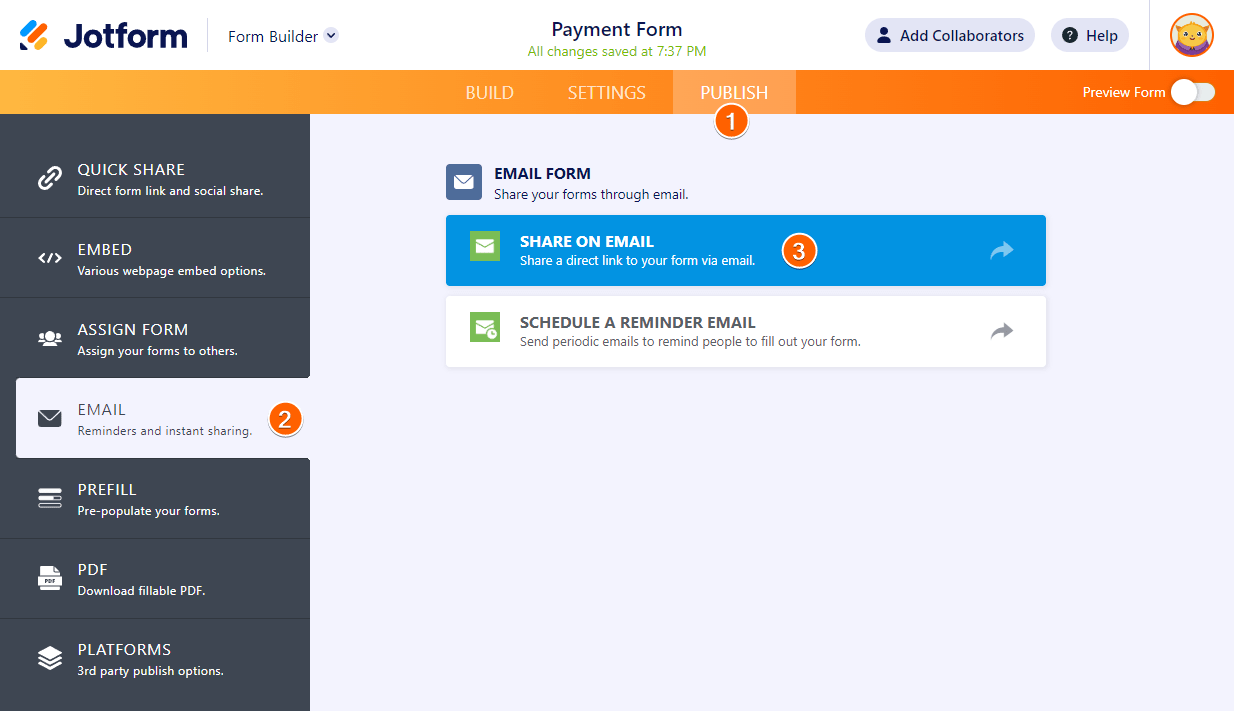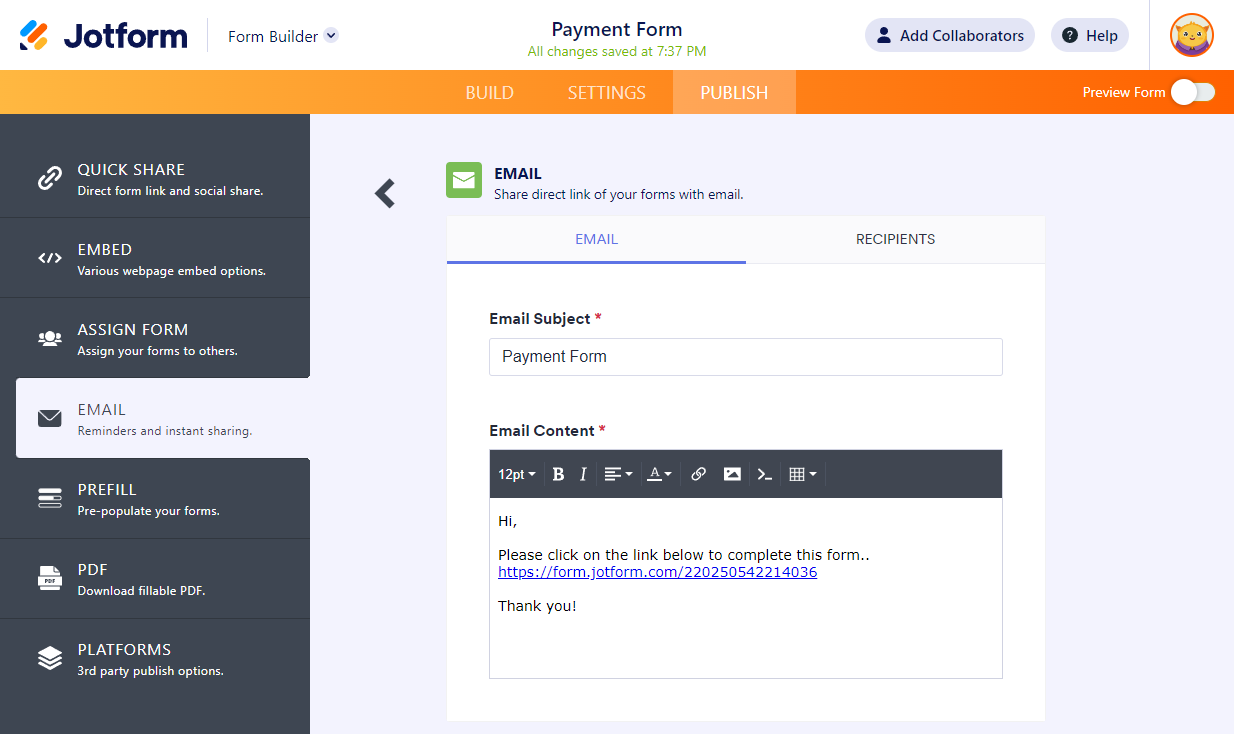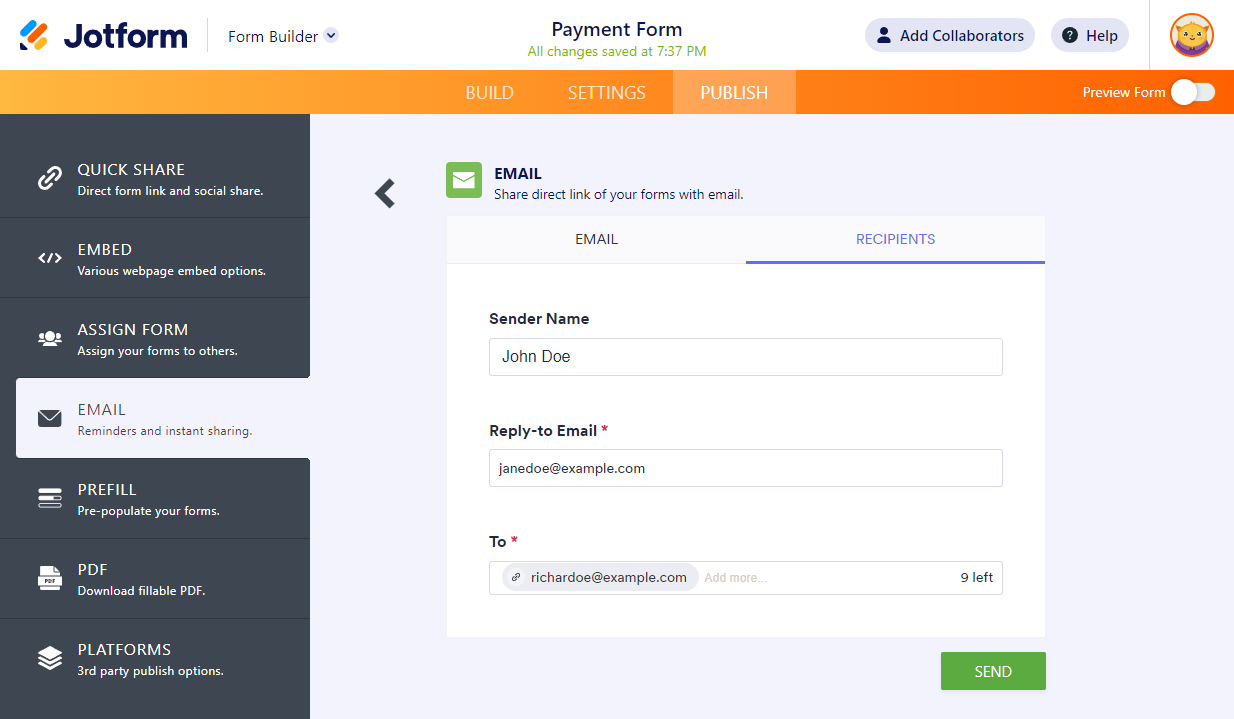-
DisderoDemandé le 15 mars 2024 à 06:44
Bonjour,
Est-il possible d'assigner un formulaire sans que la personne ait besoin de créer un compte ? Si oui, comment dois-je faire ?
Merci
Cordialement,
Marine RENZACCI
-
Rene Jotform SupportRépondu le 15 mars 2024 à 06:58
Hi Disdero,
Thanks for reaching out to Jotform Support. Unfortunately, our French Support agents are busy helping other Jotform users at the moment. I'll try to help you in English using Google Translate, but you can reply in whichever language you feel comfortable using. Or, if you'd rather have support in French, let us know and we can have them do that. But, keep in mind that you'd have to wait until they're available again.
Now, let me help you with your question. I'm afraid that the Invite By Email feature is set as assignees and assignees are required to have a Jotform account. For more information, please visit this link. As a workaround, you may use the Share on Email feature instead. This is a straightforward way to send an email to your users and include the Form URL. Let me show you how to do it:
- In Form Builder, click Publish on the orange bar located at the top.
- Click Email tab on the left panel.
- Select the Share on Email option.

4. Set the Email Subject and Email Content on the next page.

5. Go to the Recipients tab and input the recipient’s email address into the To box. You can also set the Sender Name and Reply-To address here.
6. Once you’re done, click Send button, and that’s it!

Please note that each recipient will see the email addresses to whom you sent the form. We do not recommend this method for privacy reasons if you’re sending the form to multiple recipients who aren’t on the same company/network. You can also copy your form's URL and paste it into your own created email. If you want to restrict who can access the form, then you can make your form password-protected and only share the password with those users allowed to fill your form.
Give it a try and let us know if you need any other help.