Form Builder for Google Sheets
Streamline your data-collection process by seamlessly integrating online forms with Google Sheets. Use Jotform’s drag-and-drop form builder to create custom forms and gather responses in real time. Your data will then automatically populate Google Sheets for easy organization and analysis. Automate your workflows and boost productivity with Jotform + Google Sheets!
Sync your form submissions to Google Sheets
Learn how to connect Jotform with Google Sheets in this quick video tutorial! You can sync form data to your spreadsheets automatically — no manual data entry or coding needed.
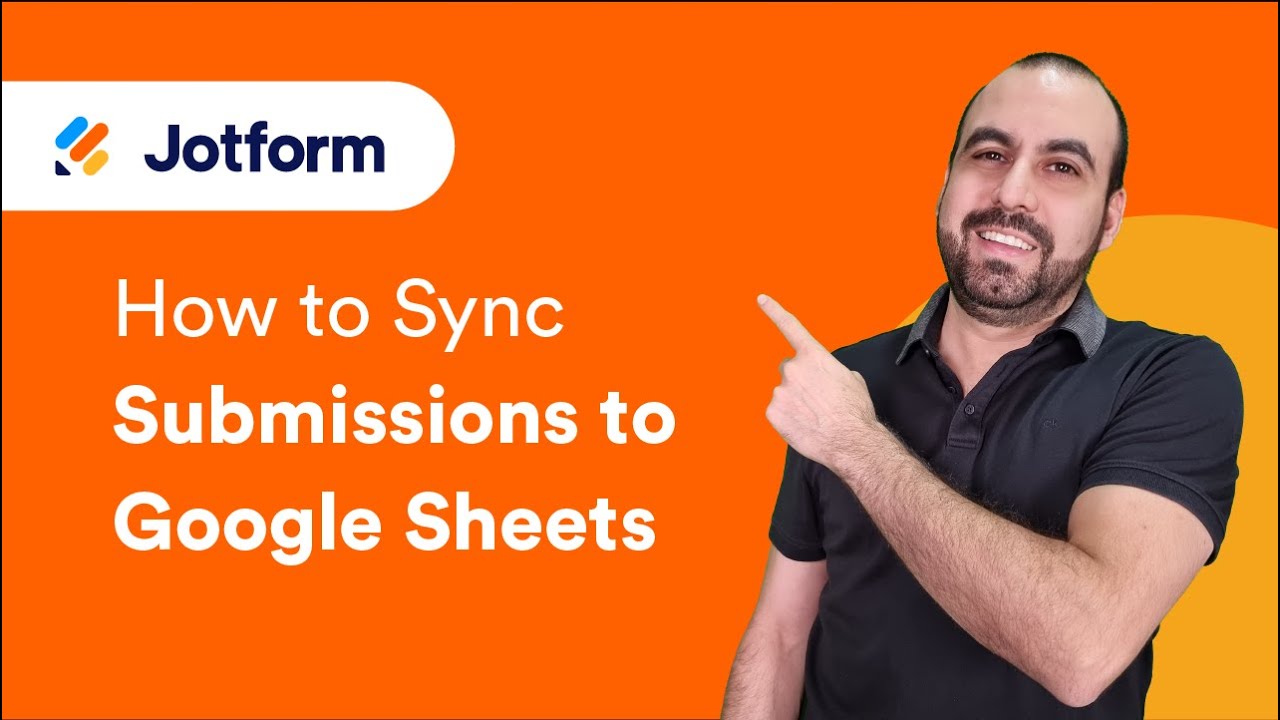
Templates
Explore Free Online Form Templates
The possibilities are endless with Jotform’s collection of free form templates. Simply choose a ready-made template that suits your needs and customize it in our form builder in minutes. It’s that easy!
Student Registration Form

Event Satisfaction Survey Form

Product Order Form

Benefits
Instantly Create Custom Forms
Effortless, no-code form design
Build custom forms using Jotform’s intuitive drag-and-drop interface. Add form fields, change fonts and colors, upload logos and images, and so much more. Plus, connect with 200+ popular integrations, like Google Drive, Salesforce, and Asana.
Automate your data workflows
With the Jotform + Google Sheets integration, you can streamline data processes while reducing manual data entry and human error. Automatically transfer form responses to Google Sheets as new rows. This integration saves you valuable time and resources — so you can focus on more complex tasks.
Discover versatile integration functions
With the Jotform + Google Sheets integration, you can automate your data workflows with three key actions: Seamlessly add a spreadsheet row for each new Jotform submission, update existing rows with fresh data, and incorporate signed Jotform documents instantly.
Gather e-signatures in seconds
Collecting online signatures has never been simpler. Jotform Sign lets you add signature fields in your online forms so recipients can sign on any device. Then, Jotform automatically transfers the signed document and all associated data directly to Google Sheets, ensuring efficient documentation.
Include customizable thank-you pages
Personalize your user experience by creating customized thank-you pages. Jotform will automatically display your thank-you page to respondents after they successfully submit your form. You can use it to add a personal touch to your form or to redirect visitors to another page.
Do more with Jotform Tables
Jotform’s native spreadsheet tool, Jotform Tables, offers advanced data management tools, like action buttons to share specific data in one click, easily customizable charts, PDF storage, and more.
Testimonials
Top grades all around!
Frequently Asked Questions
All your questions about Jotform — answered. Check out our FAQs for answers to common questions, or contact our support team for further information.
How do I integrate forms with Google Sheets?
You can integrate your online forms with Google Sheets in a few quick steps for seamless data management. Automatically forward form response data to your spreadsheets, and your team can view and analyze it right away.
To integrate your form with Google Sheets, just select Settings at the top of Form Builder, go to Integrations on the left, and select Google Sheets. Next, connect and authenticate your Google account. When you’re finished, choose whether to create a new spreadsheet or use an existing one. Select the form fields to send to Google Sheets, then click Save at the bottom to complete the setup. That’s it!
For more detailed instructions, visit our Jotform + Google Sheets setup page.
Can I import previous submissions to my Google spreadsheet?
Yes, you can import previous submissions to your Google spreadsheets in a few quick steps. In Jotform’s Form Builder, go to the form you want to connect with your Google spreadsheet and click into Settings. Select the Google Sheets integration, and choose to either create a new spreadsheet or add to an existing one.
When the menu pops up, scroll to the bottom, and you’ll see a box that says Send existing submissions to the sheet. When you check the box, all previous submissions for this form will automatically be exported to your spreadsheet, so you don’t have to retroactively upload them.
Can I rename my Google spreadsheet?
Yes, you can rename your Google spreadsheet in no time! If you’re working in Google Sheets, click the tab of the sheet you want to rename. Select Rename from the menu, type in your new name, and press Enter.
To name a new spreadsheet from Jotform, navigate to the Form Builder and select the Google Sheets option from the Integrations tab. Choose Create a new spreadsheet, enter your desired name, and click Save.
Are there any limitations or restrictions when integrating Jotform with Google Sheets?
Yes, there are a few limitations to be aware of when integrating Jotform with Google Sheets. Any changes made in your Google Sheets spreadsheet won’t affect your Jotform form entries, so you can’t edit submissions in Jotform from Google Sheets.
Renaming the column headings in Google Sheets may break the integration — but you can redo the integration in Jotform to fix it. Additionally, adding filters in Google Sheets may stop your spreadsheet from updating. To see the updates, reapply the filters in Google Sheets. Lastly, inline edits in Jotform Tables won’t update entries in Google Sheets, unlike entry edits.
Can I update the Google Sheets spreadsheet with new form submissions in real time?
Yes. This is one of the biggest benefits of the Jotform + Google Sheets integration! Once you connect your form to your Google spreadsheet, all submissions will automatically populate the spreadsheet in real time. You won’t have to think about manual data entry, and all your data will be up-to-date when you need it.
Is my data safe?
Jotform’s top priority is ensuring that all data collected through your online forms is highly secure. Jotform uses a 256-bit SSL connection, offers encryption features, and includes advanced privacy settings. Jotform also follows GDPR and CCPA regulations — so you can rest easy knowing that all your form data is protected.
For more detailed information, please visit our Secure Online Forms page.
What are the supported actions in the Jotform + Google Sheets integration?
These are the supported actions in the Jotform + Google Sheets integration:
- Add new spreadsheet rows with new Jotform submissions
- Update spreadsheet rows with an edited Jotform submissions
- Add new spreadsheet rows with signed Jotform documents