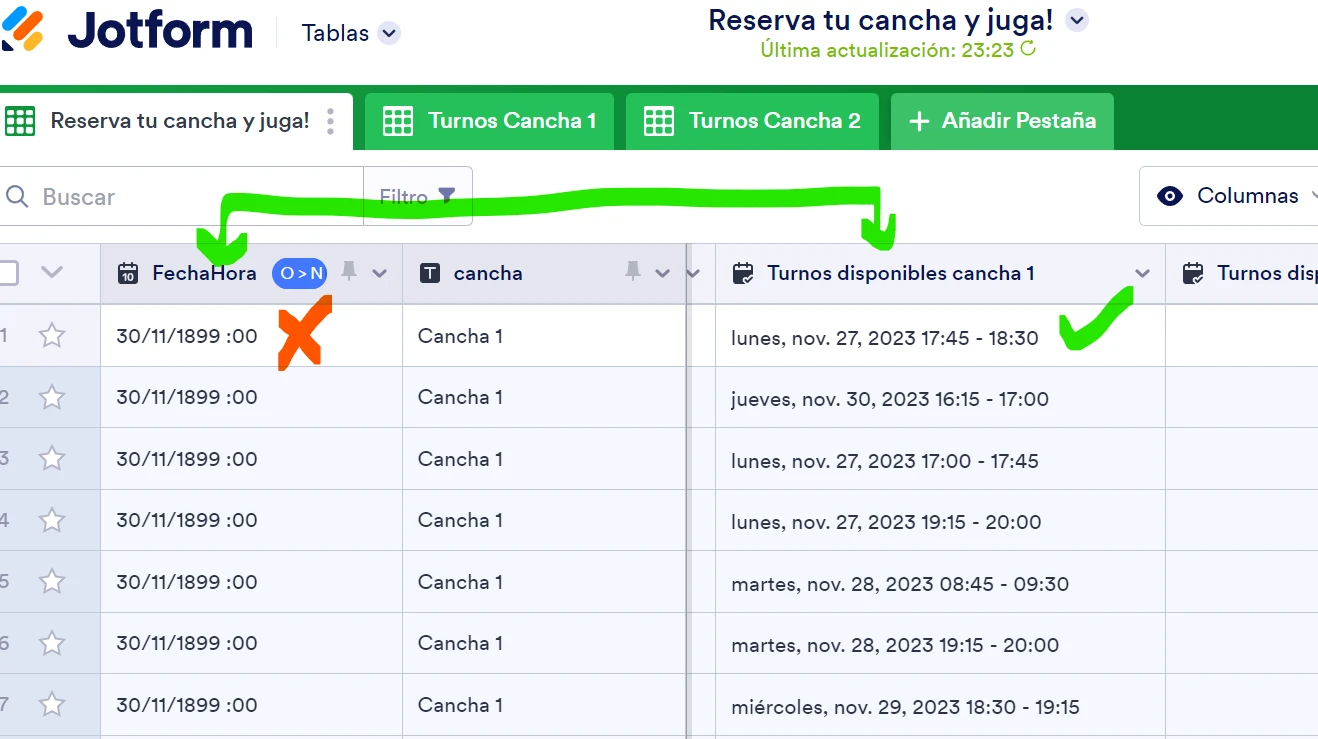-
ufastaFecha de consulta 26 de noviembre de 2023, 21:36
Buen día
Tengo un formulario en el cual un campo "Agenda" copia el valor en un campo Fecha/Hora para gestionar turnos; el valor copiado es el incorrecto ya que no copia la hora y el año es 1899.
Este formulario estaba trabajando bien, pero desde el día 24/11/2023 comenzó con esta falla. En consecuencia mi cliente le dificulta gestionar los turnos de su negocio.
Link del formulario
https://www.jotform.com/build/230883230021039
Muchas gracias por tu ayuda.
Saludos

-
Eliza Jotform SupportFecha de respuesta 27 de noviembre de 2023, 3:10
Hi Cristian,
Thanks for reaching out to Jotform Support. Unfortunately, our Spanish Support agents are busy helping other Jotform users at the moment. I'll try to help you in English using Google Translate, but you can reply in whichever language you feel comfortable using. Or, if you'd rather have support in Spanish, let us know and we can have them do that. But, keep in mind that you'd have to wait until they're available again.
Now, let me help you with your question. I'm really sorry that this is happening. When I cloned and tested your form, I didn't encounter the same issue, but rather the columns in Tables are not showing any data. Take a look at the screenshot below to see my results:
There is an easy fix for this, we just need to remove the Appointment fields from the form, and add them again. Let me show you how to remove them:
- In Form Builder, click on the Appointment field.
- Click on the trash bin icon to remove it.
- Do the same steps for the Appointment field for Cancha 2.
- In Form Builder, click on Add Form Elements.
- Drag and drop Appointment onto the form.
- Click the Gear icon to open Properties.
- Set the time intervals, limits and so on, as you originally set them.
- Do the same steps for the Appointment field for Cancha 2.
- Go to your Form Settings, and select Conditions.
- Hover your mouse over each condition, and click on the pencil icon to edit it.
- Set it the way you set it originally.
- Click on Save.
- Do the same steps for the rest of the Conditions with missing fields.
Give it a try and let us know how it goes.