-
AcquanimaFecha de consulta 17 de septiembre de 2024, 10:03
 Page URL: https://form.jotform.com/242111303706340
Page URL: https://form.jotform.com/242111303706340 -
Joshua_T Jotform SupportFecha de respuesta 17 de septiembre de 2024, 10:14
Hi Acquanima,
Thanks for reaching out to Jotform Support. Our Spanish Support agents are busy helping other Jotform users right now, so I'll try to help you in English using Google Translate, but you can reply in whichever language you feel comfortable using. Or, if you'd rather have support in Spanish, let us know and we can have them do that. But, it might take a while until they're available again.
Now, coming back to your question, when I checked our system, I saw that you already reached your Upload Space limit. This refers to the total MB of files that you can store on your account. You can check our guide about Understanding your Account Usage and Limits to learn more.
To fix this, you can either upgrade your account to the paid version to get more usage limit. You can check our Pricing Page to see the comparison of each of the subscription plans that we offer. Or, you can delete the submissions on your account that contain file uploads, so you can free up some Upload Space. Let me show you how:
First, Download your Submissions, and the file attachments, so you will not lose any data.
- On your My Tables page, next to the form with the submissions you want to see, click on View Table.
- Click the Download All button on the right side of the page.
- Now, choose CSV, Excel, or PDF format and also download the File Attachments.
 Second, Delete them from the Submission Table and Purge them from the Trash Entries.
Second, Delete them from the Submission Table and Purge them from the Trash Entries.- While you are still in the Submission Table, select single or multiple entries and click on the Delete button in the upper right corner of the page.
- Then, Move To Trash.
3. Select Trashed Entries from the Three Vertical dots icon in the top left corner of the page, click on the Select All button, choose the Delete Forever button, and then select Delete.
Now, that you have deleted your Submissions, you will need to Clear your Form's Cache to refresh your forms, and then you can go to your Account Settings where you can see the updated available space capacity.
Let us know if you have any other questions.

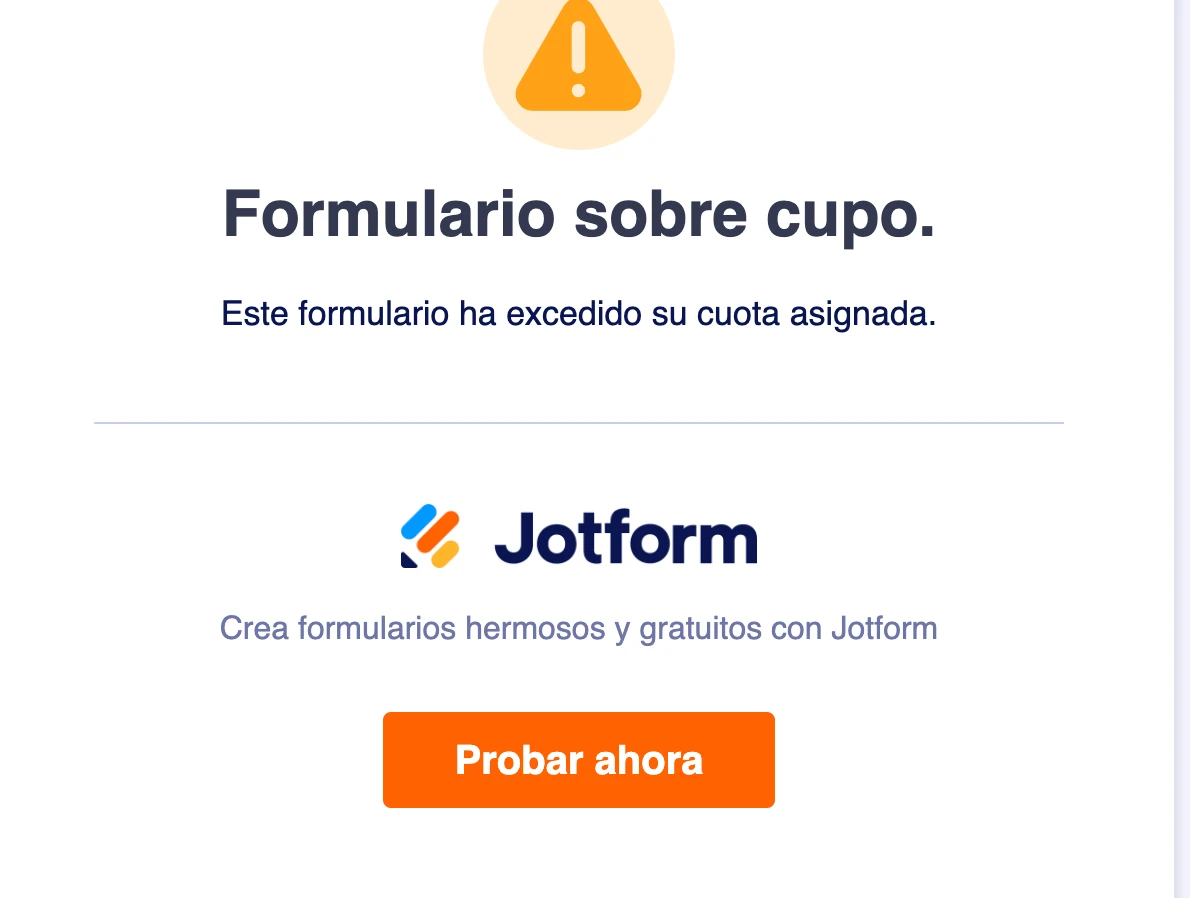

 Second,
Second,