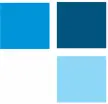-
sgsst_proyectosFecha de consulta 22 de mayo de 2024, 12:28
Hola, Me podrias colaborar Habilitando Botón Restablecer versiones anteriores de los PDF. Por error de digitacion borre un campo del PDF y ahora no me deja recuperarlo.
Agradezco su ayuda
-
Gaud Jotform SupportFecha de respuesta 22 de mayo de 2024, 12:46
Hi SST WL,
Thanks for reaching out to Jotform Support. Unfortunately, our Spanish support agents are busy helping other Jotform users at the moment. I'll try to help you in English using Google Translate, but you can reply in whichever language you feel comfortable using. Or, if you'd rather have support in Spanish, let us know and we can have them do that. But, keep in mind that you'll have to wait until they're available again.
Now, coming back to your question, to restore the deleted field on your form, you can use the form revision history. This will help you bring back the field you have deleted. Let me show you how you can access the form revision history:
- At the top of the Form Builder page, click on the Timestamp under the title of the form to open the Revision History.
- Choose the version you want to restore the form to in the menu on the right side of the page.
- Now, just click on Revert next to the version you want to revert it to. That’s it.

Keep in mind that there is no revision history in the PDF Editor, but you can revert the changes made in that session using the CMD + Z (MacOS) or Ctrl + Z (Windows) shortcuts. Check out the screencast below to see how it works:
Let us know how it goes.