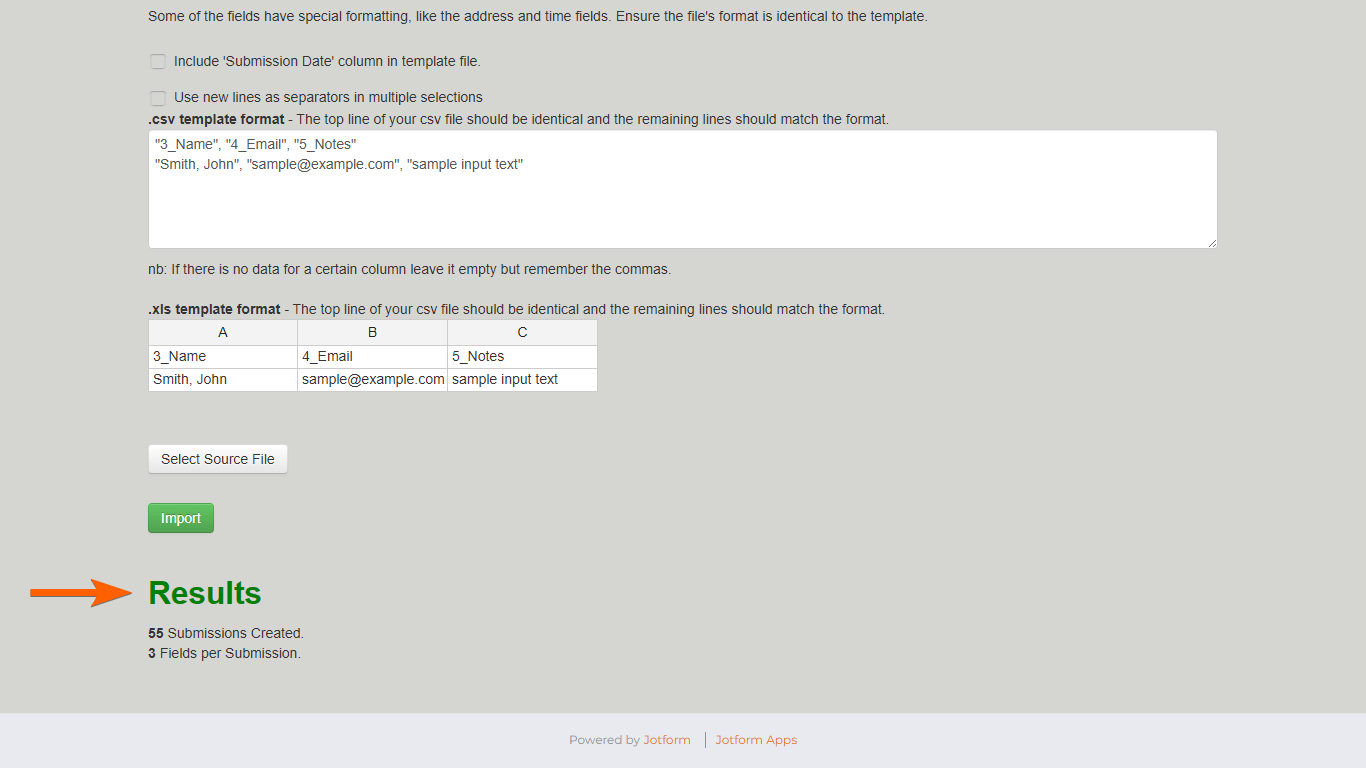-
joslrvFecha de consulta 4 de mayo de 2024, 19:41
Actualmente utilizo Jotform para programar exámenes médicos. Me gustaría saber si es posible agregar información directamente a una tabla ya existente que fue creada a partir de un formulario de JotForm. La información que deseo agregar se encuentra en un archivo de Excel, ya que es tedioso agregar bastante información mediante un formulario.
-
Vanessa_D Jotform SupportFecha de respuesta 5 de mayo de 2024, 1:02
Hi joslrv,
Thanks for reaching out to Jotform Support. Unfortunately, our Spanish Support agents are currently busy helping other Jotform users at the moment. I'll try to assist you in English using Google Translate, but you can reply in whichever language you feel comfortable using. Or, if you'd prefer to receive support in Spanish, let us know and we can have them do that. But, keep in mind that you'd have to wait until they're available again.
Do you want to merge your Excel spreadsheet data to Jotform Tables submission data? Or do you want to use your Excel spreadsheet data and add it to the forms?
Please visit this page and let us know if that is what you're trying to ask. Once we hear back from you, we'll be able to move forward with a solution.
-
joslrvFecha de respuesta 15 de mayo de 2024, 15:38
What I want to do is to be able to enter large amounts of data from a Google Sheet or Excel table into a Jotform table, in order to avoid filling out the form one by one.
-
Jerlan Jotform SupportFecha de respuesta 15 de mayo de 2024, 18:11
Hi joslrv,
Thanks for getting back to us and for clarifying. Yes, you can enter large amounts of data from a Google Sheet or Excel table into a Jotform table by using the Import Data. Let me show you how:
- Access the Import Data here.
- Select Import Submissions Now at the bottom and authorize the app.

- On the pop-up click allow to Authorize or allow to import the data to your Jotform account.

- Select a form where you want the data to be added then click continue.

- Apply the template format from the import tool to your Excel or CSV file. Once your file is ready, select Select Source File at the bottom and upload your XLS or CSV file. then Select Import.

- Wait for the import to finish. If all goes well, you should see the results at the bottom of the page.

Imported entries via Import Data count as real submissions which affect your account’s monthly and total submission limits.
Give it a try and let us know if you need any help.