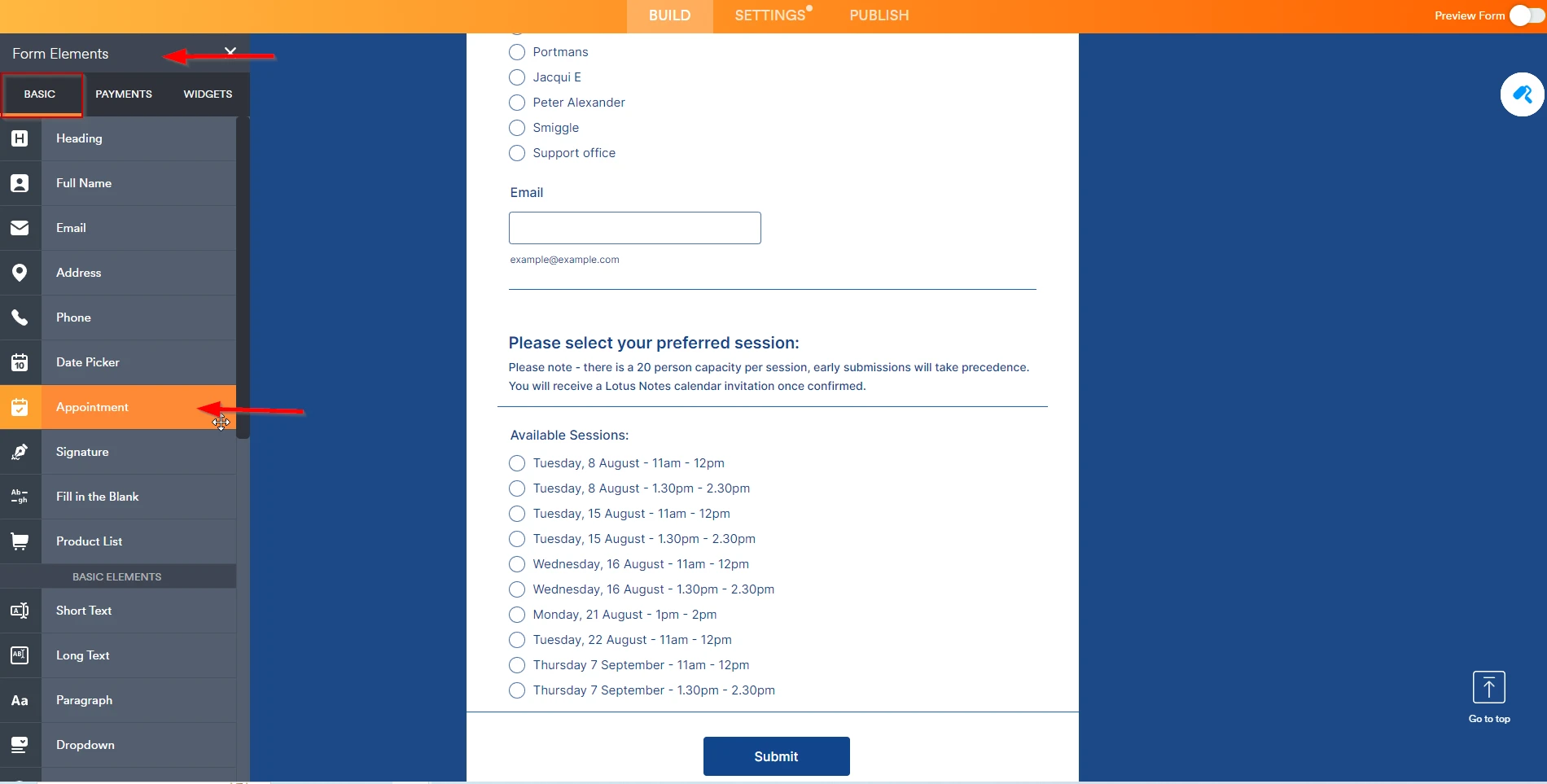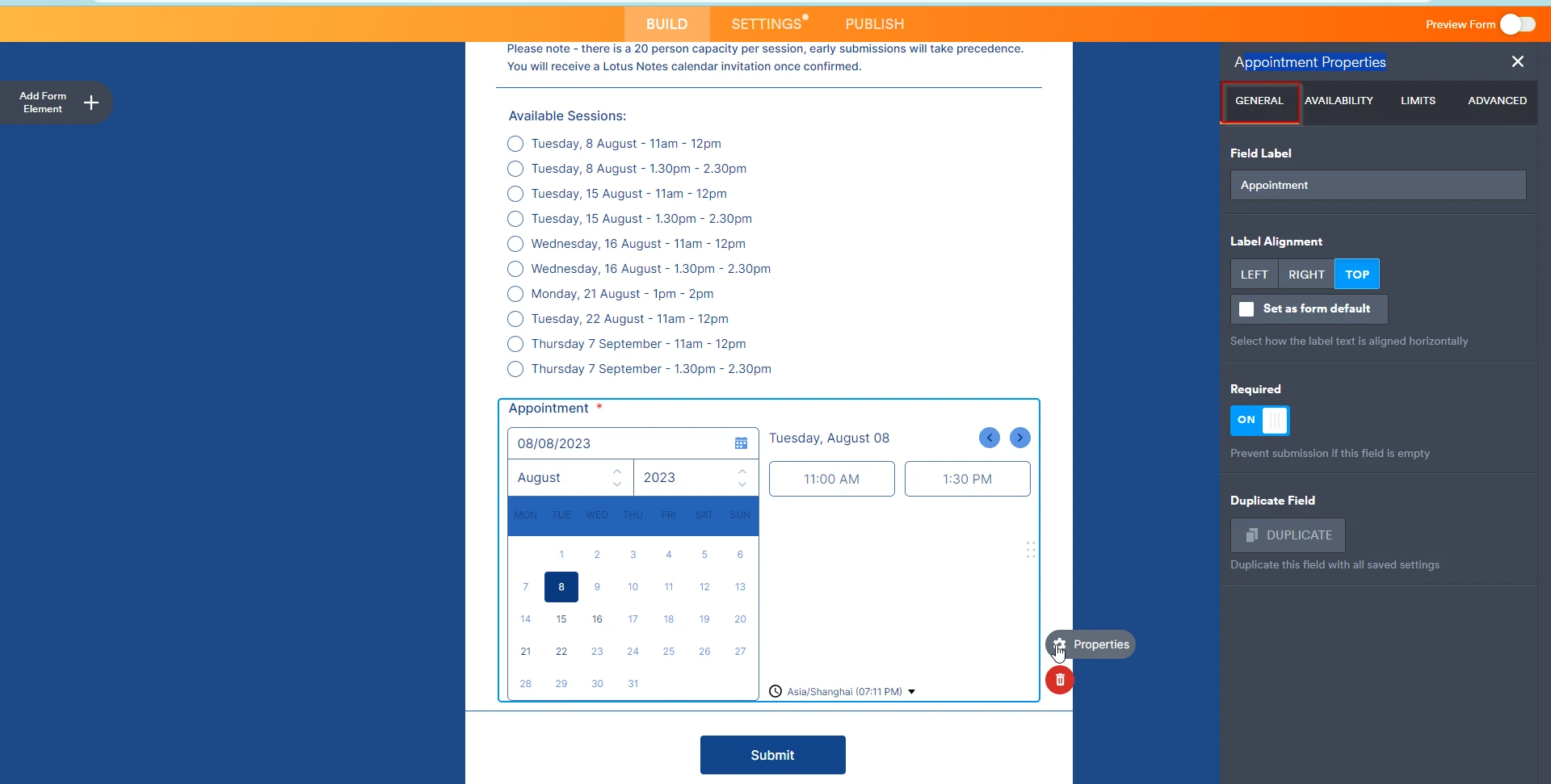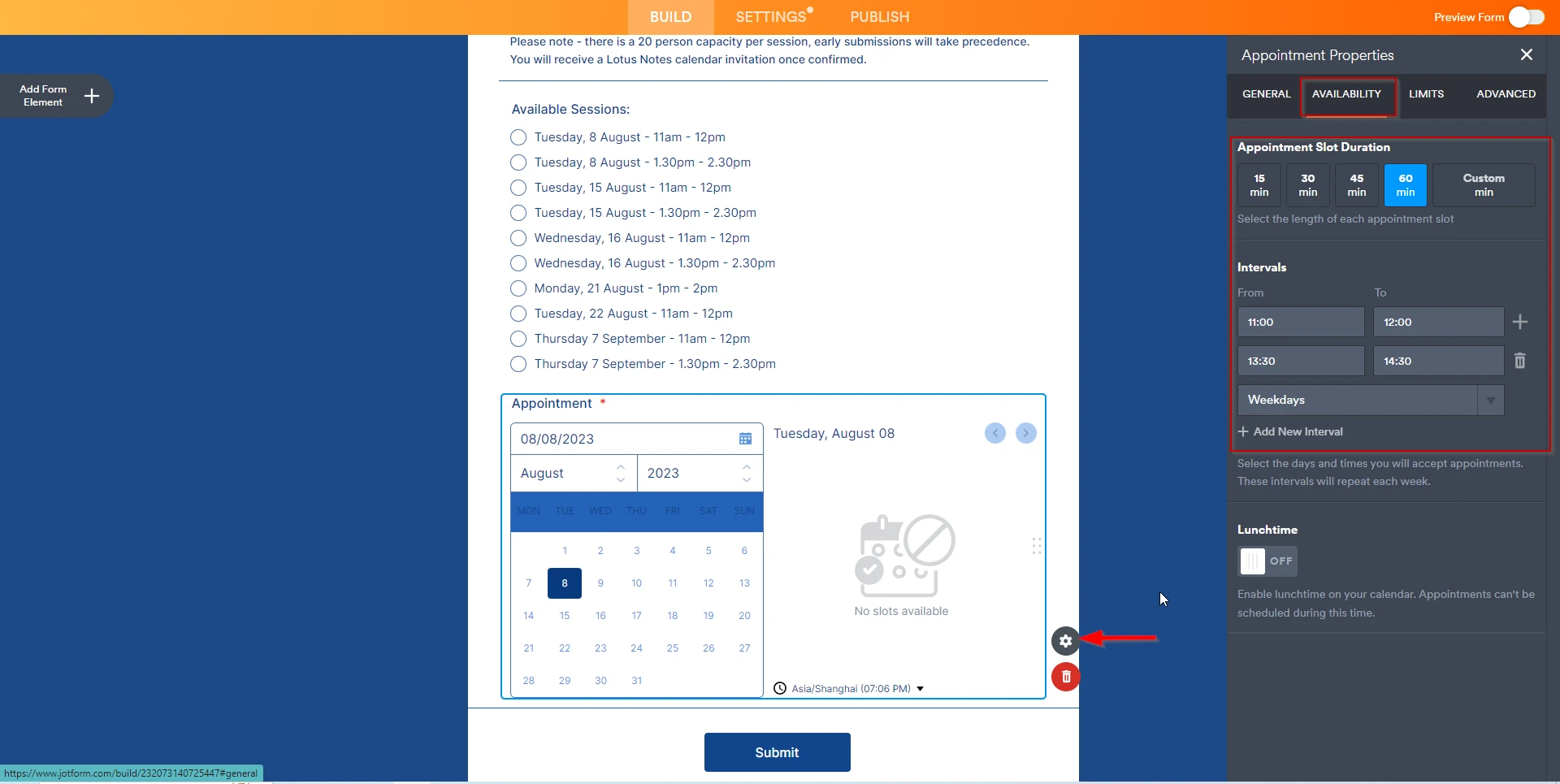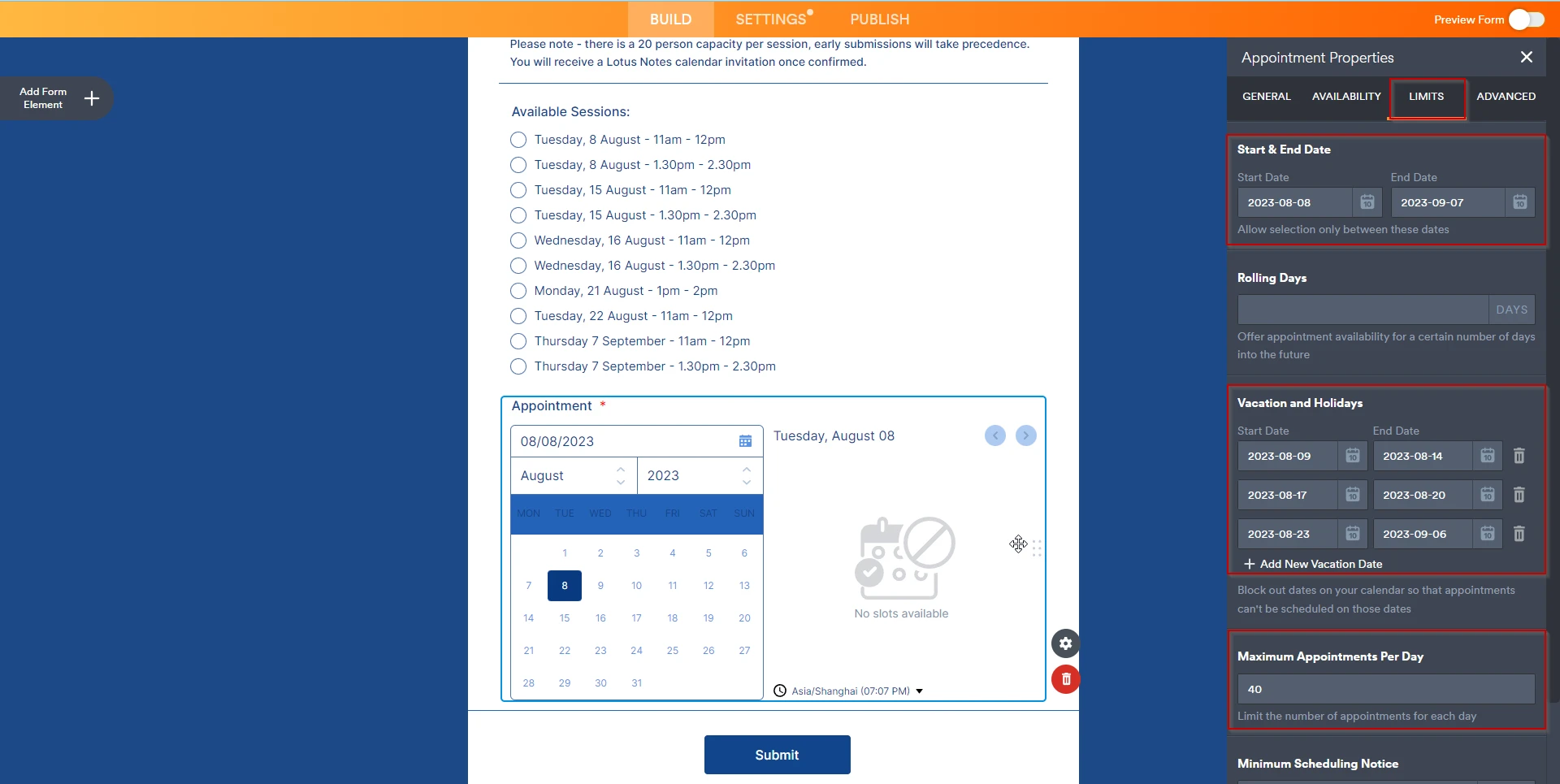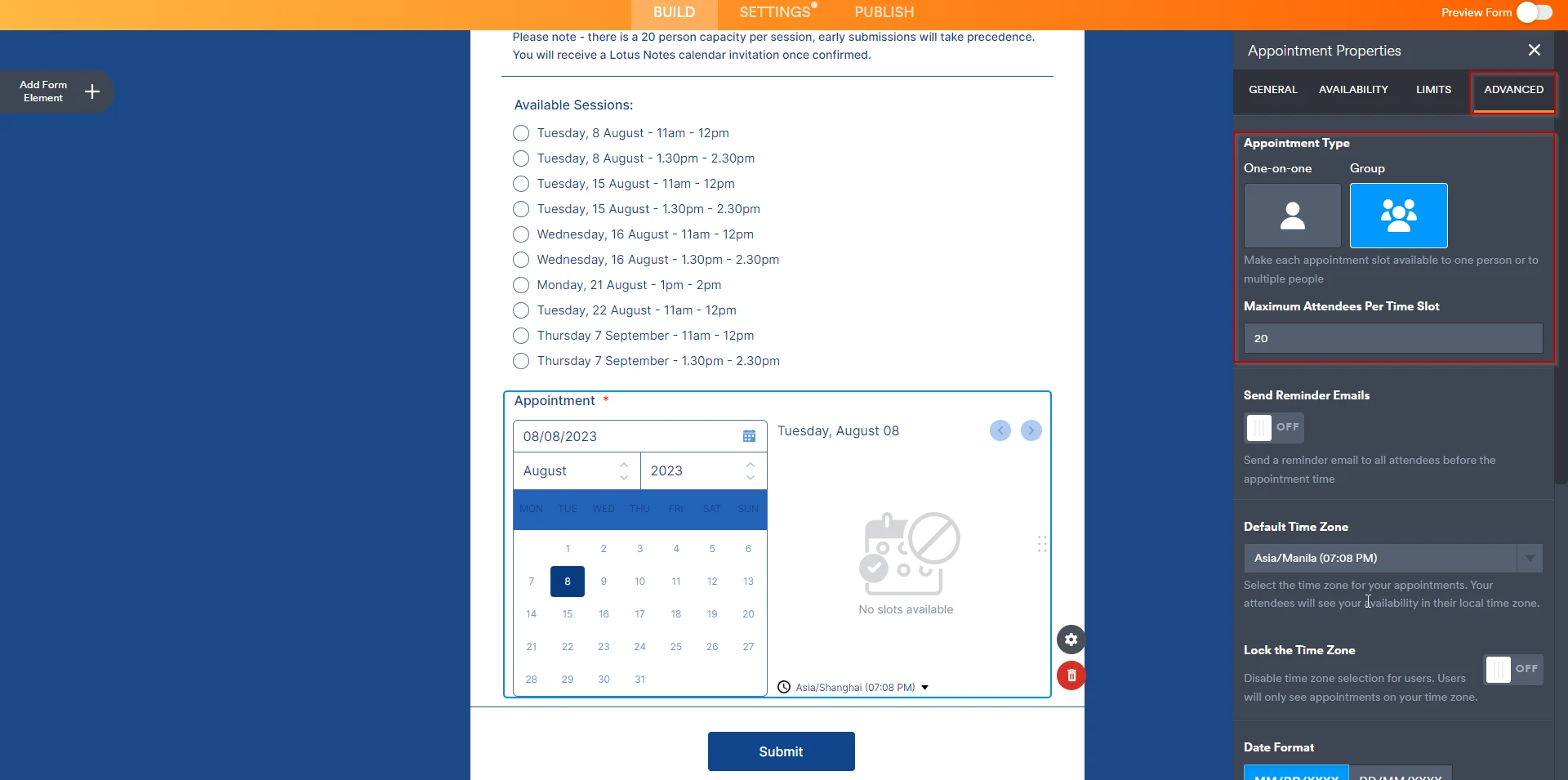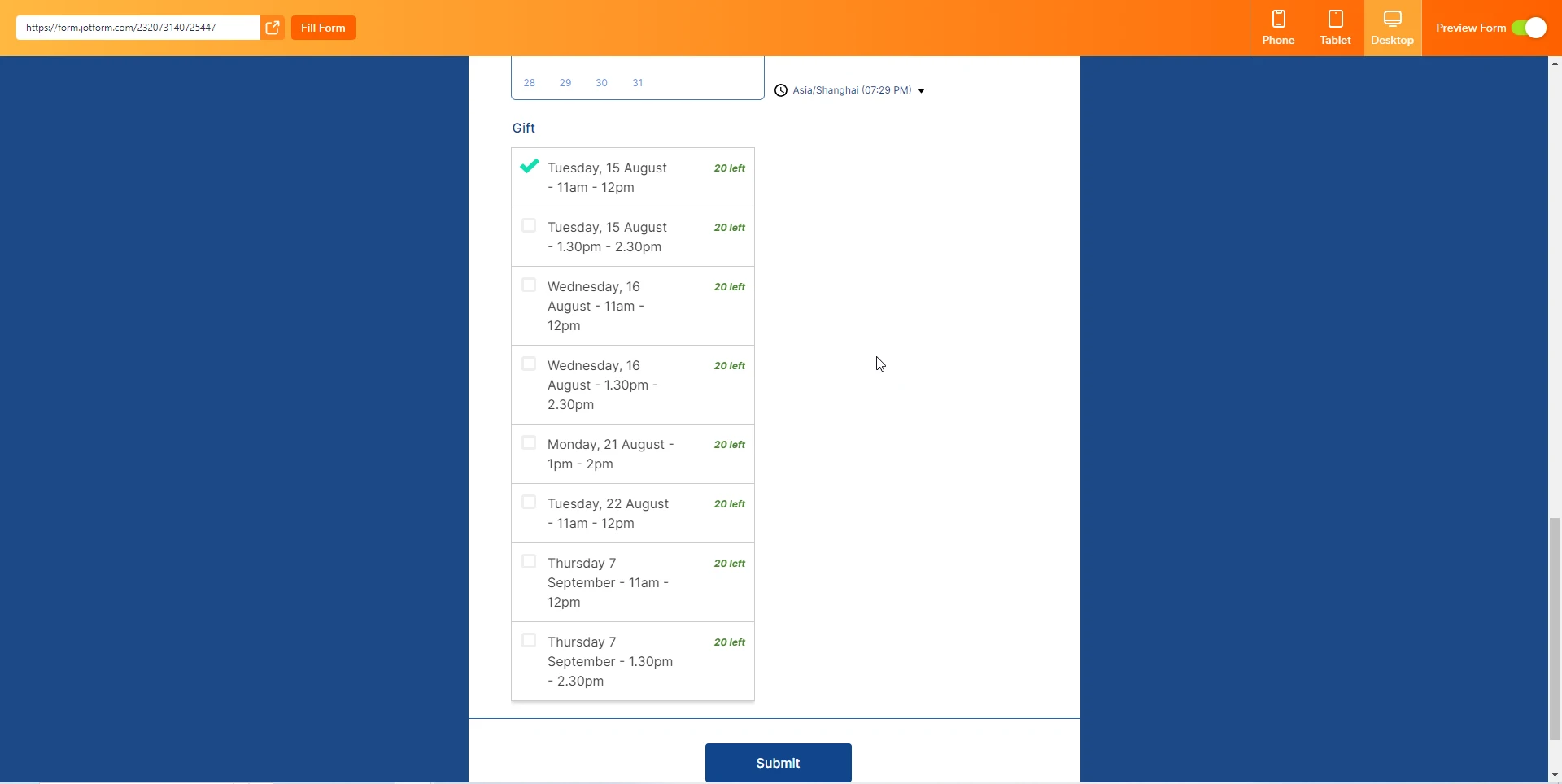-
JhonattanCabralesLaraFecha de consulta 10 de abril de 2024, 9:44
Saludos
Agradezco apoyo para poder saber cómo hacer lo siguiente:
Mandaré un formulario a un grupo limitado de personas para que se autoagenden en un evento que tendrá unos días y horas específicos (varias opciones de disponibilidad). Pero cada persona podrá solo inscribirse a uno que tenga disponibilidad. Cada grupo es de máximo 15 participantes. ¿Cómo podría hacerlo en Jotform?
Ejemplo:
Elija alguno de estos grupos disponibles:
- Lunes 15 de abril, 8 a 11am (máximo 15 cupos, cuando se completen, esta opción debe inactivarse)
- Lunes 15 de abril, 2 a 5pm (máximo 15 cupos, cuando se completen, esta opción debe inactivarse)
- Martes 16 de abril, 8 a 11am (máximo 15 cupos, cuando se completen, esta opción debe inactivarse)
- Martes 16 de abril, 2 a 5pm (máximo 15 cupos, cuando se completen, esta opción debe inactivarse)
- etc.
-
Israel Jotform SupportFecha de respuesta 10 de abril de 2024, 11:54
Hello JhonattanCabralesLara,
Thanks for reaching out to Jotform Support. Unfortunately, our Spanish Support agents are busy helping other Jotform users at the moment. I'll try to help you in English using Google Translate, but you can reply in whichever language you feel comfortable using. Or, if you'd rather have support in Spanish, let us know and we can have them do that. But, keep in mind that you'd have to wait until they're available again.
Our Appointment element lets you do that. Let me show you how to use it:
- In Form Builder, click on the Add Form Element menu on the left side of the page.
- Under the Basic tab, scroll down to Appointment, and drag and drop the Appointment element to your form.

3. Once added, click on the Appointment's Gear icon to open Properties.
4.Under the General tab, you can add your Field Label and mark the field as Required based on your needs.
5.Go to the Availability tab, choose 60 min in the Appointment Slot Duration option, and add the Intervals as you see on the screenshot below:

6. Under the Limits tab, add your session's Start & End Date and Vacation and Holidays. Add 40 as the Maximum Appointments Per Day.

7. Finally, under the Advanced tab, choose Group as the Appointment type and set the Maximum Attendees Per Time Slot to 20.

Additionally, you can also use our Gift Registry widget. Check out the screenshots below to see how to add it:
 Check out my results in the screenshot below:
Check out my results in the screenshot below:
Give it a try and let us know how it goes.