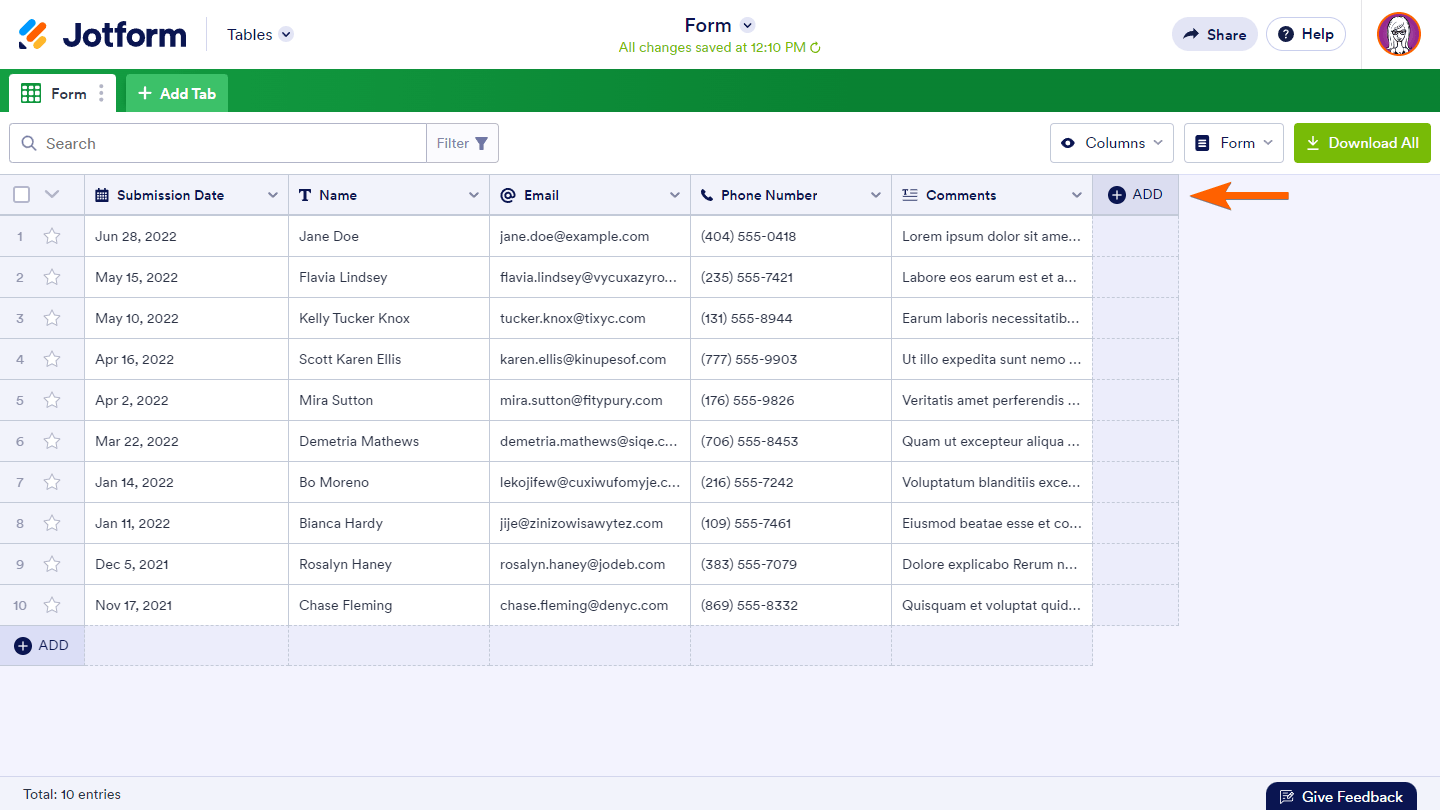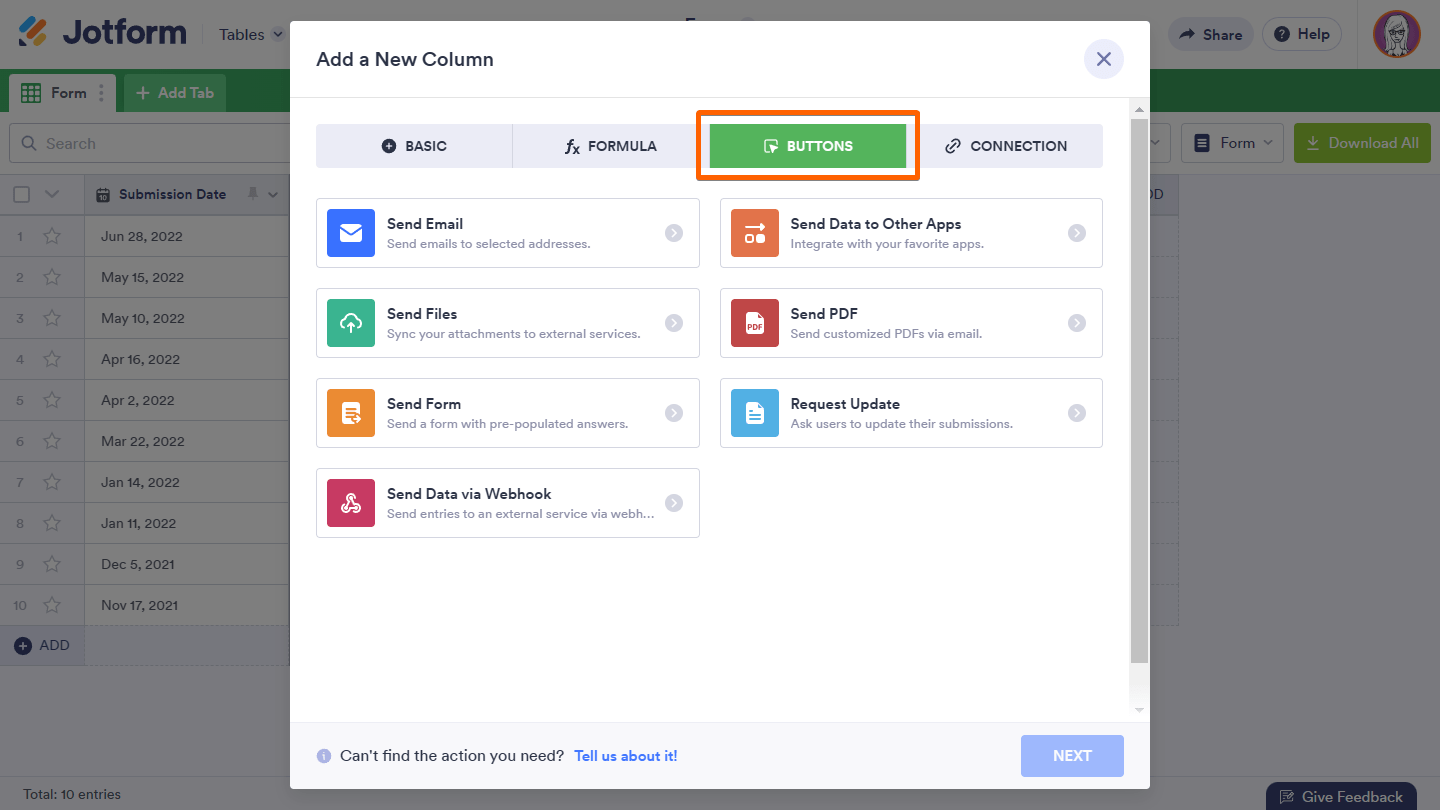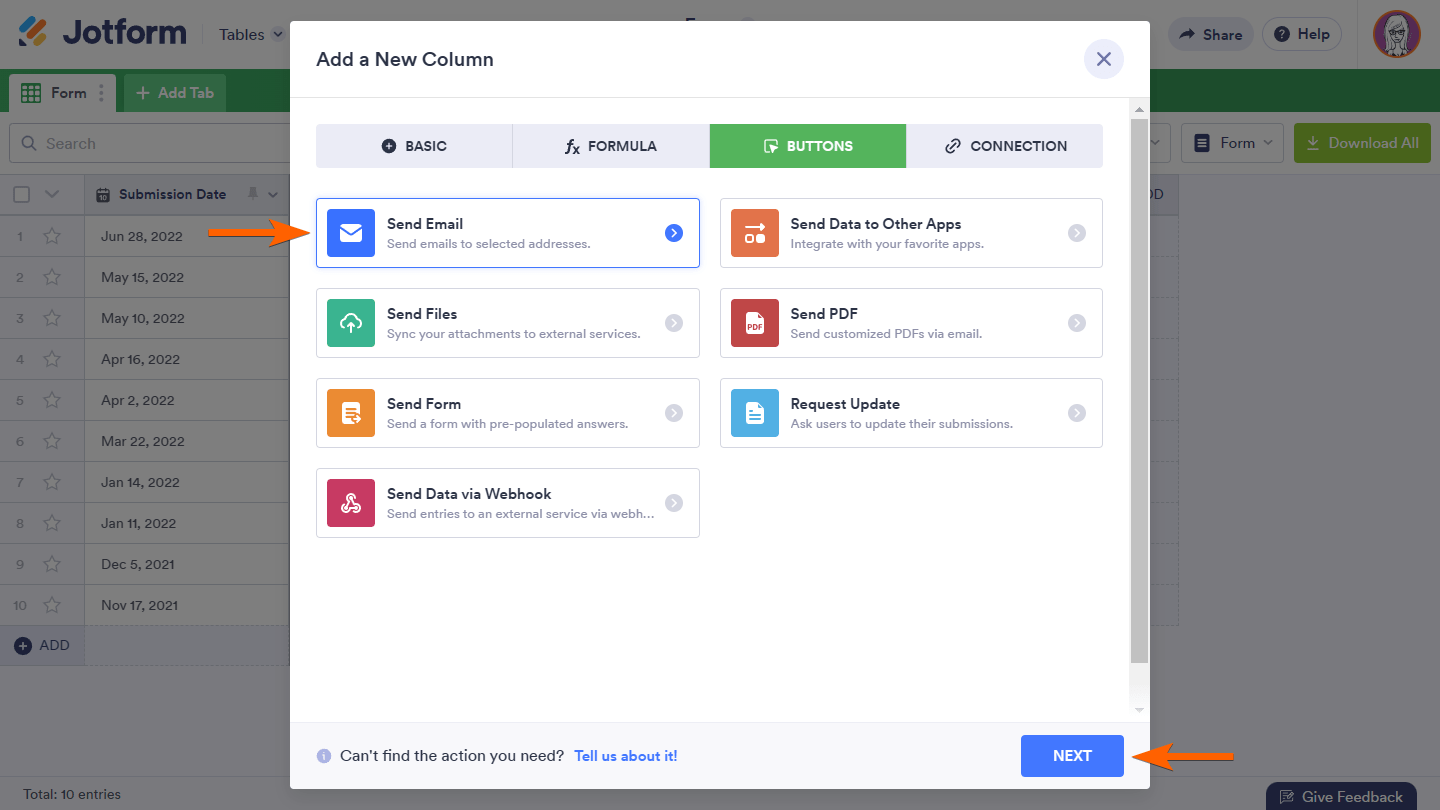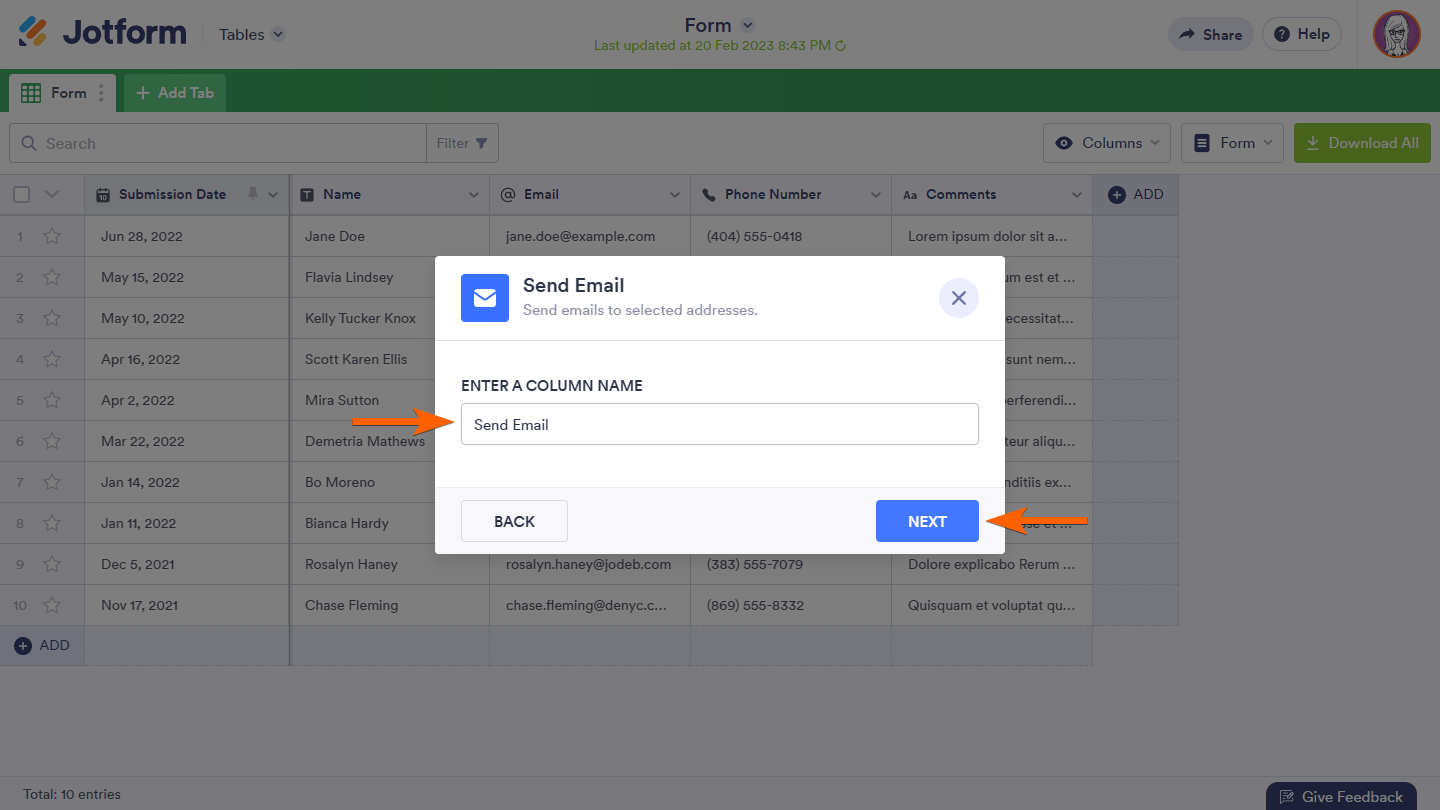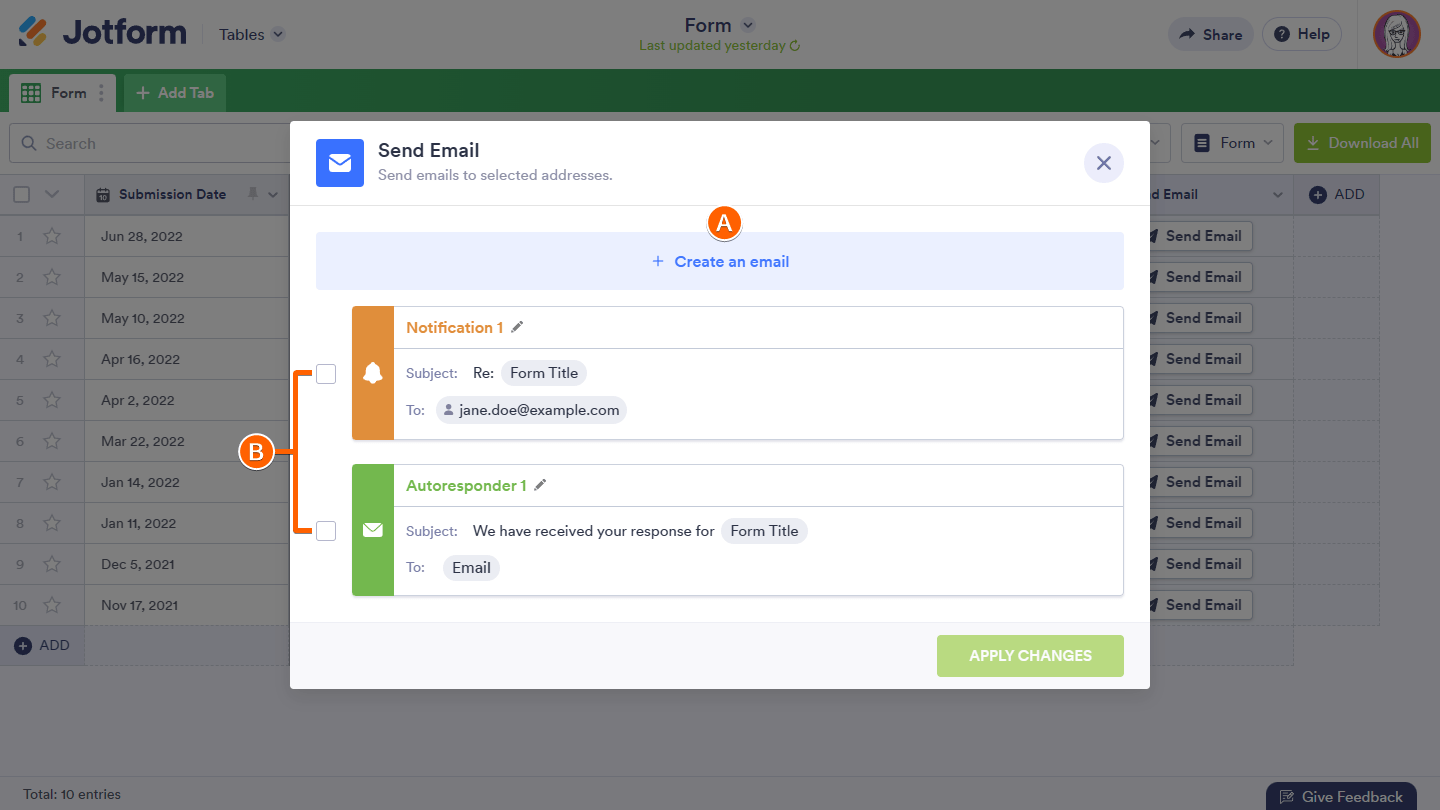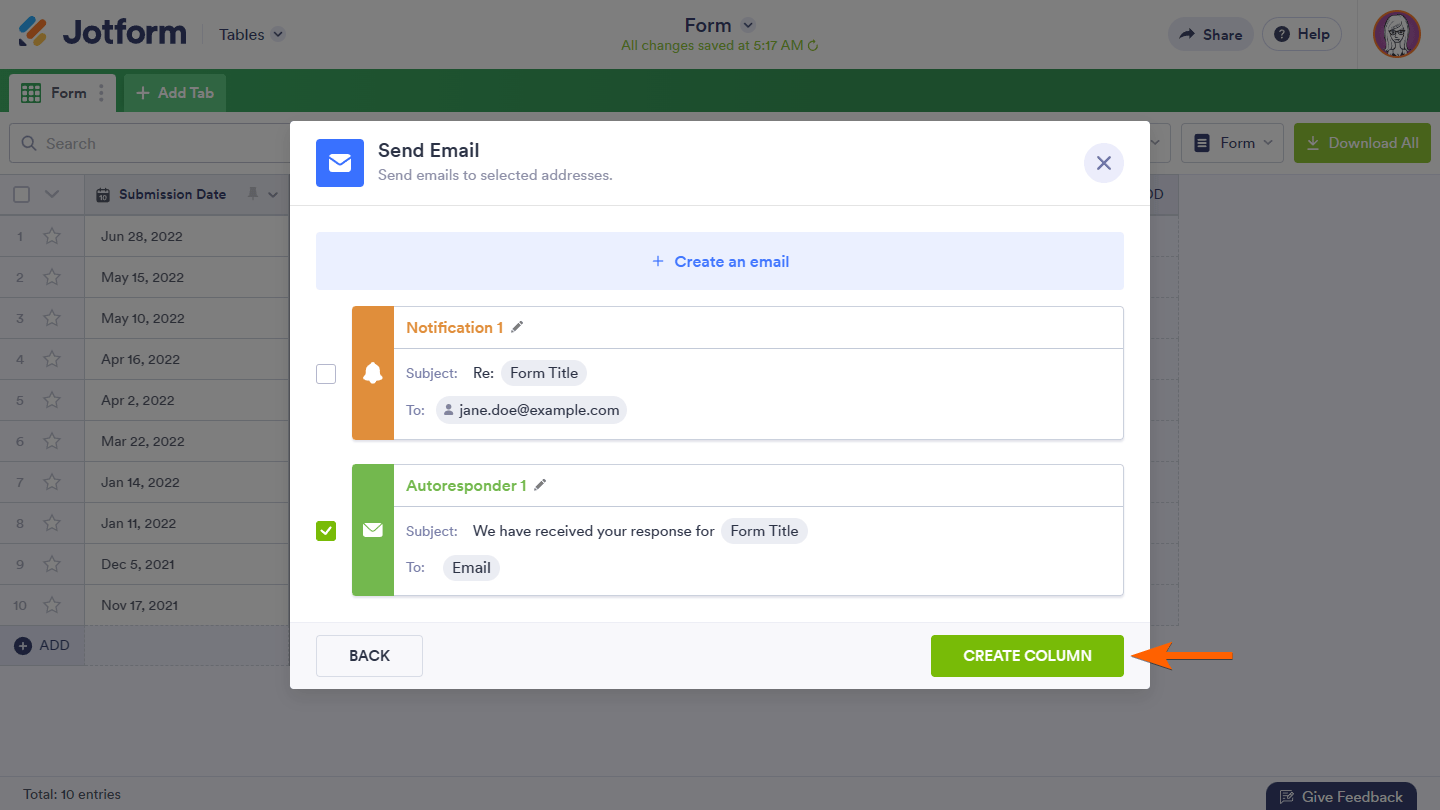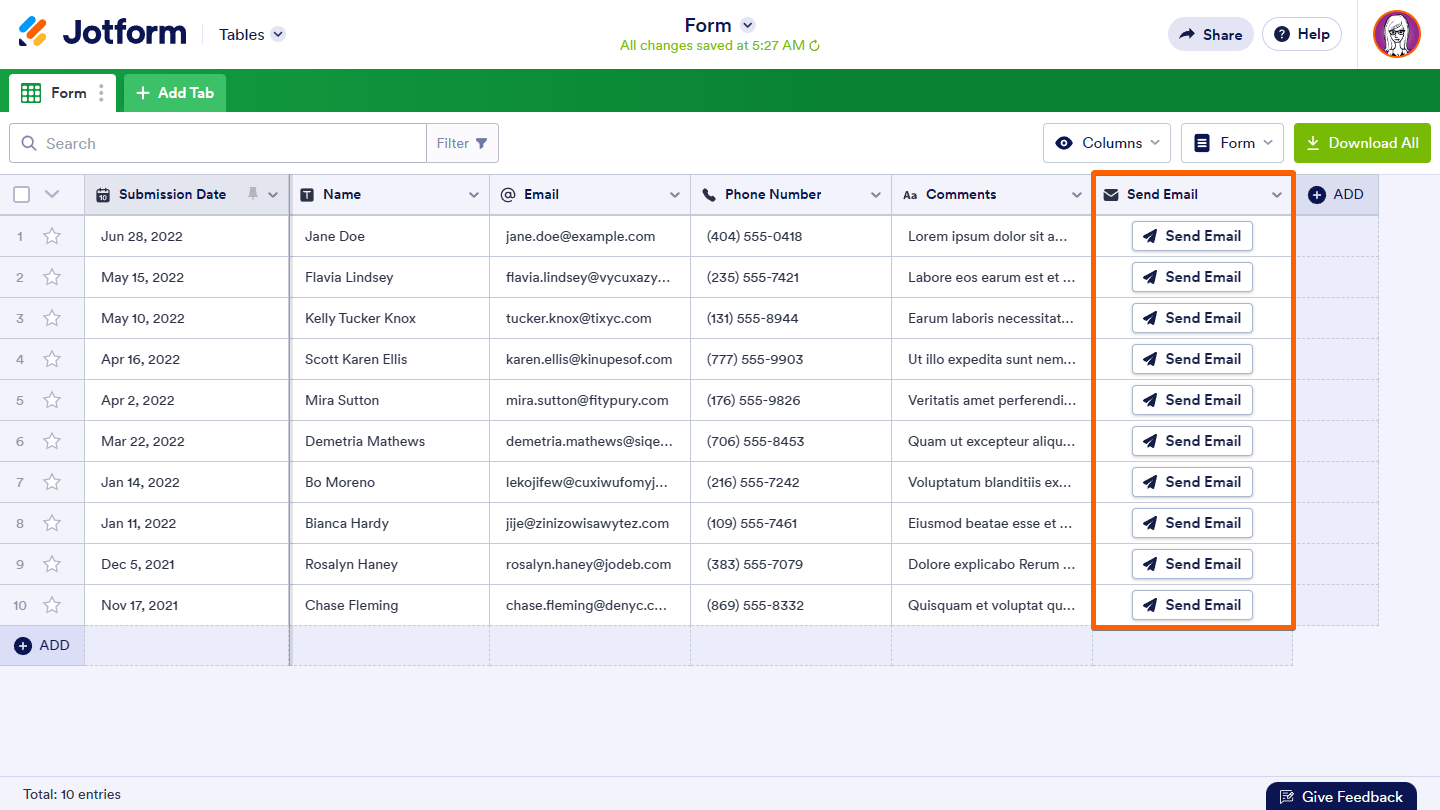-
easyvereinGefragt am 21. Oktober 2023 um 13:47
Hallo, warum kommen die Antworten nicht an?
-
Elbert_A Jotform SupportGeantwortet am 21. Oktober 2023 um 14:36
Hi easyverein,
Thanks for reaching out to Jotform Support. Unfortunately, our German Support agents are busy helping other Jotform users at the moment. I'll try to help you in English using Google Translate, but you can reply in whichever language you feel comfortable using. Or, if you'd rather have support in German, let us know and we can have them do that. But, keep in mind that you'd have to wait until they're available again.
Now, let me help you with your question. Our Developer Team have solved the issue, so it should all be working fine now. If you're still unable to receive the emails, you can send these from the tables using the action buttons. Let me show you how:
- On your Tables page, click on the Add to insert a new column.

- Select Buttons at the top.

- Select Send Email and click on Next in the lower-right corner.

- Enter a column name, and click on Next icon.

- Create or select the email template to use.

- Click on Create Column icon.

You should now be able to send the entry’s email by clicking on its Send Email button.

Give it a try and let us know how it goes.
-
KKG DeidenbergGeantwortet am 22. Oktober 2023 um 02:36
Hallo,
ich habe 2 Formulare erstellt.
Als Test hane ich mehrere Formulare Online ausgefüllt und gesendet.
Leider sind die noch nicht beiihnen angekommen, und ich habe auch noch keine Benachrichtigung vo ihnen erhalten.
Was mache ich falsch?
Vor ein paar Taegen habe ich einen ersten Versuch gestartet und das hat auf Anhieb geklappt.
MfG HJ Wiesemes
-
Cecile Jotform SupportGeantwortet am 22. Oktober 2023 um 03:26
Hello easyverein,
Thanks for getting back to us. I can see that you have created two forms, and form 232884690565065 has one submission already. Just to confirm, were you unable to receive the email notification that should be sent to you?
If so, I cloned your form to test, but I was unable to replicate the issue. For testing purposes, can we please send a test submission directly to 232884690565065 and add our email as one of the recipients?
Once we hear back from you, we'll be able to help you with this.
-
easyvereinGeantwortet am 22. Oktober 2023 um 03:37
Ja, das dürfen Sie!
-
Mary Eden Jotform SupportGeantwortet am 22. Oktober 2023 um 04:44
Hello easyverein,
Thanks for getting back to us and we’re sorry you’re having trouble receiving an email notification of your form submissions. I already sent a test submission on your live form and I received the email notification as soon as I clicked submit on the form. Take a look at the screenshot below to see my results:
As we are unable to replicate the issue, can you try deleting the current Email Notification and setting up the Email Notification again? Let me show you how to set it up:
1. In the Form Builder page, click on the Settings menu.
2. In the Settings menu, click on the Emails tab.
3. In the Emails tab, hover your mouse over the Email Notification and click on the trash icon.
4. Click on the + Add an Email button.
5. Click on Notification Email.
6. Set up your Email Notification and then click on the Save button.
Please note that the Recipient Email e**yver**n@tue**es.be that is in the Notification Email is not in our bounce list, so the email address should be able to receive the notification emails.
Keep us updated and let us know if you need any more help.
- Mobile Formulare
- Meine Formulare
- Vorlagen
- Integrationen
- Produkte
- PRODUKTE
Formulargenerator
Jotform Enterprise
Jotform Apps
Shop-Generator
Jotform Tabellen
Jotform Posteingang
Jotform Mobile App
Jotform Approvals
Berichtgenerator
Smart PDF Formulare
PDF Editor
Jotform Signatur
Jotform für Salesforce Jetzt entdecken
- Support
- HILFE ERHALTEN
- Support kontaktieren
- Hilfebereich
- FAQ
- Persönlicher Support
Mit Jotform Enterprise erhalten Sie ein dediziertes Support-Team.
Sales kontaktieren - Professional ServicesEntdecken
- Enterprise
- Preise