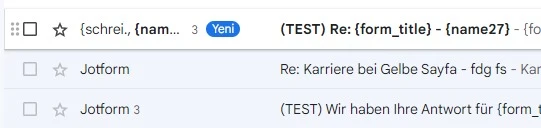-
gelbesayfaGefragt am 18. Oktober 2023 um 12:11
hallo,
für die automatische email an den versender vom formular.
geht da immer absender jotform raus?
ich kann es nicht auf meinen namen aendern
-
Waqas Jotform SupportGeantwortet am 18. Oktober 2023 um 14:26
Hi Gelbe,
Thanks for reaching out to Jotform Support. Unfortunately, our German Support agents are busy helping other Jotform users at the moment. I'll try to help you in English using Google Translate, but you can reply in whichever language you feel comfortable using. Or, if you'd rather have support in German, let us know and we can have them do that. But, keep in mind that you'd have to wait until they're available again.
Now, let me help you with your question. I can help you change the Notification Email address. Let me show you how:
- Click here to sign into your Google account and access the App Password Generator.
- In the list of available apps, click on Mail.
- In the device list, click on Other.
- Enter your Custom Name, such as Jotform.
- Click on the Generate button.
- *Copy and save the password to your computer.
- Finally, click the Done button.
*It is very important that you save the password to your computer so you can use it again later. If you don't save it, you'll have to generate a new one again, because Google doesn't let users view their passwords after they click the Done button.
Now, to add the Sender email:
- Go to your My Account page, and click on Settings, or visit here directly.
- Click on the Add Sender Email button.

- Enter the following information:
- Email Address: {your email address}
- Hostname: smtp.gmail.com
- Port: 587
- Username: {your Gmail address}
- Password: {your Gmail or app-specific password}
- Security Protocol: TLS

- When you're finished, click on the Send Test Email button to make sure that everything is working. If it works, click on the Add Email button. If not, please check the details again and correct any errors.
You might also want to check out this guide about How to Use Your Gmail Account as Your Email Sender via SMTP.
Give it a try and let us know if you need any help.
- Mobile Formulare
- Meine Formulare
- Vorlagen
- Integrationen
- Produkte
- PRODUKTE
Formulargenerator
Jotform Enterprise
Jotform Apps
Shop-Generator
Jotform Tabellen
Jotform Posteingang
Jotform Mobile App
Jotform Approvals
Berichtgenerator
Smart PDF Formulare
PDF Editor
Jotform Signatur
Jotform für Salesforce Jetzt entdecken
- Support
- HILFE ERHALTEN
- Support kontaktieren
- Hilfebereich
- FAQ
- Persönlicher Support
Mit Jotform Enterprise erhalten Sie ein dediziertes Support-Team.
Sales kontaktieren - Professional ServicesEntdecken
- Enterprise
- Preise