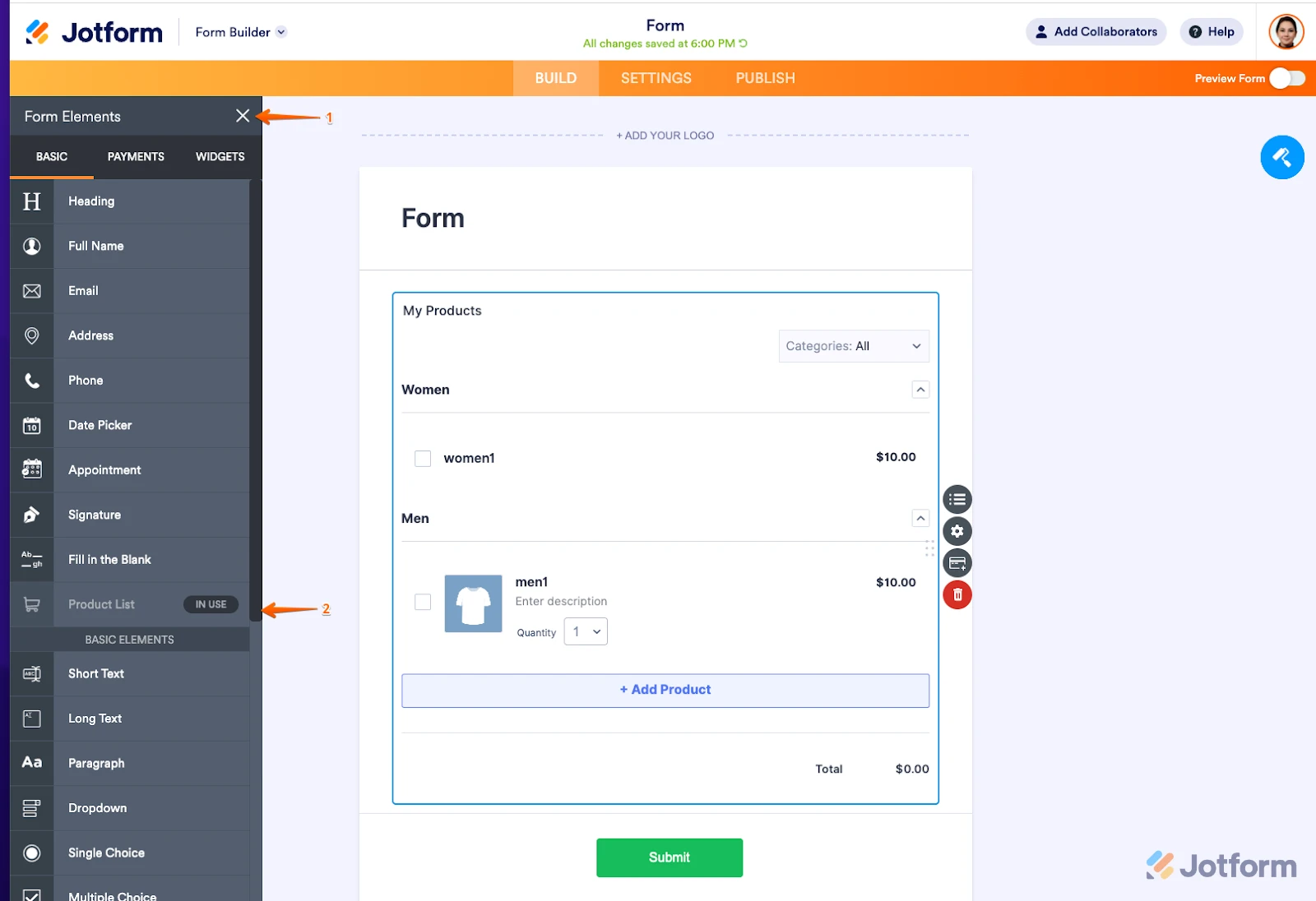-
ibbazGefragt am 28. Juni 2023 um 05:28
Hallo,
ich habe mir mit eurer Hilfe jetzt einen Test aufgebaut (da ich mich zwischenzeitlich angemeldet habe, komme ich nicht mehr auf den alten Thread). Das mit den Numemrn-generieren funktioniert sehr gut.
2 Fragen hätte ich aber noch:
kann ich Einfluss nehmen auf die Erforderlichkeit von Produkten? Bei mir ist es die Auswahl verschiedener Rennklassen, dort würde ich gerne in den Beiwagen-Klassen den Beifahrer-Bon als erforderlich setzen, sodass dieser immer mit ausgewählt wird sobald die entsprechenden Klassen ausgewählt werden.
Nice-to-have wäre auch eine Möglichkeit, sich den Transponder (1-102) auswählen zu können. Habe es schon mit Unterkategorien probiert, aber das ist zu umständlich und unübersichtlich. Schön wäre eine automatische Vergabe und ein manueller Eingriff.
Vielleicht gibt es dort eine Möglichkeit, vielen Dank
Gruß
Christian -
Shirized Jotform SupportGeantwortet am 28. Juni 2023 um 08:03
Hi Christian,
Thanks for reaching out to Jotform Support. Unfortunately, our German Support agents are busy helping other Jotform users at the moment. I'll try to help you in English using Google Translate, but you can reply in whichever language you feel comfortable using. Or, if you'd rather have support in German, let us know and we can have them do that. But, keep in mind that you'd have to wait until they're available again.
As for your question, can you give us more information about what you're trying to fulfill with your form? We have a Product List element that might fit your requirement. This element allows you to add different classes you want to offer to your users. Additionally, you can also create categories for your products. Let me show you how:
- In Form Builder, on the left side of the page, click on the Add Form Elements menu.
- Hover your mouse over the Product List, and drag and drop it onto your form.

- Next to the Product List, click on the List icon, and in the menu on the right side of the page, click on Settings.
- Scroll down a bit, and then toggle Enable Categories to the On position.
- Enter your category name, and click on Add.
- Repeat the process to add more new categories.
- Now in the Product List, click on the Edit icon, and enter your product details.
- In the same menu, under Select a Category, choose your category, and then click on Save. And that’s it. You’re done.
You can also check out these guides below:
How to Add Product Categories to Payment Fields
Setting Up Your First Order Form
Create Sub-Products Based on a Product OptionIf that’s not exactly what you’re looking for, can you explain a bit more so I can help you better?
Let us know if there’s anything else we can help you with.