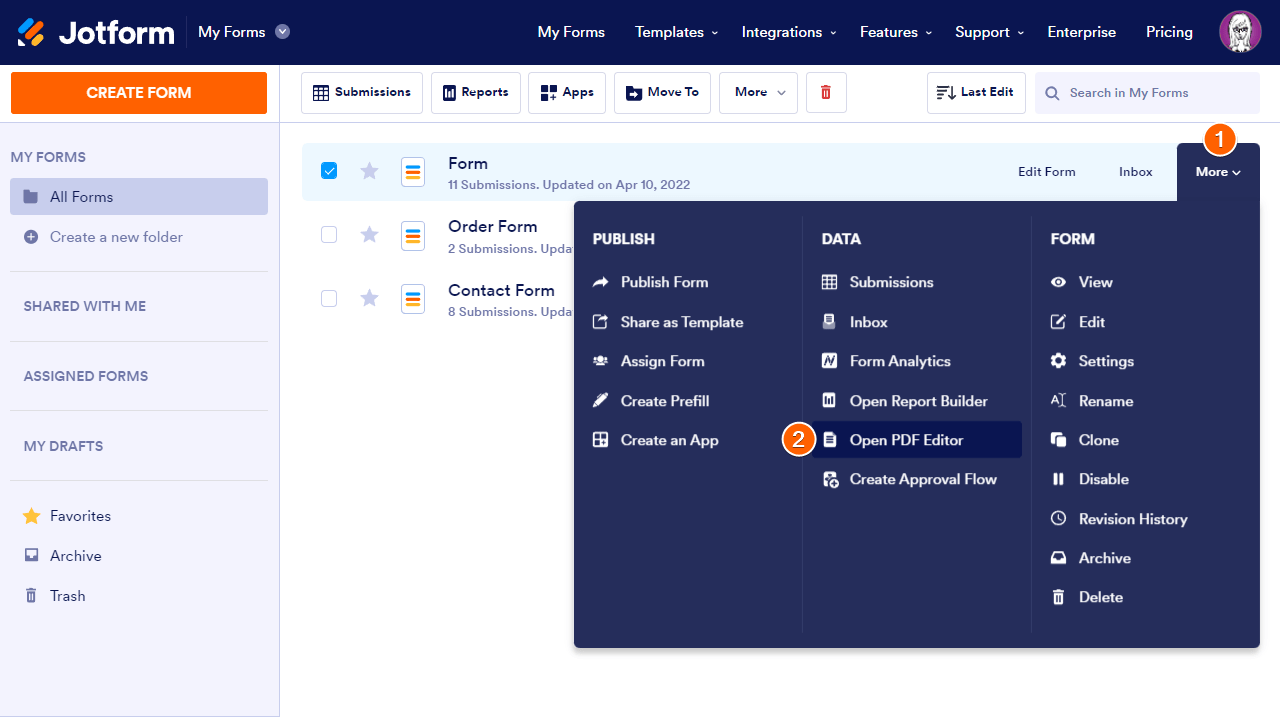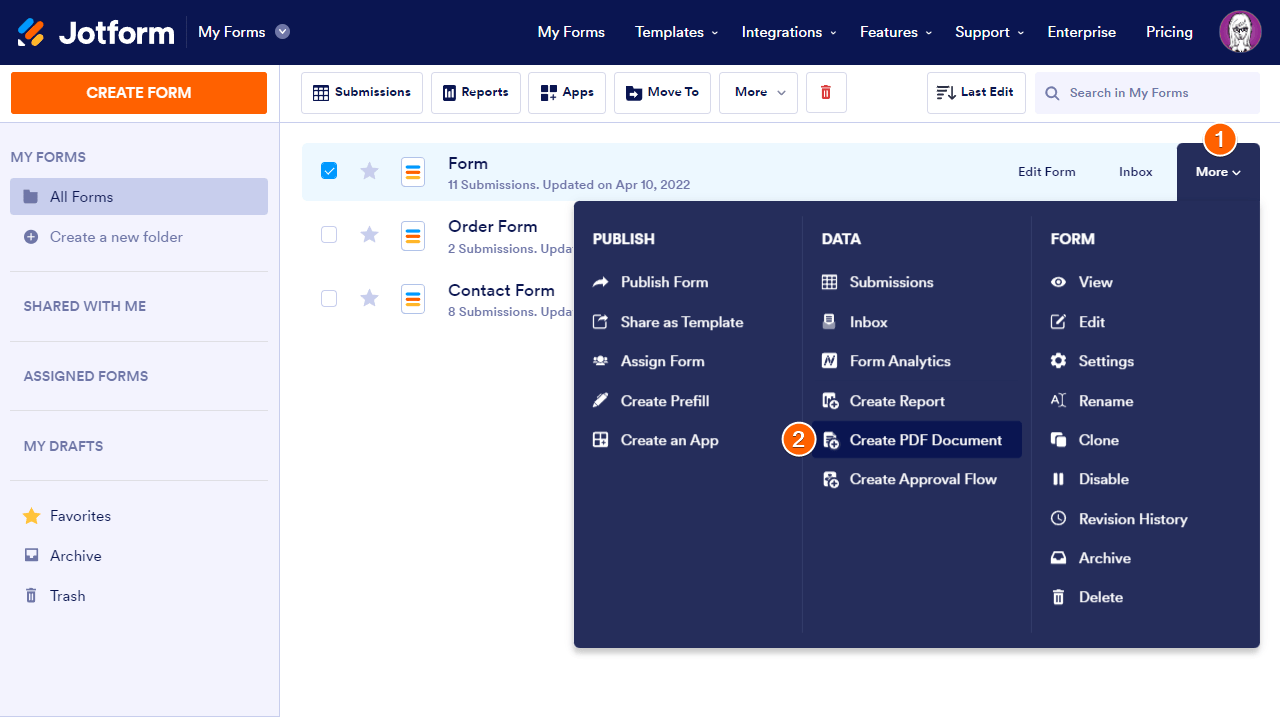-
enetknowhowGefragt am 15. Februar 2024 um 03:30
Wo kann ich ein hinterlegtes PDF herunterladen, um es zu bearbeiten und auszutauschen?
-
Israel Jotform SupportGeantwortet am 15. Februar 2024 um 05:39
Hello Holger,
Thanks for reaching out to Jotform Support. Unfortunately, our German Support agents are busy helping other Jotform users at the moment. I'll try to help you in English using Google Translate, but you can reply in whichever language you feel comfortable using. Or, if you'd rather have support in German, let us know and we can have them do that. But, keep in mind that you'd have to wait until they're available again. Editing PDF submissions is easy. Let me walk you through it:
- Go to the My Forms page.
- Hover on the form and click More.
- Select the Open PDF Editor option.

- Or, Create PDF Document if the form doesn’t have a PDF report yet.

You will be taken to the Jotform PDF Editor page. To learn more, please click here.
Let us know if you need any more help.
-
enetknowhowGeantwortet am 15. Februar 2024 um 09:23
It is not about the PDF editing. I want to download a PDF with related fields, adjust it in Adobe Acrobat and upload it again to replace the existing one.
-
Vincenzo Jotform SupportGeantwortet am 15. Februar 2024 um 12:55
Hi Holger,
Thanks for getting back to us. To clarify, are you trying to download the Original PDF uploaded in Smart PDF Forms? Unfortunately, once the PDF is uploaded, it is not possible to download it directly. As a workaround, you can add the Preview PDF button to your form and then preview the form and without filling it you can download the original PDF. Doing that is easy, let me show you how:
- In Smart PDF Forms, click on the Submit button at the bottom, then click on the Gear icon next to it.
- In the Submit Properties panel that will appear on the right side of the screen, click on the Advanced tab.
- Next, set the Preview PDF Button to ON.
- Now, Preview the form, then click on the Arrow pointing down button in the top right corner.
- Finally, click on the Download button in the top right corner and Save your PDF File on your PC.
- That's it. Now you can edit your Original PDF with Adobe Acrobat and then upload it again.
If that’s not exactly what you’re looking for, can you explain a bit more, so we can help you better?
Reach out again if you have any other questions.