Steps to add a subscription form in WordPress
- Choose a subscription form template or build your own form
- Customize your form with the drag-and-drop builder
- Install the Jotform plug-in for WordPress
- Embed the WordPress subscription form in your site
- Track submissions with Jotform Tables
- Integrate email tools for newsletters
While it sometimes may seem like everyone is moving their marketing efforts to social media, email marketing is still a powerful way to reach customers.
In fact, 87 percent of companies say email marketing plays a critical role in their success. It delivers a solid return on investment, especially if you have a sizable list of contacts. One of the best ways to expand your email marketing list is to include a subscription form on your website.
Now, since 43 percent of all websites are built on WordPress, there’s a good chance it’s also your platform of choice. After all, WordPress is known for its flexibility, host of integration options, and user-friendly interface. Whether you’re running a corporate website or an online store (or both), WordPress has a wide range of plug-ins and tools to make web management a breeze.
With the right form builder plug-in, your WordPress site could deliver the extensive email marketing list you’re looking for. In this post, we’ll walk you through how to add a WordPress subscription form on your site using Jotform.
Pro Tip
Power your subscription journey with Jotform AI Chatbot for WordPress, an AI chatbot plugin embedded directly in your site, to assist users in real time, resolve hesitations, and ensure more sign-ups.
Why do you need a WordPress subscription form on your website?
A subscription form is more than just an email collection machine: It’s a powerful tool for forming and nurturing relationships with your audience. In fact, it can help you
- Grow your audience: A subscription form lets visitors opt into your mailing list, expanding your audience and reaching more people.
- Increase engagement: When you send newsletters, updates, and offers directly to your subscribers’ inboxes, you not only keep your audience informed, but you also give them a chance to interact with you.
- Build trust: Newsletters position you as a reliable and regular source of information. This builds authority and trust.
- Create community: When site visitors allow you access to their inbox, you stop being just a brand, a product, or a price tag and start becoming a conversation partner.
But how can you begin taking advantage of these benefits? By adding a subscription form to your WordPress site, of course. That’s where Jotform comes in.
How to add a subscription form to your WordPress website
Adding a subscription form to your WordPress site may sound complicated or tedious, but with online form builder Jotform, it’s a straightforward process. Jotform provides over 70 prebuilt subscription form templates to choose from and customize, and if none of them fit your site’s needs and design, you can always create one from scratch.
Here’s how to get started:
1. Choose a subscription form template or build your own form
Jotform offers over 70 templates for subscription forms. Whether you’re looking for a simple email subscription form or something with custom fields, Jotform has you covered.
- Step 1: Sign in to your Jotform account (or create a new one for free).
- Step 2: Navigate to the Form Templates section.
- Step 3: Search for “subscription form” to view the templates available to you.
- Step 4: Choose a template that works for your needs.
You can also create your own custom form without using a template — more on that below.
2. Customize your form with the drag-and-drop builder
A standout feature of Jotform is its intuitive drag-and-drop form builder. This tool helps you customize whichever template you choose. You can make adjustments to the design to match your brand and change the fields to collect the information you need.
- Step 1: Open the template you’ve chosen.
- Step 2: Use the drag-and-drop interface to rearrange, remove, or add fields using the Form Elements menu on the left. Change colors and fonts, add images, and more using the Form Designer on the right.
- Note: You can always create a form from scratch to build your WordPress subscription form to your exact specifications. To create your own, follow these steps:
- Go to the My Forms page.
- Click Create Form.
- Click Start from Scratch.
- Click Classic Form.
- Use the builder to create your form.
3. Install the Jotform plug-in for WordPress
Now that your form is ready to go, it’s time to install the Jotform plug-in for WordPress. The plug-in integrates Jotform with your WordPress site, allowing you to easily embed any form directly into your web pages or posts.
- Step 1: Navigate to the WordPress dashboard, go to Plugins, and click Add New.
- Step 2: Type “Jotform Online Forms” in the search bar and click Install Now next to the plug-in.
- Step 3: Once it’s installed, click Activate to enable the plug-in on your site.
4. Embed the WordPress subscription form in your site
Now it’s time to add it to your WordPress site. Jotform’s WordPress plug-in streamlines this process.
- Step 1: Go to the page or post where you want to add the subscription form.
- Step 2: Click on the Jotform logo in the WordPress editing toolbar. (Note: The location and appearance of this may vary depending on how your editor is configured.)
- Step 3: Select your Jotform subscription form from the list of available forms and click Insert Form.
- Step 4: Publish or update your page to make the form live.
5. Track submissions with Jotform Tables
It’s not enough to embed a WordPress subscription form on your website and call it a day. Tracking your form submissions is crucial for understanding how well it’s performing. Thanks to Jotform Tables, that’s easy. Jotform Tables automatically stores the data from your forms, letting you manage and analyze the incoming submissions to make informed decisions.
- Step 1: Access Jotform Tables from your Jotform dashboard.
- Step 2: View all submissions in a format that lets you sort, filter, and analyze the data.
6. Integrate email tools for newsletters
Since you’re probably using a subscription form to build your email list, you can integrate Jotform with the email marketing tools you’re already using, like Mailchimp or Constant Contact.
- Step 1: From the Jotform Form Builder, go to the Settings tab and click on Integrations.
- Step 2: Pick your email marketing tool.
- Step 3: Follow the prompts to connect your Jotform account to your email marketing tool. This will automatically sync the data from your WordPress subscription form to your subscriber list.
How Jotform helps you customize a better subscription experience
Adding a subscription form to your WordPress site doesn’t have to take up an entire day (or more). With Jotform, you can create, customize, and embed subscription forms in just a few steps. Combine this functionality with Jotform Tables as well as the email marketing service you’re already using, and you can start collecting emails and expanding your newsletter audiences without a hitch.
Whether you’re building your email list from the ground up or just looking to expand your existing audience, keep Jotform’s powerful platform and templates in your toolbox.
Photo by cottonbro studio


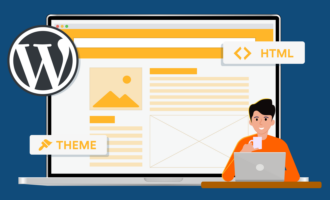


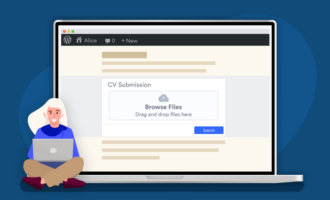
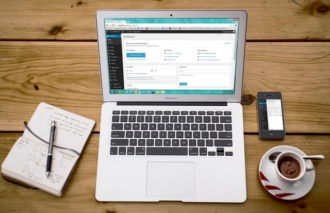



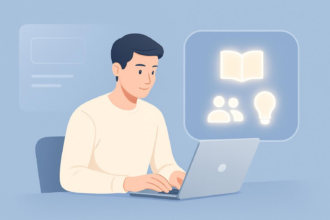


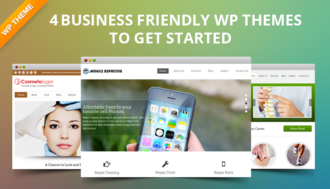





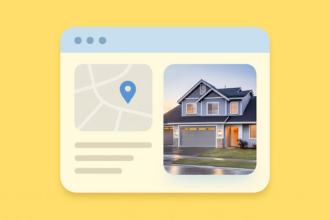
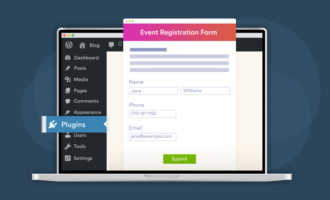
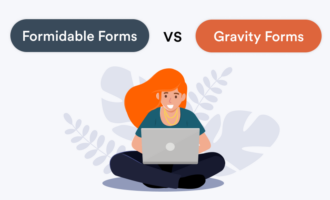











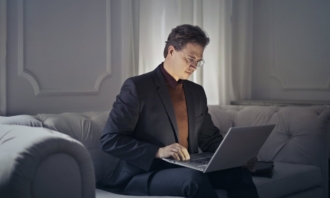






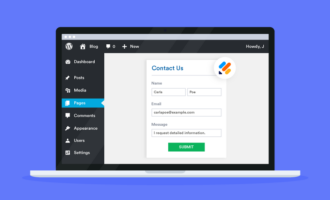




























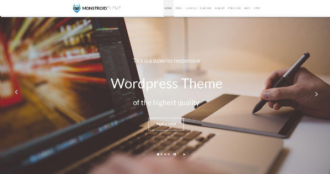









Send Comment: