Widgets are wondrous superheroes of automation waiting to be called upon to save the day. There are hundreds of widgets available through the Form Builder, ensuring you always have the right tool for the job, as the saying goes. You can use them to manage inventory, support analytics, create a plethora of picklists, schedule appointments, and display videos or collect recordings.
With so many ways to use widgets to power your forms, we wanted to highlight a few widgets that have attained all-star status among your Enterprise peers and our customer service experts. Drum roll, please.
1. Configurable List widget: Create flexibility in your forms
When you’re collecting information that may require repeated entries, a configurable list can provide the flexibility you need while keeping your form layout nice and tidy.
As the name implies, you can configure the Configurable List widget to accommodate different types of field inputs, customizable labels, and any number of columns and rows. In a few clicks, you can tailor the list for numerical data, dropdown options, radio buttons, dates, and times, as well as static messages to instruct or inform.
Form fillers can click a button to insert a new row in the list if they need to capture additional data — for example, listing equipment needed for a new job or team hire. Need to limit entries? You can set a maximum number of rows.
Here’s a simple configurable list to survey people about the type of swag they would like.
Here are other use cases for the configurable list widget to consider for your organization.
- Healthcare: Gather information on medications, dependents, or provider history.
- Education: Collect signups for special events, field trips, and class wishlists.
- Human resources: Solicit employee referrals, award nominations, or general feedback.
- Nonprofits: Encourage signups for in-kind donations or volunteering.
- Inventory and inspections: Enable staff to list items in need of repair or replacement.
- Event management: Take signups and limit issued tickets to a certain number per person.
Note that you can’t fill widgets conditionally, so if you plan to use API or conditional logic to populate fields, a standard form field or input table might be a better solution.
2. Form Calculation widget: Automate manual calculations
If there was an award for a widget with the most widespread appeal, the Form Calculation widget might run away with the prize. There are many ways to avoid manual work by enabling this little wonder.
Total up inputs from multiple form field entries to assign a lead score, generate random integers, or script advanced formulas to calculate exponents, determine high/low/absolute value, or display answers to multivariable equations and trigonometric functions. Check out Customer Success Manager David’s quick review of the Form Calculation widget on our Ask Me Anything webinar.
Pro Tip
Click on items in the formula to switch their value types to numeric or string — indicated by the trailing [0-9] and [A-Z], respectively.
3. Geolocation widget: “Jotform, find my…”
Those three favorite words — location, location, location — aren’t just for real estate anymore. The Geolocation widget is an excellent option to capture location data for all sorts of organizations and use cases:
- Mark trails and parks safe for public traffic.
- Flag managed properties or jobsites to create an overview of territories covered.
- Locate drivers to track deliveries or record distances traveled and vehicle mileage.
- Determine coordinates for land, site, or home surveys.
- Confirm the location of form fillers to track individuals within a specific boundary.
If you market to customers or donors on an international scale, location data can help you tailor and time your messages to customers, increasing engagement rates and loyalty. Location data also helps Enterprise users confirm that individuals are where they say they are. From bail bondsmen to administrators of student abroad programs, location data and security go hand in hand.
4. Trackers, counters, and more: Measure what matters
If you embed your forms on multiple pages, the Get Form Page URL widget can help determine which pages are netting you the most traffic. Some excellent use cases include
- Interactive guest posts on affiliate blogs
- Customer lead forms on paid placements
- Recruiting and application forms on targeted job sites
- Vendor or reseller lead forms on partner websites
The Get Form Page URL widget is also handy when paired with conditional logic to show or hide fields after someone edits a form. Let’s look at an example using an approval review.
Say your business is nearly booked through year-end with projects, and you want to capture proposal data alongside reasons to accept or deny new projects. You could add the Get Form Page URL widget, an “Approve/Deny” dropdown, and an open text field to your Request for Proposal form. Then, go to Settings, Conditions and select the Show/Hide Field option to make sure those fields are displayed when the form is edited. Using a notification email, you can prompt a review and edit of the submission to mark it approved or denied.
For more details on using conditional logic with approvals and the Get Form Page URL widget, check out this overview or watch our manager of customer success, Kat, demo it in this Lunch and Learn session.
Here are some other ways to use widgets to measure and track your efforts:
- Use Countdown to display the time left before a campaign or offer expires.
- Entice new fans, instill FOMO, or crowdsource credibility with the Submissions Counter.
- Measure form performance alongside website data with the Google Analytics widget.
- Add a Timer to ensure students have enough time to complete quizzes and tests.
5. Unique ID widget: Make everything special or get random
While we’re on the subject of counting, let’s take a moment to highlight the Unique ID widget. Often organizations need a way to count, inventory, or otherwise assign a unique number or label. The Unique ID widget makes it incredibly easy to assign a random or sequential number to each submission. Simply drag the widget onto your form, and you’re done.
If you need your Unique ID to meet certain criteria, you’re in luck! From the widget settings, you can
- Specify a prefix to add to your ID
- Change the index so the value starts from any number you choose
- Pad the unique ID by adding digits to the left, such as 0001
The field is hidden by default, so all you need to decide is what would benefit from a unique identifier.
6. YouTube and iFrame widgets: Engage your audience
Video is a great medium for getting and keeping your audience’s attention. If you’ve not used video in your forms before, you — and your audience — are missing out.
Using the YouTube widget you can embed any videos from your channel directly on your forms. The iFrame Embed widget enables you to embed documents, videos, audio guides, and other types of web content directly on your form.
Consider these use cases for leveraging videos in your forms:
- Nonprofit: Share a message from your founder or highlight a recent success.
- Education: Embed a testimonial from students who cherish your community.
- Human resources: Educate new hires with onboarding and training videos.
- Sales: Showcase your organization’s capabilities on a lead form.
7. PDF Embedder: Display and link to important information
OK, so being able to embed PDFs into your forms may not meet your definition of wow-worthy. Still, if you’re a hiring manager, attorney, insurance agent, or compliance professional, you’ll appreciate how this widget enables you to easily insert your organization’s terms and conditions or other important disclosures.
Use the PDF Embedder to quickly onboard new hires, contract workers, or anyone else who needs to verify they’ve seen and agree to your standard disclosures or disclaimers. It’s just one more way to leverage forms to automate the exchange of information.
There are so many wow-worthy widgets to explore. We’d love to hear which ones are your favorites and if you try any of the ones featured in this blog. Discover more wow-worthy platform features in our Enterprise Ask Me Anything and Lunch and Learn sessions. Happy exploring!

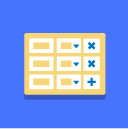
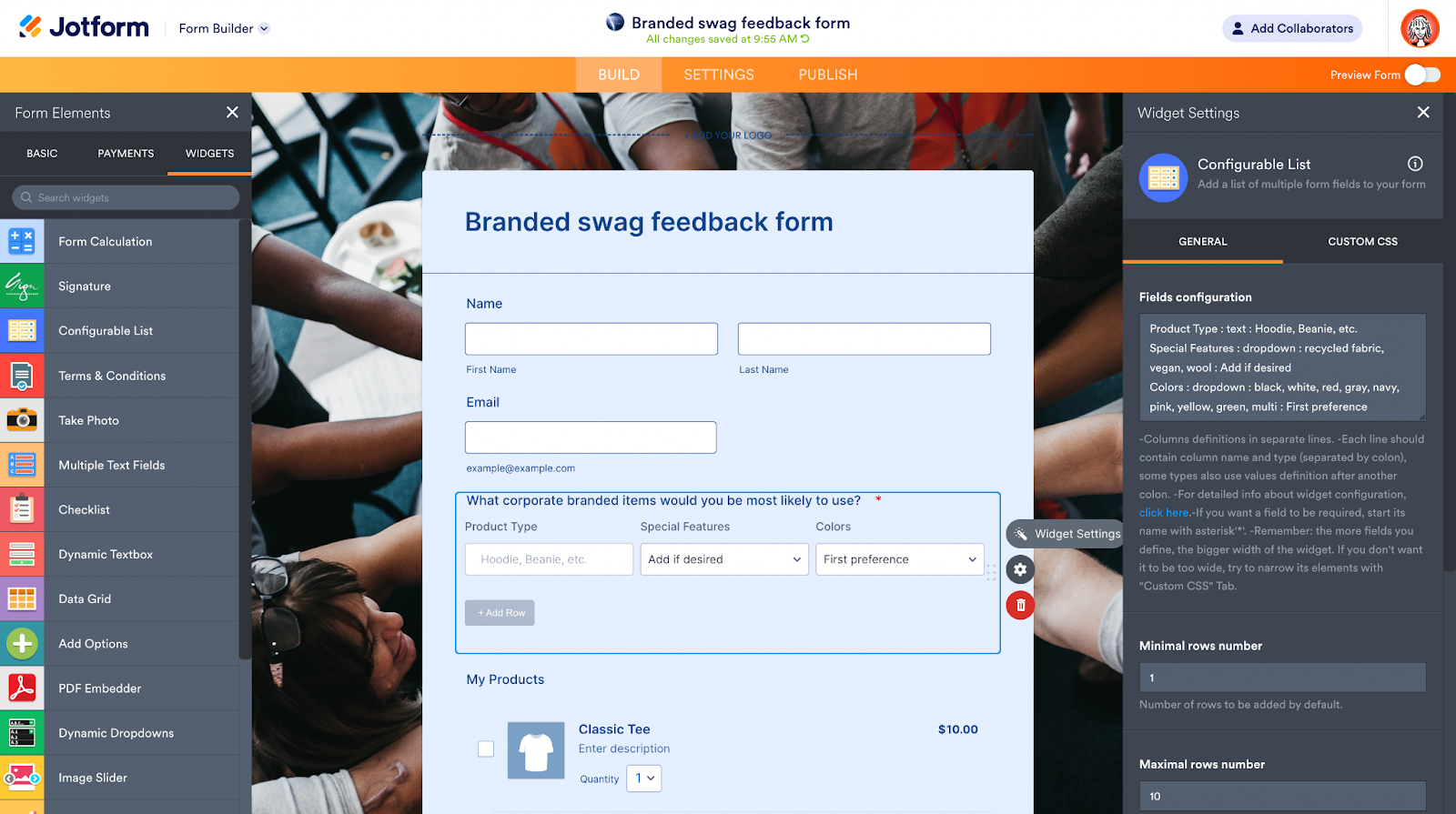
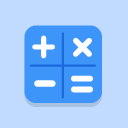
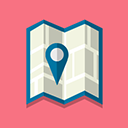
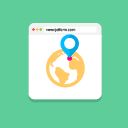
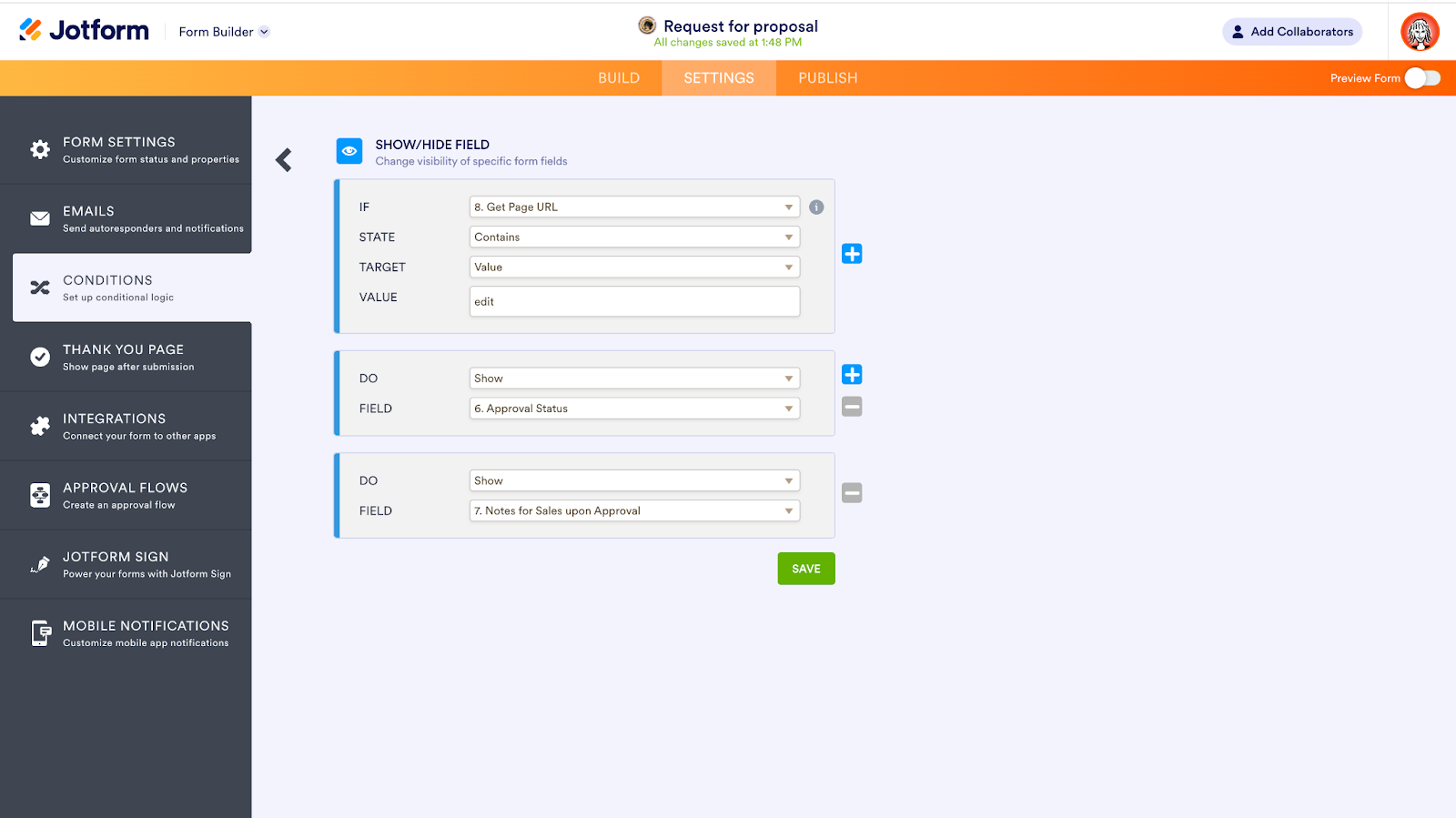
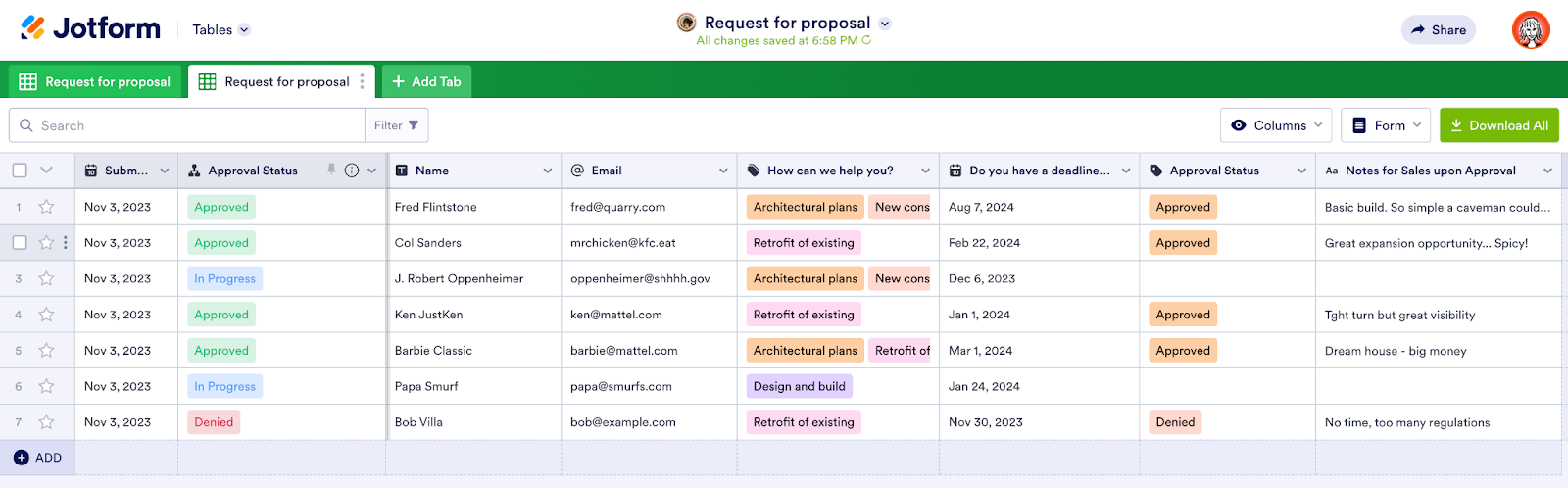

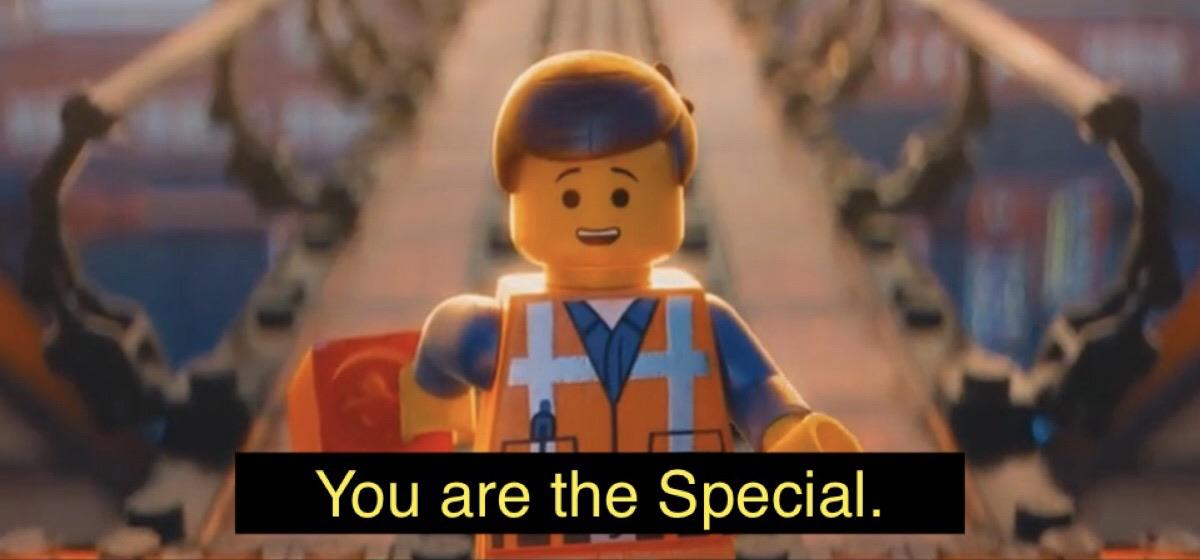
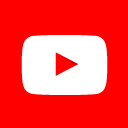
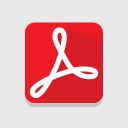
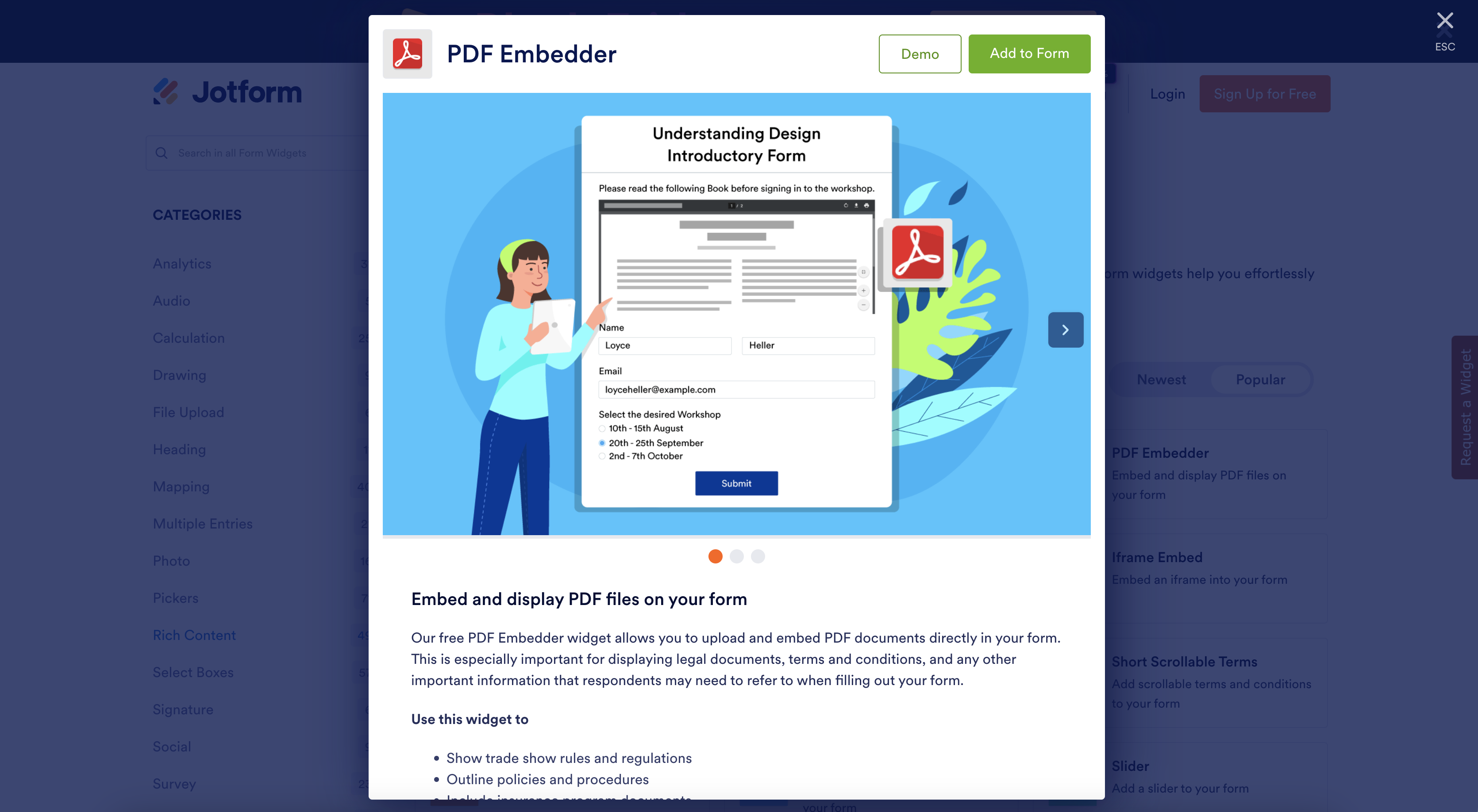





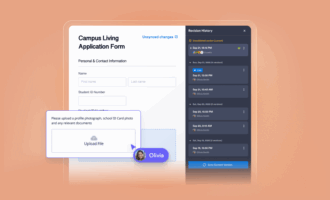

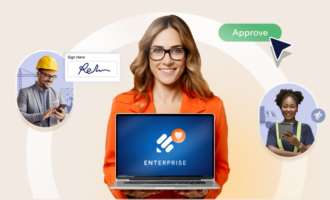
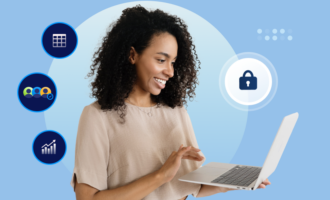
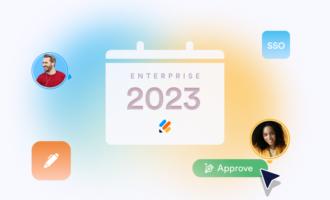

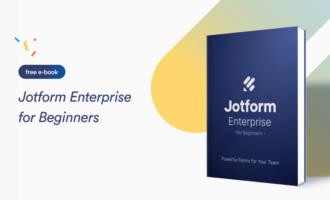



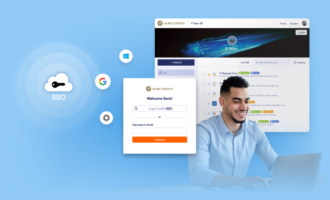
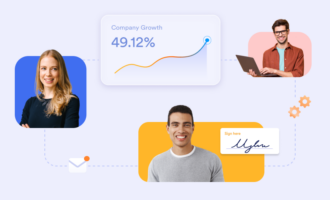
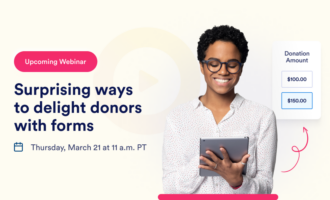

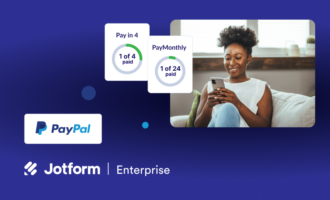
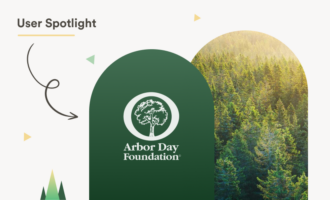
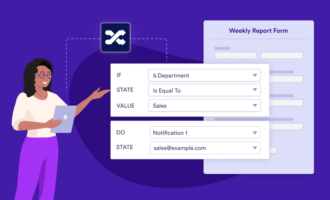

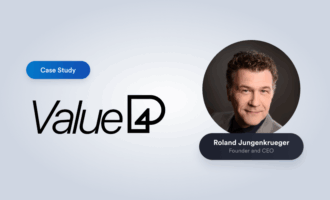


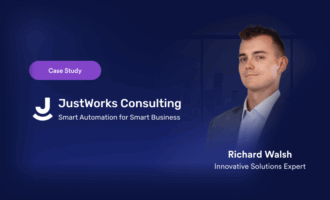


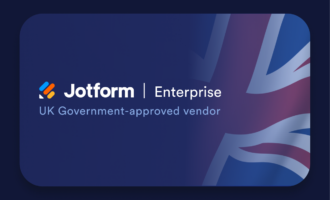


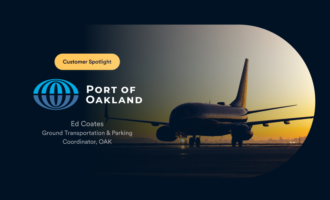
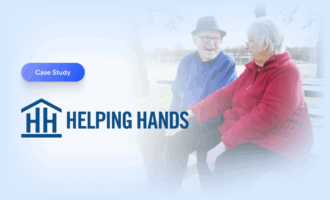
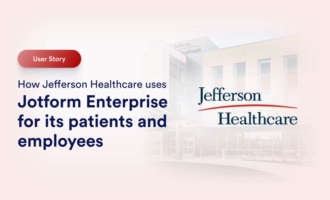

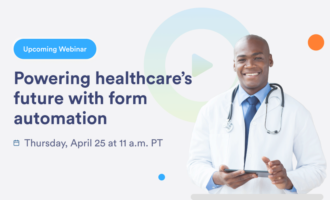


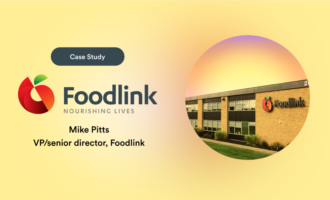

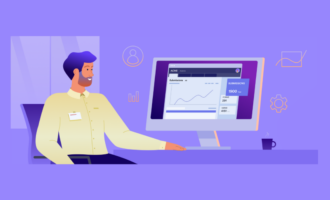



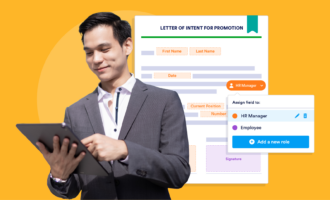


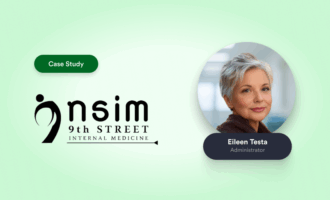
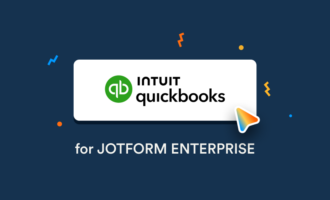
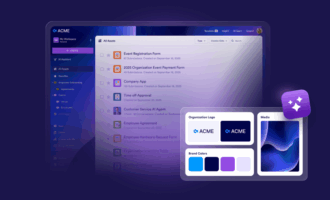
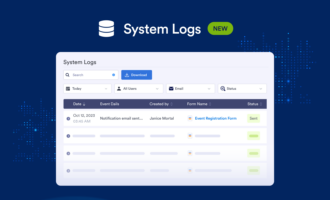
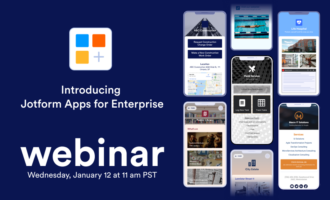

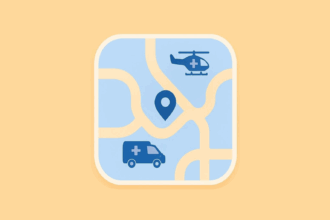
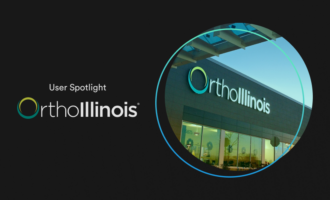


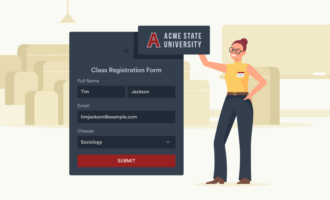




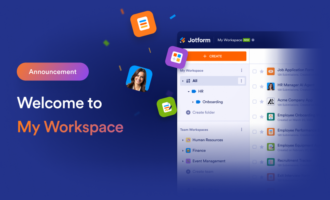
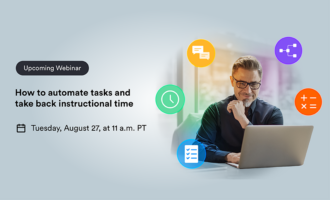

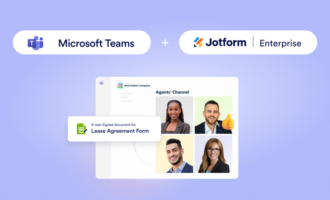


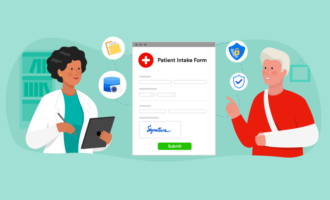
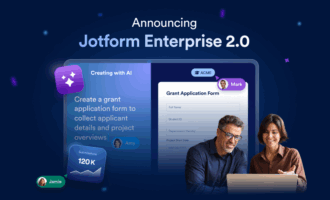

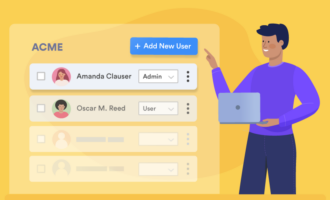

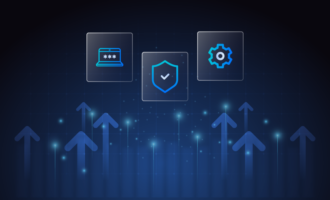
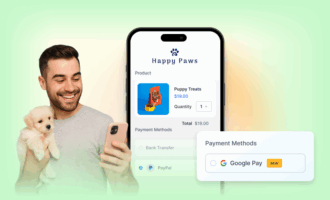



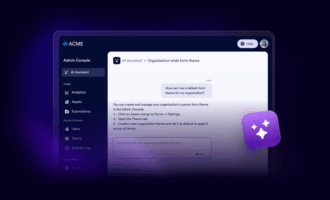
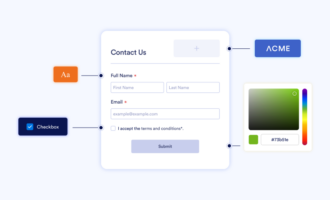

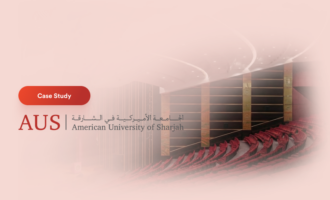

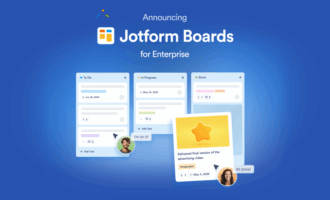
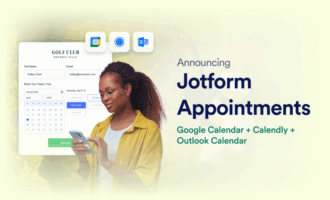



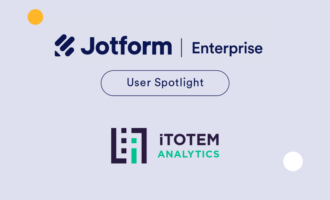
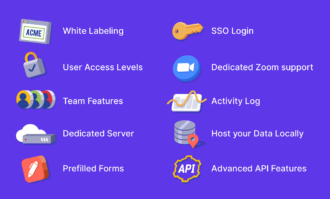
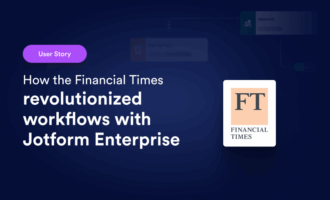

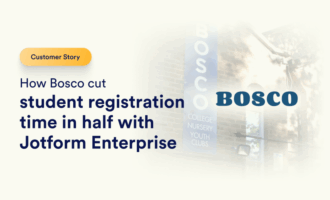


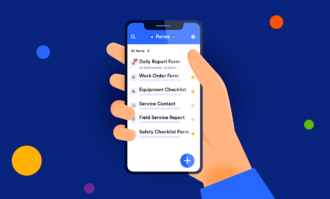

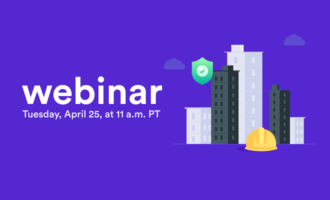

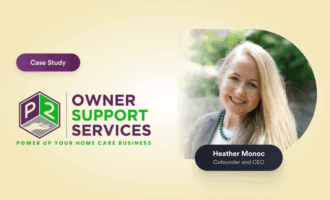
Send Comment: