Make additional fields searchable
- Start by creating a custom text field in the object
- Create a flow that will update your custom text field
- Add an Update Records element to your flow
- Save your flow, give it a label, and activate it
- Don’t forget to update the new text field
Being able to access the right data at the right time can make all the difference for your organization. Salesforce, a renowned customer relationship management (CRM) platform, understands the importance of enabling users to quickly search for and retrieve relevant information.
That’s why Salesforce offers a feature that allows users to create their own searchable fields. Read on to find out how searchable fields work, how to create them, and how to implement them with Jotform, a versatile form-building and data-collection solution.
How Salesforce searchable fields work
Searchable fields in Salesforce allow users to efficiently retrieve records. They rely on indexing, which provides users with relevant records when they search for specific criteria. By default, Salesforce includes a default set of fields and record types that can be searched in each individual object.
Sometimes, however, users may need to search for records using fields that aren’t indexed in Salesforce. For example, a user might need to find contacts related to an account by searching the account name or locate records containing a specific picklist’s value. This is where creating custom Salesforce searchable fields can help you get the most out of the platform.
How to create additional searchable fields
Here’s how you can create Salesforce searchable fields that are customized to your company’s needs.
- Start by creating a custom text field in the object you want to be able to search. Since this field is solely for search purposes, you don’t need to add it to your page layouts.
- Create a flow that will update your custom text field with the value you wish to search for. You can set the flow to trigger when a record is created or edited, depending on your desired requirements. The flow should be optimized for actions and related records. You can also set the condition requirements or choose the default value of None if you want the flow run each time a record is created or edited.
- Add an Update Records element to your flow. Configure it to update the custom text field with the desired value from another field that you want to make searchable. Additionally, if you want to find records to update and set their value, use the <Object> record that triggered the flow.
- Save your flow, give it a label, and activate it. This will ensure the custom text field is updated per your criteria whenever a relevant record is created or edited.
- Finally, don’t forget to update the new text field you’ve created for all existing records. You can do this using Salesforce’s mass update records feature.
It’s important to evaluate the specific use case when creating custom Salesforce searchable fields. Constructing these fields for a large number of records with identical values may not be scalable and could lead to search issues — exactly the opposite intent of making new searchable fields to make finding objects more efficient.
How to search a specific field in Jotform with the autocomplete widget
Jotform is a form-building platform that integrates seamlessly with Salesforce, and you don’t need any coding knowledge to connect the two platforms. Jotform can also boost Salesforce searchable field capabilities when it comes to managing data.
With Jotform’s autocomplete widget, you can search and input data into specific fields, revolutionizing the way your organization handles forms and data collection. Whether you’re managing customer relationships or collecting information, streamlining this process can save you time and enhance productivity.
Jotform’s autocomplete widget also helps to mitigate entry errors by supplying options that already exist. Here are a few ways you can use this widget:
- Product exploration: If you want users to explore your product catalog, the autocomplete widget can help them quickly find the products they’re interested in.
- Color selection: Simplify color selection in your forms. Users can start typing the color they want, and the widget will suggest available options.
- Demographic selection: When collecting basic information such as country of residence, business type, gender, or age, this widget provides suggestions that minimize the tedious elements of manual entry and instead make it easier to complete forms quickly.
Through its integration with Salesforce, Jotform can create forms based on your Salesforce records. You can take this a step further by implementing Jotform’s autocomplete widget to enhance the user experience.
Optimize your Salesforce searchable fields with Jotform
Efficient record retrieval is vital for any organization that uses Salesforce. Custom searchable fields assist users in finding the information they need quickly and effortlessly. Following the steps outlined in this guide can help you empower your team with the tools and knowledge to access and manage data efficiently in Salesforce.
By integrating Jotform into your Salesforce workflow, you can bolster data collection processes, ensure data quality, and provide an even more intuitive experience for your users. Jotform’s autocomplete widget can further support these efforts and level up your data management capabilities.
Photo by Jacky Chiu on Unsplash














































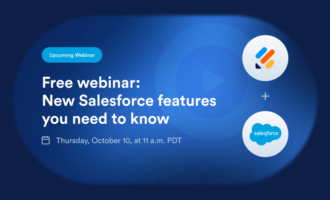





















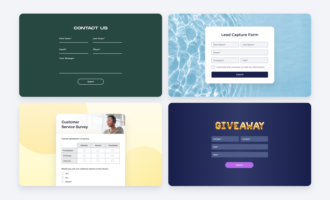













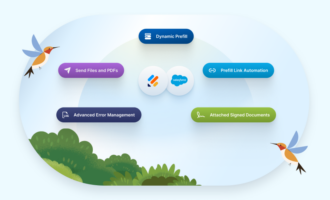




Send Comment: