Steps to set up Salesforce roles
- Navigate to the Setup page.
- In the Quick Find box, search for Roles and select it.
- Click Set Up Roles.
- Your new role will be located within the existing role hierarchy.
- Find the role above the new role, and click Add Role.
- Type in a label for the role.
- Select who the role reports to.
- Customize the role’s contact, opportunity, and case access.
- Review to ensure the role profile is set up.
- Click Save.
Salesforce has established itself as a core tool of many organizations’ sales and customer processes. It’s a single platform that’s pivotal in streamlining operations across departments and responsibilities, from sales teams closing deals to marketing teams executing campaigns and customer support ensuring top-notch service.
With so many different players using the platform across an organization, Salesforce offers an intricate web of access control and permissions to ensure that data stays organized and secure.
Read on to learn about what Salesforce roles and profiles are and how to use them to tailor platform access and permissions.
The difference between Salesforce roles and Salesforce profiles
Salesforce roles determine what information users can see in the Salesforce system. Roles establish a hierarchy of access levels to data. Higher-level roles typically have access to any records that are owned by users lower in the hierarchy. This arrangement helps organizations manage data access according to an existing reporting structure. Roles ensure that only authorized users can access sensitive or confidential data.
Salesforce profiles, on the other hand, define what users can do within the Salesforce environment. They control permissions to perform actions, such as creating and editing records, using dashboards, and managing products. Salesforce users are assigned profiles when their accounts are created, and you can use profiles to categorize users with similar functions or responsibilities. Then you can tailor the Salesforce experience to meet the specific needs of different user groups.
Role hierarchy in Salesforce
Your organization’s specific role hierarchy in Salesforce will be unique and depend on your number of users and your organizational structure. It’s not a direct copy of your org chart — remember, roles are about who sees what, not who does what. So access settings can be fluid depending on the position and its data access needs.
Different locations in the hierarchy have different access levels to information that they don’t own — you can choose whether to grant specific roles access to view and edit or just view cases that don’t belong to them, for example, or you can choose not to grant any access at all. By default, higher roles in the hierarchy can view data that belongs to all roles beneath them in the hierarchy.
Types of Salesforce profiles
Salesforce comes with a number of standard profiles that administrators can assign to users. Depending on what Salesforce plan an organization has, administrators can also create custom profiles. Each type of profile comes with a certain set of permissions and capabilities.
There are well over a dozen profiles to choose from, but here are four important ones:
- System Administrators can configure and customize Salesforce applications. System Administrators can use the platform’s full functionality (unless an extra license is required), including price books and products.
- Standard Platform Users can use key features, such as accounts, contacts, reports, dashboards, and custom tabs, and they can use any app installed or developed from Salesforce’s AppExchange.
- Standard Platform One App Users have access to the same core functionalities as the Standard Platform User. However, a One App User can only use a single AppExchange app, which will also be limited to five tabs.
- Standard Users can run reports, make and edit most record types, and view the setup of their organization. Standard Users are able to only view campaigns, not manage them.
While profiles manage users’ permissions on a broad level, permission sets can grant users access to specific functions without modifying their profiles. This is useful for allowing users to perform certain tasks or collaborate on projects where they might need more permissions than their profile typically allows. You can grant them those abilities using a permission set rather than changing their profile.
How to set up Salesforce roles
The platform makes it easy to create and manage Salesforce roles. Here’s how to create and assign new roles in Salesforce:
- Navigate to the Setup page within the Salesforce dashboard.
- In the Quick Find box, search for Roles and select it.
- Click Set Up Roles.
- Your new role will be located within the existing role hierarchy. So find the role that should be above the new role you’re creating, and beneath it, click Add Role.
- Type in a label for the role.
- Select who the role reports to from the existing user database.
- Next, customize the role’s contact, opportunity, and case access.
- Review to ensure the role profile is set up to your liking, then click Save.
Salesforce roles and profiles help businesses manage large user groups, preserve data organization, and maintain security by efficiently controlling access and permissions settings. Setting up Salesforce roles and profiles is a straightforward process that allows organizations to customize access and responsibilities according to their unique requirements.
Photo by LinkedIn Sales Solutions on Unsplash

















































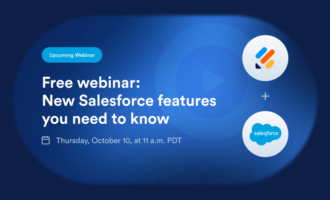


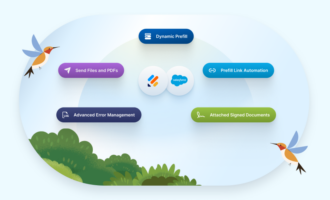























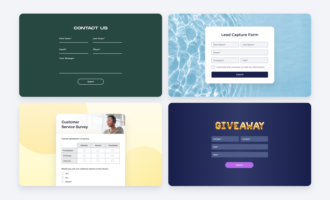










Send Comment: