5 useful Salesforce hacks
- Keyboard shortcuts
- Dashboard customization
- Enhanced search capabilities
- Workflow automation
- Install partner apps with AppExchange
Salesforce has revolutionized the way businesses manage customer relationships. Its comprehensive suite of tools and features is designed to streamline every type of sales activity, from lead generation and customer database management to opportunity tracking and analytics.
With a robust ecosystem of third-party integrations, Salesforce enables unmatched productivity and sales performance for organizations across industries. Salesforce has an amazing degree of functionality, which means it’s a complex platform. Fortunately, there are an array of tips and tricks to make the platform even more effective and easy to use.
These creative and innovative Salesforce hacks, shortcuts, and strategies can optimize sales processes and workflows. Read on to learn about the most valuable Salesforce hacks.
The advantages of using Salesforce hacks
Salesforce hacks enable users to customize and optimize their Salesforce experience according to the unique needs of their organizations and specific roles. Users who make the most of these tips may be able to save time, expend less manual effort, and increase overall productivity across a wide array of their processes.
Salesforce hacks also help users uncover hidden features or workarounds that might not be immediately apparent, allowing them to benefit from even more of the platform’s capabilities.
Increasing customization and efficiency can lead to improved sales performance, better customer relationship management, and a competitive advantage in the marketplace. Taking the time to discover and implement shortcuts might allow organizations to generate even greater value from their investment in Salesforce.
The 5 most useful Salesforce hacks
While there are a myriad of tricks to gain more capabilities and efficiencies from the Salesforce platform, here are five hacks all users can benefit from.
1. Keyboard shortcuts
Salesforce offers a variety of keyboard shortcuts that allow users to perform actions quickly without navigating through extensive menus. In fact, you can view all available keyboard shortcuts through a keyboard shortcut! Just use Ctrl + / (forward slash) on a PC or Cmd + / on a Mac to pull up the list. Examples of helpful shortcuts include pressing e to edit a record, n to open or close Notes, and g then p to go to the publisher. There are many more. (Note that case doesn’t matter for these shortcuts — letters can be uppercase or lowercase.)
Keyboard shortcuts can save time — replace multiple tedious mouse clicks and multistep menu navigation by just pressing a couple of buttons. This makes Salesforce more efficient and user-friendly.
2. Dashboard customization
Salesforce allows users to create custom dashboards that provide a visual representation of data from various Salesforce objects. Users can tailor these dashboards to their specific needs, selecting the key metrics and reports they want to see.
Dashboards are composed of widgets, which show data from reports. Users can choose which widgets are displayed on their dashboard and edit them on a granular level. For example, you can link a Bar Chart widget to specific records in Salesforce or websites, and you can modify details like how many decimal places are shown.
Display data in the way that works for you — choose from bar charts, funnel charts, donut charts, scatter charts, and more. You can even add a bit of fun and joy to your dashboard with pictures and gifs by using the Images widget.
Sales teams can customize their dashboards to monitor their performance, track progress toward targets, and gain real-time insights into their sales pipelines.
3. Enhanced search capabilities
Salesforce offers powerful search capabilities beyond just a basic keyword search, allowing users to quickly locate even the most specific information. You can truly hone your searches and find relevant information by using wildcards and operators.
Here are some examples:
- Wildcards — asterisks: Employing the asterisk (*) character within your search queries allows you to perform specific searches for terms that match zero or more characters in the middle or at the end of your search term.
- For instance, searching for “Op* 2023” would return terms that start with “Op” and end with “2023,” such as “Opportunity 2023” or “Option 2023.”
- Wildcards — question marks: Using question marks in your searches will yield terms that match only a single character in the middle or at the end of your search term.
- For example: searching for “ja?ie” would yield “jamie” and “janie” but not “jackie”
- Operators — AND NOT: You can use “AND NOT” in your search to exclude certain terms.
- For example, you could search “sales conference AND NOT 2023” to find results that include “sales conference” but exclude results that contain both “sales conference” and “2023.”
- Operators — OR: If you’re searching for multiple terms but don’t need the results to include all the terms you’re searching for, separate them with “OR.”
- For instance, you could search for “jack OR james” if you want to find results that include any of “jack” or “james” but not only terms that include both.
Using wildcards and operators can make your searches more specific and effective, allowing you to quickly find the exact information you need.
4. Workflow automation
Salesforce’s Flow Builder tool lets users design automated processes for their Salesforce apps, experiences, and portals. You can use Flow Builder to create automation configurations that perform business processes — and you don’t need to know how to code to do it.
Build flows visually by placing building blocks in a flowchart-style interface. Flows can perform all sorts of actions — they can reassign cases, update contacts, provide users with instructive walkthroughs, send custom messages, and so much more. The flows are triggered by specific actions or conditions — someone escalating a case triggers the flow to automatically reassign it, for example.
This Salesforce hack boosts efficiency by eliminating the need for manually performing some repetitive tasks and ensuring important processes are executed consistently.
Pro Tip
Speed up your Salesforce routine with Jotform Salesforce Agent, an AI chatbot that automates record actions, retrieves insights, and handles repetitive CRM tasks conversationally.
5. Install partner apps with AppExchange
While Salesforce offers a true wealth of functionality, it can’t do everything. That’s where AppExchange comes in. Users can add powerful tools to their Salesforce experience through AppExchange — a marketplace for third-party apps and components.
Get Salesforce to talk to the rest of your tech stack with app integrations for project management services, document creation tools, financial services, and much more.
For example, you can add Jotform to Salesforce to sync lead form submissions with your Salesforce database, allowing you to take advantage of both the powerful and intuitive form-building features of Jotform and Salesforce’s comprehensive sales database.
Jotform for Salesforce: The ultimate Salesforce hack
Salesforce hacks are all about empowering users to work more efficiently and effectively within the Salesforce platform by simplifying navigation, customizing reporting, providing quick access to data, automating processes, and connecting your tech stack. Any sales team looking to maximize their ROI in Salesforce can benefit from implementing these shortcuts into their workflows.
Users can see even more efficiency gains with Jotform for Salesforce on AppExchange. This third-party integration enables seamless data transfer between your Salesforce database and the Jotform forms you use every day to collect data — eliminating manual entry, reducing human error, and streamlining operations.






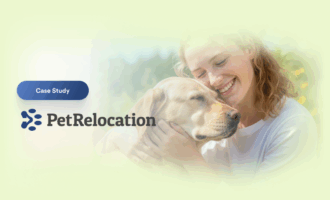





























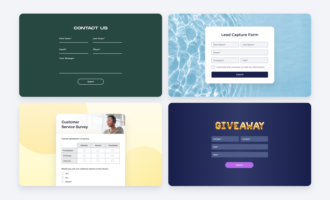

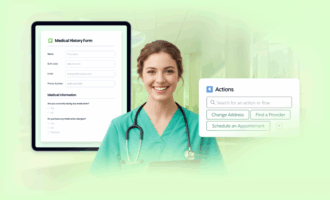













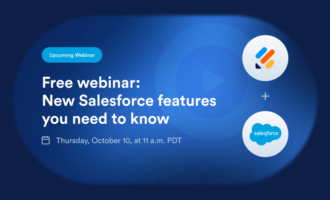
















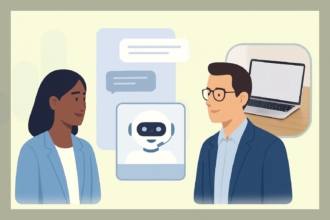



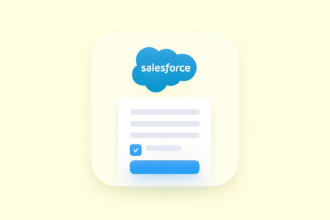













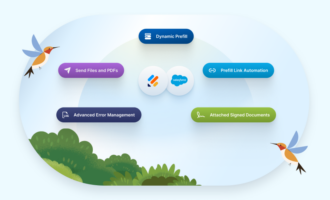






Send Comment: