More than 150,000 companies worldwide use Salesforce, and many consider it an essential addition to their tech stacks. However, while Salesforce delivers a lot of benefits, there are some less pleasant Salesforce basics you’ll have to navigate, like its error messages.
Salesforce error messages are alerts designed to warn you when you may be doing something wrong — or when there’s an issue with Salesforce itself. However, these messages can be confusing at first glance. This guide will help you better understand what error messages mean — and how Jotform can help you manage them more effectively.
Common Salesforce error messages
While there are hundreds of potential error messages you can encounter in Salesforce — depending on how you use the program — there are a few common categories that these messages fall under. If you encounter an error message, consider how it relates to these categories and try troubleshooting accordingly.
Invalid data
Many Salesforce error messages are a result of someone entering data incorrectly, such as entering a name instead of a user ID. For example, you may encounter an error message such as “doesn’t meet the validation criteria.” In this instance, you would need to check to see if data has been entered in the required fields that matches the specified data type.
The solution: To resolve these errors, update your entered data to match the required Salesforce criteria. Typically, the error message will indicate what data is invalid, so you can easily correct it.
Lack of access
One of the top causes of error messages is related to users trying to access data they don’t have permission to interact with. If you try to view, edit, or delete information you don’t have access to, you could receive an error message such as “insufficient access” or “read only” that will prevent you from performing your action.
The solution: To avoid these error messages, check to see what permissions are set for your user account. If you know you’ll need specific permissions, ask your administrator to update your settings. You may not know what you do and don’t need until you encounter this message, so make sure you know who to reach out to in case you encounter a roadblock.
Missing or duplicate information
Whether you’re using Salesforce to collect and manage leads or send emails, it requires effective information management to run smoothly. If you have multiple records, contacts, or data fields that are either missing or have duplicate data, you’ll likely receive an error message asking you to correct these issues. Common versions of this error message include “missing required fields” and “duplicate records found.”
The solution: Resolving these error messages will require you to either enter missing information in required fields or find where duplicate information is and delete it.
Pro Tip
Use Jotform Salesforce Agent to capture leads, update records, automate case handling, and deliver personalized support, so your team can focus on higher-value work.
Common Salesforce error codes
In Salesforce, errors will also often be associated with specific codes. These codes will vary depending on your use case and circumstances, but here are a few examples you may encounter during your Salesforce experience:
- 404: Requested object not found
- 504: Gateway request timed out
- 214: API request timed out
- 244: Couldn’t send email due to a temporary connection issue. Try again later.
- 216: Destination folder is full. Remove assets from the target folder or choose a new folder.
- 204: File exceeds max post size or the body message is empty. File is either larger than 50 megabytes or is 0 bytes.
- 183: An internal error occurred. Please try again.
- 180: One or more specified fields is invalid.
- 162: No file was specified or uploaded.
- 163: Too many files were specified or uploaded.
- 158: Uploading a file was unsuccessful.
- 110: Invalid account ID
Each of these issues will have its own unique identifier and solution. For many, you may just need to resubmit your request, but others may require more involved troubleshooting.
If you’re unsure what an error code means for your workflow, contact support or an administrator. Salesforce support experts can help you navigate through these issues. To get a better hold on your Salesforce data and errors, you may also try using a powerful integration like Jotform for Salesforce.
Jotform for Salesforce: A helpful tool to manage errors
If your business is currently using Salesforce, adding the Jotform Salesforce integration can supercharge the way your team collects data and manages errors. Not only does Jotform arm your team with powerful, easy-to-make forms, but it also provides a detailed Salesforce integration log — which tracks all data transferred between Jotform and Salesforce.
The integration also allows you to track and store records of error notifications. Using this data, you can then leverage the integration to analyze, diagnose, and resolve these issues using advanced features.
By adding this integration into your workflow, you can approach your Salesforce usage with confidence — using real-time visibility into data transfers and advanced error management to your advantage. Minimizing errors will help you maintain smooth operations and focus on high-value, strategic tasks.
Although error messages are inevitable when using Salesforce, that doesn’t mean they have to slow you down. By understanding their meaning, you can easily navigate and resolve these errors to improve your overall Salesforce experience.
Photo by Cup of Couple















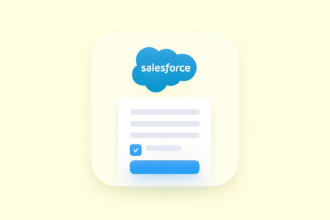

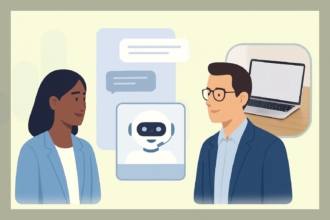
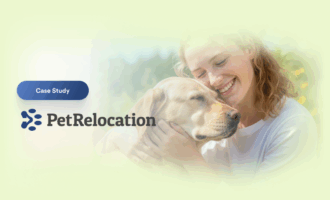













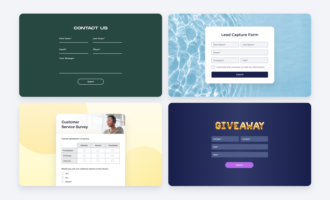





















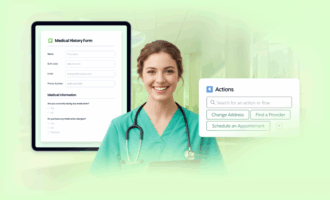




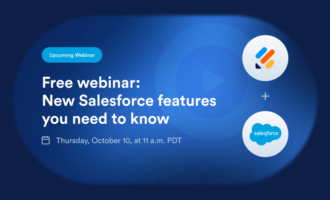





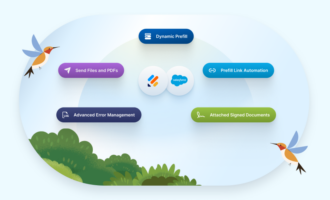




























Send Comment: