Steps to use QR codes for PDF forms
- Create a PDF form using a Jotform template.
- Once the form is complete, click on the Publish tab.
- Click Quick Share.
- In the Share Form section, click the QR code icon.
- Click Download to get an auto-generated QR code.
- Download the code image.
Businesses commonly use fillable PDF forms to streamline data collection. Fillable PDF forms make it easy for people to complete a structured form online, whether it’s for a lease agreement, a business proposal, or other type of document. However, it can be complicated to direct people to the right form to fill out.
That’s where QR codes come in. These simple, scannable codes make it easy for people to access and fill out a PDF form. In this article, we discuss QR codes for PDF forms in more detail, including what they are, why they’re useful, and how to create one with Jotform.
Pro Tip
Make accessing PDFs effortless by integrating QR codes. Create yours quickly with the QR Code Generator.
What QR codes for PDF forms are and how they can benefit businesses
QR codes provide a quick way to share information like links. Businesses often print them on marketing materials such as posters, flyers, and brochures to direct people to specific online resources or forms. They are both simple to make and simple to use.
QR codes don’t require any special software or hardware; users can simply scan the QR code with a smartphone’s built-in camera to access the information embedded within the code, like a link. QR codes are easy to create, and they don’t require any special upkeep.
QR codes for PDF forms work for any industry. Here are a few examples:
- In real estate, agents can use a QR code to present potential buyers with the necessary forms to gather their financial information.
- In aviation, airlines can use QR codes to present flyers with check-in forms where they can complete their registration and obtain a boarding pass.
- In healthcare, nurses can use QR codes to present medical information forms to patients so they can provide their history and other details.
No matter how someone might use PDF forms, a QR code can provide an easy way for people to access a form directly without having to type in the URL or search through a complicated website.
How to create a QR code for PDF forms with Jotform
Jotform is a form builder that enables organizations in any industry to create QR codes. Jotform offers over a thousand PDF form templates that organizations can use as-is or fully customize according to their needs. Follow these instructions to create a QR code for PDF forms with Jotform:
- Create a PDF form for your business process using a Jotform template.
- Once the form is complete, click on the Publish tab in the Jotform Form Builder.
- From the menu on the left, click Quick Share.
- In the Share Form section, click the QR code icon.
- Click Download to get an auto-generated QR code that links to the form you’ve created. Download the code image and place it on any marketing materials you use.
How to leverage Jotform for PDFs, QR codes, and more
Whether you’re creating QR codes or individual forms, Jotform is a great solution.
Jotform comes equipped with thousands of form templates — both PDF forms and web forms — to give you a head start on building the form you need. You can customize any form down to the finest details by using Jotform’s drag-and-drop functionality.
Plus, all form data is highly secure, so organizations and form users don’t need to worry about confidential information falling into the wrong hands. From registration forms to lease agreements, Jotform is the go-to solution for creating QR codes for PDF forms.
Photo by Andrea Piacquadio





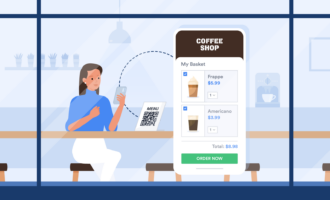

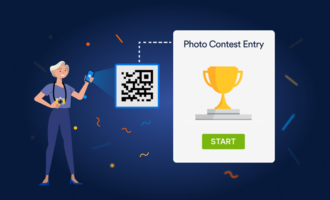
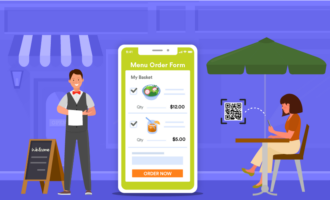











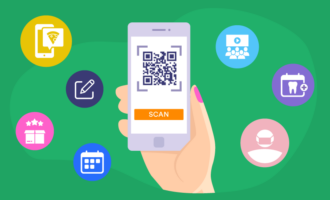
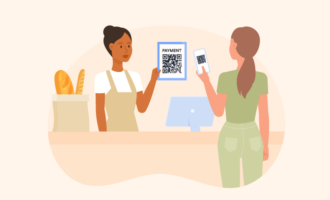
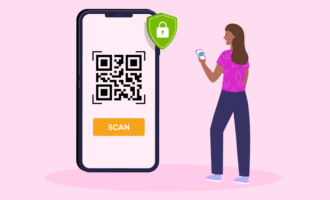

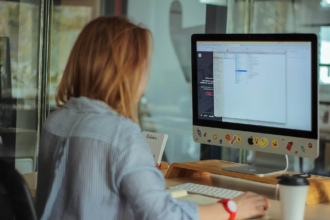






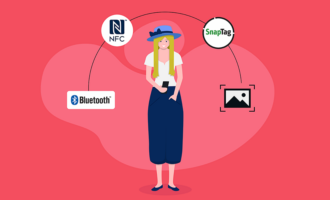




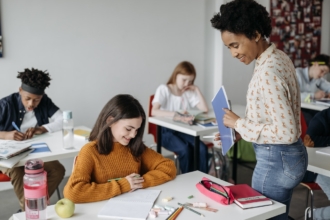


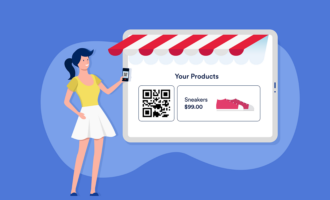









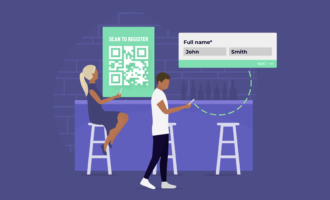






Send Comment: