Steps to use QR codes in customer service
- Log in to Jotform Form Builder.
- Click Create a Form.
- Go to the Build tab.
- Open the Form Elements.
- Go to the Settings tab.
- Customize the form’s settings.
- Go to the Publish tab.
- Click Quick Share and then the QR code icon.
- Click Download or Copy code to use the code.
The use of QR codes has increased exponentially since the COVID-19 pandemic, and it continues to rise. In fact, by 2026, the QR code market is expected to hit $3.7 billion, which shouldn’t come as a surprise since 25–30 percent of smartphone users in the U.S. now regularly scan QR codes when they engage with businesses.
Why all the fuss over this small, square barcode?
QR codes are incredibly easy to use — both from a business standpoint and a consumer one. Creating a QR code is quick and simple with the right tool. And from a customer perspective, scanning a QR code takes seconds with a smartphone.
There are countless ways to use QR codes to enhance customer service, specifically when it comes to saving buyers time and effort. In this article, we’ll explore 14 different ways to apply QR codes in customer service, and we’ll show you how to create a QR code in a few easy steps with Jotform.
Pro Tip
Streamline customer support and engagement with QR codes. Start designing your personalized approach with the QR Code Generator.
Best use cases for QR codes in customer service
QR codes add an extra level of convenience for your customers. They no longer need to type in a URL or visit a website and search for specific information. A QR code takes buyers directly to the information they need online — such as a product page, coupon code, or order form. All a customer has to do is scan the code with their smartphone, and poof, they’re there!
Here are some common and especially useful applications for QR codes in customer service:
- Viewing restaurant menus and other product information: Instead of handing out paper menus or product brochures, use a QR code that links to a digital version of the menu or brochure. This saves your business printing costs, as you don’t have to keep replacing hard-copy items, and it provides quick and easy access for customers.
- Making phone calls: While QR codes are primarily linked to websites, did you know you can also program them to automatically make a phone call when someone scans them? Some businesses do this so customers can easily contact them when needed.
- Collecting feedback from customers: It’s vital to find out what your customers think of your business. Place QR codes around your business, on your receipts, or on product packaging. Customers can scan them to see a feedback form and provide their input.
- Checking in for events: Whether it’s a conference or a concert, use QR codes to make check-in easier for attendees. Instead of standing in line and waiting to speak with an event staffer, they can scan the QR code and complete the check-in process themselves.
- Gathering contact information: Link your customers directly to a contact form via a QR code. You can place the barcodes on marketing materials, websites, receipts, and elsewhere so they know exactly where to go to input their information.
- Viewing product details: Sometimes, customers want to see detailed product information before they make a purchasing decision. Include a QR code on product packaging and link it to in-depth information about the item.
- Ordering products and services: QR codes are especially useful at restaurants, bars, and similar establishments. Managers can link QR codes to an online ordering system so customers can order their food directly. This reduces the wait time and promotes order accuracy as well.
- Making connections easier: Place a QR code on your business cards and link them to your website, email address, or phone number. This makes it incredibly easy for your customers to get in touch with you when they need something.
- Accepting mobile payments: Simplifying the payment process is an essential part of a great customer service experience. An in-store QR code can take customers directly to a payment page where they can quickly check out.
- Finding your physical location: To make your business easy to find, use QR codes on your marketing materials so customers can access walking or driving directions.
- Joining a Wi-Fi network: Many businesses, such as cafes, restaurants, and even some public transit systems, offer free Wi-Fi to their customers. Use a QR code to provide easy access to your Wi-Fi network with a quick scan.
- Encouraging app downloads: If your business has an app, you can encourage more downloads by linking your app download page to a QR code. You can save customers from having to search for your app in an app store.
- Processing returns: Sometimes customers don’t want the product they purchased. To make the return process easier, include a QR code on the receipt that links to the returns page.
- Digitizing product manuals: If your product has an extensive owner’s manual, make sure it’s always readily available to customers by linking it to a QR code.
Regardless of where you place a QR code, make sure the display is large and the image is clear so it’s easy to scan with a smartphone. Also, include information about where the QR code will take the customer. For example, if it links to the company’s website, write “Scan to visit our website” under the QR code.
Steps for creating a QR code with Jotform
Jotform is an intuitive online form builder that also enables you to create QR codes for customer service processes as well as other business processes. If your QR code process involves a form of any kind — such as an order form, feedback form, or customer satisfaction form — then Jotform is a great way to create the QR code for that form.
To create a form and an accompanying QR code, follow these steps:
- Log in to Jotform Form Builder.
- Click Create a Form. Choose from the options provided: Start from Scratch, Use Template, or Import Form.
- Go to the Build tab.
- Open the Form Elements panel on the left and customize your form as needed. For example, if you’re creating a contact form, drag and drop to add the fields you’d like the customer to fill out.
- Go to the Settings tab.
- Customize the form’s settings, conditions, and other elements for your form.
- Go to the Publish tab.
- Click Quick Share.
- Under Share Form, click the QR code icon.
- Click Download to download an image of the code or Copy code to embed it on your website. When your customers scan the code, it will take them to the form you’ve just created.
Jotform: A great way to enhance customer service
Creating QR codes is incredibly quick and easy with Jotform. Many customer service processes require forms — such as placing orders, providing contact information, or leaving a review — and Jotform is the best way to give your customers access to those forms.
Simply create the form with Jotform from scratch or by using a template and make the customizations you need for your business. Jotform offers templates for tens of thousands of forms in a range of industries, from retail to healthcare to education.
The drag-and-drop form editor is intuitive and easy to use without any coding or design experience, so you can quickly add the form elements you need, adjust the visuals to match your brand, and ensure the form serves the needs of your customers and your business.
Then, all you have to do is create a QR code for that form within seconds with Jotform and place it on your marketing, sales, and customer service materials to enhance the experience for your customer.
QR codes make the customer service process easier, faster, and simpler for your customers — and for your organization.
Photo by Christiann Koepke on Unsplash


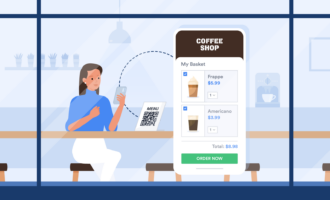

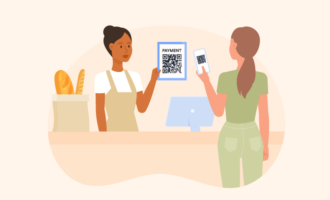
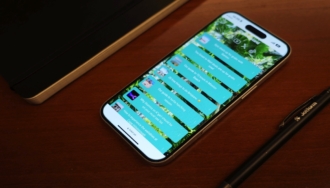


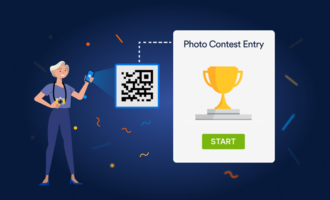
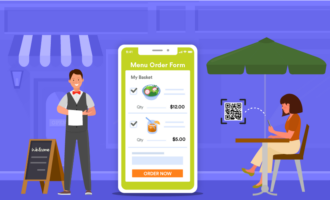


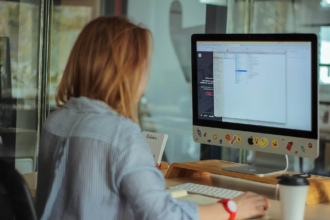










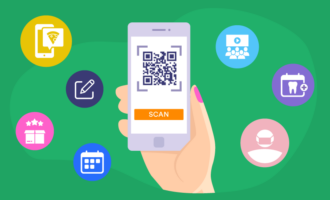



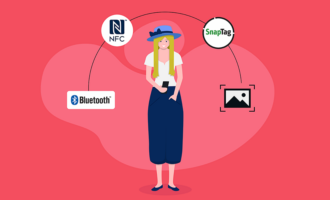


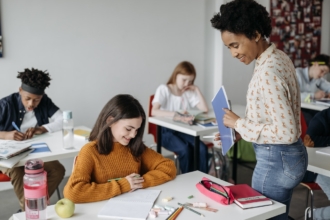

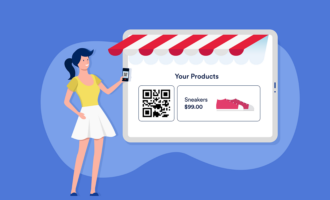

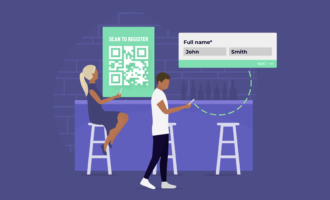




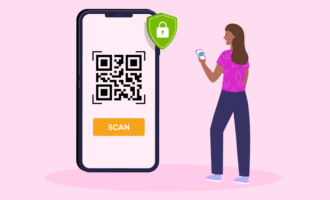














Send Comment: