Microsoft Teams is one of the most popular internal communication platforms on the market. This digital solution offers a variety of helpful tools to help team members work together, stay connected, and support remote operations.
But with so many options available for digital communication and collaboration, it’s important to understand the benefits and challenges of each before committing. Read on for a breakdown of Microsoft Teams pros and cons so you can make an informed decision and choose a solution you can tailor to your needs.
An introduction to Microsoft Teams
Designed to facilitate communication and collaboration, Microsoft Teams is a digital program that allows teams of individuals to message each other, host video calls, share documents, and work together in real time.
Key elements of Microsoft Teams
Users tend to gravitate toward Microsoft Teams because of it’s powerful features, including
- Teams: Within Microsoft Teams, the term “teams” refers to groups of people organized by a common purpose. Organizations can have a team that encapsulates their entire employee base, as well as separate teams for departments. Teams can be set as private or public and host up to 10,000 members in an organization. Within a team, employees can share files, communicate, and collaborate from anywhere.
- Channels: Channels are dedicated chat rooms within Microsoft Teams that focus on a specific topic, client, or purpose. These channels can be set as private to ensure information is only accessible to those invited to join. Channels help organize the team structure and facilitate focused communication.
- Tabs: Within each channel or individual chat, there are tabs at the top that help organize content. These include basic tabs such as Posts or Files. However, users can also add custom tabs to make information easier to organize and find.
These key features are some of the most common selling points for organizations looking to improve their digital communications — but there are a variety of Microsoft Teams pros and cons to consider before implementing the platform into your workflows.
10 pros of Microsoft Teams
1. Integration with Microsoft 365 ecosystem
Microsoft Teams integrates natively with the other tools available in the Microsoft 365 suite. Users can easily transfer data and files from SharePoint or OneDrive to Teams.
2. Free for Microsoft 365 subscribers
Another perk for those with a paid Microsoft 365 account is that Microsoft Teams is available at no additional cost. If your organization already uses the Microsoft 365 suite, you’ll automatically have access to all the features of Microsoft Teams. For non-365 users, a free, standalone version is also available, though it lacks many of the program’s advanced features.
3. Accessible collaboration
Microsoft Teams acts as a centralized workspace where users can collaborate in real time, no matter where they are (as long as they have access to Wi-Fi). Not only is Teams available in a desktop version, but it also allows users to collaborate from their mobile devices with similar functionality. This helps facilitate remote work.
4. Improved productivity
With the ability to easily hold meetings, send messages, and share data, Microsoft Teams helps organizations boost productivity by empowering employees. Teams removes the roadblocks of manual file sharing, knowledge silos, and interdepartmental red tape — instead creating a seamless, centralized working environment.
5. A wide range of integrations
Beyond the Microsoft 365 platform, Microsoft Teams also offers integrations with thousands of third-party applications — including Jotform. This extensive suite of available integrations eliminates a lot of manual data entry while allowing organizations to continue using their existing tech stack.
6. Meeting recordings
It’s inevitable that team members will sometimes miss meetings for one reason or another, so Microsoft Teams allows users to record and store meeting recordings to let employees look back or catch up on important information. This functionality improves the accuracy of meeting notes by allowing users to contribute to and review them, improves internal communication, and gives teams more flexibility in their schedules.
7. Added security
To protect the data you share in Microsoft Teams from prying eyes, the platform has advanced security solutions like end-to-end encryption, administrative privacy controls, and compliance features. These tools reduce the chances of leaked data, harmful attacks, and unauthorized access.
8. Bots for automation
With the ever-growing presence of AI and automation, Microsoft Teams offers users access to in-channel bots that can simplify or automate repetitive tasks. While it offers several default bots to choose from, Microsoft also allows Teams users to customize their own for organization-specific tasks and purposes.
9. Simple implementation
For those familiar with the Microsoft suite of products, this solution is easy to add to their toolbelt. Teams requires minimal setup to get started, but organizations can configure it to fit their needs using its advanced settings.
10. Multiple tools in one solution
Microsoft Teams consolidates many of the communication tools necessary to run an efficient business into one place. While some businesses may use a combination of multiple communication solutions like Slack and Zoom, Microsoft Teams combines the functionality of both. Using this platform offers a single communication network for videoconferencing, instant messaging, and more.
Microsoft Teams certainly has its advantages. But to truly understand whether this solution is right for you, consider the disadvantages portion of the “Microsoft Teams pros and cons” equation.
10 cons of Microsoft Teams
1. Complex advanced features
While the advanced features of Microsoft Teams may be a plus for some organizations, smaller businesses with minimal resources or users who are unfamiliar with the product might have a hard time using them to their advantage. For example, setting up a collaborative workspace in Microsoft Teams can be complicated, which could be overwhelming for the less experienced.
2. Requires 365 subscription for full capabilities
Even though there’s a free version of Microsoft Teams available for those who don’t subscribe to Microsoft 365, its capabilities are limited. For full Microsoft Teams functionality, users must sign up for Microsoft 365 — which can be a major investment.
To access features beyond those in the free plan, you have to subscribe to one of three Microsoft 365 plans. Some features you’ll miss out on without a 365 subscription include 10 GB to 1 TB storage, higher meeting attendance limits, unlimited channels, access to anytime customer support, and other advanced features.
3. Overlap with other Microsoft tools
Subscribing to one of the Microsoft 365 plans is a bit of a double-edged sword. Accessing the full suite provides many helpful tools, but the overlap in those tools makes some of them redundant. For example, Skype offers videoconferencing, SharePoint and OneDrive support file-sharing, and office tools like PowerPoint and Word have online collaboration functions, all of which Teams also provides.
When you use Teams as part of the larger Microsoft 365 suite, many of the features it offers become redundant, and the solution loses some of its overall value.
4. High internet stability requirements
Because Teams offers real-time communication as well as videoconferencing tools, this program requires a highly stable internet connection to function properly. This can be a challenge for employees working remotely, as high-speed internet connections aren’t always accessible due to factors like cost or location.
5. Minimal customization
Unlike other team collaboration software, Microsoft Teams has limited customization options. Not only are users limited in the way they can visually brand or customize their Teams interface, but they’re also restricted in their ability to use custom workflow and niche third-party integrations.
6. File management issues
Although Microsoft Teams does offer file storage, each channel stores its own relevant files. This can create issues with version control.
7. Risk of duplicate channels
As your organization grows with Teams, you’ll continue expanding the number of teams and channels you have. While growth is a plus, it requires well-thought-out processes to ensure efficiency and avoid redundancy.
Teams doesn’t notify users if they’re creating a channel that already exists. Instead, users must manually search through existing channels to make sure they aren’t creating a duplicate.
8. Less intuitive call interface
For users accustomed to the call interfaces of Slack, Zoom, or even Google Meet, making calls with Microsoft Teams may be a bit of a challenge. The user interface (UI) of Microsoft Teams isn’t as intuitive for new users — even if it offers its own unique benefits.
9. High storage consumption
The more teams an organization creates, the more space Microsoft Teams will take up in computer storage. Although administrators can restrict who creates teams, organizations still face the challenge of keeping this platform slim to avoid a bloated file size.
10. Limited channels
Depending on the version you choose, Microsoft Teams isn’t infinitely expandable. Although a smaller organization may only need so many channels, medium-sized or enterprise organizations may need more channels per team. Teams only allows users to create 30 private channels per team — limiting its long-term functionality as your organization grows.
While these drawbacks may have you considering Microsoft Teams alternatives, don’t be too hasty. You can always increase the overall value of Teams by taking advantage of powerful integrations like Jotform.
A powerful way to boost Microsoft Teams: Jotform
Integrating Microsoft Teams with Jotform helps you make the most of both solutions. Together, these two programs can simplify form-related workflows through a number of helpful actions.
You can set up the integration to automatically do the following in Microsoft Teams when you receive a form submission in Jotform:
- Send a message to a public channel
- Send a message to a private channel
- Send an individual chat message
- Create a meeting
Jotform can even sync with users’ Microsoft Teams and Microsoft Outlook calendars to create meetings based on form submissions, e-signature submissions, and more. For example, if a user sends a contract over to a client for approval, they can set up an action in Jotform to schedule a final meeting with the client once an e-signature has been obtained through Jotform Sign. This meeting will then be added to their Microsoft Teams and Outlook calendars — simplifying the user’s workflow.
Once you familiarize yourself with the top Microsoft Teams pros and cons, you can better decide whether it’s the best collaboration software for your organization. By combining Microsoft Teams with Jotform, you can empower your team and supercharge the effectiveness of your forms — improving the overall value of both tools to your organization.









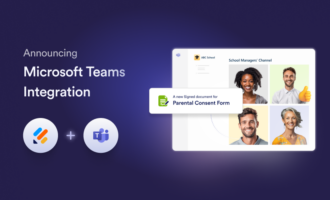

















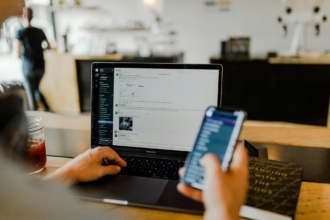








Send Comment: